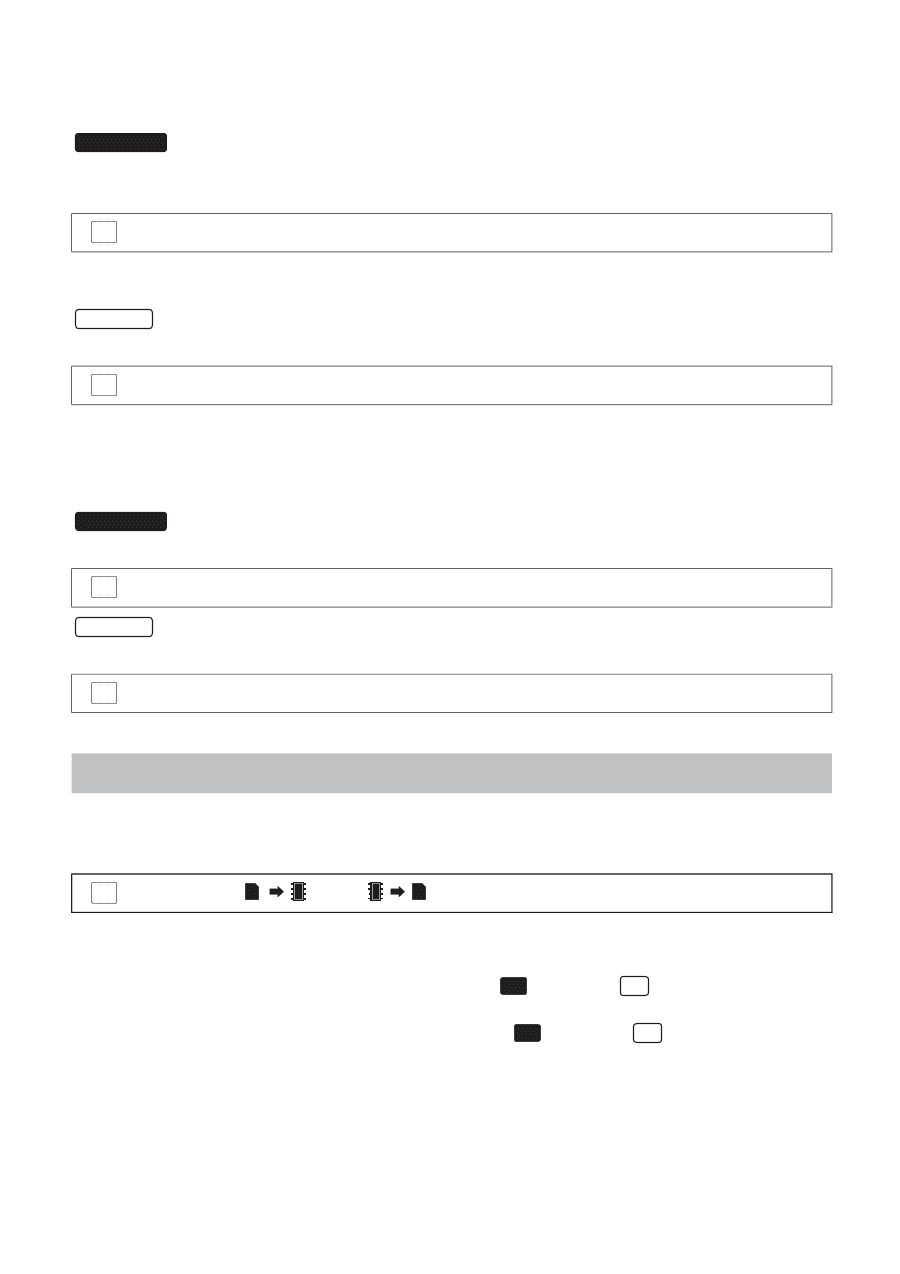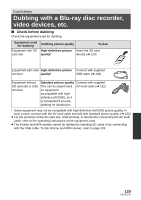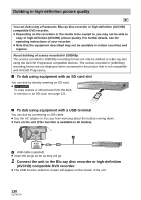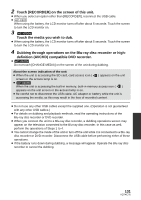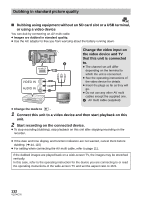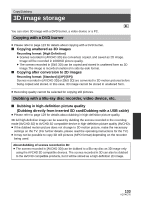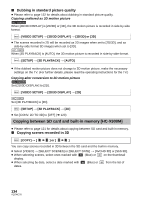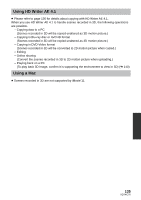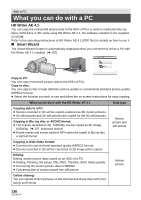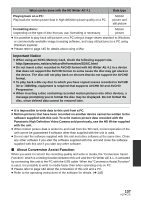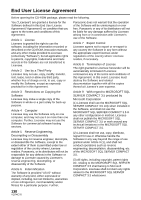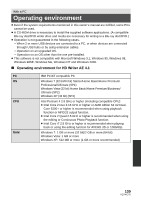Panasonic HCX800 HCX800 User Guide - Page 134
Copying between SD card and built-in memory [HC-X900M], Dubbing in standard picture quality
 |
View all Panasonic HCX800 manuals
Add to My Manuals
Save this manual to your list of manuals |
Page 134 highlights
∫ Dubbing in standard picture quality ≥ Please refer to page 132 for details about dubbing in standard picture quality. Copying unaltered as 3D motion picture HC-X900M When [2D/3D DISPLAY] is [2D/3D] or [3D], the 3D motion picture is recorded in side-by-side format. MENU : [VIDEO SETUP] # [2D/3D DISPLAY] # [2D/3D] or [3D] ≥ The scenes recorded in 2D will be recorded as 2D images when set to [2D/3D], and as side-by-side format 3D images when set to [3D]. HC-X800 When [3D PLAYBACK] is [AUTO], the 3D motion picture is recorded in side-by-side format. MENU : [SETUP] # [3D PLAYBACK] # [AUTO] ≥ If the dubbed motion picture does not change to 3D motion picture, make the necessary settings on the TV. (For further details, please read the operating instructions for the TV.) Copying after conversion to 2D motion picture HC-X900M Set [2D/3D DISPLAY] to [2D]. MENU : [VIDEO SETUP] # [2D/3D DISPLAY] # [2D] HC-X800 Set [3D PLAYBACK] to [2D]. MENU : [SETUP] # [3D PLAYBACK] # [2D] ≥ Set [CONV. 2D TO 3D] to [OFF] (l 120) Copying between SD card and built-in memory [HC-X900M] ≥ Please refer to page 121 for details about copying between SD card and built-in memory. ∫ Copying scenes recorded in 3D MENU : [COPY] # [ ] or [ ] You can copy scenes recorded in 3D between the SD card and the built-in memory. ≥ Select [VIDEO] > [SELECT SCENES] or [SELECT DATE] > [AVCHD 3D] or [SbS 3D]. ≥ When selecting scenes, select ones marked with 3D (Blue) or 3D on the thumbnail display. ≥ When selecting by date, select a date marked with 3D (Blue) or 3D from the list of dates. 134 VQT4C76