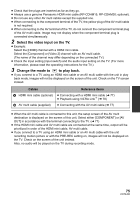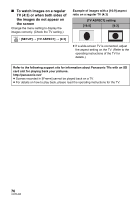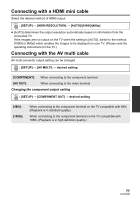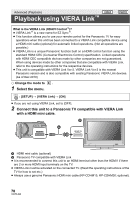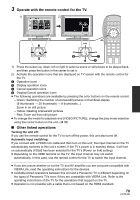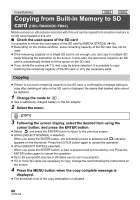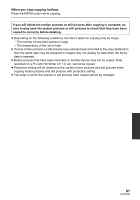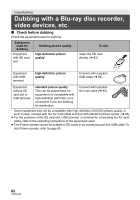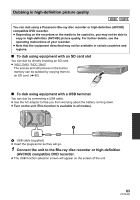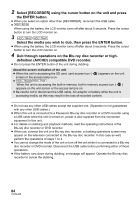Panasonic HDC-TM40 Owners Manual - Page 79
Operate with the remote control for the TV., Other linked operations
 |
View all Panasonic HDC-TM40 manuals
Add to My Manuals
Save this manual to your list of manuals |
Page 79 highlights
3 Operate with the remote control for the TV. 1) 2) NOV 15 2011 0h00m15 s 1) Press the button up, down, left or right to select a scene or still picture to be played back, and then press the button in the center to set it. 2) Activate the operation icons that are displayed on TV screen with the remote control for the TV. A Operation icons B Display operation icons C Cancel operation icons D Display/Cancel operation icons ≥ The following operations are available by pressing the color buttons on the remote control. j Green: Switching the number of scenes/still pictures in thumbnail display (9 thumbnails # 20 thumbnails # 9 thumbnails...) Zoom in on still picture j Yellow: Deleting scenes/still pictures j Red: Zoom out from still picture ≥ To change the media for playback and [VIDEO/PICTURE], change the play mode selection using the cursor button on the unit. (l 36) ∫ Other linked operations Turning the unit off: If you use the remote control for the TV to turn off the power, this unit also turns off. Automatic input switching: If you connect with a HDMI mini cable and then turn on this unit, the input channel on the TV automatically switches to this unit's screen. If the TV's power is in standby status, it will turn on automatically (if [Set] has been selected for the TV's [Power on link] setting). ≥ Depending on the HDMI terminal on the TV, the input channel may not switch automatically. In this case, use the remote control for the TV to switch the input channel. ≥ If you are unsure whether or not the TV and AV amplifier you are using are compatible with VIERA Link, read the operating instructions for the devices. ≥ Available linked operations between this unit and a Panasonic TV is different depending on the types of Panasonic TVs even if they are compatible with VIERA Link. Refer to the operating instructions of the TV for the operations that support on the TV. ≥ Operation is not possible with a cable that is not based on the HDMI standard. 79 VQT3J95