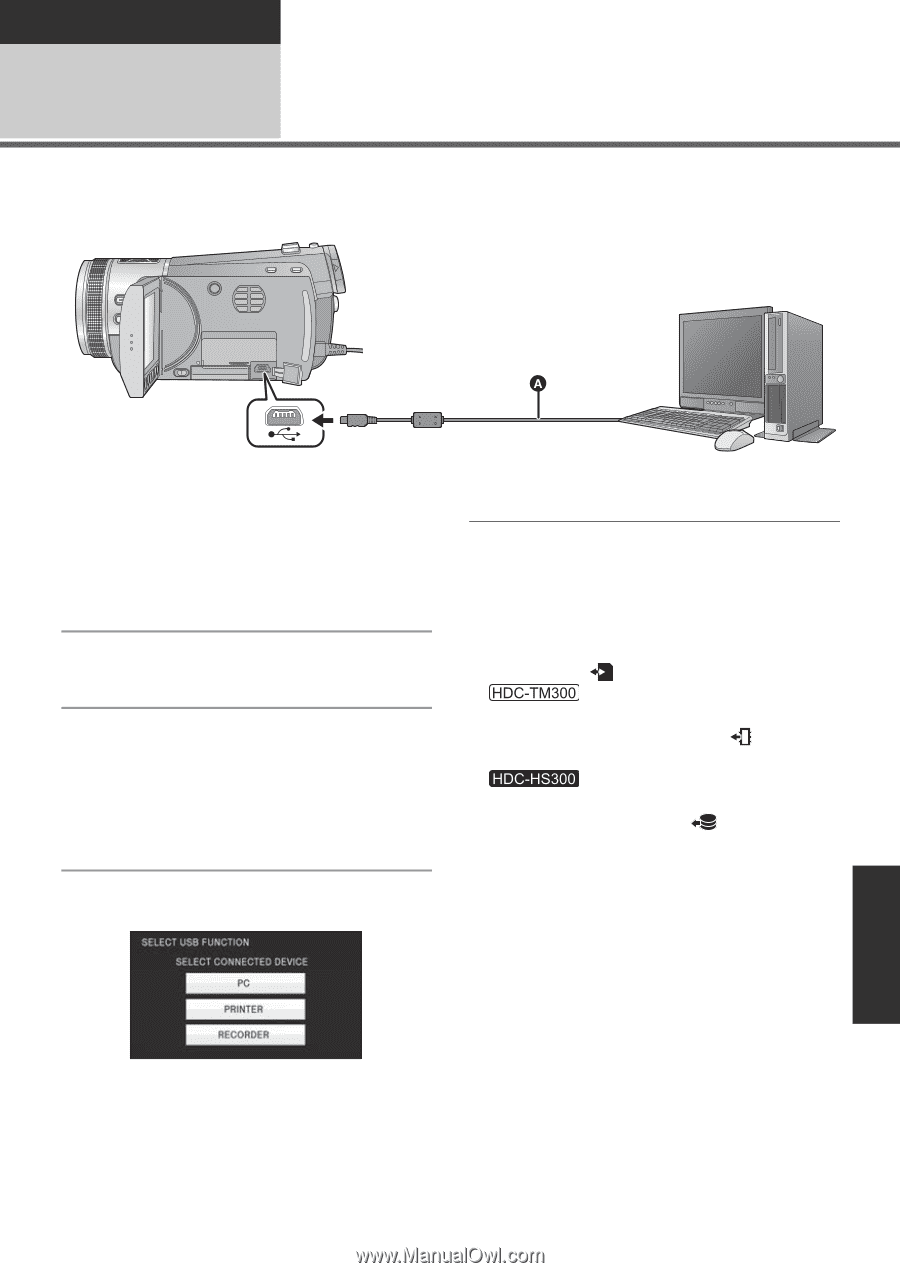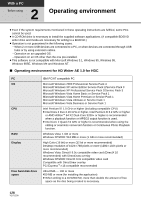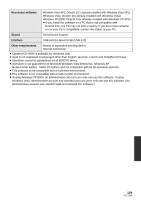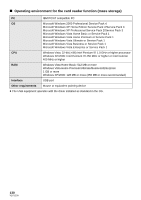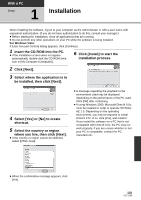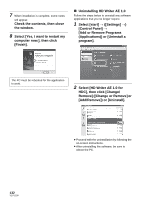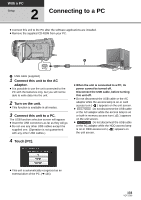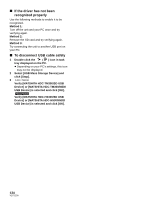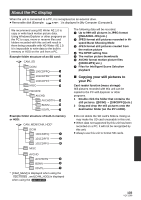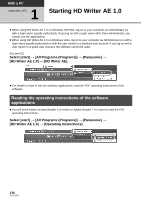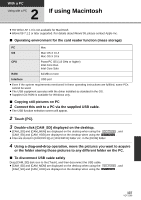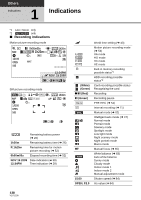Panasonic HDCHS300 Hd Sd Camcorder - Multi Language - Page 133
Connecting to a PC
 |
View all Panasonic HDCHS300 manuals
Add to My Manuals
Save this manual to your list of manuals |
Page 133 highlights
With a PC Setup 2 Connecting to a PC ≥ Connect this unit to the PC after the software applications are installed. ≥ Remove the supplied CD-ROM from your PC. A USB cable (supplied) 1 Connect this unit to the AC adaptor. ≥ It is possible to use the unit connected to the PC with the batteries only, but you will not be able to write data into the unit. 2 Turn on the unit. ≥ This function is available in all modes. 3 Connect this unit to a PC. The USB function selection screen will appear. ≥ Insert the USB connectors as far as they will go. ≥ Do not use any other USB cables except the supplied one. (Operation is not guaranteed with any other USB cables.) 4 Touch [PC]. ≥ When the unit is connected to a PC, its power cannot be turned off. Disconnect the USB cable, before turning this unit off. ≥ Do not disconnect the USB cable or the AC adaptor while the access lamp is on or card access icon ( ) appears on the unit screen. ≥ Do not disconnect the USB cable or the AC adaptor while the access lamp is on or built-in memory access icon ( ) appears on the unit screen. ≥ Do not disconnect the USB cable or the AC adaptor while the HDD access lamp is on or HDD access icon ( ) appears on the unit screen. ≥ This unit is automatically recognized as an external drive of the PC. (l 135) 133 VQT1Z09