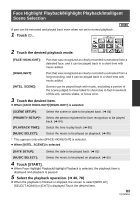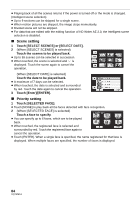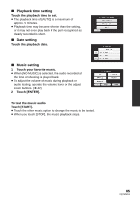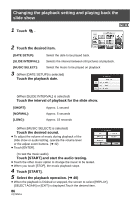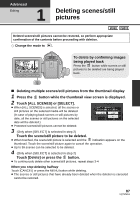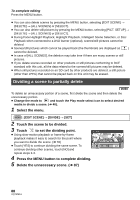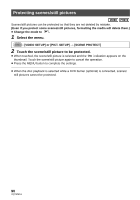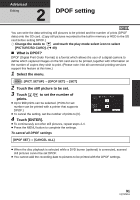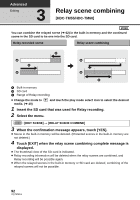Panasonic HDCTM60 Hd Camcorder - Multi Language - Page 88
Dividing a scene to partially delete
 |
View all Panasonic HDCTM60 manuals
Add to My Manuals
Save this manual to your list of manuals |
Page 88 highlights
To complete editing Press the MENU button. ≥ You can also delete scenes by pressing the MENU button, selecting [EDIT SCENE] # [DELETE] # [ALL SCENES] or [SELECT]. ≥ You can also delete still pictures by pressing the MENU button, selecting [PICT. SETUP] # [DELETE] # [ALL SCENES] or [SELECT]. ≥ During Face Highlight Playback, Highlight Playback, Intelligent Scene Selection, or Disc Playback when connected to a DVD burner (optional), scenes/still pictures cannot be deleted. ≥ Scenes/still pictures which cannot be played back (the thumbnails are displayed as ) cannot be deleted. ≥ In case of [ALL SCENES], the deletion may take time if there are many scenes or still pictures. ≥ If you delete scenes recorded on other products or still pictures conforming to DCF standard with this unit, all the data related to the scenes/still pictures may be deleted. ≥ When still pictures recorded on an SD card by other products are deleted, a still picture (other than JPEG) that cannot be played back on this unit may be erased. Dividing a scene to partially delete To delete an unnecessary portion of a scene, first divide the scene and then delete the unnecessary portion. ≥ Change the mode to and touch the Play mode select icon to select desired media to divide a scene. (l 40). 1 Select the menu. MENU : [EDIT SCENE] # [DIVIDE] # [SET] 2 Touch the scene to be divided. 3 Touch to set the dividing point. ≥ Using slow-motion playback or frame-by-frame playback makes it easy to search for the point where you want to divide the scene. (l 78) ≥ Touch [YES] to continue dividing the same scene. To continue dividing other scenes, touch [NO] and repeat steps 2-3. 4 Press the MENU button to complete dividing. 5 Delete the unnecessary scene. (l 87) 0h00m00s 88 VQT2M51