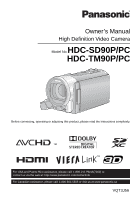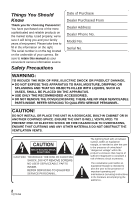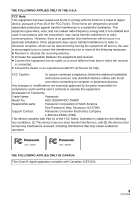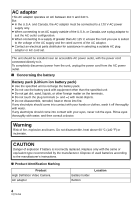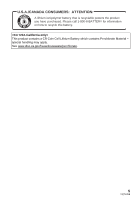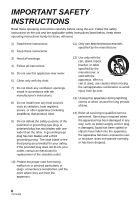Panasonic HDCTM90 HDCSD90 User Guide
Panasonic HDCTM90 Manual
 |
View all Panasonic HDCTM90 manuals
Add to My Manuals
Save this manual to your list of manuals |
Panasonic HDCTM90 manual content summary:
- Panasonic HDCTM90 | HDCSD90 User Guide - Page 1
Owner's Manual High Definition Video Camera Model No.HDC-SD90P/PC HDC-TM90P/PC Before connecting, operating or adjusting this product, please read the instructions completely. For USA and Puerto Rico assistance, please call: 1-800-211-PANA(7262) or, contact us via the web at: http://www.panasonic. - Panasonic HDCTM90 | HDCSD90 User Guide - Page 2
camera. Be sure to retain this manual as your convenient camera ACCESSORIES. ≥ DO NOT REMOVE THE COVER (OR BACK); THERE ARE NO USER SERVICEABLE PARTS INSIDE. REFER SERVICING TO QUALIFIED SERVICE USER-SERVICEABLE PARTS INSIDE. REFER SERVICING TO QUALIFIED SERVICE PERSONNEL. The lightning flash - Panasonic HDCTM90 | HDCSD90 User Guide - Page 3
on a circuit different from that instructions user's authority to operate this equipment. Declaration of Conformity Trade Name: Panasonic Model No.: HDC-SD90P/HDC-TM90P Responsible party: Panasonic Corporation of North America One Panasonic Way, Secaucus, NJ 07094 Support Contact: Panasonic - Panasonic HDCTM90 | HDCSD90 User Guide - Page 4
supply only. ≥ When connecting to an AC supply outside of the U.S.A. or Canada, use a plug adaptor to suit the AC outlet configuration. ≥ When connecting batteries according to the manufacturer's instructions. ∫ Product Identification Marking Product High Definition Video Camera AC adaptor Battery - Panasonic HDCTM90 | HDCSD90 User Guide - Page 5
U.S.A./CANADA CONSUMERS: ATTENTION: A lithium ion/polymer battery that is recyclable powers the product you have purchased. Please call 1-800-8-BATTERY for information on how to recycle this battery. This product contains a CR Coin Cell Lithium Battery which contains - Panasonic HDCTM90 | HDCSD90 User Guide - Page 6
Install in accordance with the manufacturer's instructions. 8) Do not install near any the obsolete outlet. 11) Only use attachments/accessories specified by the manufacturer. 12) Use only of time. 14) Refer all servicing to qualified service personnel. Servicing is required when the apparatus has - Panasonic HDCTM90 | HDCSD90 User Guide - Page 7
from a pool or even a cup of coffee. This action could permanently damage the internal parts of your camera. Do not attempt to disassemble this unit. There are no user serviceable parts inside. Unplug your camera from the power supply before cleaning. ≥ AS WITH ANY SMALL OBJECT, SD CARDS CAN - Panasonic HDCTM90 | HDCSD90 User Guide - Page 8
reference are indicated by an arrow, for example: l 00 This owner's manual is designed for use with models HDC-SD90 and HDC-TM90 . Pictures may be slightly different from the original. ≥ The illustrations used in this owner's manual show model HDC-SD90 , however, parts of the explanation refer to - Panasonic HDCTM90 | HDCSD90 User Guide - Page 9
of menus 59 Manual recording 73 White balance 74 Manual shutter speed/ iris adjustment 75 Manual focus adjustment 76 Recording 3D video 77 Functions not available during 3D recording 79 Advanced (Playback) Basic Before recording 28 Selecting a media to record [HDC-TM90 29 Recording motion - Panasonic HDCTM90 | HDCSD90 User Guide - Page 10
Connecting with the AV multi cable 99 Playback using VIERA Link 100 3D video playback 102 Functions not available during 3D playback 103 Copy/Dubbing Copying between SD card and Built-in Memory [HDC-TM90 104 Connecting a DVD burner to copy to/play back a disc 106 Preparing for copying/ playing - Panasonic HDCTM90 | HDCSD90 User Guide - Page 11
before using this unit. Keep the accessories out of reach of children to prevent swallowing. Product numbers correct as of Jan. 2011. These may be subject to change. Battery pack VW-VBK180 AC adaptor VSK0711 with the touch screen operation. (l 25, 46) Shoe adaptor VYC1055 CD-ROM Software 11 VQT3J56 - Panasonic HDCTM90 | HDCSD90 User Guide - Page 12
the battery Access lamp [ACCESS] A ≥ When this unit is accessing the SD card or built-in memory, the access lamp lights up. B DC input terminal 1 Connect the AC adaptor to the DC input terminal. 2 Connect the AC cable to the AC adaptor, then the AC outlet. ≥ The status indicator will flash red - Panasonic HDCTM90 | HDCSD90 User Guide - Page 13
∫ Turning the unit on/off Turning the unit on and off with the power button Open the LCD monitor and press the power button to turn on the unit. ∫ Selecting a mode Operate the mode switch to change the mode to , or . A The status indicator lights on. ≥ To turn off the unit, hold down the power - Panasonic HDCTM90 | HDCSD90 User Guide - Page 14
] # [LANGUAGE]. 2) Touch desired language. ∫ Selecting a media to record [HDC-TM90] 1) Change the mode to 2) Select the menu. or . MENU : [ VIDEO/SD CARD] or [PICTURE/ SD CARD] to record to the SD card. Touch [VIDEO/Built-inMemory] or [PICTURE/Built-inMemory] to record to the built-in memory - Panasonic HDCTM90 | HDCSD90 User Guide - Page 15
picture/Still picture playback 1) Change the mode to . 2) Touch the play mode select icon A. ALL 3) HDC-SD90 Select the [VIDEO/PICTURE] you wish to play back. HDC-TM90 Select the [MEDIA] and [VIDEO/ PICTURE] you wish to play back. ≥ Touch [ENTER]. 4) Touch the scene or the still picture to - Panasonic HDCTM90 | HDCSD90 User Guide - Page 16
126) 4 Intelligent auto/Manual button 4 [iA/MANUAL] (l 34, 73) 5 5 Optical image stabilizer button 6 [ O.I.S.] (l 48) 6 1080/60p button [1080/60p] (l 49) 7 Battery release lever [BATT] type. In this case, please switch to the battery for the power supply and the noise will stop. 16 VQT3J56 - Panasonic HDCTM90 | HDCSD90 User Guide - Page 17
opens in Motion Picture Recording Mode or Still 12 Picture Recording Mode. (l 25) 13 Built-in flash (l 55) 14 Step up ring attachment part (concave) 15 Lens 13 16 Internal stereo microphones 14 17 Video light (l 58, 72) 15 16 17 18 19 20 18 Shoe adaptor mount [SHOE ADAPTOR] (l 157 - Panasonic HDCTM90 | HDCSD90 User Guide - Page 18
24 25 26 23 Tripod receptacle ≥ If you attach a tripod with a 5.5 mm (0.22 q) screw or larger, it may damage this unit. 24 SD card cover (l 23) 23 25 Access lamp [ACCESS] (l 23) 26 Card slot (l 23) 18 VQT3J56 27 27 Photoshot button [ ] (l 32) 28 Zoom lever [W/T] (In Motion Picture 28 Recording - Panasonic HDCTM90 | HDCSD90 User Guide - Page 19
be used safely. The dedicated battery (VW-VBK180/VW-VBK360) supports this function. The only batteries suitable for use with this unit are genuine Panasonic products and batteries manufactured by other companies and certified by Panasonic. (Batteries which do not support this function cannot be used - Panasonic HDCTM90 | HDCSD90 User Guide - Page 20
by turning on the unit with the AC adaptor connected. ≥ If the status indicator flashes at a particularly fast or slow rate, refer to page 145. ≥ We recommend using Panasonic batteries (l 11, 21, 155). ≥ If you use other batteries, we cannot guarantee the quality of this product. ≥ Do not heat or - Panasonic HDCTM90 | HDCSD90 User Guide - Page 21
high/low temperature. ≥ Recordable time of 3D recording mode is the same. (During 3D recording mode, 1080/60p and iFrame recording will become red. If the battery discharges, then will flash. ≥ The remaining battery capacity is displayed when using the Panasonic battery that you can use for - Panasonic HDCTM90 | HDCSD90 User Guide - Page 22
in operation. Can be used. ≥ Please confirm the latest information about SD Memory Cards/SDHC Memory Cards/ SDXC Memory Cards that can be used for motion picture recording on the following website. http://panasonic.jp/support/global/cs/e_cam (This website is in English only.) ≥ 4 GB or more - Panasonic HDCTM90 | HDCSD90 User Guide - Page 23
not from Panasonic, or one ≥ When this unit is accessing the SD card or built-in memory, the access lamp lights up. 1 Open the SD card difference in temperature (condensation can occur.) j Where static electricity or electromagnetic waves occur ≥ To protect SD cards, return them to their cases - Panasonic HDCTM90 | HDCSD90 User Guide - Page 24
is heard when the unit is shaken. ≥ This is the sound of the lens moving and is not a defect. This sound will no longer be heard when while recording motion pictures even if the LCD monitor is closed. ≥ In the following cases, opening the LCD monitor does not turn on the unit. Press the power button - Panasonic HDCTM90 | HDCSD90 User Guide - Page 25
Preparation Selecting a mode Slide the mode switch to switch between recording and playback. Operate the mode switch to change the mode to , or . Motion Picture Recording Mode (l 30) Still Picture Recording Mode (l 32) Playback Mode (l 36, 80) Preparation How to use the touch screen You can - Panasonic HDCTM90 | HDCSD90 User Guide - Page 26
MENU B Touch these icons to switch pages upward or downward. C Displayed only during the Manual Mode. ∫ To display the Touch Menu The Touch Menu will disappear when no function is performed for a specific period of time during Recording Mode. To display it again, touch . ≥ Do not touch on - Panasonic HDCTM90 | HDCSD90 User Guide - Page 27
World time setting by touching the screen. (l 40) ≥ Touch [EXIT] to complete the setting. ≥ The date and time function is driven by a built-in lithium battery. ≥ When this unit is purchased, the clock is set. If the time display becomes [- -], the built-in lithium - Panasonic HDCTM90 | HDCSD90 User Guide - Page 28
Basic Before recording ∫ Basic camera positioning 1 Hold the unit with both hands. 2 the resulting motion picture less enjoyable to watch. ∫ Recording Yourself Rotate the LCD monitor towards the lens side. ≥ The image is horizontally flipped as if you see a mirror image. (However the - Panasonic HDCTM90 | HDCSD90 User Guide - Page 29
[HDC-TM90] The card and built-in memory can be selected separately to record motion pictures or still pictures. 1 Change the mode to or . 2 Select the menu. (l 39) MENU : [MEDIA SELECT] 3 Touch the media to record motion pictures or still pictures. A [VIDEO/SD CARD] B [VIDEO/Built - Panasonic HDCTM90 | HDCSD90 User Guide - Page 30
will disappear when no function is performed for a specific period of time. To display it again, touch time is less than 1 minute, R 0h00m flashes red.) ≥ There are 3 recording formats motion pictures suitable for playback and editing on Mac (iMovie'11). To change the recording format, change the - Panasonic HDCTM90 | HDCSD90 User Guide - Page 31
or the built-in memory. ≥ Maximum number of recordable scenes and maximum number of different dates will be less compatible equipment. In such a case, play back on this unit instead. When motion picture is recorded in iFrame format ≥ You can play back on a Mac (iMovie'11). ≥ It is not compatible - Panasonic HDCTM90 | HDCSD90 User Guide - Page 32
fully. Focus indication: A Focus indication: ± (The white lamp flashes.): Focusing ¥ (The green lamp lights up.): When in focus No mark: displayed when the button is pressed halfway.) ≥ In dark environments, the video light will turn on. ≥ Focus indication will change to registered focus - Panasonic HDCTM90 | HDCSD90 User Guide - Page 33
Flash (l 55) Flash level (l 55) Red-eye reduction (l 56) ∫ About the focus indication ≥ Screen display will disappear when no function is performed for a specific not appear in Manual Focus Mode. ≥ The focus indication does not appear or has difficulty focusing in the following cases. j When close - Panasonic HDCTM90 | HDCSD90 User Guide - Page 34
MANUAL Intelligent auto/Manual button Press this button to switch Intelligent Auto Mode/Manual Mode. ≥ Please refer to page 73 for details about Manual twilight. A subject and the background are recorded with near real-life brightness. *2 Night scenery Recording night scenery You can record night - Panasonic HDCTM90 | HDCSD90 User Guide - Page 35
8) Auto focus The unit focuses automatically. 9) 1 000K ≥ Auto focus does not work correctly in the following situations. Record pictures in the Manual Focus Mode. (l 76) j Recording distant and close-up objects at the same time j Recording a subject behind a dirty or dusty window j Recording - Panasonic HDCTM90 | HDCSD90 User Guide - Page 36
picture playback 1 Change the mode to . 2 Touch the play mode select icon A. (l 26) ALL 3 HDC-SD90 Select the [VIDEO/PICTURE] you wish to play back. ≥ Touch [ENTER]. HDC-TM90 Select the [MEDIA] and [VIDEO/PICTURE] you wish to play back. ≥ Touch [ENTER]. 4 Touch the scene or the still picture - Panasonic HDCTM90 | HDCSD90 User Guide - Page 37
icon ≥ Operation icons and screen display will disappear when no function is performed for a specific period of time. To display them again, touch the screen. Motion picture playback Still , the image will pause momentarily and the screen may turn black when the scenes are switching. 37 VQT3J56 - Panasonic HDCTM90 | HDCSD90 User Guide - Page 38
recorded on this unit, even if the products support AVCHD or iFrame. ≥ Motion pictures recorded in AVCHD and iFrame are not compatible with each other. Still picture compatibility ≥ This unit is compliant with the unified standard DCF (Design rule for Camera File system) established by JEITA (Japan - Panasonic HDCTM90 | HDCSD90 User Guide - Page 39
item to enter the setting. MENU 2 Touch the top menu A. 3 Touch the submenu B. 5 Touch [EXIT] to exit the menu setting. ∫ About guide display After touching , touching the submenus and items will cause function descriptions and settings confirmation messages to appear. ≥ After the messages - Panasonic HDCTM90 | HDCSD90 User Guide - Page 40
from GMT is set forward by one hour. Touch [SUMMER TIME SET] again to A The current time B The time difference from GMT return to the normal time setting. (Greenwich Mean Time) 4 (Only when setting the region of your travel destination) Touch [DESTINATION]. ≥ Touch [ENTER]. ≥ When - Panasonic HDCTM90 | HDCSD90 User Guide - Page 41
the summer time setting is turned on. The travel destination time and time difference from the home region time are set forward by one hour. Touch [ to save battery life. ≥ The Power Save function will not activate when: j connected to AC adaptor j using the USB cable for PC, DVD burner etc. - Panasonic HDCTM90 | HDCSD90 User Guide - Page 42
time will be reduced. ≥ HDC-SD90 Quick start will not work if there is no SD card inserted. ≥ HDC-TM90 Quick start will not work if set to or . The status indicator A flashes green and the unit goes into Quick start standby mode. ≥ The lens cover does not close. 3 Open the LCD monitor - Panasonic HDCTM90 | HDCSD90 User Guide - Page 43
(Makes less bright)/ A *(Automatic adjustment) * It is not displayed in the Manual Mode or in the Playback Mode. ≥ When the AC adaptor is in use, the LCD monitor is set to +1 automatically. ≥ Recordable time with the battery is shortened when the LCD is made brighter. [LCD SET] It adjusts - Panasonic HDCTM90 | HDCSD90 User Guide - Page 44
the SD card and built-in memory, and then perform [NUMBER RESET]. ≥ Please be aware that if a medium is formatted, then all the data recorded on the medium will be erased and cannot be restored. Back up important data on a PC, DVD disc etc. (l 106, 118) HDC-SD90 [FORMAT CARD] Please be aware that - Panasonic HDCTM90 | HDCSD90 User Guide - Page 45
HDC-TM90 [FORMAT MEDIA] Please be aware that if a medium is formatted, then all the data recorded on the medium will be erased and cannot be restored. Back up important data on a PC, DVD Formatting built-in memory is only on this unit. HDC-SD90 [CARD STATUS] The PCs and software are expressed as - Panasonic HDCTM90 | HDCSD90 User Guide - Page 46
HDC-TM90 [MEDIA STATUS] The used space and remaining recordable time of the SD card and built-in memory can be checked. ≥ Touching [CHANGE MEDIA] switches the unit between the display for the SD card and the display for the built-in memory. ≥ When the mode switch is set to , remaining - Panasonic HDCTM90 | HDCSD90 User Guide - Page 47
are focused at about 1.5 m (4.9 feet ) or more. ≥ When the zoom magnification is 1k, this unit can focus on a subject approx. 3 cm (1.2q) away from the lens. 47 VQT3J56 - Panasonic HDCTM90 | HDCSD90 User Guide - Page 48
Advanced (Recording) Image Stabilizer Function Use the image stabilizer to reduce the effects of shake during recording. This unit is equipped with Hybrid Optical Image Stabilizer. Hybrid Optical Image Stabilizer is a hybrid of optical and electrical image stabilizer. ≥ Please refer to page 52 for - Panasonic HDCTM90 | HDCSD90 User Guide - Page 49
about approximate recordable time. 1080/60p ≥ The scenes recorded in 1080/60p can be saved or played back by this unit or by using the HD Writer AE 3.0 software. 49 VQT3J56 - Panasonic HDCTM90 | HDCSD90 User Guide - Page 50
zoom bar toward the T side or the W side. B Touch zoom bar C Zoom magnification position ≥ Screen display will disappear when no function is performed for a specific period of time. To display it again, touch the screen while touch zoom bar is displayed. ≥ Please refer to page 47 for details about - Panasonic HDCTM90 | HDCSD90 User Guide - Page 51
in Manual Mode. When Manual Mode is set in Still Picture Recording Mode, it can only be used with some settings in Scene Mode. ≥ It may track different objects performed. ≥ AF/AE tracking will be canceled in the following cases. j When the mode is changed j When the unit is turned off j - Panasonic HDCTM90 | HDCSD90 User Guide - Page 52
Optical Image Stabilizer Lock In Motion Picture Recording Mode, you can further improve optical image stabilization by touching and holding Optical Image Stabilizer Lock icon. With this function, you can further reduce the effects of the shake that tends to occur when using zoom. A Optical Image - Panasonic HDCTM90 | HDCSD90 User Guide - Page 53
Recording functions of operation icons Select the operation icons to add different effects to the images to be recorded. 1 Touch (left functions. j Smile shot (l 55) j Built-in flash (l 55) j Self-timer (l 56) j Guideline (l 57) j Video Light (l 58) Operation icons Fade*1 Intelligent contrast - Panasonic HDCTM90 | HDCSD90 User Guide - Page 54
] # [WHITE] or [BLACK] (Fade in) (Fade out) ≥ The thumbnails of scenes recorded using fade in become black (or white). Intelligent contrast following cases. j If you change the mode j HDC-SD90 If you remove the SD card j HDC-TM90 If you remove the SD card while [MEDIA SELECT] is set to [VIDEO/SD - Panasonic HDCTM90 | HDCSD90 User Guide - Page 55
as a smiling face is surrounded by a green frame and / are red. ≥ Smile Shot recording will not work in the following cases. ( / will flash) j HDC-SD90 When there is no SD card inserted j HDC-TM90 When it is set to [PICTURE/SD CARD] in [MEDIA SELECT], and there is no SD card inserted j When it is - Panasonic HDCTM90 | HDCSD90 User Guide - Page 56
after 2 seconds) # setting canceled ≥ When you press the button, Ø10 or Ø2 flashes for the set period before a still picture is recorded. After recording, the Self-timer halfway. If the button is pressed fully all at once, the lens focuses on the subject just before recording. To stop the timer - Panasonic HDCTM90 | HDCSD90 User Guide - Page 57
a person in the distance, the face may not be recorded clearly. In this case, cancel Soft Skin Mode or zoom in on the face (close-up) to record mode select icon. Then, set [VIDEO/ PICTURE] to [1080/60p], [AVCHD] or [iFrame]. (l 36) MENU : [VIDEO SETUP] # [GUIDE LINES] # desired setting ≥ To - Panasonic HDCTM90 | HDCSD90 User Guide - Page 58
light turns on in Low Light Mode in Intelligent Auto Mode. ≥ When the video light is in use, the recordable time when using the battery is shortened. ≥ The (approximate) available range of the Video Light is approximately up to 1.5 m (4.9 feet). ≥ Using the Color Night Rec function at the same - Panasonic HDCTM90 | HDCSD90 User Guide - Page 59
of menus [SCENE MODE] When you record images in different situations, this mode automatically sets optimum shutter speeds and apertures brightness is insufficient, the Sports Mode does not function. The 5 display flashes. ≥ (Portrait) j Color and screen brightness may change under indoor lighting - Panasonic HDCTM90 | HDCSD90 User Guide - Page 60
Recording Mode. j Using a tripod is recommended. ≥ (Night portrait) j The flash is set to [ON]. [ZOOM MODE] Set the maximum zoom ratio for the [iFrame] is a format suitable for Mac (iMovie'11). It is recommended when using a Mac. ≥ Recordable time using the battery (l 21) ≥ This function's default - Panasonic HDCTM90 | HDCSD90 User Guide - Page 61
HDC-TM90 [RELAY REC] It is possible to continuously record motion picture to an SD card when there is no space available in the built-in memory. (It allows you to record only to SD card from built-in memory.) ≥ Set [MEDIA SELECT] to [Built-inMemory]. ≥ Set [REC MODE] to [HA], [HG], [HX] or [HE - Panasonic HDCTM90 | HDCSD90 User Guide - Page 62
press the button fully. ≥ Touch [ENTER]. ≥ It may not be possible to register a face depending on the recording conditions. In this case, try recording the face again. A Guide 3 Entering the person's name. ≥ Touch the text entry icon in the center of the screen and enter the name. ≥ After - Panasonic HDCTM90 | HDCSD90 User Guide - Page 63
of positive recognition. ≥ It may not be possible to correctly recognize a person who has been registered due to differences in facial expression and environment. ≥ Perform the registration again if recognition becomes unstable in cases such as when facial features change with age. 63 VQT3J56 - Panasonic HDCTM90 | HDCSD90 User Guide - Page 64
[NAME DISPLAY] When a registered person is detected by face recognition during recording, the name registered for that person is displayed. MENU : [RECORD SETUP] # [NAME DISPLAY] # desired number [OFF]/[1]/[2]/[3] ≥ Displayed name will disappear after a while. ≥ It is displayed according to the - Panasonic HDCTM90 | HDCSD90 User Guide - Page 65
pictures even in dark places by slowing the shutter speed. ≥ Switch to Manual Mode. (l 73) MENU : [RECORD SETUP] # [AUTO SLOW SHTR the surrounding brightness. ≥ This function cannot be used when using the 3D Conversion Lens (optional). ≥ This function cannot be used in Still Picture Recording Mode - Panasonic HDCTM90 | HDCSD90 User Guide - Page 66
compatible with the xvYCC format, an international standard for expanded color in motion pictures, and that follow the rules for signal transmission. [SHOOTING GUIDE] Message is displayed when this unit is moved rapidly. MENU : [RECORD SETUP] # [SHOOTING GUIDE] # [ON] When "CAMERA to Manual Mode. - Panasonic HDCTM90 | HDCSD90 User Guide - Page 67
sounds are recorded more realistically if you zoom out (wide angle). ≥ Switch to Manual Mode. (l 73) MENU: [RECORD SETUP] # [ZOOM MIC] # [ON] cannot be changed. ≥ When [ZOOM MIC] is [ON], the volume will be different depending on the zoom rate. ≥ The microphone input level meter shows the larger - Panasonic HDCTM90 | HDCSD90 User Guide - Page 68
of the image. ≥ This setting is retained when you change between Motion Picture Recording Mode and Still Picture Recording Mode. ≥ Switch to Manual Mode. (l 73) 1 Select the menu. MENU : [RECORD SETUP] # [PICTURE ADJUST] 2 Touch the desired setting items. [SHARPNESS]: Sharpness of the edge [COLOR - Panasonic HDCTM90 | HDCSD90 User Guide - Page 69
[PICTURE SIZE] The higher the number of pixels, the higher the clarity of the picture when printing. MENU : [PICTURE] # [PICTURE SIZE] # desired setting ≥ The number of recording pixels that can be set changes depending on selected screen aspect ratio. (l 70) ∫ Picture size and Maximum zoom ratio - Panasonic HDCTM90 | HDCSD90 User Guide - Page 70
Aspect ratio of 4:3 television Aspect ratio of conventional film camera or prints (such as L-size print) Aspect ratio of high-definition television, etc. ≥ This function's default setting is [4:3]. ≥ When the aspect ratio is set to [4:3] or [3:2], black bands may appear on the left and right of the - Panasonic HDCTM90 | HDCSD90 User Guide - Page 71
second. The picture size is 0.9M (1280k720). 2 Press the button. ≥ flashes in red during recording. ≥ First press the button halfway, then press it fully maximum number of times you can record on a media is 15. (In the case of SD cards it is the maximum number of recordable scenes per card.) ≥ - Panasonic HDCTM90 | HDCSD90 User Guide - Page 72
to make it easier to focus when you are recording in dark places where it is hard to focus. ≥ Switch to Manual Mode. (l 73) MENU : [PICTURE] # [AF ASSIST LAMP] # [AUTO] ≥ Set the video light to [AUTO] or [OFF]. (l 58) ≥ When switching to Intelligent Auto Mode, the setting is fixed to [AUTO] and - Panasonic HDCTM90 | HDCSD90 User Guide - Page 73
Recording Mode and Still Picture Recording Mode. Press the iA/MANUAL button to switch to Manual Mode. ≥ MNL appears on the screen. /MANUAL FOCUS WB SHTR IRIS MNL A manual icons FOCUS Focus (l 76) WB White balance (l 74) SHTR Manual shutter speed (l 75) IRIS Iris adjustment (l 75) 73 VQT3J56 - Panasonic HDCTM90 | HDCSD90 User Guide - Page 74
turns black instantly and the display stops flashing and then lights constantly, the setting is complete. ≥ If the display continues flashing, the white balance cannot be set. In this case, use other White balance modes. FOCUS WB SHTR IRIS MNL ≥ When the display flashes, the Manual White - Panasonic HDCTM90 | HDCSD90 User Guide - Page 75
brightness may change or a horizontal line may appear on the screen. In this case, record in the Intelligent Auto Mode or set the shutter speed to 1/60 power supply frequency is 60 Hz, or 1/100 in areas of 50 Hz. Manual iris/gain adjustment ≥ If the gain value is increased, the noise on the screen - Panasonic HDCTM90 | HDCSD90 User Guide - Page 76
(When MF assist function is used) Select the menu. MENU : [RECORD SETUP] # [MF ASSIST] # [ON] ≥ Touch to display the Manual icon. 2 Touch [FOCUS]. 3 Touch [MF] to change to Manual Focus. ≥ MF appears on the screen. 4 Adjust the focus by touching MF / MF . FOCUS MNL MF : To focus on a close - Panasonic HDCTM90 | HDCSD90 User Guide - Page 77
3D video With the 3D Conversion Lens (optional) attached, you can record life-like and powerful 3D video. To view 3D video, a television that supports 3D is required. To attach the 3D Conversion Lens to this unit, a step up ring supplied with the 3D Conversion Lens is required. 3D video The - Panasonic HDCTM90 | HDCSD90 User Guide - Page 78
default setting of [AUTO SLOW SHTR (3D)] is [ON]. (l 65) ≥ While 3D recording if moving the unit fast, the message is more likely to appear. ≥ If the unit is turned on in the shade, etc., the screen may appear to be blue. In such a case, removing the lens cap will return the screen to - Panasonic HDCTM90 | HDCSD90 User Guide - Page 79
3D recording When recording with the 3D Conversion Lens, you cannot use certain functions. Functions not available during 3D recording Manual operations*5 (focus, shutter speed, iris) (Recording functions) j AF/AE tracking j iFrame ([REC MODE]) j Intelligent contrast control j Smile shot j Video - Panasonic HDCTM90 | HDCSD90 User Guide - Page 80
Advanced (Playback) Playback Operations Motion picture playback using operation icon For details on the basic playback operations, refer to page 36. Playback operation Fast forward/ rewind playback Skip playback (to the start of a scene) Slow-motion playback Frame-by-frame playback The motion - Panasonic HDCTM90 | HDCSD90 User Guide - Page 81
-by-frame playback. 2 Press the button fully. ≥ Date the motion picture was recorded will be registered as date of the still picture. ≥ Quality will be different from the normal still picture. 81 VQT3J56 - Panasonic HDCTM90 | HDCSD90 User Guide - Page 82
) thumbnail can be displayed by touching / . Repeat playback Playback of the first scene starts after playback of the last scene finishes. MENU : [VIDEO SETUP] # [REPEAT PLAY] # [ON] The indication appears on the full screen views. ≥ All the scenes are played back repeatedly. (When playing back - Panasonic HDCTM90 | HDCSD90 User Guide - Page 83
Resuming the previous playback If playback of a scene was stopped halfway, the playback can be resumed from where it was stopped. MENU : [VIDEO SETUP] # [RESUME PLAY] # [ON] If playback of a motion picture is stopped, scene. appears on the thumbnail view of the stopped ≥ The memorized resume - Panasonic HDCTM90 | HDCSD90 User Guide - Page 84
exceeds 99 j When [NUMBER RESET] is performed ≥ Even if still pictures are recorded on the same day, they are grouped separately in the following cases. j When the number of still pictures exceeds 999 j When pictures are recorded in Hi-Speed Burst Shooting mode ( is indicated after the date in - Panasonic HDCTM90 | HDCSD90 User Guide - Page 85
Highlight Playback Part that was recognized as clearly recorded is extracted from a long recording, and it can be played back in a short time with effects and music added. ≥ Highlight playback cannot be used for iFrame scenes. 1 Touch . (l 26) ALL 2 (Only when you would like to change the - Panasonic HDCTM90 | HDCSD90 User Guide - Page 86
the effect setting is changed, music setting will be set the same as the effect setting. (To set the effect setting and music setting to different settings, change the music setting after setting the effect setting.) 2 Touch [ENTER]. 86 VQT3J56 - Panasonic HDCTM90 | HDCSD90 User Guide - Page 87
the effect setting is changed, music setting will be set the same as the effect setting. (To set the effect setting and music setting to different settings, change the music setting after setting the effect setting.) ≥ [SLIDE INTERVAL] cannot be set, when [EFFECT SETUP] is set. 87 VQT3J56 - Panasonic HDCTM90 | HDCSD90 User Guide - Page 88
(When [SLIDE INTERVAL] is selected) Touch the interval of playback for the slide show. [SHORT]: [NORMAL]: [LONG]: Approx. 1 second Approx. 5 seconds Approx. 15 seconds (When [MUSIC SELECT] is selected) Touch the desired sound. ≥ To adjust the volume of music during playback of the slide show or - Panasonic HDCTM90 | HDCSD90 User Guide - Page 89
2 Touch [ALL SCENES], [MULTI] or [SINGLE]. ≥ All the scenes or still pictures displayed as thumbnails will be deleted by selecting [ALL SCENES]. (In case of playing back scenes or still pictures by date, all the scenes or still pictures on the selected date will be deleted.) ≥ Protected scenes/still - Panasonic HDCTM90 | HDCSD90 User Guide - Page 90
DVD burner (optional), scenes/still pictures cannot be deleted. ≥ Scenes that cannot be played back (the thumbnails are displayed as ) cannot be deleted. ≥ In case Change the mode to and touch the play mode select icon. Then, set [VIDEO/ PICTURE] to [1080/60p] or [AVCHD]. (l 36) 1 Select the - Panasonic HDCTM90 | HDCSD90 User Guide - Page 91
a scene if you are playing back a disc with a DVD burner (optional) connected, or if the number of scenes of a dividing cannot be restored. ≥ Change the mode to and touch the play mode select icon. Then, set [VIDEO/ PICTURE] to [iFrame]. (l 36) 1 Select the menu. MENU: [EDIT SCENE] # [SPLIT& - Panasonic HDCTM90 | HDCSD90 User Guide - Page 92
be restored. ≥ During Disc Playback when connected to a DVD burner (optional), scenes/still pictures cannot be deleted. Protecting scenes/ will delete them.) ≥ Change the mode to . 1 Select the menu. MENU : [VIDEO SETUP] or [PICT. SETUP] # [SCENE PROTECT] 2 Touch the scene/still picture to - Panasonic HDCTM90 | HDCSD90 User Guide - Page 93
user of a digital camera to define which captured images on the SD card are to be printed, together with information on the number of copies they wish to print. (Please note: Not all commercial printing services support disc playback is selected while a DVD burner (optional) is connected, scenes/ - Panasonic HDCTM90 | HDCSD90 User Guide - Page 94
Advanced (Playback) Relay scene combining [HDC-TM90] You can combine the relayed scene (l 61) in the built-in memory and the continued scene in the SD card to be one into the SD card. Relay-recorded scene Relay scene combining A Built-in memory B SD card C Range of Relay recording ≥ Change the - Panasonic HDCTM90 | HDCSD90 User Guide - Page 95
is less than the volume of the relayed scene in the built-in memory. It is recommended to combine the relay scene using a DVD burner or the HD Writer AE 3.0. ≥ When the disc playback is selected while a DVD burner (optional) is connected, you cannot combine relay scenes or cancel relay information - Panasonic HDCTM90 | HDCSD90 User Guide - Page 96
/Pictures on your TV Confirm the terminals on your TV and use a cable compatible with the terminals. Image quality may vary with the connected terminals. A High quality 1 HDMI terminal 2 Component terminal 3 Video terminal ≥ Use the AV multi cable (supplied) or HDMI mini cable (optional) and check - Panasonic HDCTM90 | HDCSD90 User Guide - Page 97
a genuine Panasonic HDMI mini [Video 2] channel with an AV multi cable. (The name of the channel may differ depending on the connected TV.) ≥ Check the input setting (input switch) and the audio input setting on the TV. (For more information, please read the operating instructions - Panasonic HDCTM90 | HDCSD90 User Guide - Page 98
, adjust the aspect setting on the TV. (Refer to the operating instructions of the TV for details.) Refer to the following support site for information about Panasonic TVs with an SD card slot for playing back your pictures. http://panasonic.net/ ≥ It may not be possible to play back scenes on - Panasonic HDCTM90 | HDCSD90 User Guide - Page 99
operating instructions for the TV.) ≥ Image will not display on TV for a few seconds in the following cases. j video terminal Changing the component output setting MENU : [SETUP] # [COMPONENT OUT] # desired setting [480i]: [1080i]: When connecting to the component terminal on the TV compatible - Panasonic HDCTM90 | HDCSD90 User Guide - Page 100
made by other companies that are compatible with VIERA Link, refer to the operating instructions for the respective devices. ≥ This unit is compatible with VIERA Link Ver.5. VIERA Link Ver.5 is the newest Panasonic version and is also compatible with existing Panasonic VIERA Link devices. (As of Dec - Panasonic HDCTM90 | HDCSD90 User Guide - Page 101
the devices. ≥ Available linked operations between this unit and a Panasonic TV is different depending on the types of Panasonic TVs even if they are compatible with VIERA Link. Refer to the operating instructions of the TV for the operations that support on the TV. ≥ Operation is not possible with - Panasonic HDCTM90 | HDCSD90 User Guide - Page 102
Select the menu. MENU : [SETUP] # [3D PLAYBACK] # [3D] [3D]: Play back scenes recorded in 3D in unaltered form as 3D video. [2D]: If your television does not support 3D, set to [2D] to play back scenes recorded in 3D. 2 Connect the unit to 3D compatible television and play back scenes recorded - Panasonic HDCTM90 | HDCSD90 User Guide - Page 103
to a television that does not support 3D, the video will be played back in 2 screens. ≥ Depending on the 3D-compatible television used, switching to 3D mode may be slow and you may not be able to watch the first scene. In this case, use the pause button. ≥ When viewing 3D video, your eyes may become - Panasonic HDCTM90 | HDCSD90 User Guide - Page 104
Copy/Dubbing Copying between SD card and Built-in Memory [HDC-TM90] Motion pictures or still pictures recorded with this unit can be copied between an SD card inserted in this unit and a built-in memory. ∫ Check the used space of the copy destination It is possible to check the used space of the SD - Panasonic HDCTM90 | HDCSD90 User Guide - Page 105
are necessary to copy, change the card following the instructions on the screen. 4 Touch [EXIT] when the copy When the disc playback is selected while a DVD burner (optional) is connected, menus are not displayed not be copied. Data recorded on a PC with HD Writer AE 3.0, etc. cannot be copied. ≥ - Panasonic HDCTM90 | HDCSD90 User Guide - Page 106
recorded with this unit can be copied to a DVD disc by connecting a DVD burner (optional) to this unit using a USB Connection Cable (supplied with DVD burner). The copied DVD disc can also be played back. ≥ Please read the operating instructions of the DVD burner for how to use it. ≥ 1080/60p scenes - Panasonic HDCTM90 | HDCSD90 User Guide - Page 107
2 Connect this unit to the AC adaptor and change the mode to . 3 Connect this unit to the DVD burner with the USB Connection Cable (supplied with DVD burner). A USB Connection Cable (supplied with DVD burner) B DVD burner (optional) ≥ Insert the plugs as far as they will go. 4 Insert the disc in the - Panasonic HDCTM90 | HDCSD90 User Guide - Page 108
HDC-TM90 When copying a scene in the built-in memory to a disc that includes a scene that was relayrecorded, the continued scene that is on the SD card will be copied together to the disc. 1 Connect this unit to the DVD burner copying, follow the on-screen instructions to switch discs. ≥ You may need - Panasonic HDCTM90 | HDCSD90 User Guide - Page 109
Important Notice ≥ When connecting an optional DVD burner and this unit for copying a disc, do not insert a disc with recorded motion pictures in high definition picture quality into devices that do not support the AVCHD format. In some cases the disc may get stuck in the device. The disc will not - Panasonic HDCTM90 | HDCSD90 User Guide - Page 110
unit to the DVD burner or created with HD Writer AE 3.0 can be played back. A USB Connection Cable (supplied with DVD burner) 1 Connect this unit to the DVD burner to prepare for icon. When the DVD burner is connected, [DISC] can be selected in [MEDIA] ([VIDEO] or [PICTURE] can be selected in - Panasonic HDCTM90 | HDCSD90 User Guide - Page 111
data on a PC etc. MENU : [DISC SETUP] # [FORMAT DISC] ≥ When formatting is complete, touch [EXIT] to exit the message screen. ≥ Connect this unit and the DVD burner to format discs. You may no longer be able to use the discs if you format them on another device such as a PC etc. ∫ Auto - Panasonic HDCTM90 | HDCSD90 User Guide - Page 112
Copy/Dubbing Dubbing with a Blu-ray disc recorder, video device, etc. ∫ Check before dubbing Check the AV multi cable (l 115) * Some equipment may not be compatible with high-definition (AVCHD) picture quality. In such a case, connect with the AV multi cable and dub with standard picture quality - Panasonic HDCTM90 | HDCSD90 User Guide - Page 113
can dub using a Panasonic Blu-ray disc recorder or high-definition (AVCHD) compatible DVD recorder. ≥ Depending on the recorders or the media to be copied to, you may not be able to copy in high-definition (AVCHD) picture quality. For further details, see the operating instructions of your recorder - Panasonic HDCTM90 | HDCSD90 User Guide - Page 114
you wish to dub. ≥ When using the battery, the LCD monitor turns off after about 5 seconds. Touch the screen to turn the LCD monitor on. 4 Dubbing through operations on the Blu-ray disc recorder or high- definition (AVCHD) compatible DVD recorder. ≥ HDC-TM90 Do not touch [CHANGE MEDIA] on the screen - Panasonic HDCTM90 | HDCSD90 User Guide - Page 115
free you from worrying about the battery running down. AV MULTI Change the video input on the video device and TV that this unit is connected to. ≥ The channel set will differ depending on the terminal to which the unit is connected. ≥ See the operating instructions of the video device for details - Panasonic HDCTM90 | HDCSD90 User Guide - Page 116
Copy/Dubbing 3D video storage You can store 3D video with a DVD burner, video device or a PC. Copying with a DVD burner ≥ Please refer to page 106 for details about copying with a DVD burner. ∫ Copying unaltered as 3D video Recording format: [AVCHD] The scenes recorded in 3D using the unit can be - Panasonic HDCTM90 | HDCSD90 User Guide - Page 117
recorded in 3D to 2D video when uploading.) j Playing back on a PC (3D video is played back as 2D video.) ≥ When writing scenes recorded in 3D to a Blu-ray disc, DVD or SD card, a gray frame is displayed around the thumbnail. Using a Mac ≥ Scenes recorded in 3D are not supported by iMovie'11. 117 - Panasonic HDCTM90 | HDCSD90 User Guide - Page 118
/still picture data to the HDD of PCs or write to media like Blu-ray discs, DVD discs or SD cards using HD Writer AE 3.0, the software installed in the supplied CD-ROM. Refer to the operating instructions of HD Writer AE 3.0 (PDF file) for details on how to use it. ∫ Smart wizard The Smart - Panasonic HDCTM90 | HDCSD90 User Guide - Page 119
. ≥ HDC-TM90 It is impossible to write data to the built-in memory on this unit from a PC. ≥ Motion pictures that have been recorded on another device cannot be written to the software supplied with this unit. To write motion picture data recorded with the Panasonic High Definition Video Camera sold - Panasonic HDCTM90 | HDCSD90 User Guide - Page 120
Software defined in this End User Software to Panasonic Corporation ("Panasonic"), its distributors or dealers from which you made the purchase. Article 1 License Licensee is granted the right to use the software, including the information recorded or described on the CD-ROM, instruction manuals - Panasonic HDCTM90 | HDCSD90 User Guide - Page 121
owner's manual are fulfilled, some PCs cannot be used. ≥ A CD-ROM drive is necessary to install the supplied software applications. (A compatible Blu-ray disc/DVD writer drive and media are necessary for writing to a Blu-ray disc/DVD.) ≥ Operation is not guaranteed in the following cases. j When - Panasonic HDCTM90 | HDCSD90 User Guide - Page 122
PC Edition and Windows 7 Enterprise. ≥ This software is not compatible with a multi-boot environment. ≥ This software is not compatible with a multi-monitor environment. ≥ If using Windows XP, an administrative account user only can use this software. If using Windows Vista/Windows 7, administrative - Panasonic HDCTM90 | HDCSD90 User Guide - Page 123
∫ Operating environment for the card reader function (mass storage) PC IBM PC/AT compatible PC OS Windows 7 (32 bit/64 bit) Windows Vista (32 bit) (SP1/SP2) Windows Mouse or equivalent pointing device ≥ The USB equipment operates with the driver installed as standard in the OS. 123 VQT3J56 - Panasonic HDCTM90 | HDCSD90 User Guide - Page 124
Installation When installing the software, log on to your computer as the Administrator or with a user name with equivalent authorization. [Computer] on the desktop), and then double-click [Panasonic]. 2 Click [Next]. 3 Read the [End User License Agreement], then place a check beside [I accept the - Panasonic HDCTM90 | HDCSD90 User Guide - Page 125
that you no longer require. 1 Select [Start] # [Control Panel] # [Uninstall a program]. 2 Select [HD Writer AE 3.0], then click [Uninstall]. ≥ Proceed with the uninstallation by following the on-screen instructions. ≥ After uninstalling the software, be sure to reboot the PC. 125 VQT3J56 - Panasonic HDCTM90 | HDCSD90 User Guide - Page 126
software wizard screen is automatically displayed when HD Writer AE 3.0 is installed. USB cable. ≥ When using the battery, the LCD monitor turns off after compatible with the SDHC Memory Card or SDXC Memory Card. ≥ When using an SDXC Memory Card, check the following support site. http://panasonic - Panasonic HDCTM90 | HDCSD90 User Guide - Page 127
while accessing the SD card or built-in memory.) ∫ Charging the battery by connecting it to different devices When using the battery, if you turn off the unit and connect it to a PC, Panasonic Blu-ray disc recorder or Panasonic DVD recorder, the battery will charge. ≥ When connecting this unit to - Panasonic HDCTM90 | HDCSD90 User Guide - Page 128
Example: ) is displayed in [Computer]. We recommend using HD Writer AE 3.0 to copy or write back motion picture BDMV HDC-TM90 Example folder structure of built-in memory: CAM_MEM DCIM SD card unusable in this unit. ≥ When data not supported by this unit has been recorded on a PC, it will - Panasonic HDCTM90 | HDCSD90 User Guide - Page 129
Windows Vista). The software cannot be used with the user name for a guest account. (On the PC) Select [Start] # [All Programs] # [Panasonic] # [HD Writer AE 3.0] # [HD Writer AE]. ≥ For details on how to use the software applications, read the PDF operating instructions of the software. Reading the - Panasonic HDCTM90 | HDCSD90 User Guide - Page 130
With a PC If using Mac ≥ HD Writer AE 3.0 is not available for Mac. ≥ iMovie'11 supported. For details about iMovie'11, please contact Apple Inc. ≥ iMovie'11 is not compatible with 1080/60p. 1080/60p scenes cannot be imported to a Mac. j For users who have HDC-SD90 , it cannot acquire the scenes - Panasonic HDCTM90 | HDCSD90 User Guide - Page 131
Indications * HDC-TM90 only ∫ 3D 3D recording (l 78) ¥/; (Red) Recording ; (Green) Recording pause 0h00m00s Elapsed recording time (l 30) ("h" is an abbreviation for hour, "m" for minute and "s" for second.) Remaining battery power (l 21) 1h30m Remaining battery time (l 21) Built-in memory - Panasonic HDCTM90 | HDCSD90 User Guide - Page 132
AE tracking (l 51) Touch Zoom (l 50) Touch Shutter (l 52) MF Manual Focus (l 76) AWB / / / / / White Balance (l 74) 1/ Video Light (l 58) / Smile Shot (l 55) / Fade (White), Fade (Black) (l 54) Color Night Rec function (l 58) Intelligent Exposure (l 56) ß/ßA/ Flash (l 55) ßi/ßj Flash - Panasonic HDCTM90 | HDCSD90 User Guide - Page 133
114, 127) Accessing the built-in memory (l 114, 127)* ∫ Confirmatory indications -- (Time The built-in battery is low. display) (l 27) Warning for recording yourself (l 28) SD card is not inserted or is non-compatible. ∫ Confirmatory indications when a DVD burner is connected Disc Playback (l 110 - Panasonic HDCTM90 | HDCSD90 User Guide - Page 134
screen in text. * HDC-TM90 only PERIODICALLY MAKE BACK UP OF DATA IN BUILT-IN MEMORY.* We recommend backing up important recorded motion pictures and still pictures periodically to a PC, DVD disc etc. to protect it. (l 106, 118) This message does not indicate that there is a problem with this unit - Panasonic HDCTM90 | HDCSD90 User Guide - Page 135
with in the thumbnail, and start the playback. Please be aware that if the repair fails, scenes with will be deleted. ≥ Use a sufficiently charged battery or the AC adaptor. ≥ Depending on the condition of the data, it may not be possible to completely repair the data. ≥ If recovery fails, it - Panasonic HDCTM90 | HDCSD90 User Guide - Page 136
Others Troubleshooting Problem This unit cannot be turned on. This unit does not stay on long enough. Battery runs down to a DVD burner to copy or play back images (a disc is being accessed), the unit turns off automatically if the USB Connection Cable is removed. ≥ Remove the battery or AC - Panasonic HDCTM90 | HDCSD90 User Guide - Page 137
Problem or repeated recording and deletion. Using the unit, format the SD card or built-in memory. (l 44, 45) ≥ If [AGS] is [ON], record in the normal 2). If you cannot record clearly with the (Indoor mode 2), set it to (Manual adjustment mode). (l 74) ≥ Color or brightness of the image may change, - Panasonic HDCTM90 | HDCSD90 User Guide - Page 138
Problem Scenes/still pictures cannot be played back. Scenes cannot be deleted. a PC, disc etc. ≥ If you take a picture with the flash in a dark place or indoors, white round spots may appear on the picture caused by the flash reflecting of particles of dust in the air. This is not a malfunction - Panasonic HDCTM90 | HDCSD90 User Guide - Page 139
) ≥ Check that the device is compatible with the capacity or type of SD card (SD Memory Card/SDHC Memory Card/ SDXC Memory Card) that you inserted. Refer to the operating instructions of the device for details. ≥ When connected to other devices using only the battery, reconnect using the AC adaptor - Panasonic HDCTM90 | HDCSD90 User Guide - Page 140
scenes are recorded on a media (an SD card or built-in memory). In such a case, first copy all the iFrame scenes data to iMovie'11, delete all the iFrame scenes data on the media, and then import the AVCHD scenes with iMovie'11. Problem Item other than the touched one is selected. If the SD - Panasonic HDCTM90 | HDCSD90 User Guide - Page 141
recorded on different dates ≥ When scenes lasting under 3 seconds have been recorded ≥ When PRE-REC was used for recording ≥ When deleting scenes ≥ When selected scenes are copied between an SD card and the built-in memory ≥ When selected scenes are copied to a disc in a connected DVD burner ≥ When - Panasonic HDCTM90 | HDCSD90 User Guide - Page 142
microwave ovens, TVs, video games etc.). ≥ If you use optional accessories, Do not 's casing, causing it to malfunction. Cleaning ≥ Before cleaning, detach the battery or camera body or peel the surface finish. Do not use these solvents. ≥ When using a chemical dust cloth, follow the instructions - Panasonic HDCTM90 | HDCSD90 User Guide - Page 143
that you place a desiccant (silica gel) in with it. HDC-TM90 When disposing of or giving away this unit, note that: ≥ memory data deletion screen appears, select [YES], and then follow the on-screen instructions. About the battery The battery used in this unit is a rechargeable lithium-ion battery - Panasonic HDCTM90 | HDCSD90 User Guide - Page 144
≥ Extremely high temperatures or low temperatures will shorten the life of the battery. ≥ If the battery is kept in high-temperature, high-humidity, or oily-smoky places, the terminals may rust and cause malfunctions. ≥ To store the battery for a long period of time, we recommend you charge it once - Panasonic HDCTM90 | HDCSD90 User Guide - Page 145
to page 143 for details on the battery. About 3D About 3D recording Attach the 3D Conversion Lens securely. It must not be used with an insecure attachment. Do not use the 3D Conversion Lens without adjusting it first. ≥ It will not be possible to record 3D video correctly, and this may lead to - Panasonic HDCTM90 | HDCSD90 User Guide - Page 146
viewing 3D video. ≥ There are differences in the way that different people experience 3D video images. Please correct your sight appropriately before viewing 3D video. ≥ You can change the 3D setting of your television or 3D output setting of the unit to 2D. When viewing 3D video on a 3D compatible - Panasonic HDCTM90 | HDCSD90 User Guide - Page 147
will be restored when the unit's internal temperature rises. Extremely high precision technology that Panasonic does not accept any responsibility for direct or indirect problems which inside a plastic bag, remove as much of the air from inside the bag as possible, then seal the bag. Leave the - Panasonic HDCTM90 | HDCSD90 User Guide - Page 148
Logo are trademarks of Panasonic Corporation and Sony iMovie and Mac are trademarks of Apple Inc., registered in the U.S. and other countries. ≥ Other names of systems and products mentioned in these instructions video in compliance with the AVC Standard ("AVC Video") and/or (ii) decode AVC Video - Panasonic HDCTM90 | HDCSD90 User Guide - Page 149
mode Picture size 4 GB SD card 16 GB 64 GB [iFrame] 960k540 19 min 1 h 20 min 5 h 20 min HDC-TM90 Built-in memory 16 GB 1 h 20 min ≥ If recording for long periods, prepare batteries for 3 or 4 times the period you wish to record for. (l 21) ≥ The default setting is [HG] Mode. ≥ Recordable - Panasonic HDCTM90 | HDCSD90 User Guide - Page 150
[3:2] and [QUALITY] is set to ) Picture size SD card 4.8M 1.9M 2688k1792 1680k1120 4 GB 1500 4000 16 GB 6300 16000 64 GB 25000 66000 HDC-TM90 Built-in memory 16 GB 6300 16000 (When [ASPECT RATIO] is set to [16:9] and [QUALITY] is set to ) Picture size SD card 4 GB 16 GB 64 - Panasonic HDCTM90 | HDCSD90 User Guide - Page 151
Specifications High Definition Video Camera Information for your safety Power source: Power consumption: DC 5.0 V (When using AC adaptor) DC 3.6 V (When using battery 2180 K (4:3), 2520 K to 2090 K (3:2), 2610 K to 1940 K (16:9) Lens: Auto Iris, 21k Optical Zoom, F1.8 to F3.5 Focal length; 2.82 mm - Panasonic HDCTM90 | HDCSD90 User Guide - Page 152
SD card; Read/Write (No copyright protection support) HDC-TM90 Built-in memory; Read only Hi-Speed USB (USB 2.0), USB terminal Type Mini AB USB host function (for DVD burner) Battery charging function (Charges from USB terminal when the main unit is off) Flash: Available range; Approx. 1.0 m to - Panasonic HDCTM90 | HDCSD90 User Guide - Page 153
) and an SD card (optional)] HDC-TM90 Approx. 287 g (Approx. 0.63 lbs.) [with battery (supplied)] Operating temperature: 0 °C to 40 °C (32 °F to 104 °F) Operating humidity: 10%RH to 80%RH Battery operation time: See page 21 ∫ 3D Conversion Lens (optional) Lens: F3.3 (f = 2.3 mm) 35 mm equivalent - Panasonic HDCTM90 | HDCSD90 User Guide - Page 154
on SD cards usable in this unit. HDC-TM90 Built-in memory; 16 GB Compression: JPEG (Design rule for Camera File system, based on Exif 2.2 standard k75.5 mm (D) [1.8 q (W)k1.0 q (H)k3.0 q (D)] Mass (Weight): Approx. 115 g (Approx. 0.25 lbs.) Specifications may change without prior notice. 154 VQT3J56 - Panasonic HDCTM90 | HDCSD90 User Guide - Page 155
VW-CLT1 VW-LDC103PP*2 Rechargeable Lithium Ion Battery Pack Rechargeable Lithium Ion Battery Pack HDMI mini cable 3D Conversion Lens Step up ring Video DC Light VZ-LL10PP VW-SK12PP Light bulb for video DC light Shoe adaptor VW-ACK180PP Accessory kit *1 Please refer to page 21, concerning - Panasonic HDCTM90 | HDCSD90 User Guide - Page 156
SDHC Memory Card Class 4 4 GB SDHC Memory Card Class 4 2 GB SD Memory Card Class 10 64 GB SDXC Memory Card Class 10 48 GB SDXC Memory Card Class 10 32 GB SDHC Memory Card Class 10 16 GB SDHC Memory Card Class 10 8 GB SDHC Memory Card Class 10 4 GB SDHC Memory Card DVD burner NOTE: Accessories and - Panasonic HDCTM90 | HDCSD90 User Guide - Page 157
∫ Attaching the supplied shoe adaptor Insert the shoe adaptor into the shoe adaptor mount. When removing the shoe adaptor, slide the SHOE ADAPTOR RELEASE lever, and remove the shoe adaptor while sliding the lever. SHOE ADAPTOR RELEASE 157 VQT3J56 - Panasonic HDCTM90 | HDCSD90 User Guide - Page 158
FOLLOWING: VISIT YOUR LOCAL PANASONIC DEALER OR CALL PANASONIC'S ACCESSORY ORDER LINE AT 1-800-332-5368 [6 AM-6 PM M-F, PACIFIC TIME] OR MAIL THIS ORDER TO: PANASONIC SERVICE AND TECHNOLOGY COMPANY ACCESSORY ORDER OFFICE 20421 84th Avenue South Kent, WA. 98032 In CANADA, please contact your local - Panasonic HDCTM90 | HDCSD90 User Guide - Page 159
or a refurbished equivalent value product, or (c) refund your purchase price. The decision to repair, replace or refund will be made by the warrantor. Product or Part Name Camcorder Rechargeable Batteries (defective exchange) SD Memory Cards (defective exchange) Parts 1 year 10 days 90 days Labor - Panasonic HDCTM90 | HDCSD90 User Guide - Page 160
the servicer, loss of or damage to media or images, data or other memory or users, TTY: 1-877-833-8855 Accessory Purchases (United States and Puerto Rico) Purchase Parts, Accessories and Instruction Books online for all Panasonic Products by visiting our Web Site at: http://www.pstc.panasonic - Panasonic HDCTM90 | HDCSD90 User Guide - Page 161
or (c) refund your purchase price. The decision to repair, replace or refund will be made by Panasonic Canada Inc. Camcorder Products - One (1) year, time, travel to and from the Authorized Servicer, loss of or damage to media or images, data or other memory or recorded content. This list of items - Panasonic HDCTM90 | HDCSD90 User Guide - Page 162
setting 93 DVD burner 106 ∫E Economy 41 Extra optical zoom 47 ∫F Face recognition 61 Fade 54 Fade color 54 Flash 55 Flash level 56 Focus 32, 76 Format disc 111 Formatting 44, 45, 111 Frame-by-frame playback 80 ∫G Gain 75 Grip belt 18 Guide display 39 Guideline 57 ∫H HD Writer AE - Panasonic HDCTM90 | HDCSD90 User Guide - Page 163
147 LCD set 43 Limited Warranty (Canada 161 Limited Warranty (USA and Puerto Rico 159 ∫M Manual focus 76 Manual recording 73 Media select 29 Media status 46 Menu 39 MF assist 76 Microphone level 67 Microphone terminal 16 Mode switch 25 Motion picture compatibility 38 ∫N Name display 64 - Panasonic HDCTM90 | HDCSD90 User Guide - Page 164
Spanish Quick Use Guide/Guía española para el uso rápido ∫ Insertar la batería Meta la batería insertándola en la dirección señalada en la figura. ∫ Insertar/extraer - Panasonic HDCTM90 | HDCSD90 User Guide - Page 165
∫ Encender/apagar el dispositivo Encender y apagar el dispositivo con el botón de alimentación Abra el monitor LCD y presione el botón de alimentación para encender la unidad. ∫ Selección del modo Utilice el selector de modo para cambiar el modo a , o . A El indicador de estado se ilumina. ≥ - Panasonic HDCTM90 | HDCSD90 User Guide - Page 166
táctil ∫ Selección del idioma 1) Toque [MENU], luego toque [CONFIGURAR] # [LANGUAGE]. 2) Toque el idioma deseado. ∫ Seleccionar un medio para grabar [HDC-TM90] 1) Cambie el modo a oa . 2) Seleccione el menú. A Cuando comienza a grabar, ; cambia a ¥. ∫ Grabación de películas 1) Cambie el modo - Panasonic HDCTM90 | HDCSD90 User Guide - Page 167
ón A. 5) Seleccione la operación de reproducción tocando el icono de operación. 0h01m30s ALL 3) HDC-SD90 Seleccione el [VIDEO/FOTO] que desea reproducir. HDC-TM90 Seleccione el [SOPORTE] y [VIDEO/ FOTO] que desea reproducir. ≥ Toque [ENTRAR]. 4) Toque la escena o la fotografía que desea - Panasonic HDCTM90 | HDCSD90 User Guide - Page 168
Panasonic Consumer Electronics Company, Division of Panasonic Corporation of North America One Panasonic Way, Secaucus, NJ 07094 Panasonic Canada Inc. 5770 Ambler Drive, Mississauga, Ontario, L4W 2T3 P VQT3J56 F0111LE0 ( 4000 ) © Panasonic Corporation 2011 Printed in Japan

For USA and Puerto Rico assistance, please call: 1-800-211-PANA(7262) or,
contact us via the web at: http://www.panasonic.com/contactinfo
For Canadian assistance, please call: 1-800-561-5505 or visit us at www.panasonic.ca
Owner’s Manual
High Definition Video Camera
Model No.
HDC-SD90P/PC
HDC-TM90P/PC
Before connecting, operating or adjusting this product, please read the instructions completely.
VQT3J56