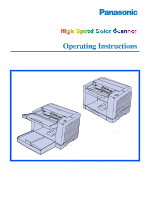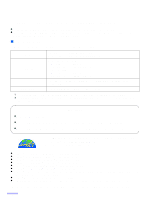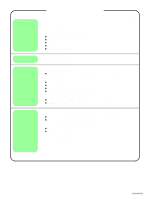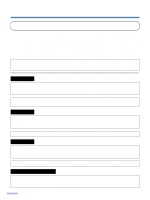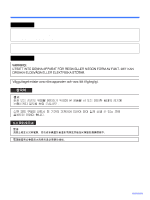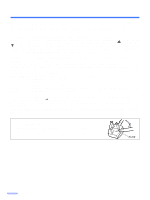Panasonic KV-S2025C Operating Instructions
Panasonic KV-S2025C Manual
 |
View all Panasonic KV-S2025C manuals
Add to My Manuals
Save this manual to your list of manuals |
Panasonic KV-S2025C manual content summary:
- Panasonic KV-S2025C | Operating Instructions - Page 1
. KV-S2025C / KV-S2025CU KV-S2045C / KV-S2045CU KV-S2025C KV-S2025CU KV-S2045C KV-S2045CU These instructions contain information on operating the scanner. Before reading these instructions, please read the installation manual enclosed with this unit. Please carefully read these instructions, the - Panasonic KV-S2025C | Operating Instructions - Page 2
Panasonic "High Speed Color Scanner". ≥ Panasonic supports your imaging needs with a reliable and easy-to-use document scanner. ≥ Panasonic has developed Panasonic higher Windows 95 / Windows 98 / Windows Me / Windows NT / Windows 2000 / Windows XP Adaptec SCSI 2930U / 2940U / 29160N /19160 OS SCSI - Panasonic KV-S2025C | Operating Instructions - Page 3
the sensor rollers ...32 ≥ Re-attach the sensor roller for back scanning to the ADF door ...32 ≥ Re-attach the sensor roller for front scanning ...32 Repacking Instructions ...33 Appendix ≥ KV-S2025C / KV-S2025CU ...33 ≥ KV-S2045C / KV-S2045CU ...34 Specifications ...35 Troubleshooting ...37 - Panasonic KV-S2025C | Operating Instructions - Page 4
limits for a Class A digital device, pursuant to part 15 of the FCC Rules. These limits are and used in accordance with the instruction manual, may cause harmful interference to changes or modifications to this equipment would void the user's authority to operate this device. English WARNING: TO - Panasonic KV-S2025C | Operating Instructions - Page 5
Notice Español AVISO: PARA EVITAR LLAMAS O DESCARGAS ELÉCTRICAS NO EXPONGA ESTE APARATO A LA LLUVIA NI A LA HUMEDAD. LA TOMA DE CORRIENTE DEBERÁ ESTAR CERCA DE ESTE EQUIPO Y EN UN LUGAR DE FÁCIL ACCESO. Svenska 5 - Panasonic KV-S2025C | Operating Instructions - Page 6
cover you must ensure that it is refitted when the fuse is replaced. If you lose the fuse cover the plug must not be used until a replacement cover is obtained. A replacement fuse cover can be purchased from your local Panasonic Dealer. If the fitted moulded plug is unsuitable for the socket outlet - Panasonic KV-S2025C | Operating Instructions - Page 7
Notice English The product should be used only with a power cord that is supplied by the manufacturer. Français Le produit ne devra être utilisé qu'avec le cordon d'alimentation fourni par le fabricant. Deutsch Dieses Gerät darf nur mit dem vom Hersteller gelieferten Netzkabel verwendet werden. - Panasonic KV-S2025C | Operating Instructions - Page 8
Notice Roller cleaning paper precautions Before using the roller cleaning paper, please read these instructions completely. Keep these instructions for future reference. English WARNING Do not drink or inhale the roller cleaning paper fluid including isopropyl alcohol. The roller cleaning paper - Panasonic KV-S2025C | Operating Instructions - Page 9
. • Si necesita más información acerca del papel de limpieza de rodillos, consulte la hoja de datos de seguridad del material (MSDS). • Pregunte a la compañía de ventas Panasonic cómo obtener la hoja de datos de seguridad del material. MANTÉNGALO ALEJADO DEL FUEGO. 9 - Panasonic KV-S2025C | Operating Instructions - Page 10
, turn the unit off, unplug the power cord and call for service. Do not place books, paper, or other items on the unit. Do not place the unit in an uneven or unstable surface. Do not disassemble the unit. This will void your warranty. Do not use the tray hanging out of a table. When carrying the - Panasonic KV-S2025C | Operating Instructions - Page 11
protective gloves. Do not use the roller cleaning paper near a heater or open flame. This may cause a fire. ≥Power Source ≥ Use a voltage level that does not vary more than d10% from the voltage level marked on the nameplate (located on the back side of the scanner). ≥ Do not use an extension cord - Panasonic KV-S2025C | Operating Instructions - Page 12
Precautions ∫ CD-ROM To prevent the CD-ROMs from accidental damages: Do not touch or write on the surface of the disc. Do not leave the disc out of the protective case. Do not leave the disc in direct sunlight or near heat sources. Do not place heavy objects on the disc case or drop the case. To - Panasonic KV-S2025C | Operating Instructions - Page 13
Identification ∫ KV-S2025C / KV-S2025CU Document guides ADF door Paper feed roller Feed tray Feed extension tray Business card stopper Exit extension tray Exit stopper ADF door release STOP/START button LED Radiation vent Power switch Business card guides Exit tray DIP switch SCSI connectors - Panasonic KV-S2025C | Operating Instructions - Page 14
∫ KV-S2045C / KV-S2045CU Document guides Imprinter door ADF door ADF door release STOP/START button LED Radiation vent Paper feed roller Feed tray Feed extension tray Business card stopper Exit stopper Exit extension tray Power switch Business card guides DIP switch SCSI connectors - Panasonic KV-S2025C | Operating Instructions - Page 15
the status of the scanner as follows: LED light Green Green (flashing) Orange Orange (flashing) Red Status Ready to scan or scanning Sleep mode Ready to scan or scanning with warning *1 Initializing Sleeping with warning *1 An error occurred *1: The rollers need to be cleaned or replaced. See which - Panasonic KV-S2025C | Operating Instructions - Page 16
Component Identification ∫ About the SCSI setting When connecting the scanner to a SCSI chain using a SCSI cable, perform the SCSI ID setting correctly. The scanner is provided with a DIP switch for the SCSI ID No. setting and the terminator setting. SCSI ID Setting Switch ID No. #2 0 1 2 3 4 5 6 7 - Panasonic KV-S2025C | Operating Instructions - Page 17
firmly and pull them apart as shown in the illustration. Repeat these steps as necessary. Prior to scanning, remove, all staples and paper clips from pages. 1 2 3 2 3 Carefully align the documents. Adjust the document guides slightly larger than the actual size of the documents. Document - Panasonic KV-S2025C | Operating Instructions - Page 18
card stopper for larger documents than their acceptable size. It will cause paper jams. A Business card guides Business card stopper 5 Place the documents on the feed tray with not exceed the limit mark on the document guide. This may cause a paper jam or skew. Paper feed roller Feed tray 18 - Panasonic KV-S2025C | Operating Instructions - Page 19
as carbons or carbonless paper may cause skewing, paper jamming or multiple-sheet feeding because it makes the rollers dirty and the chemicals may cause the rollers to swell up. ≥ The amount of documents should not exceed the limit mark on the document guide. This may cause a paper jam or skew. ≥ Be - Panasonic KV-S2025C | Operating Instructions - Page 20
on the top edge may cause paper jams. If a paper jam occurs, remove the jammed sheet according to the following procedure. ∫ Removing paper jams from the feed part the ADF door release to open the 1 Push ADF door. 2 Remove the jammed document. ≥ If the jammed document remains at the feed tray - Panasonic KV-S2025C | Operating Instructions - Page 21
Clearing Paper Jams sure that the sensor rollers are 3 Make installed properly, before closing the ADF door. ≥ If the sensor rollers are removed, reattach them. (Refer to page 32.) Sensor roller (front) Sensor roller (back) 4 Close the ADF door. ≥ When you close the ADF door, close it securely - Panasonic KV-S2025C | Operating Instructions - Page 22
dust from the radiation vent with a brush. Radiation vent ∫ Inside the scanner ≥ Clean the unit at least once a week or when 20,000 sheets have been scanned, whichever comes first. ≥ Clean the rollers and sensors if paper jamming or multiple-sheet feeding occurs frequently. (Refer to pages 2325 - Panasonic KV-S2025C | Operating Instructions - Page 23
using it, the alcohol will evaporate. Please use the roller cleaning paper immediately after opening the bag. Dotted line The roller cleaning paper (Model No. KV-SS03) is available from the dealer where you purchased your scanner. For supplies and accessories: Call 1-800-346-4768 (U.S.A. only - Panasonic KV-S2025C | Operating Instructions - Page 24
Cleaning the Unit 3 Use the roller cleaning paper (KV-SS03) to remove the dirt from the surfaces of the retard roller, paper feed roller, separation roller, 6 drive rollers, 6 free rollers. Also, remove dust on the paper sensors and reflector sheets with a cotton swab. ≥ When wiping off the dirt - Panasonic KV-S2025C | Operating Instructions - Page 25
the ADF door. 6 Close the ADF door. the roller cleaning counter with 7 Clear User Utility. ≥ After cleaning the above rollers, click [Clear Counter] button for [After Clean Roller] with User Utility. ∫ Cleaning the CIS glasses and sensor rollers 1 Turn the power off. 2 Push the ADF door - Panasonic KV-S2025C | Operating Instructions - Page 26
the Unit 3 Clean the CIS glasses and sensor rollers using the roller cleaning paper. ≥ If the sensor rollers are removed while cleaning, re-attach them after cleaning. Sensor roller (front) CIS glass (front) Sensor roller (back) Sensor roller (front) CIS glass (back) 4 Close the ADF door - Panasonic KV-S2025C | Operating Instructions - Page 27
Replacing Consumables ∫ Replacing the paper feed roller module 1 Turn the power off. 2 Push the ADF door release to open the ADF door. 3 Push the two green levers down at both ends of the paper feed roller module to unlock the paper feed rollers. ≥ When moving the green levers, do not apply - Panasonic KV-S2025C | Operating Instructions - Page 28
both ends of the paper feed roller module. 2 While slightly lifting the paper feed roller module, pass the claw along the groove of the feed cover. 3 Attach the bearings at both ends of the paper feed roller module into the guide grooves of the chassis in the scanner. . Chassis Bearings Green - Panasonic KV-S2025C | Operating Instructions - Page 29
Replacing Consumables 6 Push up the green levers at both ends in the direction of the arrows until they click into place. ≥ After installing the paper feed roller module, confirm that the feed rollers can be moved lightly in vertical direction. 7 Close the ADF door. ≥ When you close the ADF door - Panasonic KV-S2025C | Operating Instructions - Page 30
Replacing Consumables ∫ Replacing the retard roller module 1 Turn the power off. 2 Push the ADF door release to open the ADF door. 3 Open the retard roller cover. Retard roller cover 4 Remove the retard roller module in the direction of the arrow. Retard roller module 30 - Panasonic KV-S2025C | Operating Instructions - Page 31
. Wider groove Metal holder 6 Close the retard roller cover. 7 Close the ADF door. ≥ When you close the ADF door, close it securely until the door is locked. the roller replacing counter with 8 Clear User Utility. ≥ Click [Clear Counter] button for [After Replace Roller] with User Utility. 31 - Panasonic KV-S2025C | Operating Instructions - Page 32
non-gear side to the ADF door release. ≥ Match the groove to the guide. ≥ Push the roller, and confirm the sensor is locked by the springs on both sides. ∫ Re-attach the sensor roller for front scanning Attach the longer roller to the unit by placing the non-gear side to the ADF door - Panasonic KV-S2025C | Operating Instructions - Page 33
Repacking Instructions ∫ KV-S2025C / KV-S2025CU It is highly recommended that you keep the original carton and ALL packing materials. If you need to transport or ship your scanner, please follow these instructions. Please Note: ≥ Please use the original carton and all of the original packing - Panasonic KV-S2025C | Operating Instructions - Page 34
need to transport or ship your scanner, please follow these instructions. Please Note: ≥ Please use the original carton and all of the original packing materials. ≥ Improper repacking of the scanner may result in a service charge to repair the unit. ≥ The scanner should be handled in the correct - Panasonic KV-S2025C | Operating Instructions - Page 35
Specifications Model No. Items Scanner Scanning face Scanning method Scanning speed *1 Letter size portrait Scanning speed *1 A4 size portrait Resolution Tonal gradation Binary 200 dpi Color 150 dpi Binary 200 dpi Color 150 dpi KV-S2025C Duplex CIS (Contact-type color image sensor) Front & Back - Panasonic KV-S2025C | Operating Instructions - Page 36
manual, Operating instructions, RTIV Capture software, ISIS driver, TWAIN driver, PIE manual, RTIV manual, User utility), Printed documents (Maintenance, Safety and Installation manual) White roller kit (KV-SS023) Roller exchange kit (KV-SS022) Roller cleaning paper (KV-SS03) White roller kit (KV - Panasonic KV-S2025C | Operating Instructions - Page 37
Troubleshooting If a problem occurs while the unit is being used, check the following items and check the scanner status by User Utility. If the unit still malfunctions, turn it OFF, unplug the power cord and call for service. Symptom The LED does not light when the power switch is turned ON. - Panasonic KV-S2025C | Operating Instructions - Page 38
Troubleshooting Symptom Possible Cause The rollers are dirty. The rollers have reached their life expectancy. Double feeding or skewing problems occur frequently or the scanner stops loading while scanning. The document is curled or folded. The irregular type document is to be scanned. The document - Panasonic KV-S2025C | Operating Instructions - Page 39
...35 Paper detector ...24 Paper feed roller ...13, 14, 24 Paper feed roller module ...27 Paper jams...20 Power consumption ...36 Power cord...13, 14 Power requirement...36 Power switch ...13, 14 Precautions ...10 D DIP switch...13, 14, 16 Document guides ...13, 14, 17 Documents to avoid ...19 - Panasonic KV-S2025C | Operating Instructions - Page 40
setting ...16 SCSI terminator ...16 Sensor rollers ...21, 26, 32 Separation roller ...24 Specifications ...35 Starting position sensor ...24 STOP/START button ...13, 14 Storage temperature and humidity ...36 System requirements ...2 T Tonal gradation...35 Troubleshooting ...37 U User Utility ...25 - Panasonic KV-S2025C | Operating Instructions - Page 41
41 - Panasonic KV-S2025C | Operating Instructions - Page 42
Unit of Matsushita Electric Corporation of America Two Panasonic Way, Secaucus, New Jersey 07094 Panasonic Canada Inc. 5770 Ambler Drive, Mississauga, Ontario, L4W 2T3 Matsushita Electric Industrial Co., Ltd. Web Site: http://www.panasonic.co.jp/global/ © 2001-2002 Kyushu Matsushita Electric
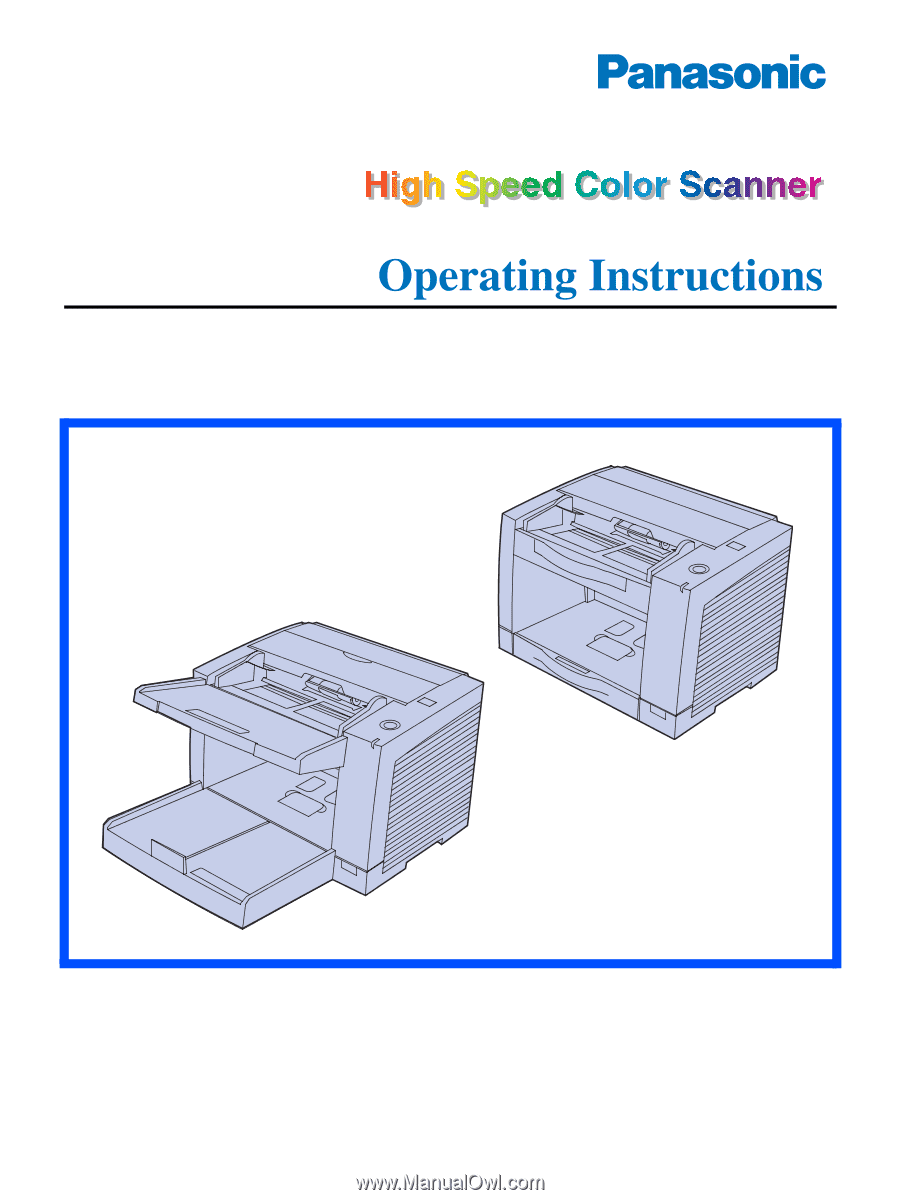
Model No.
KV-S2025C / KV-S2025CU
KV-S2045C / KV-S2045CU
KV-S2025C
KV-S2025CU
KV-S2045C
KV-S2045CU
These instructions contain information on operating the scanner. Before reading these
instructions, please read the installation manual enclosed with this unit.
Please carefully read these instructions, the enclosed installation manual and maintenance
manual. Keep all documentation in a safe place for future reference.
Keep the CD-ROM in the protective case. Do not expose the CD-ROM to direct sunlight or
extreme heat and do not scratch or smudge the surface of the CD-ROM.