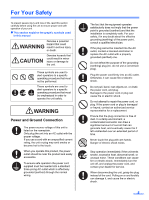Panasonic KV-S2048C Operating Instructions
Panasonic KV-S2048C Manual
 |
View all Panasonic KV-S2048C manuals
Add to My Manuals
Save this manual to your list of manuals |
Panasonic KV-S2048C manual content summary:
- Panasonic KV-S2048C | Operating Instructions - Page 1
-S2048C KV-S2028C KV-S2046C / S2046CU / S2046CA KV-S2026C / S2026CU / S2026CA KV-S2046C KV-S2046CU KV-S2046CA KV-S2048C KV-S2028C KV-S2026C KV-S2026CU KV-S2026CA These instructions contain information on operating the scanner. Before reading these instructions, please read the Installation Guide - Panasonic KV-S2048C | Operating Instructions - Page 2
Thank you for purchasing a Panasonic High Speed Color Scanner. • Panasonic supports your imaging needs with a reliable and easy to use document scanner. • Panasonic has developed Panasonic Image Enhancement Technology to improve the quality of your scanned images even beyond the quality of your - Panasonic KV-S2048C | Operating Instructions - Page 3
for front scanning 34 Shading Adjustment 35 Repacking Instructions 36 • KV-S2048C, KV-S2028C, KV-S2026C / S2026CU / S2026CA 36 • KV-S2046C / S2046CU / S2046CA 37 Specifications 38 • Changing the paper feed roller module and double-feed prevention roller . . . 39 Troubleshooting 40 Index 42 3 - Panasonic KV-S2048C | Operating Instructions - Page 4
A digital device, pursuant to part 15 of the FCC Rules. with the instruction manual, may cause equipment would void the user's authority to operate cover can be purchased from your local Panasonic Dealer. If the fitted moulded plug Red. How to replace the fuse : Open the fuse compartment - Panasonic KV-S2048C | Operating Instructions - Page 5
unit. „ This section explains the graphic symbols used in this manual Denotes a potential WARNING hazard that could result in serious injury or the unit off, and unplug the power cord, and contact your dealer for service. When disconnecting the unit, grasp the plug instead of the cord. Pulling on - Panasonic KV-S2048C | Operating Instructions - Page 6
to repair the unit yourself. Contact your dealer for service. Do not alter the unit or modify any parts. Alteration or modification can cause fire or electric shock. During thunderstorms, do not touch the unit and plug. It may cause an electric shock. Roller Cleaning Paper Do not drink or inhale the - Panasonic KV-S2048C | Operating Instructions - Page 7
For Your Safety Caution Labels „ KV-S2048C, KV-S2028C, KV-S2026C / S2026CU / S2026CA „ KV-S2046C / S2046CU / S2046CA 7 - Panasonic KV-S2048C | Operating Instructions - Page 8
need more information about the roller cleaning paper, please refer to the Material Safety Data Sheet (MSDS). • Please ask your Panasonic sales company about obtaining the Material Safety Data Sheet. KEEP AWAY FROM FIRE. „ Others • Remove all staples from the document before scanning. • Do not use - Panasonic KV-S2048C | Operating Instructions - Page 9
Component Identification „ KV-S2048C, KV-S2028C, KV-S2026C / S2026CU / S2026CA Document guides Imprinter door (for KV-S2048C only) Paper feed roller Feed tray Feed extension tray ADF door ADF door release STOP/START button LED Business card stopper Exit extension tray Exit stopper Radiation - Panasonic KV-S2048C | Operating Instructions - Page 10
„ KV-S2046C / S2046CU / S2046CA Document guides Paper feed roller Feed tray Feed extension tray Business card stopper Exit stopper Exit extension tray Exit tray Imprinter door ADF door ADF door release STOP/START button LED Radiation vent Power switch Business card guides Imprinter door - Panasonic KV-S2048C | Operating Instructions - Page 11
with warning *1 Initializing Sleeping with warning *1 *3 An error occurred *2 *1 The rollers need to be cleaned or replaced. *1 *2 Check the status of the scanner using the User utility. The User utility is included in the CD-ROM. *3 With KV-S2048C and KV-S2028C, the LED blinks in green. 11 - Panasonic KV-S2048C | Operating Instructions - Page 12
„ About the SCSI setting (for using SCSI interface only) (For KV-S2046C / S2046CU / S2046CA / S2026C / S2026CU / S2026CA) When connecting the scanner to a SCSI chain using a SCSI cable, perform the SCSI ID setting correctly. The scanner is provided with a DIP switch for the SCSI ID No. setting - Panasonic KV-S2048C | Operating Instructions - Page 13
application softwares. „ CD-ROM Contents Contents Drivers Device Driver TWAIN ISIS Applications RTIV QuickScan ProTM Demo Utilities User Utility Installation Guide Manuals Operating Instructions PIE Reference Manual RTIV Reference Manual User Utility Reference Manual Others Control - Panasonic KV-S2048C | Operating Instructions - Page 14
the root directory to manually start the installation routine, then click [OK]. 4 Select your scanner. 5 Select the [Complete] from the [Installation] list. 6 Follow the instructions on the screen. If the screen 'Windows* can't verify the publisher of this driver software' appears, continue with the - Panasonic KV-S2048C | Operating Instructions - Page 15
directory to manually start the installation routine, then click [OK]. 4 Select your scanner. 5 Select the [All Drivers & Utilities] from the [Installation] list. 6 Follow the instructions on the screen. If the screen 'Windows can't verify the publisher of this driver software' appears, continue - Panasonic KV-S2048C | Operating Instructions - Page 16
scanner. 5 Select the [Custom] from the [Installation] list. 6 Select a driver, an utility, or a manual. If the screen 'Windows can't verify the publisher of this driver software' appears, continue with the installation by selecting 'Install this driver software anyway'. 7 Follow the instructions - Panasonic KV-S2048C | Operating Instructions - Page 17
DVD drive containing the installation software, double-click on "CDRun.exe" in the root directory to manually start the installation routine, then click [OK]. 3 Select your scanner. 4 Select the [RTIV] or the [Quick Scan Pro Demo] from the [Installation] list. 5 Follow the instructions on the screen - Panasonic KV-S2048C | Operating Instructions - Page 18
thickness: Single paper feeding 40~127 g/m2 (10.7~33.9 lb.) Continuous paper feeding 50~127 g/m2 (13.3~33.9 lb.) 70~635 mm (2.76~25 in.) The height of all the documents on the tray should not exceed the limit mark on the document guide. Single paper feeding is recommended for papers exceeding - Panasonic KV-S2048C | Operating Instructions - Page 19
and bend the docu- ments as shown in the illustration. (3)To flatten the documents, hold firmly 1 and pull them apart as shown in the illustration. Repeat these steps as necessary. 2 3 2 Carefully align the documents. 3 Adjust the document guides slightly larger than the actual size of the - Panasonic KV-S2048C | Operating Instructions - Page 20
on the right. • The exit extension tray of KV-S2046C, KV-S2046CU and KV-S2046CA is fixed. Adjust the position of the exit stopper. Feed extension tray Exit stopper • When using small sized documents like business cards, raise the business card guides and the business card stopper. Caution: Do not - Panasonic KV-S2048C | Operating Instructions - Page 21
the document guides to the size of the documents. Loading Documents Document guides 7 Set documents under the paper feed roller. (1)Lift the lever of the paper feed roller as shown in the figure. (2)Push documents in the direction of the arrow until they stop under the paper feed roller. Paper - Panasonic KV-S2048C | Operating Instructions - Page 22
Clearing Paper Jams Torn documents, thin documents or documents that are creased on the top edge may cause paper jams. If a paper jam occurs, remove the jammed sheet according to the following procedure. „ Removing paper jams from the feeding section 1 Remove all documents from the feed tray. 2 Push - Panasonic KV-S2048C | Operating Instructions - Page 23
4 Make sure that the sensor rollers are installed properly, before closing the ADF door. • If the sensor rollers are removed, re- attach them. (Refer to page 34.) Clearing Paper Jams Sensor roller (front) 5 Close the ADF door. • When you close the ADF door, close it securely until the door is - Panasonic KV-S2048C | Operating Instructions - Page 24
or multiple-sheet feeding occurs frequently. (Refer to pages 25-26.) • Clean the CIS glasses and sensor rollers when lines appear on the scanned images. (Refer to pages 27-28.) • If the documents you scan are dirty, then the scanner components will also become dirty. To maintain proper scanning - Panasonic KV-S2048C | Operating Instructions - Page 25
paper, please read the safety information on the Operation Manual enclosed with the roller cleaning paper. Cleaning the Unit Dotted line The roller cleaning paper (Model No. KV-SS03) is available from the dealer where you purchased your scanner. For supplies and accessories: Call 1-866-823-0002 - Panasonic KV-S2048C | Operating Instructions - Page 26
, close it securely until the door is locked. 6 Clear the roller cleaning counter with the User Utility. • After the rollers have been cleaned, press the [Clear Counter] button in the "User Utility" to clear the [After Clean Roller] counter to zero. • Refer to the User Utility Reference Manual. 26 - Panasonic KV-S2048C | Operating Instructions - Page 27
„ Cleaning the CIS glasses and sensor rollers 1 Turn the power off. Cleaning the Unit 2 Push the ADF door release to open the ADF door. 27 - Panasonic KV-S2048C | Operating Instructions - Page 28
the Unit 3 Clean the CIS glasses and sensor rollers using the roller cleaning paper. • If the sensor rollers are removed while cleaning, re-attach them after cleaning. Sensor roller (front) CIS glass (front) Sensor roller (back) 4 Close the ADF door. • When you close the ADF door, close it - Panasonic KV-S2048C | Operating Instructions - Page 29
the ADF door release to open the ADF door. 3 Push the two green levers down at both ends of the paper feed roller module to unlock the paper feed rollers. • When moving the green levers, do not apply pressure in any other direction other than in the direction shown by the arrows - Panasonic KV-S2048C | Operating Instructions - Page 30
of the paper feed roller module. 2 While slightly lifting the paper feed roller module, pass the claw along the groove of the feed cover. 3 Attach the bearings at both ends of the paper feed roller module into the guide grooves of the chassis in the scanner. . Chassis Bearings 30 Green - Panasonic KV-S2048C | Operating Instructions - Page 31
at both ends in the direction of the arrows until they click into place. • After installing the paper feed roller mod- ule, confirm that the feed rollers can be moved lightly in vertical direction. Replacing Consumables 7 Close the ADF door. • When you close the ADF door, close it securely until - Panasonic KV-S2048C | Operating Instructions - Page 32
Replacing Consumables „ Replacing the double-feed prevention roller module 1 Turn the power off. 2 Push the ADF door release to open the ADF door. 3 Remove the double-feed prevention roller cover. 4 Remove the double-feed prevention roller module in the direction of the arrow. Double-feed - Panasonic KV-S2048C | Operating Instructions - Page 33
it securely until the door is locked. 8 Clear the roller replacing counter with the User Utility. • After the rollers have been replaced, press the [Clear Counter] button in the "User Utility" to clear the [After Replace Roller] counter to zero. • Refer to the User Utility Reference Manual. 33 - Panasonic KV-S2048C | Operating Instructions - Page 34
-gear side to the ADF door release. • Match the groove to the guide. • Push the roller, and confirm the sensor is locked by the springs on both sides. Springs „ Re-attach the sensor roller for front scanning Attach the longer roller to the unit by placing the non-gear side to the ADF door - Panasonic KV-S2048C | Operating Instructions - Page 35
scanner is cleaned. z Before proceeding with the shading adjustment Before proceeding, be absolutely sure to thoroughly clean the CIS glasses, transport path, drive rollers, free rollers, and sensor rollers using the roller cleaning paper. If the shading adjustment is carried out while these parts - Panasonic KV-S2048C | Operating Instructions - Page 36
Repacking Instructions „ KV-S2048C, KV-S2028C, KV-S2026C / S2026CU / S2026CA It is highly recommended that you keep the original carton and ALL packing materials. If you need to transport or ship your scanner, please follow these instructions. Please Note: • Please use the original carton and all - Panasonic KV-S2048C | Operating Instructions - Page 37
Repacking Instructions „ KV-S2046C / S2046CU / S2046CA It is highly recommended that you keep the original carton and ALL packing materials. If you need to transport or ship your scanner, please follow these instructions. Please Note: • Please use the original carton and all of the original packing - Panasonic KV-S2048C | Operating Instructions - Page 38
Specifications Items Scanner Model No. KV-S2048C KV-S2046C KV-S2046CU KV-S2046CA KV-S2028C KV-S2026C KV-S2026CU KV-S2026CA Scanning face Duplex Scanning method CIS (Contact-type color image sensor) Front & Back sides Background: Black sensor roller Scanning Binary speed *1 200 dpi - Panasonic KV-S2048C | Operating Instructions - Page 39
cord Roller cleaning paper USB cable (For KV-S2048C and KV-S2028C only) Shading paper (For KV-S2048C and KV-S2028C only) Option/Consumables *2 White roller kit Roller Exchange Kit with Black Sensor Roller Roller Exchange Kit with White Sensor Roller Roller cleaning paper Imprinter Unit (KV-SS032 - Panasonic KV-S2048C | Operating Instructions - Page 40
Troubleshooting If a problem occurs while the unit is being used, check the following items and check the scanner status by User Utility. If the unit still malfunctions, turn it OFF, unplug the power cord and call for service. Symptom Possible Cause Remedy Problem with the AC outlet. Check and - Panasonic KV-S2048C | Operating Instructions - Page 41
the monitor setting. Clean the CIS glasses and the sensor rollers. (See page 27.) Please change the resolution and try to scan. Flatten the document. The Remove Shadow or Border Removal functions may also correct the problem. Refer to the PIE Reference Manual or the RTIV Reference Manual when using - Panasonic KV-S2048C | Operating Instructions - Page 42
7 CIS glasses 28 Cleaning the CIS glasses 27 Cleaning the rollers 25 Cleaning the sensor rollers 27 Cleaning the sensors 25 Cleaning the unit 24 Clearing paper jams 22 Complete installation 14 Component identification 9 Custom installation 16 D DIP switch 9, 10, 12 Document guides 9, 10 - Panasonic KV-S2048C | Operating Instructions - Page 43
, 28, 34 Separation roller 26 Shading adjustment 35 Specifications 38 Starting position sensor 26 STOP/START button 9, 10 Storage temperature and humidity 39 T Tonal gradation 38 Troubleshooting 40 Page U Unacceptable document 18 USB cable 36, 39 USB connector 9, 10 User Utility 26, 33 - Panasonic KV-S2048C | Operating Instructions - Page 44
Strasse 43, 65203 Wiesbaden, Germany For information of Compliance with EU relevant Regulatory Directives, Contact: Panasonic Testing Centre, Panasonic Services Europe a Division of Panasonic Marketing Europe GmbH Winsbergring 15, 22525 Hamburg, Germany Matsushita Electric Industrial Co., Ltd. http

Model No.
KV-S2048C
KV-S2028C
KV-S2046C / S2046CU / S2046CA
KV-S2026C / S2026CU / S2026CA
KV-S2048C
KV-S2028C
KV-S2026C
KV-S2026CU
KV-S2026CA
KV-S2046C
KV-S2046CU
KV-S2046CA
These instructions contain information on operating the scanner. Before reading these
instructions, please read the Installation Guide enclosed with this unit.
Keep the CD-ROM in the protective case. Do not expose the CD-ROM to direct sunlight or
extreme heat and do not scratch or smudge the surface of the CD-ROM.