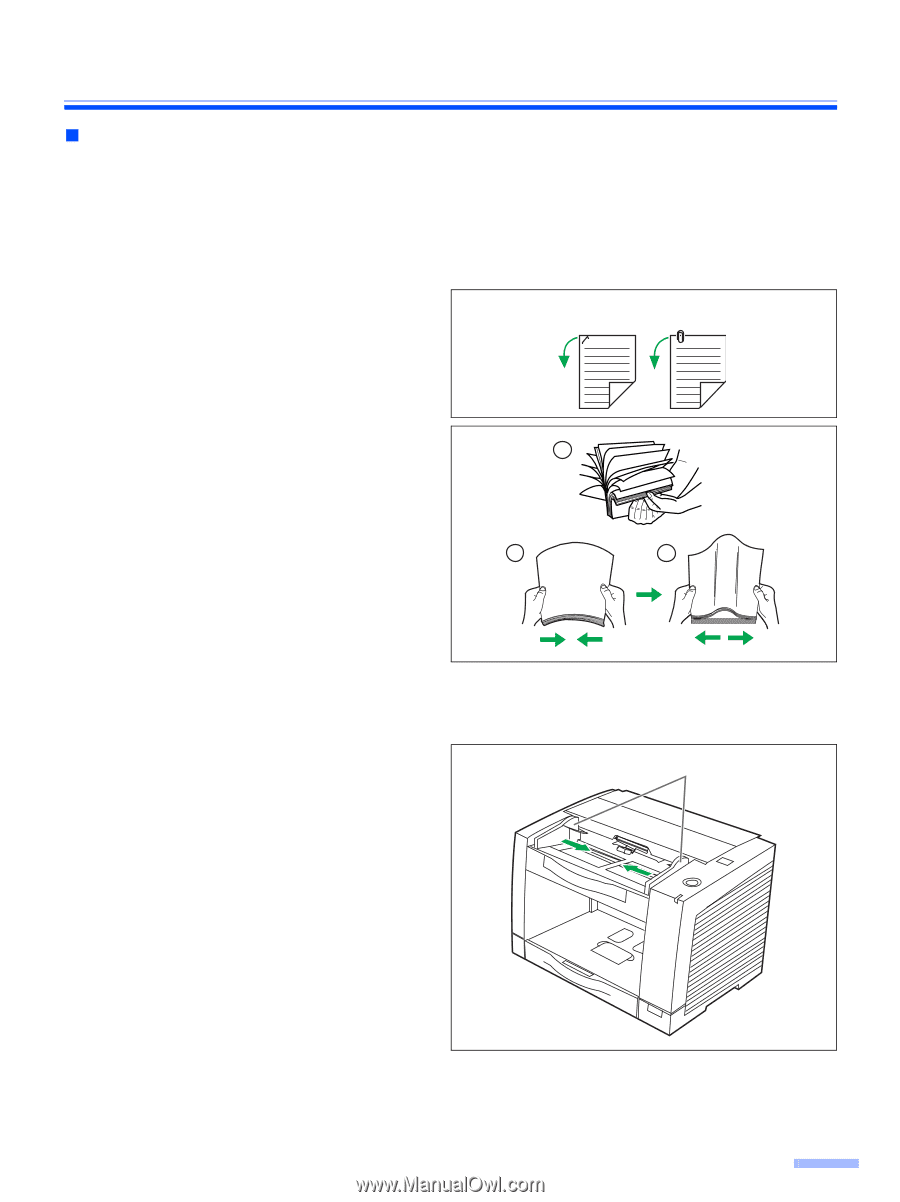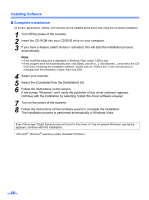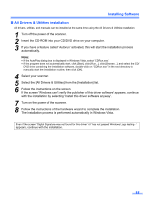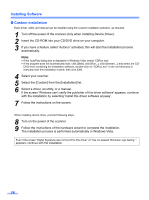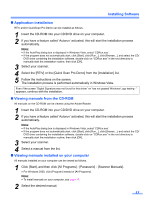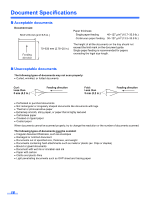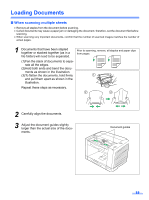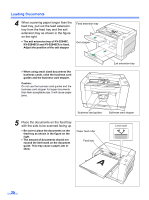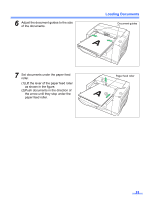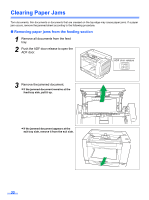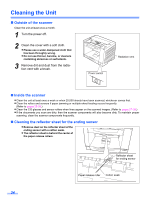Panasonic KV-S2048C Operating Instructions - Page 19
Loading Documents, When scanning multiple sheets
 |
View all Panasonic KV-S2048C manuals
Add to My Manuals
Save this manual to your list of manuals |
Page 19 highlights
Loading Documents „ When scanning multiple sheets • Remove all staples from the document before scanning. • Curled documents may cause a paper jam or damaging the document, therefore, set the document flat before scanning. • When scanning very important documents, confirm that the number of scanned images matches the number of actual pages. 1 Documents that have been stapled together or stacked together (as in a file folder) will need to be separated. Prior to scanning, remove, all staples and paper clips from pages. (1)Fan the stack of documents to sepa- rate all the edges. (2)Hold both ends and bend the docu- ments as shown in the illustration. (3)To flatten the documents, hold firmly 1 and pull them apart as shown in the illustration. Repeat these steps as necessary. 2 3 2 Carefully align the documents. 3 Adjust the document guides slightly larger than the actual size of the documents. Document guides 19