Panasonic KV-S7075C Operation Manual
Panasonic KV-S7075C Manual
 |
View all Panasonic KV-S7075C manuals
Add to My Manuals
Save this manual to your list of manuals |
Panasonic KV-S7075C manual content summary:
- Panasonic KV-S7075C | Operation Manual - Page 1
Color Scanner Model No. KV-S7075C These instructions contain information on operating the scanner. Before reading these instructions, please read the installation manual enclosed with this unit. Please carefully read these instructions and the enclosed installation manual. Keep all documentation in - Panasonic KV-S7075C | Operation Manual - Page 2
a Panasonic High Speed Color Scanner. ∫ About the documentation The scanner documentation consists of 2 manuals: the Installation Manual and the Operating Manual. In addition, 3 software reference manuals are included. Installation Manual (printed documentation) Operating Manual (this manual - Panasonic KV-S7075C | Operation Manual - Page 3
recommended to use a USB 2.0 interface. ≥ If you connect the scanner to a USB hub, it is not guaranteed to work. ∫ for a Class A digital device, pursuant to Part 15 of the FCC Rules. These limits are designed and used in accordance with the instruction manual, may cause harmful interference to radio - Panasonic KV-S7075C | Operation Manual - Page 4
39 ≥ Cleaning the flatbed glass and document cover detector 40 Replacing Consumable Roller Modules 41 ≥ Replacing paper feed roller modules 41 ≥ Replacing Double Feed Prevention Roller 43 Troubleshooting 45 Shading Adjustment 47 Appendix 4 Repacking Instructions 48 Specifications 49 Index - Panasonic KV-S7075C | Operation Manual - Page 5
and safe operation of your unit. ≥ This section explains the graphic symbols used in this manual. Denotes a potential WARNING hazard that could result in serious injury or death. CAUTION Denotes cord or plug is damaged or frayed, contact an authorized service representative for a replacement. 5 - Panasonic KV-S7075C | Operation Manual - Page 6
for service. Roller Cleaning Paper Do not drink or inhale the roller cleaning paper fluid including isopropyl alcohol. The roller cleaning current leakage, or fire. Do not alter the unit or modify any parts. Alteration or modification can cause fire or electric shock. During thunderstorms, - Panasonic KV-S7075C | Operation Manual - Page 7
occurs, turn the unit off, unplug the power cord, and contact your dealer for service. Be careful not to pinch your fingers when closing the exit door. It can ink characters or magnetic strip cards on the flatbed. Magnets are located in the flatbed cover (flatbed sheet) and may damage data stored on - Panasonic KV-S7075C | Operation Manual - Page 8
lose the fuse cover, the plug must not be used until a replacement cover is obtained. A replacement fuse cover can be purchased from your local Panasonic Dealer. How to replace the fuse: Open the fuse compartment with a screwdriver and replace the fuse and fuse cover. IF THE FITTED MOULDED PLUG - Panasonic KV-S7075C | Operation Manual - Page 9
. ≥ For details about the roller cleaning paper, please refer to the Material Safety Data Sheet (MSDS). Please ask your Panasonic sales company about obtaining the Material Safety Data Sheet. KEEP AWAY FROM FIRE. ∫ Others ≥ Make sure to remove paper clips and staples from documents before scanning - Panasonic KV-S7075C | Operation Manual - Page 10
sure you have the same number of pages for important documents both before and after scanning, and take care not to leave any pages in the scanner. ≥ Periodically back up important data. ≥ When having your computer or hard disk serviced, or when disposing of your computer or hard disk, completely - Panasonic KV-S7075C | Operation Manual - Page 11
Component Identification Document guide Hopper Document guides selector ADF door ADF door release Manual feed selector Exit tray Power indicator (LED) When the power is turned on, the green indicator lights. When an error occurs, the indicator will change - Panasonic KV-S7075C | Operation Manual - Page 12
Component Identification Flatbed sheet Flatbed glass Reference plate (B) ADF glass (F) 12 Exit door release ADF glass (B) Reference plate (F) - Panasonic KV-S7075C | Operation Manual - Page 13
The rollers need to be cleaned or replaced. Refer to Operating Instructions (CD-ROM) for the way of cleaning or replacing the rollers. *1, *2: Check the status of the scanner using the User Utility. The User Utility is included in the CD-ROM. Refer to "Installing Software" in the Installation Manual - Panasonic KV-S7075C | Operation Manual - Page 14
fresh paper. ≥ The number of sheets depends on the paper quality. If a paper feed problem occurs, reduce the number of sheets of the document loaded on the hopper. Recommendable paper: Plain paper Documents must also meet the following conditions Curl Less than 5 mm (0.2 in.) Feeding direction - Panasonic KV-S7075C | Operation Manual - Page 15
placed in portrait orientation to landscape orientation, or vice versa. - Scan the documents using manual feeding. - Set the feed speed to "Slow". - Scan the documents with the flatbed. ≥ Make sure to remove paper clips and staples from documents before scanning. Failing to do so can damage the unit - Panasonic KV-S7075C | Operation Manual - Page 16
using the flatbed. 1 Set the manual feed selector to [AUTO] or [MANUAL]. [AUTO]: Auto feeding [MANUAL]: Manual feeding ≥ When manually feeding a document, feed the document 1 page at a time. ≥ When scanning important documents or bound documents, feed them manually. [AUTO] Manual feed selector - Panasonic KV-S7075C | Operation Manual - Page 17
the actual size of the documents. Loading Documents on the ADF Document guide 5 When using long paper, pull out the hopper extension tray from the hopper. Then raise and adjust the exit stopper to the position a little longer than the actual length of the document. Hopper Hopper extension tray - Panasonic KV-S7075C | Operation Manual - Page 18
on the ADF 6 Place the documents on the hopper with the side to be scanned facing up. Portrait Then push them in the direction of the arrow until they stop. ≥ The amount of documents should not exceed the limit mark on the document guide. This may cause a paper jam or skew. Fill indicator - Panasonic KV-S7075C | Operation Manual - Page 19
length between 420 mm (A3 size) or 432 mm (17 in.) and 2540 mm (100 in.) close the exit stopper. Loading Documents on the ADF Document guide Exit stopper 8 Open your scanning application*1 and scan the documents. *1 The software RTIV and QuickScan Pro demo, included with the scanner, can be used - Panasonic KV-S7075C | Operation Manual - Page 20
page sizes and thicknesses" (page 15). ≥ When scanning different size documents, scanned sheets may need to be reordered for optimum performance. 1 Set the manual feed selector to [AUTO]. [AUTO] Manual feed selector 2 Documents that have been stapled together or stacked together (as in a file - Panasonic KV-S7075C | Operation Manual - Page 21
is not properly aligned, the pages will not be fed correctly. ≥ The amount of documents should not exceed the limit mark on the document guide. This may cause a paper jam or skew. ≥ Depending on the types of paper, the document may not be fed smoothly. In such case, reduce the number of sheets of - Panasonic KV-S7075C | Operation Manual - Page 22
pages along one side. ≥ Make sure that the center of the smallest sheet of the document will be fed to the center of the paper slot. 9 Open your scanning application*1 and scan the documents. *1 The software RTIV and QuickScan Pro demo, included with the scanner, can be used for scanning the - Panasonic KV-S7075C | Operation Manual - Page 23
the illustration until the (1) and (2) marks are aligned to unlock the document guide. Document guides selector 1 2 2 Completely spread apart the document guides. 3 Lock the document guide. Slide the document guides selector in the direction shown in the illustration until the (1) and (2) marks - Panasonic KV-S7075C | Operation Manual - Page 24
materials and cards. ∫ When scanning with the flatbed 1 Raise the hopper tray. Document cover 2 Open the document cover. Hopper tray 3 Place the scanning side of the document face down on top of the flatbed glass towards the upper left corner. ≥ If the document is bent or folded, straighten it - Panasonic KV-S7075C | Operation Manual - Page 25
*1 The software RTIV and QuickScan Pro demo, included with the scanner, can be used for scanning the documents. ∫ Scanning thick documents When scanning thick documents such as a book, please note the following items: ≥ Please note that areas of the document which are not touching the flatbed glass - Panasonic KV-S7075C | Operation Manual - Page 26
included CD-ROM. A Documents Control sheet Code Simplex B Documents Control sheet functions Simplex, Duplex, Binary, 256 level gray functions, your scanning application must support control sheets. When using control sheets, refer to the instruction manual of your scanning application. ≥ - Panasonic KV-S7075C | Operation Manual - Page 27
≥ Use the control sheet that is the same size as the document you instruction manual for your printer for details about changing print settings. 1 Insert the CD-ROM into the CD/DVD driver exe". 2 Select your scanner. 3 Select [Control Sheet] from the [Manuals] list on the right - Panasonic KV-S7075C | Operation Manual - Page 28
You can choose a background color to be scanned from white (black) to black (white). The scanner comes from factory set to black. The reference plate (B), reference plate (F) and flatbed sheet setting must be changed simultaneously. Anytime the background color is changed from its previous setting - Panasonic KV-S7075C | Operation Manual - Page 29
door slowly until it clicks into place. ∫ Flatbed sheet setting 1 Turn off the scanner. Flatbed sheet 2 Fold the hopper tray in the direction of Hopper tray the arrow (1). 3 Open the document cover (2) and remove the flatbed sheet from the flatbed cover (3). ≥ The flatbed sheet is attached to the - Panasonic KV-S7075C | Operation Manual - Page 30
. ∫ Removing paper jams from the paper slot 1 Push the ADF door release to open the ADF door. ADF door ADF door release 2 Pull the jammed document towards the paper slot. ≥ When the jammed paper cannot be removed, remove it from the exit path. Refer to page 31. ≥ When only the bottom - Panasonic KV-S7075C | Operation Manual - Page 31
and raise the hopper tray. Clearing Paper Jams Hopper tray Exit stopper 2 Pull the exit door release, open the exit door and pull the jammed document. ≥ When the jammed paper cannot be removed, remove it from the paper slot. Refer to page 30. Exit door release Exit door 3 Close the exit - Panasonic KV-S7075C | Operation Manual - Page 32
. To maintain proper scanning, clean the scanner components frequently. ≥ When scanning with the flatbed and black dots or white patches occurs, open the document cover, and clean the flatbed glass and flatbed sheet using the accessory roller cleaning paper. Roller cleaning paper Open the bag on - Panasonic KV-S7075C | Operation Manual - Page 33
the way around them proceeding from one end to the other in the direction of the arrows shown in the figure. Separation roller Paper feed roller 4 Open the double feed prevention conveyor in the direction of the arrow shown in the figure by using the indent on the back side. Double - Panasonic KV-S7075C | Operation Manual - Page 34
cleaning paper (KVSS03) to remove the dirt from the surface of the double feed prevention roller. Note: ≥ When wiping off the dirt on the roller surfaces, hold the rollers to prevent them from rotating, and wipe the roller all the way around them proceeding from one end to the other in the direction - Panasonic KV-S7075C | Operation Manual - Page 35
cleaning paper (KVSS03) to remove the dirt from the surfaces of the 4 drive rollers. ≥ When wiping off the dirt on the roller surfaces, hold the rollers to prevent them from rotating, and wipe the roller all the way around them proceeding from one end to the other in the direction of the arrows - Panasonic KV-S7075C | Operation Manual - Page 36
Cleaning the drive rollers, free rollers, and exit rollers 1 Turn off the scanner. Exit door release 2 Pull the exit door release to open the exit door. 3 Use the roller cleaning paper (KVSS03) to remove the dirt from the surfaces of the 4 drive rollers and the 2 exit rollers. ≥ When wiping off - Panasonic KV-S7075C | Operation Manual - Page 37
Unit ∫ Cleaning the reference plates and ADF glasses 1 Turn off the scanner. 2 Pull the exit door release to open the exit door. 3 Clean the ADF glass (F) and reference plate (B) with the roller cleaning paper (KV-SS03). ADF glass (F) Reference plate (B) 4 Clean the ADF glass (B) and reference - Panasonic KV-S7075C | Operation Manual - Page 38
sensors (detectors) and reflectors. Remove the brush from the accessory blower and blow off the dirt with the blower. Blower Sensor (detector) 1 Turn off the scanner. 2 Push the ADF door release to open the ADF door. 3 Blow off the dirt on the surface of the paper sensor and waiting sensor with - Panasonic KV-S7075C | Operation Manual - Page 39
(detectors) and reflectors. Remove the brush from the accessory blower and blow off the dirt with the blower. Blower Sensor (detector) 1 Turn off the scanner. 2 Pull the exit door release to open the exit door. 3 Blow off the dirt on the surface of the starting, skew (L), skew (R), and ending - Panasonic KV-S7075C | Operation Manual - Page 40
dirt with the blower. Blower Sensor (detector) 1 Turn off the scanner. 2 Fold the hopper tray in the direction of the arrow. 3 Open the document cover. Hopper tray Document cover 4 Clean up the surface of flatbed glass with the roller cleaning paper (KVSS03) to remove the dirt. (Also clean up - Panasonic KV-S7075C | Operation Manual - Page 41
. 2 Push the ADF door release to open the ADF door. ADF door ADF door release 3 Pull down the paper feed roller module in the direction of the arrow. 4 Remove the paper feed roller module as shown on the figure. 5 Open the optional roller exchange kit (KV-SS015), and take out the new paper feed - Panasonic KV-S7075C | Operation Manual - Page 42
Replacing Consumable Roller Modules 6 Install the new paper feed roller module. 7 Push the new paper feed roller module upwards in the direction of the arrow, so that it is locked by the magnets on both sides. 8 Close the ADF door. ≥ When you - Panasonic KV-S7075C | Operation Manual - Page 43
Modules ∫ Replacing Double Feed Prevention Roller 1 Turn the power off. 2 Push the ADF door by using the indent on the back side. Double feed prevention roller Indent Double feed prevention conveyor 4 Remove the double feed prevention roller, pulling up the shaft in the direction of the arrow. - Panasonic KV-S7075C | Operation Manual - Page 44
7 Close the double feed prevention conveyor. 8 Close the ADF door. ≥ When you close the ADF door, close it securely until it is locked. 9 Clear the roller replacing counter with User Utility. ≥ Click [Clear Counter] button for [After Replace - Panasonic KV-S7075C | Operation Manual - Page 45
and call for service. The scanner is not connected to the computer correctly. Connect the cables correctly. The scanner is not registered correctly. Uninstall the scanner from the computer. Register the scanner hardware again. (Refer to "Installing Software" in the Installation Manual.) The USB - Panasonic KV-S7075C | Operation Manual - Page 46
monitor is wrong. The ADF glass, reference plate, flatbed glass and flatbed sheet are dirty. It is caused by printing pattern of the document and the congeniality of the scanning resolution. Adjust the document guides properly to the size of the document to be scanned. Remove curl and fold then - Panasonic KV-S7075C | Operation Manual - Page 47
scanner. ¥When shading adjustment is required Proceed with the compensation when the colors in some parts drive rollers of the scanning unit. If the shading adjustment is carried out while these parts are . For further details, refer to section 4.6 in the User Utility Reference Manual. ¥Caution If - Panasonic KV-S7075C | Operation Manual - Page 48
and USB cable. 2 Remove the hopper tray and attach the protective sheets with tapes. 3 Pack the scanner. USB2.0 cable Drivers & Utilities/Manuals CD-ROM Installation manual Shading paper Roller cleaning paper Blower Power cord Hopper tray Note: How to remove the hopper tray Hopper tray 48 - Panasonic KV-S7075C | Operation Manual - Page 49
Scanner Model No. KV-S7075C Scanning face Scanning method Readout speed*1 (landscape) (Binary/ color) Flatbed ADF Readout speed*1 (portrait) (Binary/ color) Flatbed ADF Resolution Flatbed/ADF Tonal gradation Image control Size for Flatbed Paper Size for ADF Thickness for ADF Weight - Panasonic KV-S7075C | Operation Manual - Page 50
kit (KV-SS015), Imprinter unit (KV-SS014), Ink cartridge (KV-SS021), Roller cleaning paper (KV-SS03) *1 The scanning speed differs depending on the host computer, operating system, application, the data quantity of the image, and paper type. ≥ "Weight in pounds" of paper represents the weight - Panasonic KV-S7075C | Operation Manual - Page 51
12, 32, 40 Flatbed sheet 12, 29, 40 Free rollers 35, 36 H Hard disk 3 Hopper 11, 17, 21 Hopper extension tray 11, 17, 21 Hopper tray 11, 24 I Image control 49 Imprinter door 11 Interface 3 L Landscape 18 LED 13, 45 Limit mark 18, 21 Loading Documents 14, 24 M Manual feed selector 11 - Panasonic KV-S7075C | Operation Manual - Page 52
Page P Paper 49 Paper feed roller 33, 41 Paper jams 30 Roller cleaning paper 6, 9, 32 S Separation roller 33 Shading 46, 47 Shading paper 48 Specifications 49 Start/Stop button 11 Starting sensor 39 System Requirements 3 T Top cover 11 Troubleshooting 45 Page U Unacceptable documents - Panasonic KV-S7075C | Operation Manual - Page 53
Company of North America Unit of Panasonic Corporation of North America One Panasonic Way, Secaucus, New Jersey 07094 Panasonic Canada Inc. 5770 Ambler Drive, Mississauga, Ontario, L4W 2T3 Panasonic Business Systems U.K. A Division of Panasonic U.K. Ltd. Willoughby Road, Bracknell, Berkshire, RG12
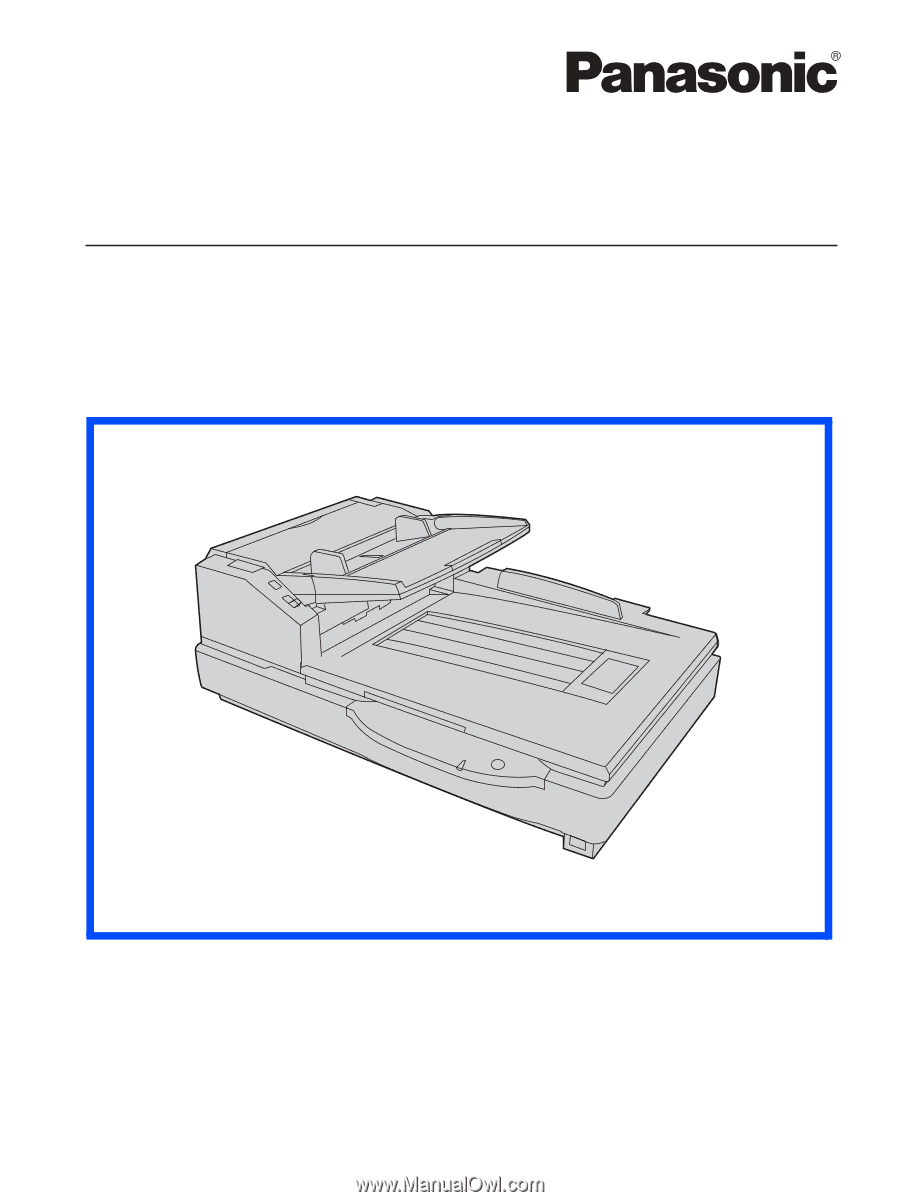
These instructions contain information on operating the scanner. Before reading these instructions, please read
the installation manual enclosed with this unit.
Please carefully read these instructions and the enclosed installation manual. Keep all documentation in a safe
place for future reference.
Model No.
KV-S7075C
Operating Manual
High Speed Color Scanner









