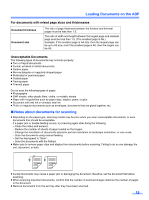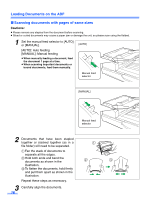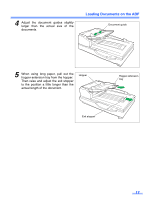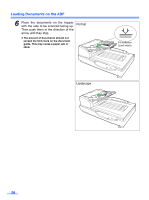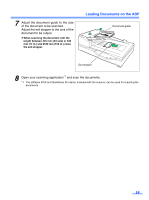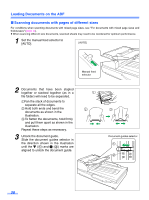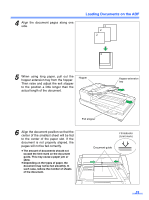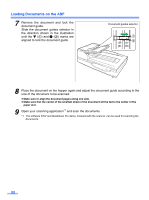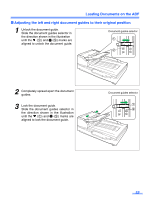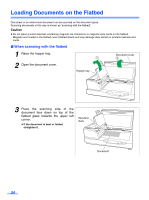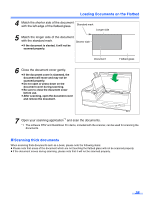Panasonic KV-S7075C Operation Manual - Page 20
Scanning documents with s of different sizes, Hold both ends and bend
 |
View all Panasonic KV-S7075C manuals
Add to My Manuals
Save this manual to your list of manuals |
Page 20 highlights
Loading Documents on the ADF ∫ Scanning documents with pages of different sizes For conditions when scanning documents with mixed page sizes, see "For documents with mixed page sizes and thicknesses" (page 15). ≥ When scanning different size documents, scanned sheets may need to be reordered for optimum performance. 1 Set the manual feed selector to [AUTO]. [AUTO] Manual feed selector 2 Documents that have been stapled together or stacked together (as in a file folder) will need to be separated. 1Fan the stack of documents to separate all the edges. 2 Hold both ends and bend the documents as shown in the illustration. 3 To flatten the documents, hold firmly and pull them apart as shown in the illustration. Repeat these steps as necessary. 3 Unlock the document guide. Slide the document guides selector in the direction shown in the illustration until the (1) and (2) marks are aligned to unlock the document guide. 1 2 3 Document guides selector 1 2 20