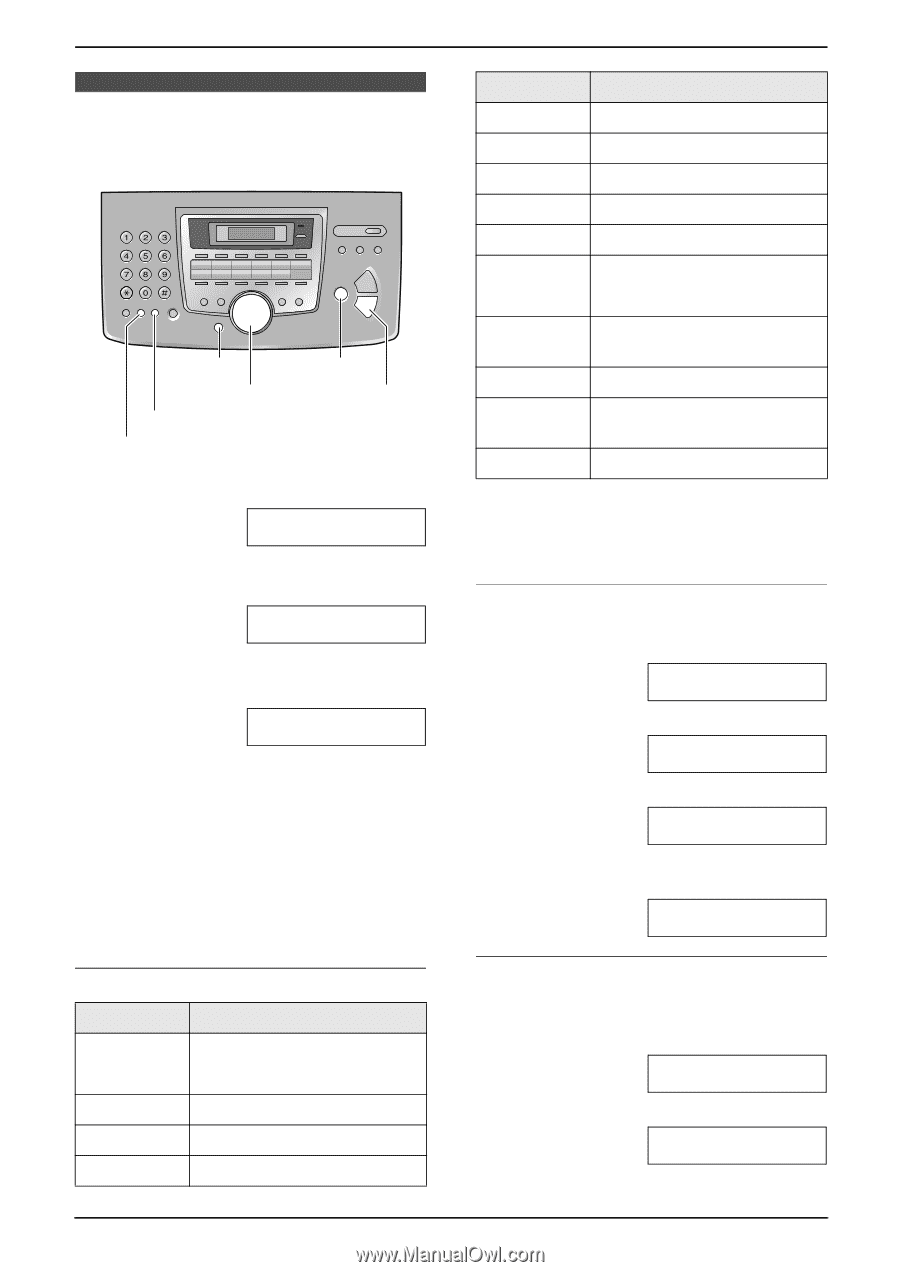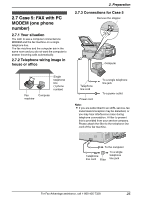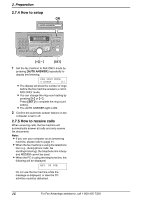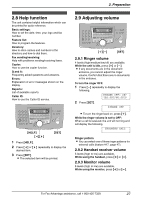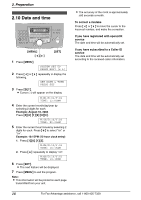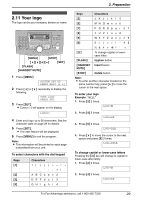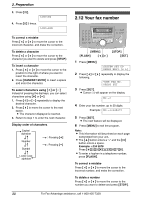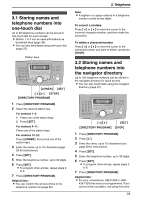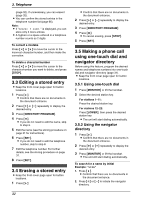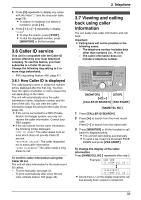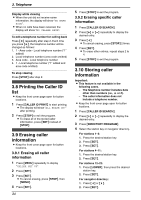Panasonic KX FL511 Laser Fax - Page 31
Your logo, To select characters with the dial keypad, To enter your logo
 |
UPC - 037988809530
View all Panasonic KX FL511 manuals
Add to My Manuals
Save this manual to your list of manuals |
Page 31 highlights
2. Preparation 2.11 Your logo The logo can be your company, division or name. {MENU} {STOP} {}{A}{B} {SET} {FLASH} {HANDSET MUTE} 1 Press {MENU}. SYSTEM SET UP PRESS NAVI.[( )] 2 Press {} repeatedly to display the following. YOUR LOGO PRESS SET 3 Press {SET}. L Cursor (|) will appear on the display. LOGO=| 4 Enter your logo, up to 30 characters. See the character table on page 29 for details. 5 Press {SET}. L The next feature will be displayed. 6 Press {MENU} to exit the program. Note: L This information will be printed on each page transmitted from your unit. To select characters with the dial keypad Keys {1} {2} {3} {4} Characters 1 ABCa b c 2 DEF d e f 3 GHI g h i 4 Keys Characters {5} J KL j k l 5 {6} MN Omn o 6 {7} P QRSp q r s 7 {8} T UVt u v 8 {9} WX Y Z w x y z 9 {0} 0( ) ! " #$ {#} To change capital or lower- case letter. {FLASH} Hyphen button {HANDSET Insert button MUTE} {STOP} Delete button Note: L To enter another character located on the same number key, press {>} to move the cursor to the next space. To enter your logo Example: "BILL" 1. Press {2} 2 times. LOGO=|B 2. Press {4} 3 times. LOGO=B|I 3. Press {5} 3 times. LOGO=BI|L 4. Press {>} to move the cursor to the next space and press {5} 3 times. LOGO=BIL|L To change capital or lower-case letters Pressing the {#} key will change to capital or lower-case alternately. 1. Press {2} 2 times. LOGO=|B 2. Press {4} 3 times. LOGO=B|I For Fax Advantage assistance, call 1-800-435-7329. 29