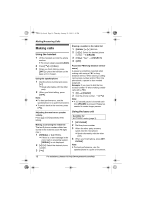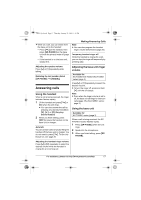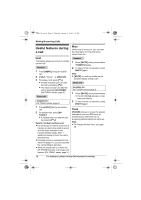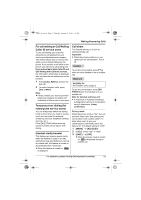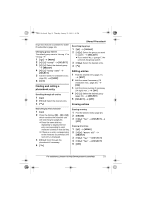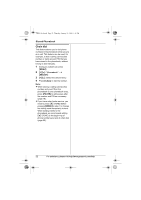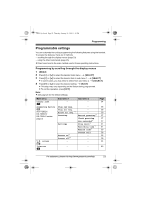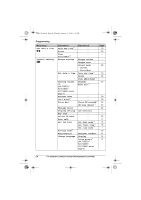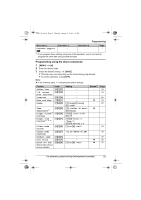Panasonic KX-TG6544B Operating Instructions - Page 21
Finding and calling a, phonebook entry, Editing entries, Shared Phonebook
 |
View all Panasonic KX-TG6544B manuals
Add to My Manuals
Save this manual to your list of manuals |
Page 21 highlights
TG6511(e).book Page 21 Thursday, January 21, 2010 1:11 PM ringer tone feature is available for Caller ID subscribers (page 34). Changing group names The default group name is "Group 1" to "Group 9". 1 {C} i {MENU} 2 {V}/{^}: "Group" i {SELECT} 3 {V}/{^}: Select the desired group. i {SELECT} 4 {V}/{^}: "Group name" i {SELECT} 5 Edit the name (10 characters max.; page 20). i {SAVE} 6 {OFF} Finding and calling a phonebook entry Scrolling through all entries 1 {C} 2 {V}/{^}: Select the desired entry. 3 {C} Shared Phonebook Searching by group 1 {C} i {GROUP} 2 {V}/{^}: Select the group you want to search. i {SELECT} L If you select "All groups", the unit ends the group search. 3 {V}/{^}: Select the desired entry. 4 {C} Editing entries 1 Find the desired entry (page 21). i {EDIT} 2 Edit the name if necessary (16 characters max.; page 20). i {OK} 3 Edit the phone number if necessary (24 digits max.). i {OK} 4 {V}/{^}: Select the desired group (page 20). i {SELECT} 5 {SELECT} i {OFF} Erasing entries Searching by first character 1 {C} 2 Press the dial key ({0} - {9} or {#}) which contains the character you are searching for (page 20). L Press the same dial key repeatedly to display the first entry corresponding to each character located on that dial key. L If there is no entry corresponding to the character you selected, the next entry is displayed. 3 {V}/{^}: Scroll through the phonebook if necessary. 4 {C} Erasing an entry 1 Find the desired entry (page 21). 2 {ERASE} 3 {V}/{^}: "Yes" i {SELECT} i {OFF} Erasing all entries 1 {C} i {MENU} 2 {V}/{^}: "Erase all" i {SELECT} 3 {V}/{^}: "Yes" i {SELECT} 4 {V}/{^}: "Yes" i {SELECT} 5 {OFF} For assistance, please visit http://www.panasonic.com/help 21