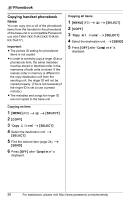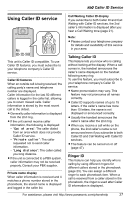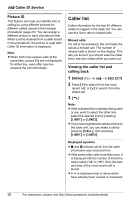Panasonic KX-THA12 Telephone Equipments - Page 23
PHONEBOOK, HANDSET PHONEBOOK, Adding items to the handset - multi talk v
 |
UPC - 037988476299
View all Panasonic KX-THA12 manuals
Add to My Manuals
Save this manual to your list of manuals |
Page 23 highlights
Handset phonebook You can add 50 items to the handset phonebook and search for phonebook items by name. Each item can be assigned a name, phone number, ringer ID, and picture ID. Ringer ID and picture ID features (page 27) are available for Caller ID subscribers. Important: L You can also create and edit phonebook items using your computer and send them to the handset. Refer to the help section of the MULTI TALK V USB Utility application for more information. L You can also create phonebook items using the base unit or handset and copy them to the handset. For more information, see the operating instructions included with your base unit. Adding items to the handset phonebook 1 {MENU} (F2) i q i {SELECT} 2 {ADD} 3 "Name" i {SELECT} 4 Enter the name (max. 16 characters; page 24). i {OK} 5 "Phone no." i {SELECT} 6 Enter the phone number (max. 32 digits). i {OK} 7 "Set Ringer ID" i {SELECT} q Phonebook 8 Select the desired ringer ID (page 27). i {OK} 9 "Set Picture ID" i {SELECT} 10 Select the desired item. Sample pictures Images stored in the handset at the time of purchase. My pictures Images you stored in the handset (page 41). Off Turns the picture ID off. Press {OK}, then skip to step 13. 11 {SELECT} 12 Select the desired picture ID (page 28). i {OK} 13 {SAVE} LTo add other items, repeat from step 3. 14 {OFF} Note: L To assign a song as ringer ID, you can record it from an audio device (page 44) or copy it from your computer (refer to the help section of the MULTI TALK V USB Utility application). L If you select "No Ringer ID" (default), the handset uses the ringer tone you selected on page 43 when a call is received from that caller. L You can use images in "My pictures" as picture IDs. Any of the following can be used: - pictures taken with the handset camera (page 41). - pictures taken during a video call (page 32). - pictures copied to the handset from your computer (refer to the help section of the MULTI TALK V USB Utility application). For assistance, please visit http://www.panasonic.com/phonehelp 23