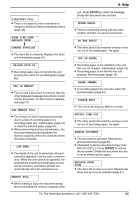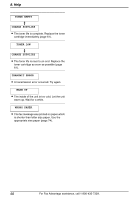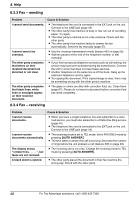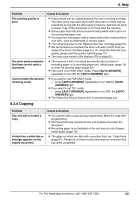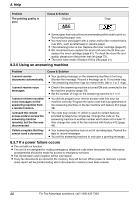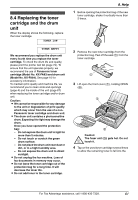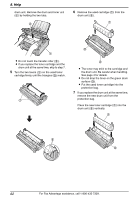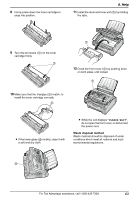Panasonic KXFL611 KXFL611 User Guide - Page 61
Copying
 |
View all Panasonic KXFL611 manuals
Add to My Manuals
Save this manual to your list of manuals |
Page 61 highlights
8. Help Problem The printing quality is poor. The other party complains that they cannot send a document. I cannot select the desired receiving mode. Cause & Solution L If documents can be copied properly, the unit is working normally. The other party may have sent a faint document or there may be something wrong with the other party's machine. Ask them to send a clearer copy of the document or to check their fax machine. L Some paper has instructions recommending which side to print on. Try turning the paper over. L You may have used paper with a cotton and/or fiber content that is over 20%, such as letterhead or resume paper. L The remaining toner is low. Replace the toner cartridge (page 61). L We recommend you replace the drum unit every fourth time you replace the toner cartridge (page 61). To check the drum life and quality, please print the printer test list (page 72). L The toner save mode is ON (feature #79 on page 51). L The memory is full of received documents due to a lack of recording paper or a recording paper jam. Install paper (page 16) or clear the jammed paper (page 64). L The unit is not in FAX ONLY mode. Press {AUTO ANSWER} repeatedly to turn ON the {AUTO ANSWER} light. L If you want to set FAX ONLY mode: - press {AUTO ANSWER} repeatedly to turn ON the {AUTO ANSWER} light. L If you want to set TEL mode: - press {AUTO ANSWER} repeatedly to turn OFF the {AUTO ANSWER} light. L The Distinctive Ring of feature #31 is activated (page 44). 8.3.5 Copying Problem The unit will not make a copy. A black line, a white line or smudge appears on the copied document. Cause & Solution L You cannot make a copy during programming. Make the copy after programming. L The document was not fed into the unit properly. Re-insert the document. L Recording paper is not installed or the unit has run out of paper. Install paper (page 16). L The glass or rollers are dirty with correction fluid, etc. Clean them (page 67). Please do not insert a document before correction fluid has dried completely. For Fax Advantage assistance, call 1-800-435-7329. 59