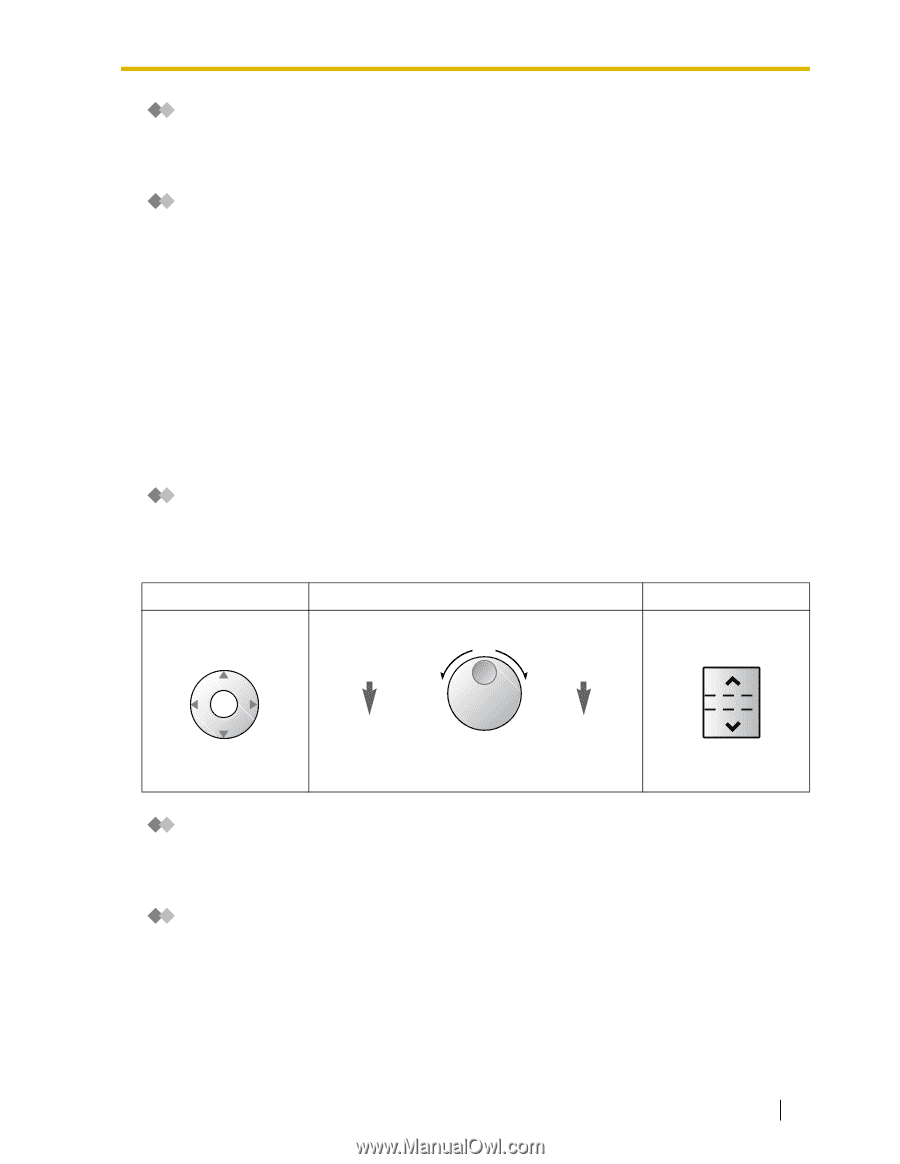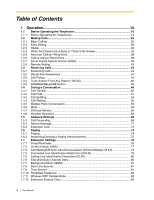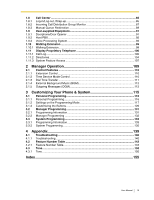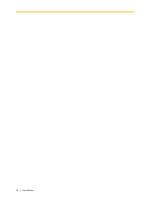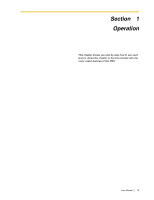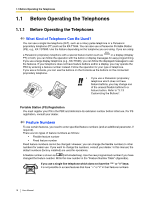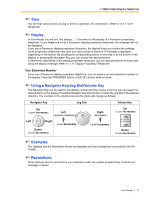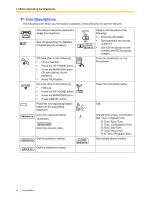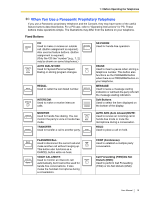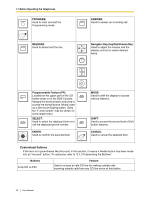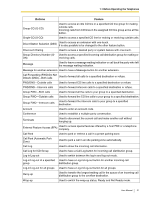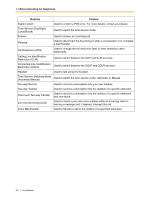Panasonic KXTDA50 KXTDA50 User Guide - Page 17
Tone, Display, Using a Navigator Key/Jog Dial/Volume Key, Examples, Restrictions
 |
View all Panasonic KXTDA50 manuals
Add to My Manuals
Save this manual to your list of manuals |
Page 17 highlights
1.1 Before Operating the Telephones Tone You will hear various tones, during or after an operation, for confirmation. Refer to "4.3.1 Tone" (Appendix). Display In this manual, you will see "the display ...". This refers to the display of a Panasonic proprietary telephone. If your telephone is not a Panasonic display proprietary telephone, the message will not be displayed. If you use a Panasonic display proprietary telephone, the display helps you confirm the settings. Some proprietary telephones also give you easy access to features. A message is displayed depending on the feature. By pressing the corresponding button on the side or at the bottom of the display, or pressing the Navigator Key, you can access the desired feature. Furthermore, depending on the display proprietary telephone, you can operate features or make calls using the display message. Refer to "1.11 Display Proprietary Telephone". Your Extension Number If you use a Panasonic display proprietary telephone, you can check your own extension number on the display. Press the TRANSFER button or Soft (S1) button while on-hook. Using a Navigator Key/Jog Dial/Volume Key The Navigator Key can be used for the display contrast and the volume control or you can search for desired items on the display. Press the Navigator Key/Volume Key or rotate the Jog Dial in the desired direction. The contrast or the volume level and the items will change as follows: Navigator Key Jog Dial Up (Level increases) Left (counter-clockwise) Left ENTER Right Down (Level decreases) Level decreases Right (clockwise) Level increases Volume Key Up (Level increases) Down (Level decreases) Examples The displays and the illustrations shown as examples are from a telephone connected to the KXTDA50. Restrictions Some features may be restricted at your extension under the system programming. Consult your manager or dealer. User Manual 17