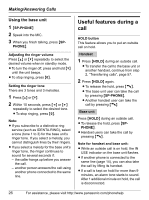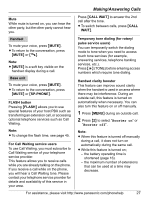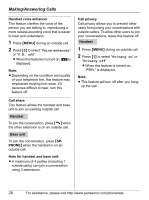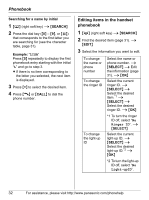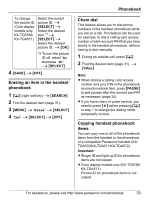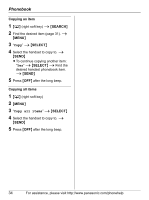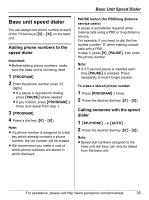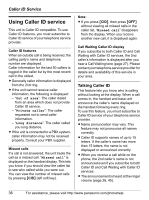Panasonic KXTG5761S KXTG5761 User Guide - Page 31
Finding and calling a handset, phonebook item, No Ringer ID, No Light-upID, My pictures
 |
View all Panasonic KXTG5761S manuals
Add to My Manuals
Save this manual to your list of manuals |
Page 31 highlights
L If you select "No Ringer ID" (default), the handset uses the ringer tone you selected on page 45 when a call is received from that caller. L If you select "No Light-upID" (default), the handset uses the ringer indicator color you selected on page 45 when a call is received from that caller. L To assign an image in "My pictures" as picture ID, you can copy it from your computer (refer to the help section of the GIGARANGE USB Utility application). Character table for entering names Key Character {1 1 {2} a b c A B C 2 {3} d e f D E F 3 {4} g h i G H I 4 {5} j k l J K L 5 {6} m n o M N O 6 {7} p q r s P Q R S 7 {8} t u v T U V 8 {9} w x y z W X Y Z 9 {0} Space 0 {#} # Note: L To enter another character that is located on the same dial key, first press {>} to move the cursor to the next space. Phonebook Editing/correcting a mistake Press {} to move the cursor to the character or number you want to erase, then press {CLEAR}. Enter the appropriate character or number. Note: L Press and hold {CLEAR} to erase all characters or numbers. Finding and calling a handset phonebook item Phonebook items can be searched for alphabetically by scrolling through the phonebook items or by initial. Searching for a name alphabetically by scrolling through all items 1 {C} (right soft key) i {SEARCH} 2 Press {^} or {V} to select the desired item. 3 Press {C} or {CALL} to dial the phone number. For assistance, please visit http://www.panasonic.com/phonehelp 31