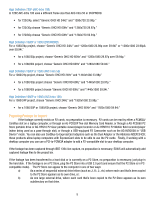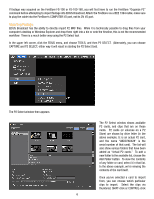Panasonic P2 Handheld Camcorder Understanding P2 Workflow: Canopus Edius Broad - Page 10
Exporting Footage To Other Formats, Archiving Footage
 |
View all Panasonic P2 Handheld Camcorder manuals
Add to My Manuals
Save this manual to your list of manuals |
Page 10 highlights
When you select "OK" the system will begin exporting your footage in a P2-compatible format onto your P2 card or "virtual card" on your hard disk. Exporting Footage To Other Formats: Nothing about EDIUS Broadcast or the MXF workflow limits you to only working with the files as MXF or P2 files. You can, of course, export your footage to DVD-compatible MPEG-2 files, or downconvert to standard-definition (even DV files), or to any format. Use the Grass Valley ProCoder tool to export files in a format other than P2 MXF file format. Archiving Footage: P2 Cards are not permanent data storage media items. They are meant to be used as "temporary containers"; you fill them up with footage, use that footage, and then archive the footage onto a permanent storage format before you re-use the card. If editing straight from the card, you can archive either before or after the edit process. But if you intend to erase the card and record more footage onto it, obviously it's vital to properly archive the card's contents before erasing it. Panasonic makes available two free software programs for managing P2 contents. The first, P2 Viewer lets you view the clips on your P2 cards or on "virtual cards" on your hard disk and allows you to delete clips, copy clips from one place to another, and also lets you edit or add metadata to your clips, which can be enormously helpful when you want to search for footage in the future! The other free software program is the P2 Contents Management Software or "P2CMS". This software includes all the basic footage-viewing functionality of the P2 Viewer program but also includes basic database management capabilities. It lets you ingest footage into a master database system and selectively extract footage files from that system, either onto a hard disk or directly back onto a P2 card. P2CMS includes the ability to search and retrieve clips based on the information contained in each clip's metadata; this can make organizing and retrieving your clips simple. Using either P2 Viewer or P2CMS can greatly simplify the data management of P2 cards; both programs are designed to work with the clips in their entirety as clips, rather than as individual computer files. Copying a clip from a P2 card onto a hard disk using P2 Viewer is as simple as drag and drop; executing the same "copy" operation from Windows Explorer would involve copying no less than 6 (and as many as 8) individual files and, accordingly, is more prone to errors. Panasonic recommends you use the P2 Viewer or P2CMS programs to move and manage P2 card contents. P2 Viewer and P2CMS can be downloaded from the Panasonic Broadcast website at: http://www.panasonic.com/business/provideo/support/software_downloads.asp Data from a P2 card should not be thought of as "video data"; instead, it is computer data and should be archived as such. You do not need to archive your P2 data onto video tape; instead, you can archive onto any computer-readable media. If you explore the data on a P2 card, you'll see that each P2 card is viewed by the computer as a removable-storage disc drive. It should be archived just like you would archive any disc drive. Common archival methods include: a) storing the footage on external removable hard disks b) exporting to data DVD-R or DVD+R c) exporting to data Blu-Ray optical discs d) archiving footage on data tape drives such as DLT or LTO tapes When archiving, you want to store all the originally-recorded data in its original form. Don't just archive certain portions or certain files, but backup the entire contents of the card. Additionally, it is vital to keep and preserve the directory structure and archive the entire CONTENTS directory and the "LASTCLIP.TXT" file, if any. For these reasons, Panasonic recommends using the P2 Viewer or P2CMS programs to copy the card contents, as these programs automatically handle all directory organization tasks. 10