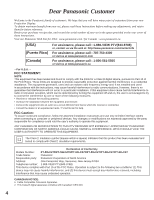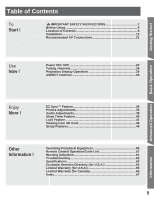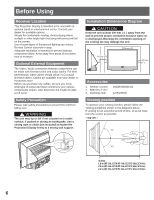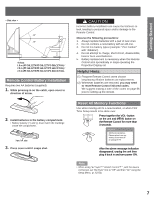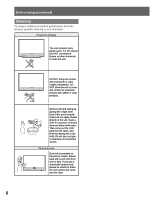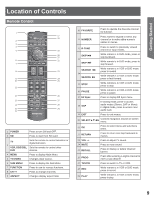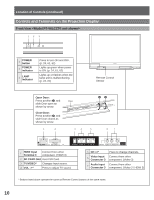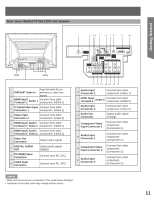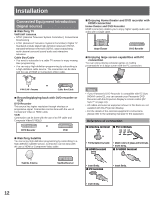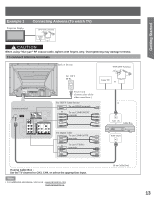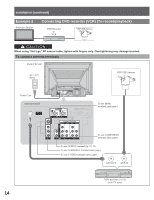Panasonic PT-56LCZ70 Lifi Hdtv - Page 9
Location of Controls - settings
 |
UPC - 037988995592
View all Panasonic PT-56LCZ70 manuals
Add to My Manuals
Save this manual to your list of manuals |
Page 9 highlights
Getting Started Location of Controls Remote Control 1 17 18 2 3 4 5 19 20 21 6 22 7 8 23 9 24 10 25 11 12 26 13 27 14 28 15 29 16 1 POWER Press to turn ON and OFF. 2 SD Press to view from SD Card. TV Sets the remote to control television or digital television. 3 VCR, DBS/CBL, Sets the remote to control other DVD devices. 4 MENU Press to display Main Menu. 5 TV/VIDEO Changes Input source. 6 SUB MENU Press to display the Sub Menu. 7 FUNCTION Press to use for various functions. 8 CH Press to change channels. 9 ASPECT Changes display aspect ratio. 10 FAVORITE Press to operate the Favorite channel list function. 11 NUMBER Press numeric keypad to select any channel or to make alpha-numeric entries in menus. 12 R-TUNE Press to switch to previously viewed channel or input modes. SKIP ◄l ◄ 13 SKIP ►►l While remote is in DVD mode, press to skip backward. While remote is in DVD mode, press to skip forward. SEARCH ◄◄ 14 SEARCH ►► While remote is in VCR or DVD mode, press to rewind. While remote is in VCR or DVD mode, press to fast forward. 15 STOP While remote is in VCR or DVD mode, press to stop. 16 PAUSE 17 EZ Sync While remote is in VCR or DVD mode, press to pause. Press to display EZ Sync menu. 18 SAP In analog mode, press to access audio modes (Stereo, SAP or Mono). In digital mode, press to access next audio track. 19 EXIT Press to exit menus. 20 SELECT▲▼◄► Controls navigation menu. around on-screen 21 OK Press to select menu and sub-menu items. 22 RETURN Press to return one step backward in menus. 23 VOL -+ 24 MUTE 25 RECALL Press to adjust TV sound. Press to mute sound. Press to display or delete Channel banner. 26 PROG27 TV/VCR Press after entering a digital channel to enter a sub-channel. Press to switch to TV or VCR. 28 REC While remote is in VCR or DVD mode, press to record. 29 PLAY While remote is in VCR or DVD mode, press to play. 9