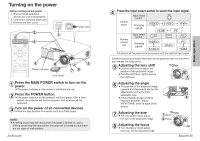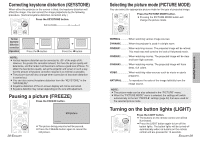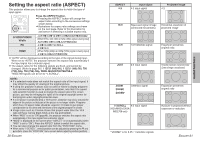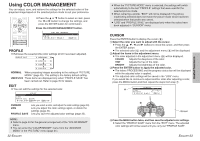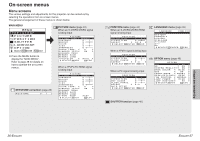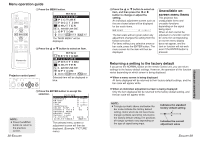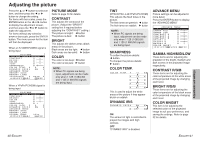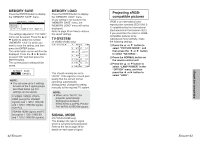Panasonic PT AE700U Lcd Projector - Page 17
Using The Color Management, Cursor, Profile
 |
UPC - 410000150467
View all Panasonic PT AE700U manuals
Add to My Manuals
Save this manual to your list of manuals |
Page 17 highlights
Using COLOR MANAGEMENT You can adjust, save, and retrieve the settings for the selected colors of the projected image based on the selected picture mode to suit your preference. B Press the F or G button to select an item, press the I or H button to change the settings, and press the ENTER button for confirmation. Press the COLOR MANAGEMENT button. COLOR MNGMT PROFILE NORMAL EDIT SELECT ADJ ESC PROFILE B Retrieves the saved profile (color settings which have been adjusted). PROFILE NORMAL [ USER1 [ USER2 [ USER3 NORMAL When projecting images according to the setting of "PICTURE MODE" (page 29). This setting is the factory default setting. USER1/2/3 These items are displayed only when "PROFILE SAVE" has been carried out. Refer to page 35 for details. EDIT B You can edit the settings for the selected color. EDIT CURSOR LOG PROFILE SAVE SELECT ENTER ESC CURSOR LOG PROFILE SAVE Lets you select a color, and adjust the color settings (page 33). Lets you adjust the color settings again, or delete the settings (page 34). Lets you save the adjusted color settings (page 35). NOTE: B Refer to page 59 for the general arrangement of the "COLOR MNGMT" menu. B You can enter the "COLOR MNGMT" menu from the "ADVANCE MENU" in the "PICTURE" menu (page 41). 32-ENGLISH B When the "PICTURE MODE" menu is selected, the settings will switch automatically to the last "PROFILE" settings that were used for the selected picture mode. B When retrieving a profile, "EDIT" will not be displayed if the picture mode being selected does not match the picture mode which had been selected when that profile was saved. B "LOG" and "PROFILE SAVE" are displayed only when the colors have been adjusted in "CURSOR" menu. CURSOR Press the ENTER button to display the cursor (B). # Select the color you want to adjust with the cursor. B Press the F, G, I and H buttons to move the cursor, and then press the ENTER button. B The selected color (C) and the adjustment menu (A) will be displayed. $ Adjust the items in the adjustment menu. B The color adjusted in the adjustment menu (D) will be displayed. COLOR Adjusts the deepness of the color. TINT Adjusts the hue of the color. BRIGHT Adjusts the brightness of the color. % Press the ENTER button to apply the adjusted color. B The letters PROCESSING and the progress status bar will be displayed while the adjusted color is applied. B The adjusted color settings will be saved in the "LOG" menu. If you would like to continue to adjust another color after adjusting a color, press the MENU button,and then repeat the steps from step #. CURSOR A COLOR 0 TINT 0 BRIGHT +2 SELECT ADJ ESC B ˛C ˛D Screen & Press the MENU button twice, and then save the adjusted color settings. B Select the "PROFILE SAVE" menu from the "EDIT" menu. The adjusted color settings will not be saved until you carry out "PROFILE SAVE". ENGLISH-33 Useful functions