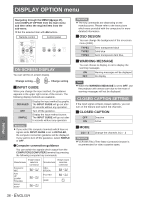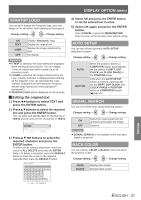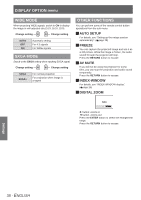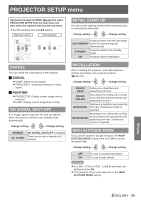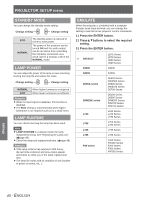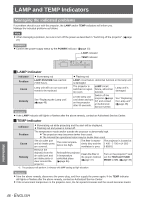Panasonic PT-LB90NTU Lcd Projector - Page 41
Function Button, Audio Setting, Jvolume Jbalance Jin Standby Mode Jpower Button Beep Jaudio In Select
 |
UPC - 791871112052
View all Panasonic PT-LB90NTU manuals
Add to My Manuals
Save this manual to your list of manuals |
Page 41 highlights
PROJECTOR SETUP menu FUNCTION BUTTON You can select a useful function from the list and assign it to the FUNCTION button as a short-cut. 1111 Press the MENU button of the control panel or remote control to display the on screen menu (main menu, submenu or detailed menu). For the menu operation, see "Navigating through the MENU". (Æpage 27) 2222 Press and hold the FUNCTION button of the control panel or remote control for at least 3 seconds. QQWhen not using the FUNCTION button 1111 Select DISABLE in this menu (FUNCTION BUTTON in the PROJECTOR SETUP menu). 2222 Press the ENTER button. 3333 Select OK. 4444 Press the ENTER button. Remarks zzAfter the setting is completed, the text color and button color will change. zzYou can assign all the menu items, excluding the sub-menu of the SECURITY menu (PASSWORD, PASSWORD CHANGE, TEXT DISPLAY, TEXT CHANGE, MENU LOCK, MENU LOCK PASSWORD and CONTROL DEVICE SETUP). zzThe displayed menu screen will disappear after 5 seconds without any operation, and the setting will be confirmed. AUDIO SETTING You can perform more detailed setting for Audio. JJVOLUME You can adjust the volume of the built-in monaural speaker and VARIABLE AUDIO OUT terminal. -1 +1 JJIN STANDBY MODE You can turn ON or OFF the audio output in the standby mode. Change setting Change setting OFF ON Deactive Active Remarks zzWhen STANDBY MODE is set to ECO, the audio output cannot be activated in the standby mode. JJPOWER BUTTON BEEP You can set the operational sound (beep) heard when the power is turned off/on. Change setting Change setting OFF When the power is turned off/on *, the operational sound (beep) is not heard. ON When the power is turned off/on, the operational sound (beep) is heard. ¸¸¸ The operational sound is heard when the button on the control panel is pressed after the power is connected. JJAUDIO IN SELECT You can select to connect the audio input of the devices connected to COMPUTER1/COMPUTER2 to the COMPUTER AUDIO IN or AUDIO IN terminal. Change setting Change setting AUDIO IN SELECT COMPUTER1 IN Select COM. AUDIO IN or AUDIO IN terminal COMPUTER2 IN Select COM. AUDIO IN or AUDIO IN terminal JJBALANCE You can adjust to hear the sound played equally through both right and left external stereo speakers, or shift the balance so more sound plays through the left or right side. Left Right Settings ENGLISH - 41