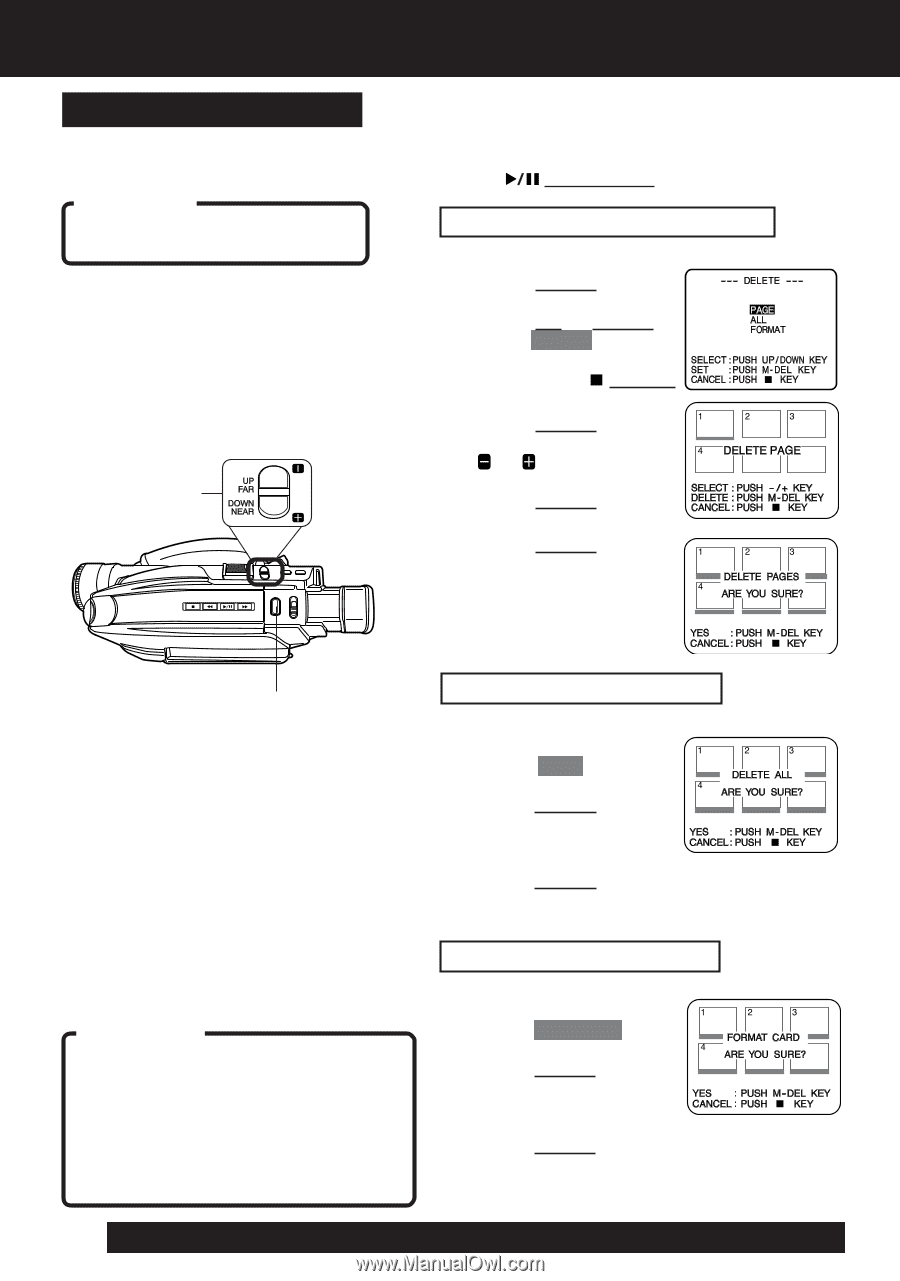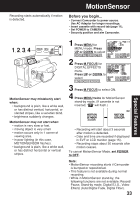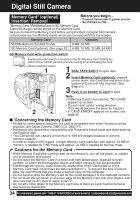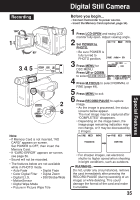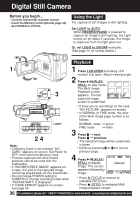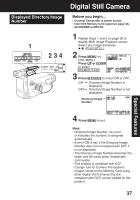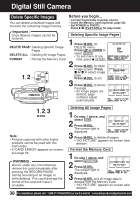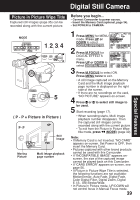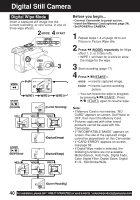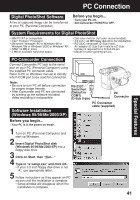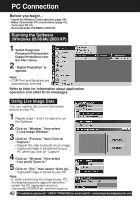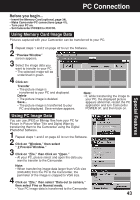Panasonic PVL453D PVL453 User Guide - Page 38
Delete Specific Images, Important, Format the Memory Card, WARNING
 |
View all Panasonic PVL453D manuals
Add to My Manuals
Save this manual to your list of manuals |
Page 38 highlights
Digital Still Camera Delete Specific Images You can delete unwanted images and increase the remaining image memory. Before you begin... • Connect Camcorder to power source. • Insert the Memory Card (optional, page 34). • Set POWER to PHOTO. Press (PLAY/STILL) for play mode. Important : Once deleted, images cannot be Deleting Specific Image Pages restored. DELETE PAGE : Deleting Specific Image 1 Press M-DEL for DELETE menu. Pages. DELETE ALL : Deleting All Image Pages. FORMAT : Format the Memory Card. Press UP or DOWN to select PAGE . • To exit menu at any time, press (STOP). 2 Press M-DEL for Multi Image screen. Press or to select image 1, 2 page. Press M-DEL to set. 3 Press M-DEL to delete the page. • As image pages are deleted, page numbers adjust automatically. 1, 2, 3 M-DEL Note: • Pictures captured with other brand products cannot be used with this Camcorder. • If "CARD ERROR" appears on-screen, see page 56. WARNING : Do not, under any circumstances, remove the card immediately after pressing the RECORD/PAUSE (during recording of an image) or while deleting. This could damage the format of the card and make it unusable. Deleting All Image Pages 1 Do step 1 above, and select ALL . 2 Press M-DEL. The screen right is displayed. 3 Press M-DEL to delete all pages. • "NO PICTURE" appears on-screen after deletion. Format the Memory Card 1 Do step 1 above, and select FORMAT . 2 Press M-DEL. The screen right is displayed. 3 Press M-DEL and all image data is deleted from the Memory Card. • "NO PICTURE" appears on-screen after deletion. 38 For assistance, please call : 1-800-211-PANA(7262) or send e-mail to : [email protected]