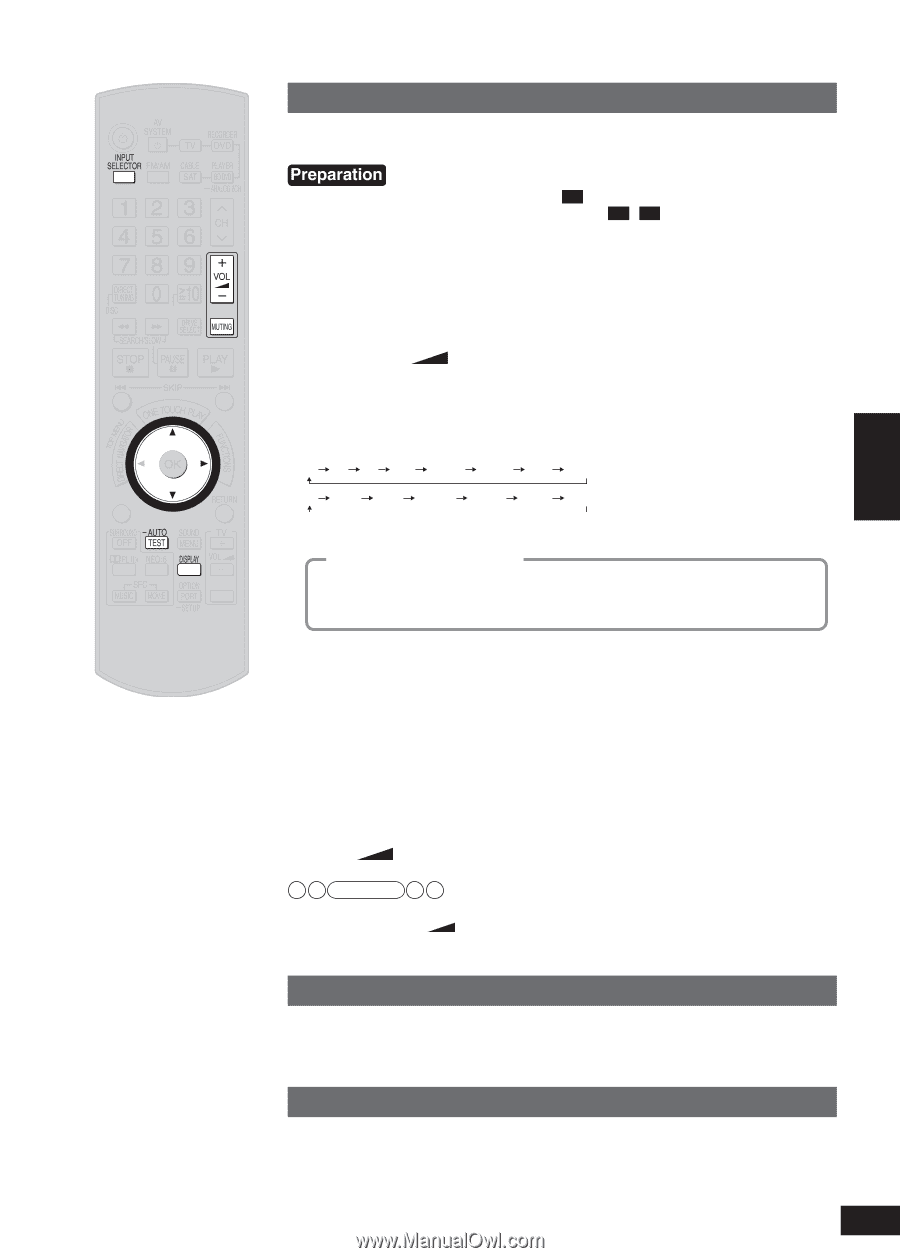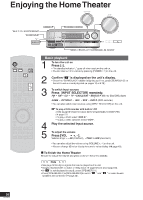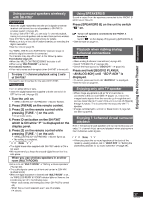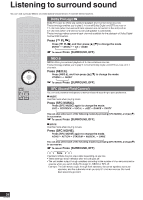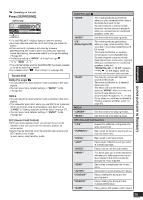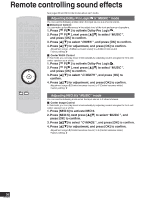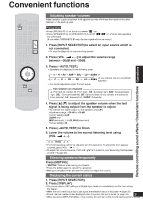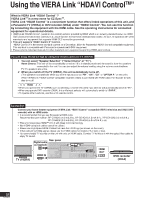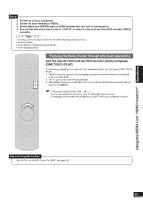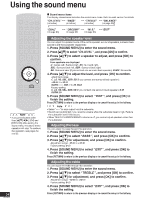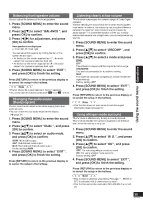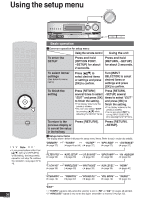Panasonic SA-BX500 Operating Instructions - Page 31
Panasonic SA-BX500 Manual
 |
View all Panasonic SA-BX500 manuals
Add to My Manuals
Save this manual to your list of manuals |
Page 31 highlights
Convenient functions Adjusting speaker volumes Adjust speaker output to balance front speaker sounds with those from each of the other speakers in the seating area. • Press [SPEAKERS A] on the unit to switch " A " on. • Press [SPEAKERS A] or [SPEAKERS B] to switch " A B " on when bi-wire speakers are connected. (If you select "SPEAKERS B" only, the test signal will not be output.) ENTER 1. Press [INPUT SELECTOR] to select an input source which is not connected. • Or stop the playback of connected equipment. 2. Press [VOL +, -] to adjust the volume range between -30dB and -35dB. • Speakers are displayed in the following order. L SUB MENU C C R RS R SBR RS SBL SB LS LS SUBW or SUBW (If you connect one surround back speaker) L S • Connected speakers output the test signal. How speakers are displayed L : Front left, C : Center, R : Front right , RS : Surround right, SBR : Surround back right, SBL : Surround back left, SB : Surround back (If you connect one surround back speaker), LS : Surround left, SUBW : Subwoofer TV/VIDEO 4. Press [e] [r] to adjust the speaker volume when the test signal is being output from the speaker to adjust. • To shift the test signal output to next speaker, press [q]. Adjustment range: -20 dB to +10 dB Factory setting: 0 dB SUBW only: MIN (minimum), 1 to 29, MAX (maximum) Factory setting: 20 5. Press [-AUTO, TEST] to finish. 6. Lower the volume to the normal listening level using +, -]. [VOL Note • The front speakers cannot be adjusted with this operation. To adjust the front speaker volumes, press [VOL +, -]. • To adjust the volume balance of left and right front speakers, see "Balancing front speaker volume" (➔ page 35). Silencing speakers temporarily Press [MUTING]. • "MUTING " flashes while muting is activated. • Press the button again to cancel the operation. • Muting is cancelled when you turn the unit off or adjust the volume. Displaying the current status 1. Press [INPUT SELECTOR]. 2. Press [DISPLAY]. • The sound volume, SFC setting and Digital input (terminal name/format) scroll in turn across the display. • When the unit is receiving a dual audio signal, the reception status is displayed (➔ page 35). • Preset channel number is also displayed when the preset channel is tuned (➔ page 48). 31 • When you press [DISPLAY] halfway in this process, the next item to the current display appears. RQT9223 Remote controlling sound effects / Convenient functions Operations 3. Press [-AUTO, TEST].