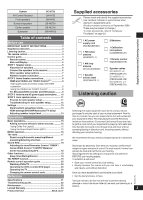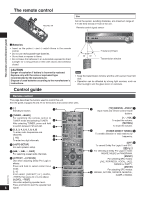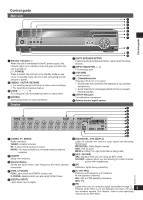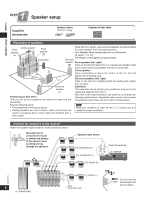Panasonic SAHT56 Home Theater - Page 8
STEP 2 Home theater connections, HDMI and VIERA Link HDAVI Control
 |
View all Panasonic SAHT56 manuals
Add to My Manuals
Save this manual to your list of manuals |
Page 8 highlights
Home theater connections STEP 2 Home theater connections HDMI and VIERA Link "HDAVI ControlTM" High-quality audio and video simply with HDMI connection • The HDMI (High Definition Multimedia Interface) connection means you only need one cable to transmit digital audio and video between two pieces of equipment. HDMI Cable (not included) (Use a Panasonic HDMI cable for best results.) • It is recommended that you use Panasonic's HDMI cable. Recommended part number: RP-CDHG10 (1.0 m/3.3 ft.), RP-CDHG15 (1.5 m/4.9 ft.), RP-CDHG20 (2.0 m/6.6 ft.), RP-CDHG30 (3.0 m/9.8 ft.), RP-CDHG50 (5.0 m/16.4 ft.), etc. • Non-HDMI-compliant cables cannot be utilized. Rear panel TV HDMI (AV IN) DVD HDMI (AV OUT) BD player/ DVD recorder DVD HDMI (AV OUT) DVD player Note Connect only DVD equipment to the HDMI input terminal of the unit. Connecting other equipment may prevent the output of sounds or show distorted pictures. Audio and video signal flow when you have used HDMI connections The audio and video signals from DVD equipment pass through to the television even if this unit is set to standby. When this unit is on Video Audio TV Audio When this unit is in standby mode (in standby ON condition, ➡ page 14) Video TV Audio MENU TUNE SETUP RETURN SETUP MIC ENTER Video INPUT SELECTOR VOLUME This unit Audio Speakers MENU TUNE SETUP RETURN SETUP MIC ENTER Video INPUT SELECTOR VOLUME This unit Audio Speakers DVD equipment DVD equipment For your reference • Audio signals from HDMI connection takes priority to digital terminal connections (➡ page 9). • This unit's HDMI can carry video signals up to 1125p (1080p) (even when this unit is in standby mode). 1125p: a progressive (non-interlace) scanning system that sends 1,125 scan lines every 1/60 second. • Please use High Speed HDMI Cables that have the HDMI logo (as shown on the cover). • When outputting 1080p signal, please use the HDMI cables 16.4 feet or less. Using the VIERA Link "HDAVI Control" What is VIERA Link "HDAVI Control" ? VIERA LinkTM is a new name for EZ SyncTM. VIERA Link "HDAVI Control" is a convenient function that offers linked operations of this system, and a Panasonic TV (VIERA) or DVD recorder (DIGA) under "HDAVI Control". You can use this function by connecting the equipment with the HDMI cable. See the operating instructions for connected equipment for operational details. • VIERA Link "HDAVI Control", based on the control functions provided by HDMI which is an industry standard known as HDMI CEC (Consumer Electronics Control), is a unique function that we have developed and added. As such, its operation with other manufacturers' equipment that supports HDMI CEC cannot be guaranteed. • This system supports "HDAVI Control 2" function. "HDAVI Control 2" is the newest standard (current as of February, 2007) for Panasonic's HDAVI Control compatible equipment. This standard is compatible with Panasonic's conventional HDAVI equipment. • Please refer to individual manuals for other manufacturers' equipment supporting VIERA Link function. Preparation 1. Connect your other Panasonic home theater equipment (VIERA Link "HDAVI Control" compatible VIERA television or DIGA DVD recorder) with an HDMI cable (above). 2. Read your television's operating instructions and make the settings necessary to activate the VIERA Link "HDAVI Control". 3. Switch on all your equipment, then switch your television off then on again and check that images from DIGA appear correctly. (Do this whenever you change connections or settings.) Rear panel TV (VIERA) TV HDMI (AV IN) DIGITAL AUDIO OUT (OPTICAL) PUSH DIGITAL TRA NSMITTER DVD PUSH HDMI (AV OUT) DVD recorder (DIGA) RQTX0175 8 • To take advantage of the multi-channel sounds now available with digital television, use a digital connection if your TV has a digital output terminal. • To turn off VIERA Link "HDAVI Control", "HDMI settings", ➡ page 14.