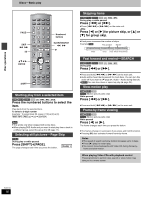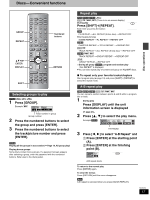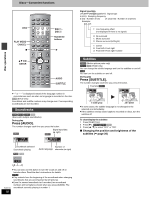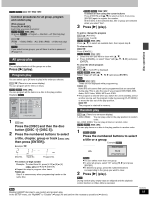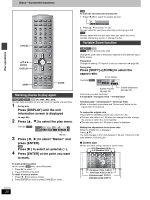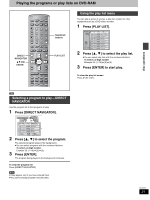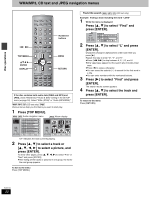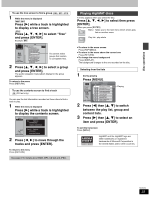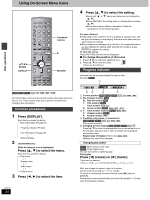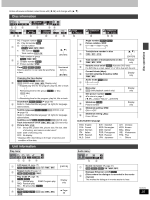Panasonic SAHT700 SAHT690 User Guide - Page 20
Press [SHIFT], to select the play menu.
 |
View all Panasonic SAHT700 manuals
Add to My Manuals
Save this manual to your list of manuals |
Page 20 highlights
Disc operations Discs-Convenient functions CANCEL AV SYSTEM TV VCR DIGITAL TV/VIDEO AUX TUNER/BAND DVD/CD DISC 1 PAGE GROUP DISC 1 4 SEQUENTIAL DISC 4 7 REPEAT FL DISPLAY PLAY MODE CANCEL 2 DISC 2 5 DISC 5 8 0 3 DISC 3 6 9 S10/ENTER SKIP SLOW/SEARCH CH 342 1 ENTER DISPLAY SHIFT TOP MENU DIRECT NAVIGATOR ENTER MENU PLAY LIST DISPLAY RETURN TV VOL s VOLUME TV VOL r SUBWOOFER S.POSITION C.FOCUS MIX 2CH LEVEL SFC S.SRND PL SLEEP AV EFFECT ZOOM SETUP C.S.M P.MEMORY AUDIO MUTING TEST DR COMP DELAY TIME SHIFT CH SELECT QUICK REPLAY SUBTITLE ZOOM Marking places to play again [RAM] [DVD-A] [DVD-V] [VCD] [CD] [WMA] [MP3] [JPEG] You can mark a position so you can return to it easily at a later time. 1 During play Press [DISPLAY] until the unit information screen is displayed (➡ page 25). 2 Press [3, 4] to select the play menu. Example [DVD-V] OFF Marker 3 Press [2, 1] to select "Marker" and press [ENTER]. [RAM] Press [1] to select an asterisk (¢). 4 Press [ENTER] at the point you want to mark. To mark another position Up to 5 points ([RAM] only: up to 999 points) 1 Press [1] to select "¢". 2 Press [ENTER] at the point. To recall or erase a marker 1 Press [2, 1] to select a marker. 2 Press [ENTER] to recall or press [CANCEL] to erase. RQT6750 20 [RAM] To mark the eleventh point and beyond 1 Press [2, 1] to select the marker pin icon. 1-10 12345678910 2 Press [3, 4] to select "11-20". You can select the next group when the current group is full. [Note] Markers added with this unit clear when you switch the unit to standby, change the source, or change the disc. Variable Zoom function [RAM] [DVD-V] [VCD] [DVD-A] (Motion picture parts only) Change the zoom ratio so the picture expands to the optimum size to fill the screen. Preparation Change the setting "TV Aspect" to suit your television (➡ page 34). During play Press [SHIFT]i[ZOOM] to select the aspect ratio. Zoom display Example [DVD-V] x1.00 0 0 Subtitle Position (➡ page 26) Subtitle Brightness (➡ page 26) Each time you press the button: 4:3 Standard>European Vista>16:9 Standard : ; Cinemascope2