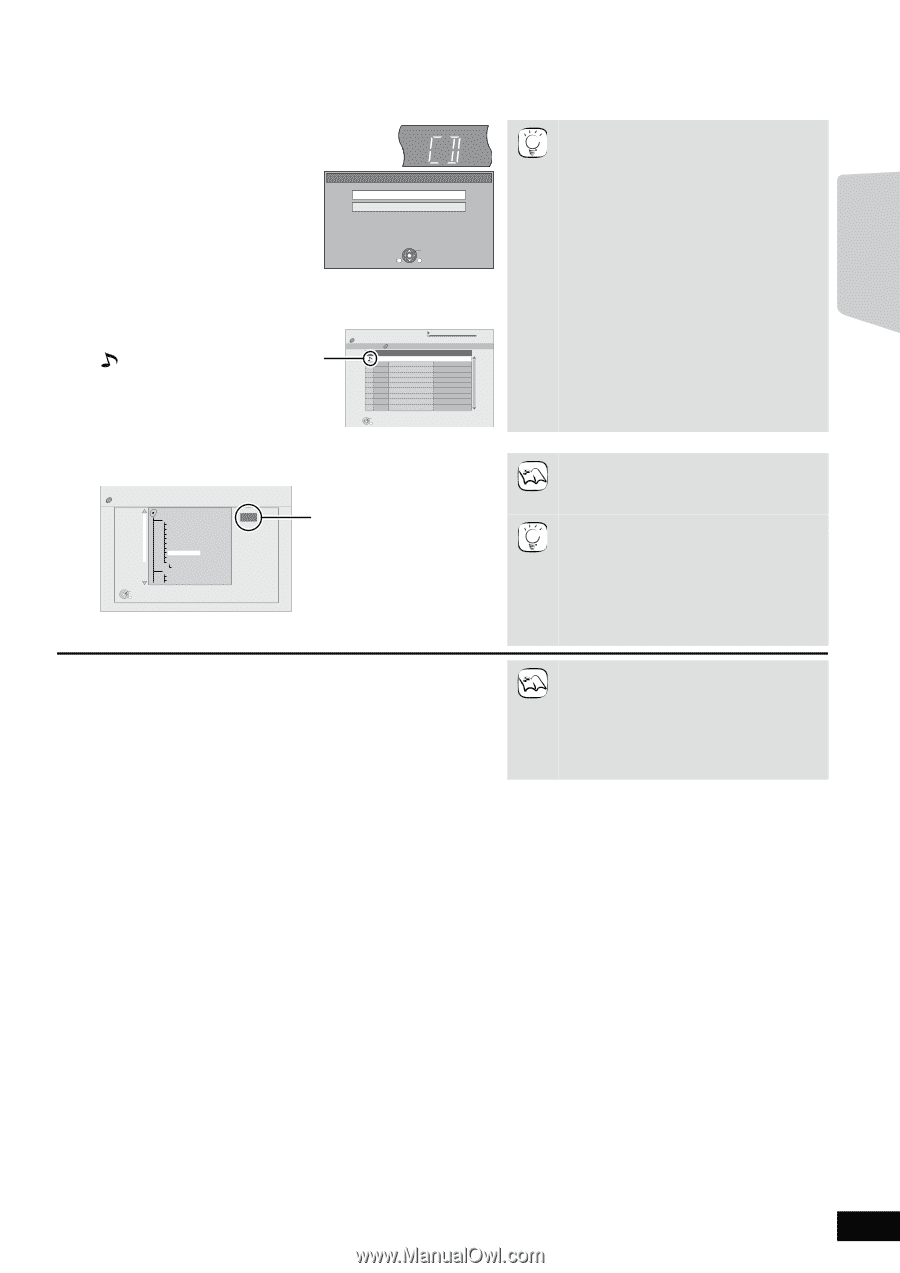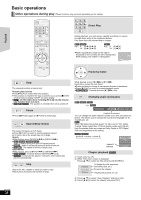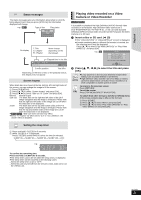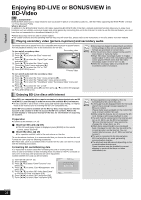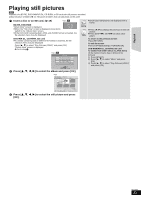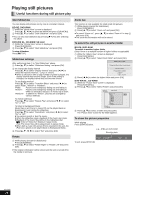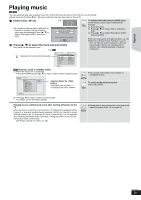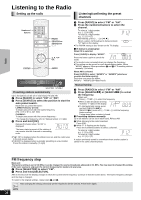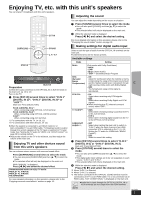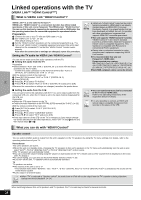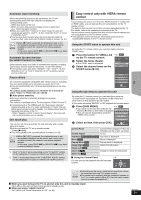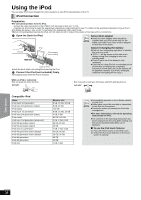Panasonic SCBT300 Blu-ray Disc Home Theater Sound System - Page 25
Playing music
 |
UPC - 037988983520
View all Panasonic SCBT300 manuals
Add to My Manuals
Save this manual to your list of manuals |
Page 25 highlights
Playback Playing music [CD] [MP3] You can generally play any available music CD or MP3 file recorded onto a DVD-R/R DL and CD-R/RW. (About structure of folders D 44, "Structure of folders that can play back on this unit") 1 Insert a disc. (> 19) e.g. SLP ≥If a media containing data in different file formats is inserted, the file selection menu may be displayed. Press [3, 4] to select "Play Music (MP3)" and press [OK]. CD Play Pictures (JPEG) Play Music (MP3) Select an action or press [RETURN]. SUB MENU OK RETURN 2 Press [3, 4] to select the track and press [OK]. Play starts on the selected track. e.g., [CD] TIPS To switch from other menus to MP3 menu (If the media contains data in different file formats) 1) Press [START]. 2) Press [3, 4] to select "Menu" and press [OK]. 3) Press [3, 4] to select "Play Music (MP3)" and press [OK]. ≥You can use search and skip functions. (> 20) ≥When the "Screen Saver Function" is set to "On" (> 38), the screen switches to Screen Saver mode if there is no operation for 5 minutes after starting playback. (Playback continues.) DIRECT NAVIGATOR Music list 0.09 4.30 CD Track1 5 Tracks / Total Play Time 20min54sec " " indicates the track currently playing. No. Track Name 01 Track1 02 Track2 03 Track3 04 Track4 05 Track5 Play Time 4min30sec 3min41sec 4min30sec 3min11sec 5min 2sec Play RETURN [MP3] Playing a track in another folder 1 While the "Music list" is displayed Press [SUB MENU], press [3, 4] to select "Select Folder" and press [OK]. DIRECT NAVIGATOR Select Folder CD(MP3) MP3 music 001 My favorite 002 Brazilian pops 003 Chinese pops 004 Czech pops 005 Hungarian pops 006 Liner notes 007 Japanese pops 008 Mexican pops 009 Philippine pops 010 Swedish pops 011 Momoko 012 Standard number 013 Piano solo 014Vocal OK RETURN F 8/25 Selected folder No. /Total folders If the folder has no track, "- -" is displayed as folder number. 2 Press [3, 4] to select a folder and press [OK]. The "Music list" for the folder appears. ≥You cannot select folders that contain no compatible tracks. NOTE TIPS To return to the previous screen Press [RETURN]. Playing music continuously even after turning off power to the TV When the unit is connected to a Panasonic TV (VIERA) that supports HDAVI Control 2 or later and another device supports VIERA Link, the unit is turned off if the power to the TV is turned off, since "Power off link" (> 29) operates. The following operations make it possible to keep the power of the unit ON and to play music continuously. Set "Power Off Link" to "Video" (> 39). ≥Sound may be discontinued for several seconds when the power to the TV is turned off. NOTE RQT9508 25