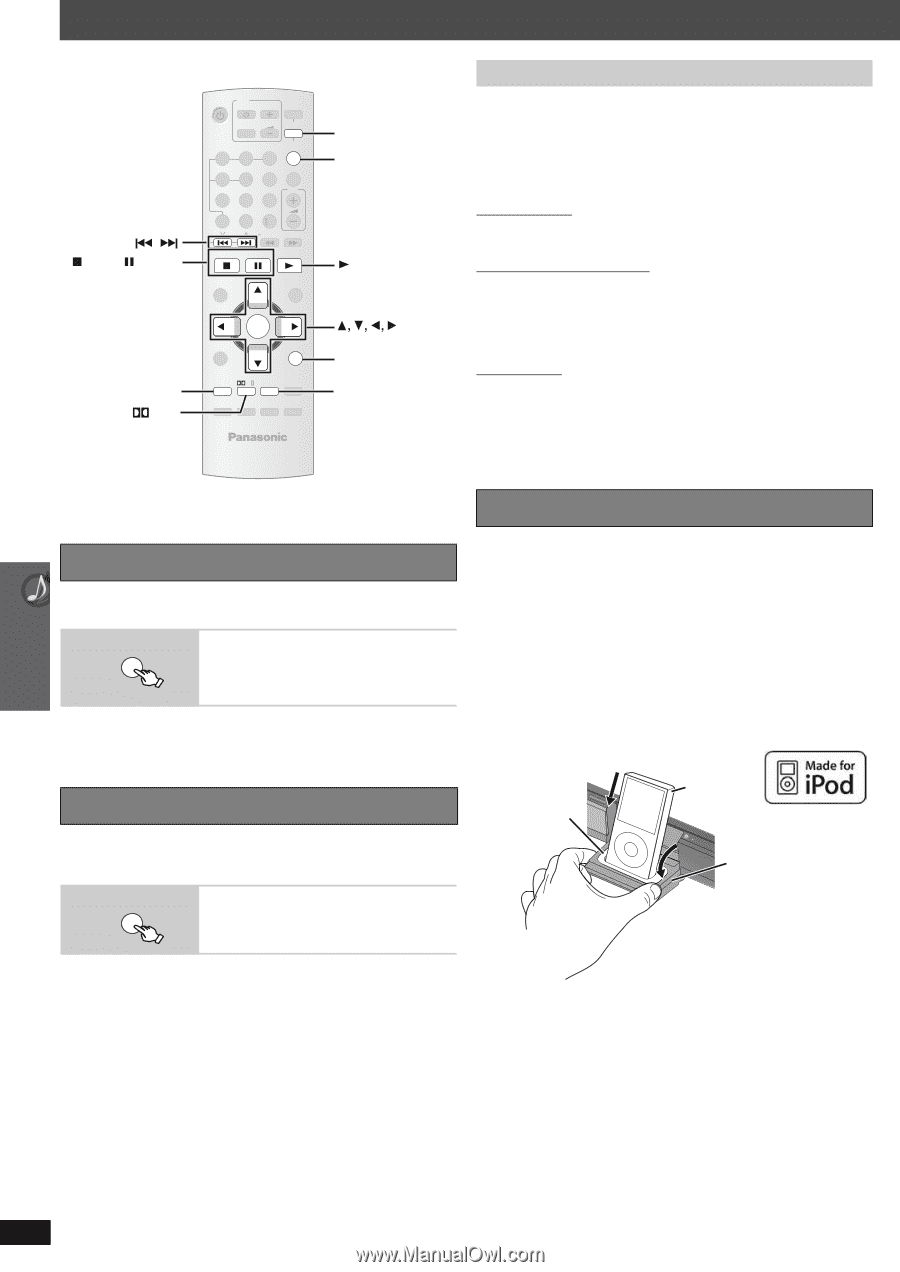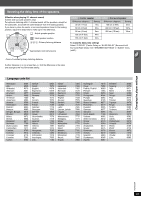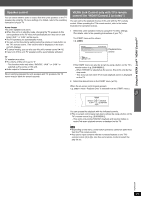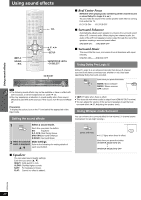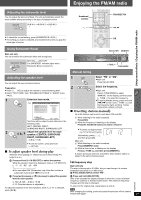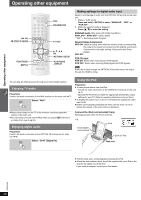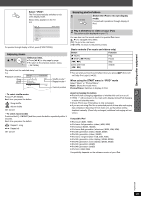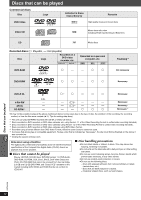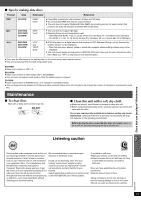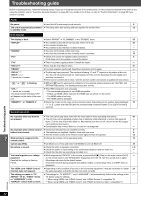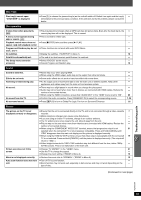Panasonic SCPT754 Dvd Home Theater Sound System - Page 28
Operating other equipment, Enjoying TV audio, Using the iPod
 |
View all Panasonic SCPT754 manuals
Add to My Manuals
Save this manual to your list of manuals |
Page 28 highlights
Operating other equipment Operating other equipment , STOP, PAUSE FUNCTIONS PLII TV -DVD -2ND SELECT TV/VIDEO VOL iPod 1 4 7 -CD MODE DISC SKIP FM/AM/ EXT-IN 23 ONE TOUCH PLAY 56 VOL 89 0 10 SLOW/SEARCH STOP PAUSE PLAY TOP MENU START DIRECT NAVIGATOR OK MENU PLAY LIST -RETURN -SETUP -PLAY MODE -FL DISPLAY FUNCTIONS PL -REPEAT -SLEEP CANCEL SOUND SUBWOOFER MUTING LEVEL -W.S. -CH SELECT iPod FM/AM/EXT-IN PLAY OK -RETURN/−SETUP -PLAY MODE −REPEAT Making settings for digital audio input Select to suit the type of audio from the OPTICAL IN terminal on the main unit. 1 While in "D-IN" mode Press and hold [-SETUP] to select "MAIN/SAP", "DRC" or "PCM FIX". 2 While the selected mode is displayed Press [3, 4] to make the setting. MAIN/SAP mode (Only works with Dolby Dual Mono) MAIN, SAP§, MAIN+SAP§ (stereo audio) § "SAP" = Secondary Audio Program Dynamic Range Compression DRC ON: Adjust for clarity even when the volume is low by compressing the range of the lowest sound level and the highest sound level. Convenient for late night viewing. (Only works with Dolby Digital) DRC OFF PCM FIX mode PCM ON: Select when receiving only PCM signals. PCM OFF: Select when receiving Dolby Digital and PCM signals. [Note] Audio that is input through the OPTICAL IN terminal cannot be output through the HDMI terminal. You can play an external source through your home theater system. Enjoying TV audio Preparation Confirm the audio connection to the AUX terminal on the main unit (➜ 7). FM/AM/ EXT-IN Select "AUX". Using the iPod Preparation ≥ To view photos/videos from the iPod - Ensure the video connection to the VIDEO OUT terminal on this unit (➜ 7). - Operate the iPod menu to make the appropriate photo/video output settings for your TV. (Refer to operating instructions of your iPod.) ≥ To display the picture, turn on the TV and select the appropriate video input mode. ≥ Before connecting/disconnecting the iPod, turn the main unit off or reduce the volume of the main unit to its minimum. ≥ Reduce the volume on the TV to its minimum, and then adjust the volume of the main unit. ≥ You can enjoy surround sound effect when you press [ÎPLII] to turn on Dolby Pro Logic II (➜ 26). Enjoying digital audio Preparation Confirm the audio connection to the OPTICAL IN terminal on the main unit (➜ 8). Select "D-IN" (Digital In). FM/AM/ EXT-IN Connect the iPod (not included) firmly. Recharging starts when the iPod is inserted. e.g. iPod Dock adapter (not included) Dock for iPod Main unit ≥ Hold the dock when connecting/disconnecting the iPod. ≥ Attach the dock adapter which should be supplied with your iPod to the dock for the stable use of the iPod. If you need an adapter, consult your iPod dealer. RQTX0094 28