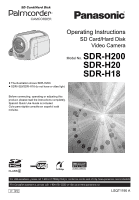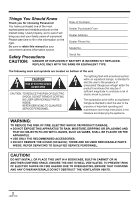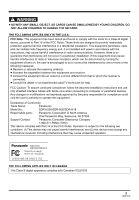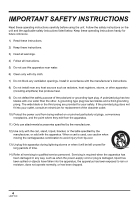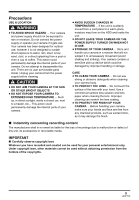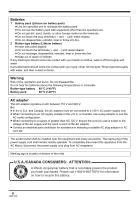Panasonic SDR H18 Sd/hdd Video Camcorder
Panasonic SDR H18 - 30GB Hard Disk Drive Camcorder Manual
 |
UPC - 037988980369
View all Panasonic SDR H18 manuals
Add to My Manuals
Save this manual to your list of manuals |
Panasonic SDR H18 manual content summary:
- Panasonic SDR H18 | Sd/hdd Video Camcorder - Page 1
SD Card/Hard Disk Video Camera Model No. SDR-H200 SDR-H20 SDR-H18 ≥ The illustration shows SDR-H200. ≥ SDR-H20/SDR-H18 do not have a video light. Before connecting, operating or adjusting this product, please read the instructions completely. Spanish Quick Use Guide is included. Guía para - Panasonic SDR H18 | Sd/hdd Video Camcorder - Page 2
to retain this manual as your convenient camera information source. Date of Purchase Dealer Purchased From Dealer Address Dealer Phone No. Model No. Safety Precautions Serial No. CAUTION: DANGER OF EXPLOSION IF BATTERY IS INCORRECTLY REPLACED. REPLACE ONLY WITH THE SAME OR EQUIVALENT TYPE. The - Panasonic SDR H18 | Sd/hdd Video Camcorder - Page 3
, follow the attached installation instructions and use only shielded interface cables with ferrite core when connecting Panasonic Model No.: SDR-H200/SDR-H20/SDR-H18 Responsible party: Panasonic Corporation of North America One Panasonic Way, Secaucus, NJ 07094 Support Contact: Panasonic - Panasonic SDR H18 | Sd/hdd Video Camcorder - Page 4
block any ventilation openings. Install in accordance with the manufacturer's instructions. 8) Do not install near any heat sources such as all servicing to qualified service personnel. Servicing is required when the apparatus has been damaged in any way, such as when the power-supply cord or plug - Panasonic SDR H18 | Sd/hdd Video Camcorder - Page 5
. This action could permanently damage the internal parts of your camera. Do not attempt to disassemble this unit. There are no user serviceable parts inside. Unplug your camera from the power supply before cleaning. CAUTION ≥ DO NOT AIM YOUR CAMERA AT THE SUN OR OTHER BRIGHT OBJECTS ≥ DO NOT EXPOSE - Panasonic SDR H18 | Sd/hdd Video Camcorder - Page 6
the following temperatures or incinerate. Button-type battery 60 oC (140 oF) Battery pack 60 oC (140 oF) AC adaptor This AC adaptor operates on AC between 110 V and 240 V. But ≥ In the U.S.A. and Canada, the AC adaptor must be connected to a 120 V AC power supply only. ≥ When connecting to an - Panasonic SDR H18 | Sd/hdd Video Camcorder - Page 7
≥ Sound Blaster is a trademark of Creative Technology Ltd. ≥ Macintosh and Mac OS are either registered trademarks or trademarks of Apple Computer, Inc. in the or product concerned. These operating instructions are designed for use with models SDR-H200, SDR-H20 and SDR-H18. Pictures may be slightly - Panasonic SDR H18 | Sd/hdd Video Camcorder - Page 8
19 Using the remote control (SDR-H200) .....19 HDD and SD card 21 Concerning the internal HDD and cards that can be used on this unit 21 Concerning SD cards 21 HDD handling precautions 23 Access lamp 23 Setup Power supply 25 Charging the battery 25 Connecting to the AC outlet 28 Turning the - Panasonic SDR H18 | Sd/hdd Video Camcorder - Page 9
109 Frequently asked questions 110 Troubleshooting 113 Cautions for use 119 Explanation of terms 121 Specifications 124 Number of recordable pictures on the HDD or an SD card 127 Optional accessories 129 Accessory Order Form (For USA Customers 130 Request for Service Notice (USA Only 131 - Panasonic SDR H18 | Sd/hdd Video Camcorder - Page 10
recording! You can record the equivalent of approximately twenty-two 8 cm DVD discs on the 30 GB internal HDD. You can also record motion pictures and still pictures on an SD card. HDD ∫ Easy recording! (l 41) No need to search for the recording start position. The new recording will not overwrite - Panasonic SDR H18 | Sd/hdd Video Camcorder - Page 11
scenes recorded on the HDD. ∫ Using with a computer! (l 82) If you use the supplied software, you can create a backup DVD of the scenes recorded on this unit with just one button. You can also make an original DVD-Video by exporting the scenes to a computer and then editing them. 11 LSQT1190 - Panasonic SDR H18 | Sd/hdd Video Camcorder - Page 12
Quick Guide ∫ Charging the battery 1 Connect the AC cable to the AC adaptor and the AC outlet. 2 Put the battery on the battery mount by aligning the mark, and then securely plug it in. ∫ How to turn on/off the power Set the OFF/ON switch to ON/OFF. ∫ Inserting the battery Push the battery against - Panasonic SDR H18 | Sd/hdd Video Camcorder - Page 13
select the recording destination and press the joystick. 1 Press the MENU button, then select [MEDIA SELECT] # [HDD] or [SD CARD] to select the recording destination and press the joystick. SDR-H200: 2 Press the Photoshot button [ ] halfway in order to adjust focusing. (For auto focusing only) 13 - Panasonic SDR H18 | Sd/hdd Video Camcorder - Page 14
fully to take the picture. 4 Move the joystick to operate. SDR-H20/SDR-H18: Press the Photoshot button [ ]. 1/;: Playback/Pause :: Skip and press the joystick. 2 Select the file to be played back. 1 Press the MENU button, then select [MEDIA SELECT] # [HDD] or [SD CARD] to select the desired - Panasonic SDR H18 | Sd/hdd Video Camcorder - Page 15
-H200) CGA-DU12 Battery pack (SDR-H20/SDR-H18) CGR-DU06 AC adaptor PV-DAC14D AC cable K2CA2CA00029 or K2CA2CA00025 DC cable K2GJ2DC00011 or K2GJ2DC00015 AV/S cable K2KZ9CB00001 Remote control (SDR-H200) N2QAEC000023 Button-type battery (SDR-H200) CR2025 Lens cap (SDR-H20/SDR-H18) LSYK2113 USB cable - Panasonic SDR H18 | Sd/hdd Video Camcorder - Page 16
Power switch [OFF/ON] (l 28) 14 HDD/computer access lamp [ACCESS/ PC] (l 23, 87, 97) 15 Mode dial (l 30) 16 Joystick (l 30) 17 Delete button [ ] (l 66, 70, 71) 18 USB terminal [ ] (l 79, 86, 97) 19 Recording start/stop button (l 41) 20 21 22 16 LSQT1190 23 20 Lens cover open/close ring (SDR-H200 - Panasonic SDR H18 | Sd/hdd Video Camcorder - Page 17
slot (l 29) 25 Tripod receptacle (l 18) 26 Battery release lever [BATTERY] (l 25) 27 28 29 30 31 32 33 88) 30 Speaker 31 Power LCD plus button [POWER LCD PLUS] (l 37) 32 Video light button [LIGHT] (SDR-H200) (l 49) 33 Reset button [RESET] (l 116) 34 Mode select switch [AUTO/MANUAL/ FOCUS] (l 40, 55 - Panasonic SDR H18 | Sd/hdd Video Camcorder - Page 18
Attaching the lens cap (SDR-H20/ SDR-H18) Attach the lens cap to protect the surface of the lens. 1 Pass the end of the lens cap cord through the belt. Tripod receptacle This is a hole for attaching the unit to the optional tripod. (Please carefully read the operating instructions for how to attach - Panasonic SDR H18 | Sd/hdd Video Camcorder - Page 19
or fail if the LCD monitor is forcibly opened or rotated. Using the remote control (SDR-H200) 1 START/ EXT PHOTO STOP DISPLAY SHOT 2 7 3 DATE/ TIME ZOOM VOL 8 unit. ∫ Install a button-type battery Install the supplied button-type battery in the remote control before using it. 19 LSQT1190 - Panasonic SDR H18 | Sd/hdd Video Camcorder - Page 20
is incorrectly replaced. Replace only with the same or equivalent type recommended by the manufacturer. Dispose of used batteries according to the manufacturer's instructions. Replace battery with Panasonic PART NO. CR2025 only. Use of another battery may present a risk of fire or explosion. Caution - Panasonic SDR H18 | Sd/hdd Video Camcorder - Page 21
Indication in these instructions [HDD] [SD] Capacity storage space for formatting, file management and other purposes. instructions for that device.) ≥ For the purposes of these operating instructions, SD Memory Card and SDHC Memory Card are referred to as the "SD card". ≥ This unit supports - Panasonic SDR H18 | Sd/hdd Video Camcorder - Page 22
switch A on SD card is locked, no recording, deletion or editing will be possible on the card. A ∫ About SD cards that Speed Class Rating or the following SD cards made by Panasonic for motion picture recording. (If another kind of SD card data stored on the SD card. We recommend saving important - Panasonic SDR H18 | Sd/hdd Video Camcorder - Page 23
unit. The HDD may be damaged HDD HDD fails, the recorded data cannot be repaired. ∫ Indemnity concerning recorded content Panasonic does not accept any responsibility for damages directly or indirectly due to any type of problems that result in loss of recording or edited the HDD or the recorded data may - Panasonic SDR H18 | Sd/hdd Video Camcorder - Page 24
, etc.), the access lamp lights up. ≥ If the following operations are performed when the access lamp is lit, then the SD card or the recorded data may be damaged or this unit may malfunction. sOpening the card slot cover sRemoving the SD card sOperating the OFF/ON switch or the mode - Panasonic SDR H18 | Sd/hdd Video Camcorder - Page 25
be charged. Remove the DC cable from the AC adaptor. A 1 Connect the AC cable to the AC adaptor and the AC outlet. 2 Put the battery on the battery mount by aligning the mark, and then securely plug it in. ≥ The output plug of the AC cable is not completely connected to the AC adaptor jack. As shown - Panasonic SDR H18 | Sd/hdd Video Camcorder - Page 26
min" indicates 2 hours 25 minutes. SDR-H200: Battery model number Voltage/capacity Supplied battery/ CGA-DU12 (optional) 7.2 V/1150 mAh CGA-DU21 (optional) 7.2 V/2040 mAh Charging time 2 h 25 min 3 h 55 min SDR-H20/SDR-H18: Battery model number Supplied battery/ CGR-DU06 (optional) CGA-DU12 - Panasonic SDR H18 | Sd/hdd Video Camcorder - Page 27
SDR-H20/SDR-H18: Battery model number Voltage/ capacity Recording destination Supplied battery/ CGR-DU06 (optional) 7.2 V/640 mAh CGA-DU12 (optional) 7.2 V/1150 mAh CGA-DU21 (optional) 7.2 V/2040 mAh [HDD] [SD] [HDD] [SD] [HDD pressing the POWER LCD PLUS button. ≥ The batteries heat up - Panasonic SDR H18 | Sd/hdd Video Camcorder - Page 28
the recording destination for motion pictures and still pictures. Select [HDD] or [SD CARD] for each type of picture and then press the joystick. How to turn off the power Set the OFF/ON switch to OFF. A Turning the unit on/off ≥ (SDR-H200) When recording, open the lens cover before turning the - Panasonic SDR H18 | Sd/hdd Video Camcorder - Page 29
open the card slot cover. The status indicator lights and the power turns on. A ∫ To turn off the power Close the LCD monitor. 3 Insert/remove the SD card into while the OFF/ON switch is set to ON, this unit may malfunction or the data recorded on the SD card may be lost. B ≥ When inserting an SD - Panasonic SDR H18 | Sd/hdd Video Camcorder - Page 30
to the position shown in the illustration. Video recording mode (l 41) Use this to record motion pictures. Video playback mode (l 60) Use this to with one hand. Basic operations Operations on the menu screen and selection of files on the thumbnail view screen, etc. Move the joystick up, down, left - Panasonic SDR H18 | Sd/hdd Video Camcorder - Page 31
2 Move the joystick up, left or right to select an item. Operations during playback ¬ Rotate the mode dial to select or . 1 Move the joystick up, down, left or right to select the scene to be played back and press the joystick. The selected scene is played back on the full screen. ≥ The operation - Panasonic SDR H18 | Sd/hdd Video Camcorder - Page 32
skin mode 1 Tele macro (SDR-H200) In manual mode (3/3) 3 White balance 2 Iris or gain value 1 Shutter speed In manual focus mode (4/4) 21 Manual focus adjustment ≥ The shaded operation icons are not displayed while recording. Video playback mode Icon 1/; ∫ : 6 2; 9 5 ;1 Direction - Panasonic SDR H18 | Sd/hdd Video Camcorder - Page 33
Ø 2 Self timer 1 Help mode (2/2) 2 Soft skin mode 1 Tele macro (SDR-H200) In manual mode (3/3) 3 White balance 2 Iris or gain value 1 Shutter speed In manual focus mode (4/4) 21 Manual focus adjustment Picture playback mode Icon 1/; ∫ E D Direction 3 4 2 1 Function Slide - Panasonic SDR H18 | Sd/hdd Video Camcorder - Page 34
Setup ∫ Help mode The help mode explains the operation icons that are displayed when the AUTO/MANUAL/FOCUS switch is set to AUTO in video/picture recording mode. ¬ Rotate the mode dial to select or . 1 Press the joystick to display the icon during the recording pause. 11//23 NNEEXXTT ≥ When - Panasonic SDR H18 | Sd/hdd Video Camcorder - Page 35
MENU ≥ The menu screen does not appear during recording or playing. You cannot start other operations while the menu screen appears. Operating with remote control (SDR-H200) The menu screen transition is the same as when the buttons on the main unit are used. 1 Press the MENU button. MENU ENTER 35 - Panasonic SDR H18 | Sd/hdd Video Camcorder - Page 36
the joystick. ≥ You can also show or change the date and time display by repeatedly pressing the DATE/ TIME button on the remote control. (SDR-H200) [DATE] [D/T] DEC.15.2007 [OFF] DEC.15.2007 3:30 PM MENU ∫ Changing the display style Press the MENU button, then select [SETUP] # [DATE FORMAT - Panasonic SDR H18 | Sd/hdd Video Camcorder - Page 37
steps to charge the battery. When you turn on the power for the first time after charging, a message asking you to set the date and time will appear. Select [YES] and set the date and time. To recharge the built-in lithium battery Connect the AC adaptor or attach the battery to the unit, and - Panasonic SDR H18 | Sd/hdd Video Camcorder - Page 38
4 Darker 5 Dark 1 5 -1 2 +1 4 -2 3 +2 ≥ This will not affect the images to be recorded. ≥ If you turn on the unit when the AC adaptor is used, this function will automatically be "Bright". ≥ (SDR-H200) The LCD monitor will become a little darker when the video light is lit. 38 LSQT1190 - Panasonic SDR H18 | Sd/hdd Video Camcorder - Page 39
Recording Before recording Basic camera positioning 1 Recording 4 3 2 5 1 Hold the camera with both hands. 2 Put your hand through the grip belt. 3 Do not cover the microphones or sensors with your hands. 4 Keep your arms near your - Panasonic SDR H18 | Sd/hdd Video Camcorder - Page 40
brightness. (When set to the video recording mode: The shutter speed is automatically depending on light sources or scenes. If so, manually adjust these settings. jScene mode (l 55) jWhite ∫ Auto Ground-directional Standby (AGS) (SDR-H200) This function prevents unnecessary recording when you - Panasonic SDR H18 | Sd/hdd Video Camcorder - Page 41
select screen for recording motion pictures will appear. Select [HDD] or [SD CARD] and press the joystick. ≥ SDR-H200) Open the lens cover before turning the unit on. If the unit is turned on with the lens cover closed, the automatic white balance adjustment may not function properly. ≥ (SDR-H20/SDR - Panasonic SDR H18 | Sd/hdd Video Camcorder - Page 42
if the recording destination is the HDD, the scene is automatically divided when the recorded data exceeds 4 GB. (The recording battery from running down. When you want to use the unit, turn it on again. This setting can also be set to [OFF]. (l 103, [POWER SAVE]) Screen indications in the video - Panasonic SDR H18 | Sd/hdd Video Camcorder - Page 43
the joystick. MENU ≥ The recordable time shown in the table are approximations. ∫ HDD Recording mode Capacity XP (High quality) SP (Normal) 30 GB 7h 13 h Bit Rate. VBR recording automatically varies the bit rate (amount of data in a fixed time) depending on the subject being recorded. This - Panasonic SDR H18 | Sd/hdd Video Camcorder - Page 44
time, the media select screen for recording still pictures will appear. Select [HDD] or [SD CARD] and press the joystick. ≥ When this unit is purchased, [PICTURE SIZE] is set to [ 2 ] (SDR-H200)/[ 0.2 ] (SDR-H20/ SDR-H18) for recording pictures compatible with a wide-screen TV (16:9). To record - Panasonic SDR H18 | Sd/hdd Video Camcorder - Page 45
guide for recording. ¥ (The green lamp lights up.): When in focus and a good picture can be recorded. ± (The white lamp lights up.): Almost in focus B Focus area 6 Press the Photoshot button [ ] fully to take the picture. ∫ SDR-H20/SDR cannot be pressed halfway. (SDR-H200) ≥ If the [PICT. - Panasonic SDR H18 | Sd/hdd Video Camcorder - Page 46
(Flashes in red when [R 0] appears.) D Quality of still pictures A B R 12345 C D ∫ About the focus indication (SDR-H200) ≥ The focus indication does not appear in manual focus mode. ≥ Focus on a subject manually when it is not easily focused. ≥ You can record still pictures even if the focus - Panasonic SDR H18 | Sd/hdd Video Camcorder - Page 47
pixels 2048k1512 1280k960 640k480 1920k1080 Number of pixels 640k480 640k360 ≥ When this unit is purchased, [PICTURE SIZE] is set to [ 2 ] (SDR-H200)/[ 0.2 ] (SDR-H20/ SDR-H18). The sides of pictures recorded with a 16:9 aspect ratio may be cut at printing. Check before printing. ∫ [PICT. QUALITY - Panasonic SDR H18 | Sd/hdd Video Camcorder - Page 48
be recorded. When returning the zoom lever to the original position, move it quietly. Digital zoom function [HDD] [SD] If the zoom magnification exceeds 10k (SDR-H200)/32k (SDR-H20/SDR-H18), then the digital zoom function will be activated. The maximum magnification provided by the digital zoom can - Panasonic SDR H18 | Sd/hdd Video Camcorder - Page 49
to normal position and check the warning/alarm indication. (l 107) Recording with the video light (SDR-H200) This built-in video light is for recording in dark places. [HDD] [SD] Gain up mode works with the video light to enhance the light's brightness and brighten the natural colors in a scene - Panasonic SDR H18 | Sd/hdd Video Camcorder - Page 50
1.3 m (4.2 feet) of the unit. ≥ Using the video light reduces battery time. ≥ Set the video light to off when not in use. ≥ Do not look power or operate the mode dial, the video light is turned off. Backlight compensation function This is for protecting a backlit subject from being darkened. [HDD - Panasonic SDR H18 | Sd/hdd Video Camcorder - Page 51
[WHITE] or [BLACK] and press the joystick. ≥ If you turn off the power, the fade function is canceled. ≥ While the fade in/fade out function is skin mode This makes skin colors appear softer for a more attractive appearance. [HDD] [SD] This is more effective if you record a person closely from - Panasonic SDR H18 | Sd/hdd Video Camcorder - Page 52
in dark locations. [HDD] [SD] This function allows you to record color subjects in dark locations to stand out against the background. Attach this unit to a tripod, and you can record images free from vibration. ≥ Minimum required illumination: approx. 1 lx (SDR-H200)/approx. 2 lx (SDR-H20/SDR-H18 - Panasonic SDR H18 | Sd/hdd Video Camcorder - Page 53
button [ ] fully in auto focus mode, the subject is focused just before recording. (SDR-H200) To stop the timer midway through Press the MENU button. (The self-timer setting is canceled.) ≥ If you turn off the power, the self-timer standby mode is canceled. ≥ Depending on the time taken to bring - Panasonic SDR H18 | Sd/hdd Video Camcorder - Page 54
Image stabilizer function This is for reducing image shakes (jitter) during recording. [HDD] [SD] Reduces the image shaking (jitter) due to hand movement when recording the image stabilizer function. (MEGA optical image stabilizer) (SDR-H200) ≥ In the following cases, the image stabilizer function - Panasonic SDR H18 | Sd/hdd Video Camcorder - Page 55
the joystick. Recording 1 Set the AUTO/MANUAL/FOCUS switch to MANUAL. MENU To cancel the wind noise reduction function Manual recording functions Scene mode This is for recording in various situations. [HDD mode function by setting the AUTO/MANUAL/FOCUS switch to AUTO. Sports mode ≥ For - Panasonic SDR H18 | Sd/hdd Video Camcorder - Page 56
down again to the FOCUS position. ≥ You can also restore the auto focusing by setting the AUTO/MANUAL/FOCUS switch to AUTO. White balance This is for recording in natural colors. [HDD] [SD] The automatic white balance function may not reproduce natural colors depending on the scenes or lighting - Panasonic SDR H18 | Sd/hdd Video Camcorder - Page 57
type of light source during recording. Do not cover the white balance sensor during recording, or it may not function properly. ∫ About the black balance adjustment (SDR-H200) This is one of the 3CCD system functions that automatically adjusts the black when the white balance is set in the manual - Panasonic SDR H18 | Sd/hdd Video Camcorder - Page 58
iris/gain, set the white balance first. Manual shutter speed/ aperture adjustment [HDD] [SD] Shutter Speed: Adjust it when B OPEN BACK A Shutter speed: 1/60 to 1/8000 1/30 to 1/2000 (SDR-H200) 1/60 to 1/500 (SDR-H20/SDR-H18) ≥ The shutter speed closer to 1/8000 is faster. B Iris/Gain value - Panasonic SDR H18 | Sd/hdd Video Camcorder - Page 59
smooth. ≥ When recording in an extremely bright place, the screen may change color or flicker. If so adjust the shutter speed manually to [1/60] or [1/100]. ∫ Manual iris/gain adjustment ≥ If the gain value is increased, the noise on the screen increases. ≥ Depending on the zoom magnification, there - Panasonic SDR H18 | Sd/hdd Video Camcorder - Page 60
the menu to select the desired playback medium. (l below) 1 Rotate the mode dial to select . 2 Press the MENU button, then select [MEDIA SELECT] # [HDD] or [SD CARD] to select the desired medium and press the joystick. The motion pictures recorded on the selected medium are displayed as thumbnails - Panasonic SDR H18 | Sd/hdd Video Camcorder - Page 61
displayed as [ ] on the thumbnail display, playback is not possible. ≥ The power will not turn off when the LCD monitor is closed. ≥ When playing back motion when you move the joystick up. ∫ Operating with the remote control (SDR-H200) Press the 6 or 5 button. SEARCH PLAY SEARCH STILL ADV PAUSE - Panasonic SDR H18 | Sd/hdd Video Camcorder - Page 62
playback is restored when you move the joystick up. ∫ Operating with the remote control (SDR-H200) 1 Press the ; button. SEARCH PLAY SEARCH STILL ADV PAUSE STILL ADV SKIP STOP by month when playing back motion pictures on the HDD. Proceed to step 3 when playing back an SD card. MENU 62 LSQT1190 - Panasonic SDR H18 | Sd/hdd Video Camcorder - Page 63
be played back in succession. 2 (When playing back motion pictures on the HDD only) Move the joystick left or right to select the month. 3 Move the on the thumbnail view of the stopped scene. ≥ The resume position on the HDD and the SD card is memorized. ≥ If playback is stopped at any point - Panasonic SDR H18 | Sd/hdd Video Camcorder - Page 64
dial to select . 2 Press the MENU button, then select [MEDIA SELECT] # [HDD] or [SD CARD] to select the desired medium and press the joystick. The still compliant with the unified standard DCF (Design rule for Camera File system) established by JEITA (Japan Electronics and Information Technology - Panasonic SDR H18 | Sd/hdd Video Camcorder - Page 65
Playback ≥ The file format supported by this unit is JPEG. (Not all JPEG formatted files will be played back.) ≥ If a non-standard file is played back, the folder/file number may not be displayed. ≥ This unit may degrade or not play back data recorded or created on another product and another - Panasonic SDR H18 | Sd/hdd Video Camcorder - Page 66
Editing Editing Editing scenes 1 Press the button in the thumbnail display. Deleting scenes This is for deleting motion picture scenes. [HDD] [SD] The deleted scenes cannot be restored. Deleting scenes one at a time ¬ Rotate the mode dial to select . ¬ Select [HDD] or [SD CARD] in [MEDIA SELECT]. - Panasonic SDR H18 | Sd/hdd Video Camcorder - Page 67
editing battery power or use the AC adaptor. ≥ Do not open the card slot cover while deleting scenes recorded on an SD card. The deletion will stop. ≥ The locked scenes cannot be deleted. Locking motion picture scenes This is for preventing motion picture scenes from being deleted by mistake. [HDD - Panasonic SDR H18 | Sd/hdd Video Camcorder - Page 68
create or delete playlists, the original scenes will not be modified. Editing scenes on a playlist will not affect the original scenes. A with these scenes is also deleted. Creating a new playlist [HDD] ¬ Rotate the mode dial to select . ¬ Select [HDD] in [MEDIA SELECT]. 1 Press the MENU button, then - Panasonic SDR H18 | Sd/hdd Video Camcorder - Page 69
] in [MEDIA SELECT]. 1 Press the MENU button, then select [PLAY SETUP] # [PLAYLIST] # [VIEW LIST] and press the joystick. MENU Editing a playlist [HDD] Editing scenes on a playlist will not affect the original scenes. Adding scenes to playlist ¬ Select playlist playback mode. (l 69, "Playing back - Panasonic SDR H18 | Sd/hdd Video Camcorder - Page 70
# [MOVE] # [YES] and press the joystick. To continue moving other scenes in the playlist Repeat steps 2-3. To complete editing Press the MENU button. Deleting scenes ≥ Deleting scenes on a playlist will not affect the original scenes. ∫ Deleting scenes one at a time ¬ Select playlist playback mode - Panasonic SDR H18 | Sd/hdd Video Camcorder - Page 71
When a playlist is deleted, the number of each subsequent playlist decreases by one. Editing still pictures Deleting still picture files This is for deleting still picture files. [HDD] [SD] The deleted files cannot be restored. Deleting files one at a time ¬ Rotate the mode dial to select . ¬ Select - Panasonic SDR H18 | Sd/hdd Video Camcorder - Page 72
. ≥ When you delete files, use a battery with sufficient battery power or use the AC adaptor. ≥ Do not open the card slot cover while deleting files recorded on an SD card. The deletion will stop. ≥ If files conforming to DCF standard are deleted, all the data related to the files will be deleted - Panasonic SDR H18 | Sd/hdd Video Camcorder - Page 73
writing the printing data on an SD card. [SD] You can write the data of the still pictures to be printed and the number of prints (DPOF data) onto the with the printer supporting DPOF.) ≥ To cancel the setting, set the number of prints to [0]. ≥ You can also select multiple files in succession. To - Panasonic SDR H18 | Sd/hdd Video Camcorder - Page 74
file to be copied, then press the joystick. Copying still picture files This is for copying still picture files from the HDD to an SD card or vice versa. [HDD many files. ≥ Do not turn off this unit while copying. ≥ When you copy files, use a battery with sufficient battery power or use the AC - Panasonic SDR H18 | Sd/hdd Video Camcorder - Page 75
formatting is complete, press the MENU button to exit the message screen. ≥ During formatting, do not turn this unit off. ≥ When you format the HDD, use a battery with sufficient battery power or the AC adaptor. ≥ During formatting, do not cause any vibrations or impacts to this unit. Displaying - Panasonic SDR H18 | Sd/hdd Video Camcorder - Page 76
HDD and card management 2 When the confirmation message appears, select [YES], Depending on the type of SD card being used, it may take time to format. ≥ During formatting, do not turn this unit off. ≥ When you format the SD card, use a battery with sufficient battery power or the AC adaptor. ≥ Do - Panasonic SDR H18 | Sd/hdd Video Camcorder - Page 77
on TV [HDD] [SD] The motion pictures and still pictures recorded by this unit can be played back on a TV. ≥ Use the AC adaptor to free you from worrying about the battery running down. 1 Connect this unit and a TV. * S VIDEO IN VIDEO IN AUDIO IN A A AV/S cable (supplied) ≥ Insert the plugs as far - Panasonic SDR H18 | Sd/hdd Video Camcorder - Page 78
on this unit onto other video devices. You can create a playlist by gathering the scenes on the HDD that you want to record (dub), then record (dub) the scenes in this playlist only to other devices. (l 68) ≥ Use the AC adaptor to free you from worrying about the battery running down. 78 LSQT1190 - Panasonic SDR H18 | Sd/hdd Video Camcorder - Page 79
to the printer, use a printer compatible with PictBridge. (Read the operating instructions for the printer.) ¬ Connect this unit to the AC adaptor and turn on the unit. 1 Connect this unit and a printer. A A USB cable (supplied) ≥ Insert the plugs as far as they will go. ≥ Do not use any other - Panasonic SDR H18 | Sd/hdd Video Camcorder - Page 80
proper printing. jDisconnecting the USB cable jOpening the card slot cover jSwitching the mode dial jTurning off the power ≥ Check the settings for the paper size, quality of print, etc. on the printer. ≥ The sides of pictures recorded when [ 2 ] (SDR-H200)/[ 0.2 ] (SDR-H20/SDR-H18) is set may - Panasonic SDR H18 | Sd/hdd Video Camcorder - Page 81
≥ You may not be able to print still pictures recorded with other products. ≥ When the unit is connected directly to the printer, the DPOF settings cannot be used. ≥ Connect the printer directly to this unit. Do not use a USB hub. With other products 81 LSQT1190 - Panasonic SDR H18 | Sd/hdd Video Camcorder - Page 82
computer. B You can edit the motion pictures you have HDD to DVDs and create DVD-Video discs. (l 88) You can also make DVD-Video discs from the playlists you have created on the unit. E You can exit ImageMixer3 for Panasonic. F You can jump to the software support site. G You can display the software - Panasonic SDR H18 | Sd/hdd Video Camcorder - Page 83
(USB 2.0) - A type Languages supported English, French and Spanish ≥ You cannot use a Panasonic DVD Video Camera as a device for writing. ≥ Even if the system requirements mentioned in these operating instructions are fulfilled, some computers cannot be used. ≥ Operation on an OS other than the - Panasonic SDR H18 | Sd/hdd Video Camcorder - Page 84
later - A type ≥ The USB equipment operates with the driver installed as standard in the OS. ∫ Usable discs The table below lists the types of DVD discs which can be used by the supplied software. Function Disc type DVD-R/iR DVD-R DL /iR DL DVD-RW/iRW DVD-RAM For creating discs (DVD-Video format - Panasonic SDR H18 | Sd/hdd Video Camcorder - Page 85
applications which are running. ≥ Do not perform any other operations on your computer while the software is being installed. Installing ImageMixer3 for Panasonic 1 Insert the CD-ROM into the computer. The setup language selection screen appears. ≥ If the setup language selection screen does - Panasonic SDR H18 | Sd/hdd Video Camcorder - Page 86
Change/Remove]) ≥ Proceed with the uninstallation by following the on-screen instructions. ≥ After uninstalling the software, be sure to reboot the computer. Connection and recognition (Windows) recognition procedure properly. ¬ Connect this unit to the AC adaptor and turn on the unit. 86 LSQT1190 - Panasonic SDR H18 | Sd/hdd Video Camcorder - Page 87
to a computer, its power cannot be turned off. In this case, disconnect the USB cable (l 88). ≥ When a computer is accessing the HDD or card in this unit Do not disconnect the USB cable or AC adaptor while the HDD or card is being accessed as it may damage the data. ≥ The HDD and card cannot be - Panasonic SDR H18 | Sd/hdd Video Camcorder - Page 88
use this unit to format SD cards. ≥ When data not supported by this unit has been recorded on a computer, it will not be recognized by this unit. ≥ You can use Windows Explorer to copy still picture files to a computer. To disconnect USB cable safely 1 Double click the icon in task tray. Hardware - Panasonic SDR H18 | Sd/hdd Video Camcorder - Page 89
properly if the plugs are not inserted fully. ≥ Do not use any other USB cables except the supplied one. (Operation is not guaranteed with any other USB cables.) The DVD used. ≥ You cannot use a Panasonic DVD Video Camera as a device for writing. Playing back and importing images ¬ Connect this unit - Panasonic SDR H18 | Sd/hdd Video Camcorder - Page 90
SDR-H200]/[SDR-H20]/ [SDR-H18] (HDD) or [Removable Disk] (SD card) in [Source]. A USB cable (supplied) ≥ Insert the plugs Panasonic] # [ImageMixer3 for Panasonic]. 3 Click [Playback/Import Video]. The contents recorded on the HDD can be edited using ImageMixer3. For details, refer to software help. - Panasonic SDR H18 | Sd/hdd Video Camcorder - Page 91
to the AC adaptor and turn on the unit. 1 Connect this unit and a computer. Select [start] # [All Programs (Programs)] # [PIXELA] # [ImageMixer3 for Panasonic] # [ImageMixer3 for Panasonic]. 3 Click [Create DVD-Video]. 4 Click [Create New DVD]. A A USB cable (supplied) ≥ Insert the plugs as far - Panasonic SDR H18 | Sd/hdd Video Camcorder - Page 92
a still picture to the menu if it is not a file folder. For details, refer to software help. (l 86) A B C ∫ To import still pictures 1 Click drive. ≥ Depending on the amount of data, writing to the disc may take time. ≥ You cannot use a Panasonic DVD Video Camera as a device for writing. 10 Click - Panasonic SDR H18 | Sd/hdd Video Camcorder - Page 93
the images to your computer. B You can edit the motion pictures you have imported to your computer. C You can import the images recorded by this unit to ImageMixer3 and then create original DVD- Video discs. (l 98) ≥ You cannot use the supplied software to play back still pictures or import them to - Panasonic SDR H18 | Sd/hdd Video Camcorder - Page 94
supplied software. ≥ Even if the system requirements mentioned in these operating instructions are fulfilled, some computers cannot be used. ≥ Use the supplied USB cable when connecting to the computer. (Operation is not guaranteed with any other USB cables.) ∫ ImageMixer3 for Panasonic OS Mac OS - Panasonic SDR H18 | Sd/hdd Video Camcorder - Page 95
properly if you use low-quality discs. For technical inquiries about this software, contact the PIXELA Customer Support Center in your region. U.S. and Canada (Toll-Free) +1-800-458-4029 Website: http://www.pixela.co.jp/oem/panasonic/e/index.html (This website is in English only.) 95 LSQT1190 - Panasonic SDR H18 | Sd/hdd Video Camcorder - Page 96
help. After starting ImageMixer3, select [Help] # [ImageMixer3 Help] from the Menu Bar. Software uninstallation Refer to the [Uninstallation] file in the [ReadMe] folder and delete [ImageMixer3 for Panasonic] and any related data. ≥ After uninstalling the software, be sure to reboot the computer. - Panasonic SDR H18 | Sd/hdd Video Camcorder - Page 97
the computer. ≥ Connect after installing the software. ≥ If the supplied CD-ROM is power cannot be turned off. In this case, disconnect the USB cable (l 98). ≥ When a computer is accessing the HDD USB cable or AC adaptor while the HDD or card is being accessed as it may damage the data. ≥ The HDD - Panasonic SDR H18 | Sd/hdd Video Camcorder - Page 98
-Video disc. ≥ Before initial use, select the software's [ReadMe] in the folder in which the software is installed and then read through the additional instructions or updated information. ¬ Connect this unit to the AC adaptor and turn on the unit. 1 Connect this unit and a computer. A A USB cable - Panasonic SDR H18 | Sd/hdd Video Camcorder - Page 99
for Panasonic] folder you installed. ImageMixer3 starts. 4 Select [SDR-H200]/[SDR-H20]/ [SDR-H18] (HDD) or [Removable Disk] (SD card) in [Source]. With a computer ≥ To play back the scenes, click [Playback]. (B) B A 6 Click [Library] in [Source] to display the contents of the library. ≥ Edit the - Panasonic SDR H18 | Sd/hdd Video Camcorder - Page 100
files to a computer ¬ Connect this unit to the AC adaptor and turn on the unit. 1 Connect this unit and a computer. ≥ Check that the size of the data :]. ≥ You cannot use a Panasonic DVD Video Camera as a device for writing. A A USB cable (supplied) ≥ Insert the plugs as far as they will go - Panasonic SDR H18 | Sd/hdd Video Camcorder - Page 101
The folders on the HDD or SD card are displayed. 4 Select the file you want to copy from the [100CDPFP] folder in the [DCIM] folder and drag and drop it to the copy destination folder. With a computer 101 LSQT1190 - Panasonic SDR H18 | Sd/hdd Video Camcorder - Page 102
Menu list Motion picture recording menus ∫ [BASIC] [SCENE MODE] (l 55) [GUIDE LINES] (l 53) [REC MODE] (l 43) [ASPECT] (l 54) [CLOCK [HDD] (l 41) [SD CARD] (l 41) ∫ [SETUP] [DISPLAY] (l 103) [DATE/TIME] (l 36) [DATE FORMAT] (l 36) [FORMAT CARD]*2 (l 75) [POWER SAVE] (l 103) [AGS] (SDR-H200) (l - Panasonic SDR H18 | Sd/hdd Video Camcorder - Page 103
POWER SAVE] (l 103) [BEEP SOUND] (l 104) [LCD SET] (l 37) [TV ASPECT] (l 77) [ILLUMINATION] (l 104) [FORMAT HDD]*1 (l 75) [INFORMATION]*1 (l 75) ∫ [LANGUAGE] (l 34) (In playlist playback mode) ∫ [EDIT DEC.15.2007 ∫ [POWER SAVE] ≥ [OFF] ≥ [5 MINUTES] [OFF] The power saving function is not - Panasonic SDR H18 | Sd/hdd Video Camcorder - Page 104
set this to [5 MINUTES]. jWhen using the AC adaptor jWhen connecting the unit to a computer or printer via the USB cable ∫ [BEEP SOUND] ≥ [OFF] ≥ [ the illumination LED on the top of the unit. 1 Flash When you turn on the power (When in a recording mode: in orange) (When in a playback mode: in - Panasonic SDR H18 | Sd/hdd Video Camcorder - Page 105
5 AWB ± (White) ¥ (Green) Ø MEGA SDR-H200: 3.1M 2 1M 0.3M SDR-H20/ SDR-H18: 0.3M 0.2 (White) (Green) (Red) , R 10000 Soft skin mode Tele macro (SDR-H200) Fade (White), Fade (Black) MagicPix function Video light (SDR-H200) Zoom microphone Wind noise reduction Power LCD plus function Motion picture - Panasonic SDR H18 | Sd/hdd Video Camcorder - Page 106
file number display When a printer compatible with PictBridge is connected Accessing the HDD or a card (When connected to a computer) DPOF already set (to more than 1) Locked motion pictures and still pictures SDR-H200: 3.1M 2 1M 0.3M SDR-H20/ SDR Time display) The built-in battery is low. (l 37) - Panasonic SDR H18 | Sd/hdd Video Camcorder - Page 107
with this unit. HDD BACKUP RECOMMENDED. There is a possible problem with the HDD. Immediately copy the data on the HDD to a computer etc. and then have the unit repaired. THIS CARD CANNOT An 8 MB or 16 MB SD card has been inserted in video recording RECORD IN VIDEO MODE. mode. CHECK CARD - Panasonic SDR H18 | Sd/hdd Video Camcorder - Page 108
the error.) HDD ERROR DETECTED. NOW REPAIRING DATA. CARD ERROR DETECTED. NOW REPAIRING DATA. ≥ When you repair the data, use a battery with sufficient battery power or the AC adaptor. Even if the power is turned off without repairing the data, you can repair the data when you turn the power on again - Panasonic SDR H18 | Sd/hdd Video Camcorder - Page 109
) ≥ When the iris/gain is set ≥ While recording ≥ In picture recording mode ≥ When setting the AUTO/MANUAL/FOCUS switch to AUTO ≥ When the MagicPix function is used ≥ When the video light is on (When in video recording mode) ≥ When digital zoom is used ≥ When the MagicPix function is used ≥ When the - Panasonic SDR H18 | Sd/hdd Video Camcorder - Page 110
be played on any device which supports DCF (Design rule for Camera File system). What should I do when the HDD is full? Use the supplied software to back up the data to a computer or a DVD disc. You can also connect to a DVD recorder or a VCR with the AV/S cable (supplied) and then copy (dub) the - Panasonic SDR H18 | Sd/hdd Video Camcorder - Page 111
Others Can I write data from a computer onto the unit's HDD or SD card? No, you cannot. This unit's USB terminal is read only. Is playback possible on a computer? (Windows) Use ImageMixer3. Is editing possible on a computer? (Windows) Use ImageMixer3. ≥ Motion pictures that have been saved to the - Panasonic SDR H18 | Sd/hdd Video Camcorder - Page 112
have been saved to the ImageMixer3 library can be edited. Is it possible to save data to a computer (Macintosh)? Motion pictures: Use ImageMixer3 on which data has already been written? (Macintosh) If you record data in the DVD-Video format onto a DVD-RW or iRW disc on which data has already been - Panasonic SDR H18 | Sd/hdd Video Camcorder - Page 113
reconnect the battery or AC adaptor. Then about 1 minute later, turn on the power again. (Conducting the above operation when the access lamp is on may destroy the data on the HDD or card.) ≥ Has the demonstration started? # If you set [DEMO MODE] to [ON] without inserting a card in video recording - Panasonic SDR H18 | Sd/hdd Video Camcorder - Page 114
power is supplied to this unit. Recording starts but stops immediately. The playback picture breaks up for a moment. The unit arbitrarily stops recording. The operation arbitrarily stops. Recording stops suddenly during motion picture recording on a card. Check points ≥ Has the button-type battery - Panasonic SDR H18 | Sd/hdd Video Camcorder - Page 115
Problem files cannot be deleted or edited. The images on the SD card do not look normal. Even if HDD video input on the TV? # Please read the operating instructions of HDD or card to erase the data. (l 75) Please be aware that if the HDD or a card is formatted then all the data recorded on the HDD - Panasonic SDR H18 | Sd/hdd Video Camcorder - Page 116
battery or AC adaptor and then reattach it. After that, turn on the power again. If normal operation is still not restored, detach the power . # (SDR-H200) Press the RESET button with the projecting part of the grip belt A. A "PUSH THE RESET SWITCH." is displayed. # (SDR-H20/SDR-H18) Press - Panasonic SDR H18 | Sd/hdd Video Camcorder - Page 117
HDD: Select [SDR-H200], [SDR-H20] or [SDR-H18] from [Source]. SD card: Select [Removable Disk] from [Source]. When the USB cable is disconnected, an error message will appear on the computer. ≥ To disconnect the USB cable safely, double-click the icon in the task tray and follow the instructions - Panasonic SDR H18 | Sd/hdd Video Camcorder - Page 118
≥ If there are multiple drives, a drive other than this unit may be selected. # HDD: Select [SDR-H200], [SDR-H20] or [SDR-H18] from [Source]. SD card: Select [Removable Disk] from [Source]. When the USB cable is disconnected, an error message will appear on the computer. ≥ When the drive icon is - Panasonic SDR H18 | Sd/hdd Video Camcorder - Page 119
Video Camera near cell phones because doing so may result in noise adversely affecting the pictures and sound. ≥ Recorded data detach the battery or pull out the AC cable from the AC outlet. ≥ The camera body may you use a chemical dust cloth, follow the instructions that came with the cloth. Do not - Panasonic SDR H18 | Sd/hdd Video Camcorder - Page 120
detach the battery after use. ≥ If the battery is left attached, a minute amount of current continues to flow even if the unit's power is off. keep the electrodes of the AC adaptor and battery clean. Put this unit near the outlet to make it easy for the interrupting device (plug) to reach it. About - Panasonic SDR H18 | Sd/hdd Video Camcorder - Page 121
the SD card, operate the mode dial, turn off the power or shake or impact the unit. ∫ About the miniSD on the unit, the lens will cloud up, the HDD may be damaged and the unit may not work properly. do if the lens is fogged up. Remove the battery or AC adaptor and leave the unit for about 1 hour. - Panasonic SDR H18 | Sd/hdd Video Camcorder - Page 122
. ≥ Focuses on the screen center only. Due to these characteristics, auto focus does not work correctly in the following situations. Record pictures in the manual focus mode. Recording distant and close-up objects at the same time Since the unit focuses on whatever is at the center of the screen, - Panasonic SDR H18 | Sd/hdd Video Camcorder - Page 123
recorded. The focus may become blurry when recording subjects at the beach, at night views or in scenes involving fireworks or special lights. Recording a subject in dark surroundings The unit cannot focus correctly because the light information that comes through the lens decreases considerably. - Panasonic SDR H18 | Sd/hdd Video Camcorder - Page 124
Others Specifications SD Card/Hard Disk Video Camera Information for your safety Power source: Power consumption: DC 7.9 V/7.2 V Recording 5.7 W (SDR-H200)/4.4 W (SDR-H20/SDR-H18) Signal system Recording format Image sensor Lens Zoom Monitor Microphone Speaker Standard illumination Minimum - Panasonic SDR H18 | Sd/hdd Video Camcorder - Page 125
, 600 ™ Card reader function (No copyright protection support) HDD reader function Hi-Speed USB (USB 2.0) compliant PictBridge-compliant 70.1 mm (W) k 73.0 mm (H) k 120.8 mm (D) [2.76z (W) k 2.87z (H) k 4.76z (D)] SDR-H200: Approx. 450 g (0.99 lbs.) SDR-H20/SDR-H18: Approx. 430 g (0.95 lbs.) 0 °C to - Panasonic SDR H18 | Sd/hdd Video Camcorder - Page 126
Card: 4 GB (removable type) (FAT32 format corresponding) HDD: 30 GB* (fixed type) Compression JPEG (Design rule for Camera File system, based on Exif 2.2 standard), DPOF corresponding Picture size SDR-H200: 2048k1512, 1920k1080 (16:9), 1280k960, 640k480 SDR-H20/SDR-H18: 640k480, 640k360 (16 - Panasonic SDR H18 | Sd/hdd Video Camcorder - Page 127
Others Number of recordable pictures on the HDD or an SD card SDR-H200: Picture size Picture quality [HDD] [SD] 30 GB 8 MB 16 MB 32 MB 64 410 820 1670 3290 39230 6 16 37 80 155 320 640 1290 2630 5170 Picture size Picture quality [HDD] [SD] 30 GB 8 MB 16 MB 32 MB 64 MB 128 MB 256 MB 512 MB 1 - Panasonic SDR H18 | Sd/hdd Video Camcorder - Page 128
Others SDR-H20/SDR-H18: Picture size Picture quality [HDD] [SD] 30 GB 8 MB 16 MB 32 MB 64 MB 128 MB 256 MB 512 ≥ The numbers shown in the table are approximations. ≥ If you record motion pictures on the HDD or an SD card, the number of recordable still pictures will become smaller. 128 LSQT1190 - Panasonic SDR H18 | Sd/hdd Video Camcorder - Page 129
Optional accessories Accessory No. Figure PV-DAC14 Others Description AC adaptor with AC Cable and DC Cables CGR-DU06A/1B* (SDR-H20/SDR-H18) CGA-DU12A/1B* 640 mAh/Rechargeable Lithium Ion Battery Pack 1150 mAh/Rechargeable Lithium Ion Battery Pack CGA-DU21A/1B* 2040 mAh/Rechargeable Lithium - Panasonic SDR H18 | Sd/hdd Video Camcorder - Page 130
YOU CAN DO ANY OF THE FOLLOWING: VISIT YOUR LOCAL PANASONIC DEALER OR CALL PANASONIC'S ACCESSORY ORDER LINE AT 1-800-332-5368 [6 AM-6 PM M-F, PACIFIC TIME] OR MAIL THIS ORDER TO: PANASONIC SERVICE AND TECHNOLOGY COMPANY ACCESSORY ORDER OFFICE 20421 84th Avenue South Kent, WA. 98032 In CANADA - Panasonic SDR H18 | Sd/hdd Video Camcorder - Page 131
is wrong with the unit and any symptom it is exhibiting. Mail this completed form and your Proof of Purchase along with your unit to: Panasonic Camera and Digital Service Center 1590 Touhy Ave. Elk Grove Village, IL 60007 131 LSQT1190 - Panasonic SDR H18 | Sd/hdd Video Camcorder - Page 132
PANASONIC CORPORATION OF NORTH AMERICA One Panasonic Way, Secaucus, New Jersey 07094 PANASONIC PUERTO RICO, INC. Ave. 65 de Infantería, Km. 9.5 San Gabriel Industrial Park, Carolina, Puerto Rico 00985 Panasonic Video Camcorder Rechargeable Batteries (in servicer, loss of media or images, data - Panasonic SDR H18 | Sd/hdd Video Camcorder - Page 133
Accessory Purchases Purchase Parts, Accessories and Instruction Books online for all Panasonic Products by visiting our Web Site at: http://www.pstc.panasonic. 605-1277 Product Repairs Centralized Factory Service Center MAIL TO: Panasonic Camera and Digital Service Center 1590 Touhy Ave. Elk - Panasonic SDR H18 | Sd/hdd Video Camcorder - Page 134
which is used commercially. Dry cell batteries are also excluded from coverage under this SERVICE FOR PRODUCT OPERATION ASSISTANCE, please contact: Our Customer Care Centre: Telephone #: 1-800 #: Fax #: Email link: (905) 624-5505 1-800-561-5505 (905) 238-2360 "Customer support" on www.panasonic - Panasonic SDR H18 | Sd/hdd Video Camcorder - Page 135
Others 135 LSQT1190 - Panasonic SDR H18 | Sd/hdd Video Camcorder - Page 136
Others 136 LSQT1190 - Panasonic SDR H18 | Sd/hdd Video Camcorder - Page 137
Others 137 LSQT1190 - Panasonic SDR H18 | Sd/hdd Video Camcorder - Page 138
61 ∫G Gain 58 Guideline 53 ∫H HDD 21, 23, 75 HDD information 75 Help mode 34 ∫I Illumination 104 Image stabilizer function 54 Initial setting 104 Iris 58 ∫L Language 34 LCD monitor 18, 37, 121 Locking motion picture scenes 67 Locking still picture files 72 ∫M MagicPix function 52 - Panasonic SDR H18 | Sd/hdd Video Camcorder - Page 139
∫V Video light 49 Volume adjustment 62 ∫W White balance 56, 122 Wide mode 54 Wind noise reduction function 54 ∫Z Zoom 48 Zoom microphone 49 Others 139 LSQT1190 - Panasonic SDR H18 | Sd/hdd Video Camcorder - Page 140
la palanca BATTERY, haga deslizar la batería para quitarla. ≥ (SDR-H200) Abra la cubierta de la lente antes de encender la unidad. Si se enciende la unidad con la cubierta de la lente cerrada, el ajuste automático de balance de blancos podría no funcionar correctamente. ≥ (SDR-H20/SDR-H18) Retire - Panasonic SDR H18 | Sd/hdd Video Camcorder - Page 141
modo para seleccionar . ∫ Grabación de imágenes dinámicas ≥ Gire el selector de modo para seleccionar . 1 Pulse el botón MENU, después seleccione [SELEC MEDIO] # [HDD] o [TARJETA SD] para seleccionar el destino de grabación y pulse el joystick. 1 Pulse el botón MENU, después seleccione [SELEC MEDIO - Panasonic SDR H18 | Sd/hdd Video Camcorder - Page 142
Others SDR-H200: 2 Pulse [ ] para tomar la foto. 4 Mueva el joystick para obrar. SDR-H20/SDR-H18: Pulse el botón de toma fotográfica [ ]. 1/;: Reproducción/ . 1 Pulse el botón MENU, después seleccione [SELEC MEDIO] # [HDD] o [TARJETA SD] para seleccionar el medio deseado y pulse el joystick. - Panasonic SDR H18 | Sd/hdd Video Camcorder - Page 143
2 Seleccione el archivo a ser reproducido. 3 Pulse el joystick. 4 Mueva el joystick para obrar. 1/;: La exposición de diapositivas inicia/se interrumpe. E: Reproduce la imagen anterior. D: Reproduce la imagen siguiente. ∫: Detiene la reproducción y muestra las miniaturas. Others 143 LSQT1190 - Panasonic SDR H18 | Sd/hdd Video Camcorder - Page 144
Consumer Electronics Company, Division of Panasonic Corporation of North America One Panasonic Way, Secaucus, NJ 07094 Panasonic Puerto Rico, Inc. Ave. 65 de Infantería, Km. 9.5, San Gabriel Industrial Park, Carolina, Puerto Rico 00985 Panasonic Canada Inc. 5770 Ambler Drive, Mississauga, Ontario
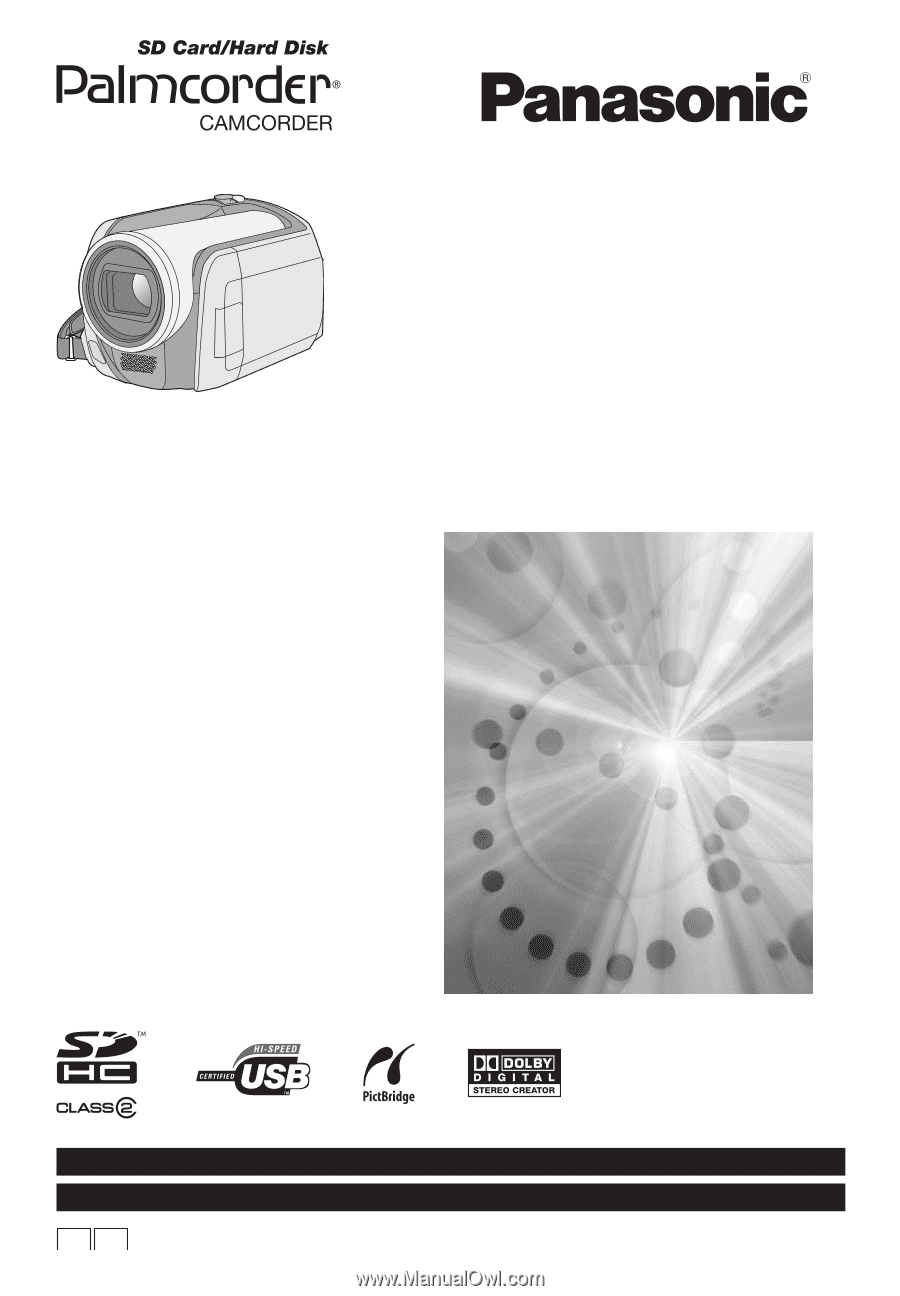
Operating Instructions
SD Card/Hard Disk
Video Camera
Model No.
SDR-H200
SDR-H20
SDR-H18
≥
The illustration shows SDR-H200.
≥
SDR-H20/SDR-H18 do not have a video light.
Before connecting, operating or adjusting this
product, please read the instructions completely.
Spanish Quick Use Guide is included.
Guía para rápida consulta en español está
incluida.
LSQT1190 A
For USA assistance, please call: 1-800-211-PANA(7262) or, contact us via the web at: http://www.panasonic.com/contactinfo
For Canadian assistance, please call: 1-800-561-5505 or visit us at www.panasonic.ca
P
PC