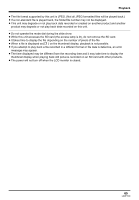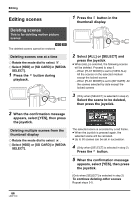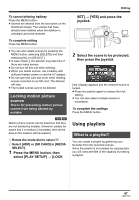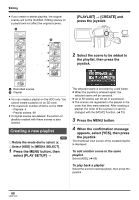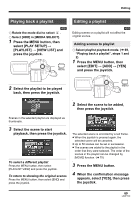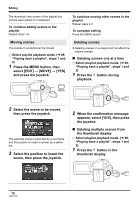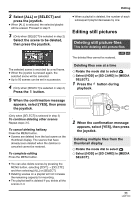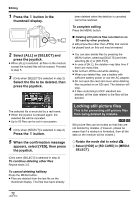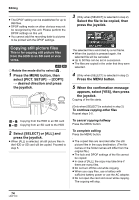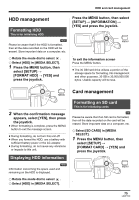Panasonic SDR H18 Sd/hdd Video Camcorder - Page 70
scene, then press the joystick., Deleting scenes one at a time
 |
UPC - 037988980369
View all Panasonic SDR H18 manuals
Add to My Manuals
Save this manual to your list of manuals |
Page 70 highlights
Editing The thumbnail view screen of the playlist that scenes were added to is displayed. To continue adding scenes to the playlist Repeat steps 1-4. Moving scenes The scenes in a playlist can be moved. ¬ Select playlist playback mode. (l 69, "Playing back a playlist", steps 1 and 2) 1 Press the MENU button, then select [EDIT] # [MOVE] # [YES] and press the joystick. To continue moving other scenes in the playlist Repeat steps 2-3. To complete editing Press the MENU button. Deleting scenes ≥ Deleting scenes on a playlist will not affect the original scenes. ∫ Deleting scenes one at a time ¬ Select playlist playback mode. (l 69, "Playing back a playlist", steps 1 and 2) 1 Press the button during playback. MENU 2 Select the scene to be moved, then press the joystick. The selected scene is encircled by a red frame, and the position to insert is shown by a yellow bar. 3 Select the position to insert the scene, then press the joystick. 2 When the confirmation message appears, select [YES], then press the joystick. ∫ Deleting multiple scenes from the thumbnail display ¬ Select playlist playback mode. (l 69, "Playing back a playlist", steps 1 and 2) 1 Press the button in the thumbnail display. 70 LSQT1190