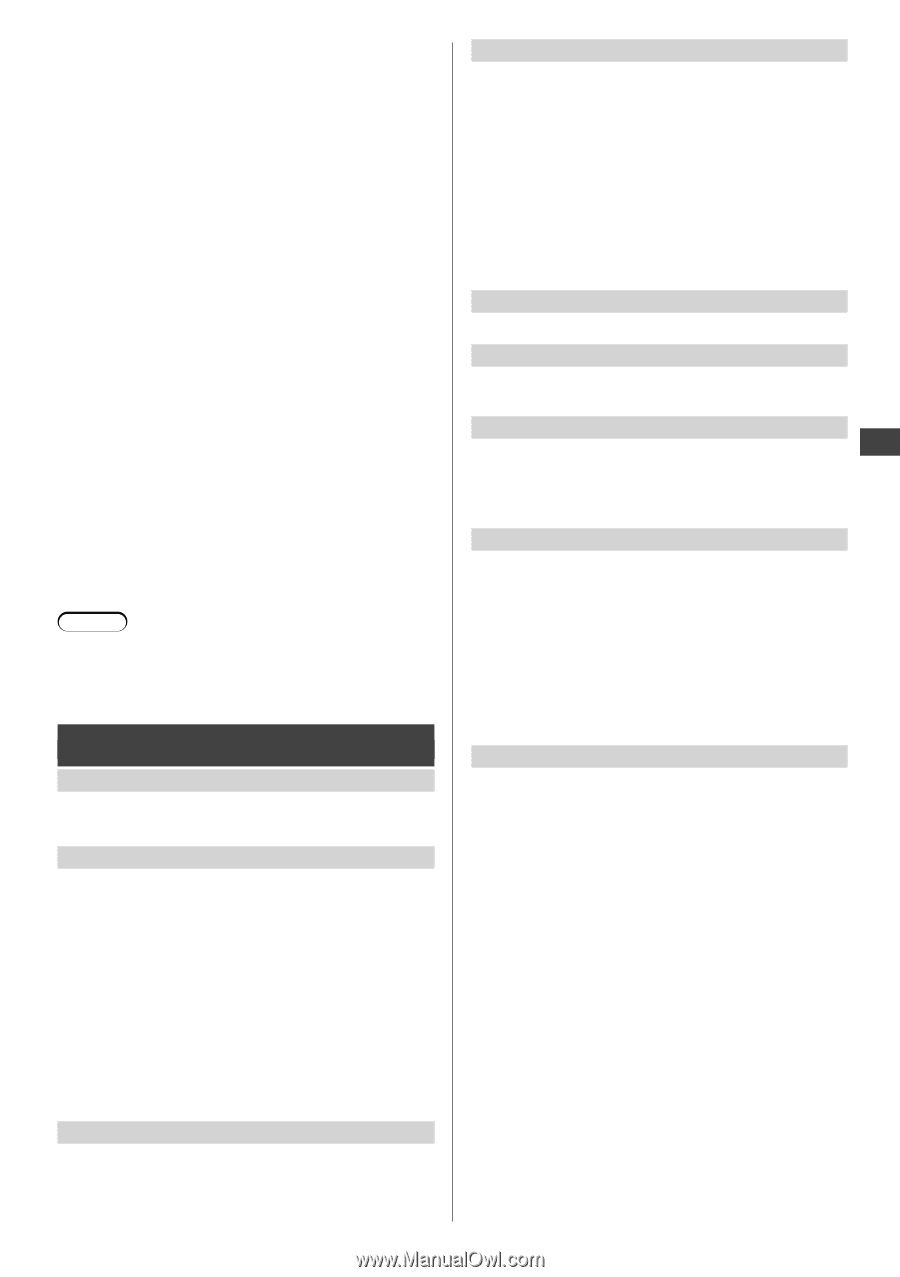Panasonic TC-50A400U TC-50A400U Owner's Manual - Page 19
Sound, Full / 4:3 / Just / Zoom / H-fill] - user manual
 |
View all Panasonic TC-50A400U manuals
Add to My Manuals
Save this manual to your list of manuals |
Page 19 highlights
Using the Menu Functions ■ [MPEG NR] Reduces picture noise in MPEG-compressed video. [Off / On] - For Digital TV only and except for [Game] in [Picture mode]. ■ [3:2 pulldown] Adjusts the picture recorded in 24 fps for optimum quality. [Off / Auto] ■ [Aspect adjustments] - [Screen format]: Changes the format (aspect ratio) depending on the format of received signal (p. 25). [FULL / 4:3 / JUST / ZOOM / H-FILL] - [HD size]: Selects the scanning area with Highdefinition signal. [Size 1 / Size 2] • [Size 1]: Scanning 95 % (select [Size 1] if noise is generated on the edges of the screen). • [Size 2]: Scanning 100 % • Available when the input signal is HD. - [H size]: Adjusts the horizontal display range to reduce noise of both side edges of an image. [Size 1 / Size 2 ] • Available when the input signal is SD. • [Size 2]: Adjusts the image size according to the aspect mode to reduce noise (p. 25). - [Zoom adjustments]: Adjusts vertical image position and size. [V-position / V-size] • [V-position]: Vertical position adjustment • [V-size]: Vertical size adjustment • Available when aspect setting is [Zoom]. Note Some menus/items are grayed out depending on the input signal or condition. For example, [3:2 pulldown] will be grayed out if the input signal is high-definition or you are viewing photos, etc. Sound [Reset to defaults] Resets all audio adjustments to factory default settings. ●Press OK to proceed. [Sound mode] Sets your favorite sound mode. [Music]: Improves sound quality for watching music videos, etc. [Speech]: Improves sound quality for watching news, drama, etc. [User]: Adjusts the sounds manually by using the equalizer. In [Music] and [Speech] modes, you can adjust the [Bass] and [Treble] settings, and those settings will be stored for each mode. When you select [User] mode, [Equalizer] is active instead of [Bass] and [Treble]. [Bass] / [Treble] Adjusts the level of bass/treble effect respectively. [Equalizer] Adjusts the frequency level to suit your favorite sound quality ●Available when [Sound mode] is set to [User]. ●Select the frequency and change the frequency level by using the cursor buttons. ●To enhance the bass sound, raise the level of the lower frequency. To enhance the treble sound, raise the level of the higher frequency. ●To reset the levels of each frequency to the default settings, select [Reset to Defaults] by using the cursor button, and then press OK. [Balance] Adjusts the left / right speaker volume. [Surround] Enhances audio left / right response when listening to stereo. [Off / On] [TV speakers] Lets you switch the TV speaker off/on when using external speakers. [Off / On] ●When you set to [Off], [Surround], [Bass], [Treble] and [Balance] are not available. [Digital audio out] Selects the initial setting for digital audio output signal from DIGITAL AUDIO OUT and HDMI 2 (ARC function) terminals. [Auto]: Dolby Digital is output as Dolby Digital Bitstream. MPEG is output as PCM. [PCM]: Digital output signal is fixed to PCM. ●When the TV receives NTSC signal, the output is PCM. ●For Digital TV or video contents of Media Player. [Audio input] Selects to fit the input signal. ■ [HDMI1-2 in] [Digital]: When sound is carried via the HDMI cable connection. [Analog]: When sound is not carried via the HDMI-DVI adaptor cable connection. English 19