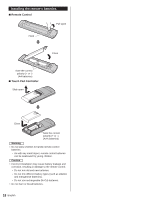Panasonic TC-60AS640U TC-60AS640U Owner's Manual (English) - Page 17
Touch Pad Controller, Parts names and functions
 |
View all Panasonic TC-60AS640U manuals
Add to My Manuals
Save this manual to your list of manuals |
Page 17 highlights
Touch Pad Controller The Touch Pad Controller is designed to facilitate TV operations, such as when accessing Home Screen or the Browser with the Touch Pad and free pointing system. It also covers other TV operations as a Remote Control. ● Touch Pad Controller must be paired with the TV prior to operation. (Pairing to this TV with Bluetooth wireless technology.) ■ Parts names and functions 1 8 2 9 13 3 10 4 Use the Touch Pad Controller within the range of 10.5 ft (3.2 m) from front surface of the TV. The range may be shortened if there are any obstacles or can be affected by the surrounding environment or building structure. ■ Pairing Touch Pad Controller 1 Insert the batteries in the Touch Pad Controller. 2 Hold the Touch Pad Controller within 1.6 ft. (50 cm) of the TV. 3 Operate touch pad or press any button other than Power button to start pairing. 4 Please complete the pairing by checking the status in the pairing guide on the screen. • You can also pair the Touch Pad Controller. (Press MENU > Setup > Touch Pad settings) ■ Operating Touch Pad Controller Touch Pad operations Tap: Tap center of the pad to "OK". 5 11 6 12 7 1 Power button 2 Volume up/down 3 Menu (Displays Menu) 4 Touch Pad 5 Option menu (Displays Option menu) 6 My button (Register your favorite contents) 7 HOME (Displays Home Screen) 8 Microphone 9 Channel up/down 10 To use microphone 11 RETURN 12 Apps (Displays Apps list) 13 OK ● The Touch Pad Controller must be pointed toward the TV to turn on the power. (Only the Power-on switch works at first.) ● The TV can be paired with one Touch Pad Controller only. ● Please refer to eHELP (p. 21) for more information about My button. ● About Voice Control: It is recommended to speak within about 6 inches (15 cm) from microphone of Touch Pad Controller when using Voice Control function. (Please refer to eHELP (p. 21) for Voice Control function.) ● Transmission Range: Swipe: Slide your finger to swipe. Trace the fringe to scroll. ● Some operations differ depending on the application. English 17