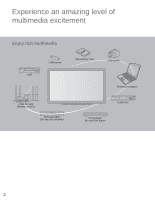Panasonic TCL42D30 TCL42D30 User Guide
Panasonic TCL42D30 Manual
 |
View all Panasonic TCL42D30 manuals
Add to My Manuals
Save this manual to your list of manuals |
Panasonic TCL42D30 manual content summary:
- Panasonic TCL42D30 | TCL42D30 User Guide - Page 1
877-95-VIERA (958-4372) www.panasonic.com/help Model No. Número de modelo TC-L42D30 English Español Thank you for purchasing this Panasonic product. Please read these instructions before operating your set and retain them for future reference. The images shown in this manual are for illustrative - Panasonic TCL42D30 | TCL42D30 User Guide - Page 2
Experience an amazing level of multimedia excitement Enjoy rich multimedia VCR USB device SD memory card Camcorder Personal computer Amplifier with Speaker system DVD recorder/ Blu-ray Disc recorder Cable box DVD player/ Blu-ray Disc player 2 - Panasonic TCL42D30 | TCL42D30 User Guide - Page 3
and Cleaning 55 • Frequently Asked Questions (FAQ 56 • Specifications 59 • Index 61 •• Limited Warranty (for U.S.A. and Puerto Rico only 62 • Customer Services Directory (for U.S.A. and Puerto Rico 63 • Limited Warranty (for Canada 64 3 Support Information Advanced Basic Getting started - Panasonic TCL42D30 | TCL42D30 User Guide - Page 4
servicing instructions are in the papers with the appliance. Note to CATV System Installer This reminder is provided to direct the CATV system installer spill liquid of any kind on the LCD TV. 18) If an outside antenna is connected grounding of the mast and supporting structure, grounding of the lead - Panasonic TCL42D30 | TCL42D30 User Guide - Page 5
service personnel under the following conditions: a. When the power cord or plug is damaged or frayed. b. If liquid has been spilled into the LCD TV. c. If the LCD TV has been exposed to rain or water. d. If the LCD TV does not operate normally by following the operating instructions installed so - Panasonic TCL42D30 | TCL42D30 User Guide - Page 6
instructions and use only shielded interface cables when connecting to computer or peripheral devices. Any changes or modifications not expressly approved by Panasonic Corp. of North America could void the user's authority to operate this device. FCC Declaration of Conformity Model No. TC-L42D30 - Panasonic TCL42D30 | TCL42D30 User Guide - Page 7
Manual Quick Start Guide Panasonic dealer to purchase the recommended wall-hanging bracket. For additional details, please refer to the wall-hanging bracket installation manual. • This camera can be used on VIERA Connect. • For details, read the manual of the Communication Camera. Back of the TV - Panasonic TCL42D30 | TCL42D30 User Guide - Page 8
may result. Contact your nearest Panasonic Dealer immediately. During set-up, make sure that all screws are securely tightened. If sufficient care is not taken to ensure screws are properly tightened during assembly, the pedestal will not be strong enough to support the TV, and it might fall over - Panasonic TCL42D30 | TCL42D30 User Guide - Page 9
to a cable TV service to enjoy viewing their programming. ● You may need to subscribe to a high-definition (HD) cable service to enjoy HD in this manual are not supplied with the TV. ● For additional assistance, visit us at: www.panasonic.com/help www.panasonic.ca C■ - Panasonic TCL42D30 | TCL42D30 User Guide - Page 10
Best AV cable connection To use HDMI terminals HDMI AV OUT Good HDMI-DVI Conversion cable ● VIERA Link connection, please refer to p. 29 ● The HDMI connection is required for a 1080p signal. DVI OUT L AUDIO OUT R To use COMPONENT terminals green blue red - Panasonic TCL42D30 | TCL42D30 User Guide - Page 11
turned off. Do not place any objects between the TV remote control sensor and remote control. Switches TV On or Off (Standby) Viewing from SD card (p. Exits from Menu screen VIERA Link menu (p. 32-33) Displays VIERA Connect (includes VIERA CAST) Home screen (p. 39) Displays VIERA TOOLS menu (p. 20 - Panasonic TCL42D30 | TCL42D30 User Guide - Page 12
/ Étape 1 de 7 Français select OK Select OK Selección Sélection Select your country Country Step 2 of 7 Select the country where this TV is being used. U.S.A. Canada Other select OK Select OK RETURN Select your viewing mode (Be sure to select "Home use") Set viewing mode Step 3 of - Panasonic TCL42D30 | TCL42D30 User Guide - Page 13
? Yes No Select OK Return No a Select signal type (Cable/Antenna) ANT/Cable setup How does the TV receive its programming content? Cable service (No box) Over-the-Air Antenna Step 4 of 7 Select OK Return Antenna Cable In Select scan type Auto program Step 4 of 7 Start scanning for - Panasonic TCL42D30 | TCL42D30 User Guide - Page 14
Label the inputs for easy identification (Label inputs) To name each input, follow the instructions on screen. When done, select NEXT and press OK to go to the next You can use VIERA Connect. VIERA Connect lets you enjoy Internet contents on your VIERA TV. OK Return ■Manual setting Network - Panasonic TCL42D30 | TCL42D30 User Guide - Page 15
Manual Select Change Edit 0-9 RETURN ■Auto setting set or OK 0 9 RETURN Follow the instructions on screen to complete the following operations. Set clock Adjust the TV ! Setup is complete. Enjoy your Panasonic VIERA TV. OK RETURN To watch TV via a Cable box, Satellite receiver - Panasonic TCL42D30 | TCL42D30 User Guide - Page 16
Panasonic.com/NetConnect ● Check that the Access point supports WPS*. (If it does not support WPS, the encryption key of the Access point is required when configuring settings.) ● Follow the instructions ● When VIERA Connect, Network camera, DLNA, signals. Otherwise, the TV failures such as malfunction - Panasonic TCL42D30 | TCL42D30 User Guide - Page 17
off) in the Setup menu. (p. 49) Menu > Setup > Advanced setup > VIERA Connect Banner Select a channel number up or down • Also available side CH button when watching TV with a Cable or Satellite box connected via HDMI. Contact your Cable or Satellite operator for instructions on enabling SAP - Panasonic TCL42D30 | TCL42D30 User Guide - Page 18
MENU ■Press SUB MENU to show the Sub Menu screen This menu consists of shortcuts to convenient functions. Sub menu is only available when the TV is using the Antenna/Cable input, not when using Cable or Satellite box. Setup SUB MENU Channel surf mode All Set favorite Edit CH caption - Panasonic TCL42D30 | TCL42D30 User Guide - Page 19
OK F5 Channel Down(-) BackSpace Return (when you do not F6 input character) Channel up(+) 0-9 0-9 F7 Volume Down(-) F1 Menu F8 Volume up(+) F2 VIERA Tools F9(Red)/F10(Green)/ Color key F3 Submenu F11(Blue)/F12(Yellow) (Red/Blue/Yellow/Green) ● For more details on setting and - Panasonic TCL42D30 | TCL42D30 User Guide - Page 20
displayed as shortcut icons on the TV screen. Display VIERA TOOLS Select the item select next Press to exit from a menu screen Press to go back to the previous screen Set each item VIERA Connect Displays VIERA Connect Home Screen for Enjoying Internet Services (p. 39) Media player Media player - Panasonic TCL42D30 | TCL42D30 User Guide - Page 21
the connected equipment turned On Display the Input select menu Watching content from external devices Using VIERA TOOLS Basic Select the input mode Input select 1 ANT/Cable In Not used 2 HDMI Note ● For details, see the manual for the connected equipment. ● PC adjustments (p. 46) 21 - Panasonic TCL42D30 | TCL42D30 User Guide - Page 22
/ miniSD Card/microSD Card/ adapter) ● If a microSDHC Card, miniSD Card or microSD Card is used, insert / remove it together with the adapter. ● Media player only supports USB Mass storage class devices. ● For more information and cautions on SD card and USB flash memory (p. 52) 22 - Panasonic TCL42D30 | TCL42D30 User Guide - Page 23
Basic Viewing Contents Insert Media (SD card or USB flash memory) • Auto play setting Image viewer auto play (p. 49) Display Media player ■Press to exit from a menu screen ■Press to go back to the previous screen Select Drive (Display connected drive) Media player select Drive select OK Select - Panasonic TCL42D30 | TCL42D30 User Guide - Page 24
[Features] ● Slideshow setting ● Sort ● Drive select ● Media select * In DMR mode, Slideshow is not available DMR: Digital Media Renderer p. 34 Photo status Slideshow Navigation Guide Slideshow Prev. Next RETURN Stop Single view Single view Rotate Prev. Next RETURN Stop ● To display/hide - Panasonic TCL42D30 | TCL42D30 User Guide - Page 25
Slideshow Display "Slideshow settings" SMlieddeiasPhlaoyewr settPinhogtso Start Slideshow Frame Off Photo effect Off Transition effect Off Photo size Normal Burst playback Off Display interval Normal Repeat playback On Soundtrack settings Select Change RETURN Select SUB MENU - Panasonic TCL42D30 | TCL42D30 User Guide - Page 26
is not available 00:00.03 00:00.10 RETURN ● Subtitles are not supported in MKV file. Date and time or File name Navigation area RETURN Elapsed time with DLNA feature. In this case "--:--:--"is displayed. ● To display/hide Guide and Banner 30 seconds skip (In DLNA mode only (depends on content)) - Panasonic TCL42D30 | TCL42D30 User Guide - Page 27
mode, Next skip/Prev. skip/ User BGM setting are not available. ● To display/hide Guide and Banner Music options Select "Music options" in "Setup SUB MENU" Setup SUB MENU (p. 45-47) ■Use VIERA Link function VIERA Link control Recorder Speaker output TV Back to TV VIERA Link menu (p. 32) select - Panasonic TCL42D30 | TCL42D30 User Guide - Page 28
an HDMI cable back from the TV to a connected audio device. ■ manuals for other manufacturers' equipment supporting the VIERA Link function. ■HDMI cable This function needs an HDMI compliant (fully wired) cable. Non-HDMI-compliant cables cannot be utilized. It is recommended that you use Panasonic - Panasonic TCL42D30 | TCL42D30 User Guide - Page 29
VIERA Link function Optical cable AV amp with VIERA Link function DVD recorder (DIGA) with VIERA Link function No optical cable is necessary when connecting a Home Theater supporting require additional menu settings specific to each model. Please refer to their respective manuals. ● When audio - Panasonic TCL42D30 | TCL42D30 User Guide - Page 30
start Unselected device energy save No (stay on) Default speakers TV select Press to exit from a menu screen Press to go back to the previous screen Select "On" (default is On) Select and make other settings Menu VIERA Link settings VIERA Link On Power on link No Power off link Yes - Panasonic TCL42D30 | TCL42D30 User Guide - Page 31
TV is turned off, all connected VIERA Link compatible equipment is also automatically turned off. • A Panasonic VIERA speakers "TV" is TV" to "Theater". Sound will be output from the Home theater whenever the TV a TV with TV with an HDMI cable. Depending on the operating conditions or the specification - Panasonic TCL42D30 | TCL42D30 User Guide - Page 32
menu screen Press to go back to the previous screen Select the item VIERA Link control Recorder Speaker output TV Back to TV Select VIERA Link control Home theater Speaker output TV Back to TV Set select ● Items in the VIERA Link menu may be grayed out if no compatible equipment is connected (must - Panasonic TCL42D30 | TCL42D30 User Guide - Page 33
the theater speakers with the TV remote control. This function is available only when a Panasonic Amplifier or Player theater is connected. Select "Speaker output" Select "Home theater" or "TV" VIERA Link control Recorder Speaker output TV Back to TV select change ■ Home theater: Adjustment - Panasonic TCL42D30 | TCL42D30 User Guide - Page 34
has been tested for the performance with this TV (current as of January, 2011). For installing, read the manual for the server software. ● The DLNA control function of Windows 7 is not supported with this TV. ● When a server software for the media server is installed on the PC, the data may be at - Panasonic TCL42D30 | TCL42D30 User Guide - Page 35
1.5 Mbps for SD and 6 Mbps for HD picture quality, respectively. ● Dial-up Internet service cannot be used for VIERA Connect. Select wired or wireless connection If the Cable/DSL modem is close to the TV and you have only one TV set, you may choose a wired connection. If the Cable/DSL modem is far - Panasonic TCL42D30 | TCL42D30 User Guide - Page 36
test Check Ethernet cable connection Validate IP address Check for IP address duplication Check connection to the Internet Check communication with VIERA Connect server. Test in progress... Complete Connection test Success-->Completion screen is displayed. Error-->Follow the directions on screen to - Panasonic TCL42D30 | TCL42D30 User Guide - Page 37
the settings as instructed on the screen. WPS (Wi-Fi Protected Setup* using push button): You can connect the Access point to press the buttons. WPS (Wi-Fi Protected Setup using PIN number): Set the PIN code that is displayed on the TV on the Access point. Manual settings: Manually set SSID - Panasonic TCL42D30 | TCL42D30 User Guide - Page 38
TV Sets your favorite name for this TV. This name will be used to display the name of this TV on the screen of the other Network compatible equipment. Select "VIERA network name" Menu Network link VIERA network name VIERA , please refer to the operating manual for the Network camera. Start - Panasonic TCL42D30 | TCL42D30 User Guide - Page 39
, it may take a while to read all the data. • VIERA Connect allows you to access only to websites supported by Panasonic and has no full browser function. • VIERA Connect contents are subject to change without notice. • Not all VIERA Connect contents are available depending on the country and area - Panasonic TCL42D30 | TCL42D30 User Guide - Page 40
, Music etc.) stored in DLNA Certified media server with your home network system. Preparations ● Network connections (p. 35) ● Network settings (p. 36-38) Display VIERA TOOLS Select the "DLNA" select next ■Press to exit from a menu screen ■Press to go back to the previous screen Select server - Panasonic TCL42D30 | TCL42D30 User Guide - Page 41
services Network Camera You can operate the Network camera from the TV remote and also check the images from the Network camera on your TV. ● VIERA Link control only with the TV of VIERA-compatible network cameras can be found at the following sites: http://www.panasonic.com/ http://panasonic.net/ - Panasonic TCL42D30 | TCL42D30 User Guide - Page 42
All Language Clock ANT/Cable setup Input labels Network settings VIERA Link settings ECO/energy saving Select "ANT/Cable setup" Select "Auto program" Menu ANT/Cable setup ANT in Cable Auto program Manual program Signal meter next select Select a scanning mode (p. 13) Menu Auto - Panasonic TCL42D30 | TCL42D30 User Guide - Page 43
Yes (add)" or "No (skip)" Move the cursor to a channel number Manual program Edit Apply Channel 2 3 Caption ... ... Cancel Favorite Add ... Yes ... channel OK ● If the signal is weak, check the antenna. If no problem is found, consult your local dealer. Note ● Not available if "Cable" - Panasonic TCL42D30 | TCL42D30 User Guide - Page 44
the picture, sound, and other functions so that you can enjoy watching TV best suited for you. Display the menu ● Shows the functions that Change RETURN Customize label (example: Input labels) Help information Operation guide Select the menu Menu Picture settings Audio settings Timer (Sleep, - Panasonic TCL42D30 | TCL42D30 User Guide - Page 45
● "Reset to default" will be grayed out if no changes are made in the following menus: "Picture", "Pro settings", "PC adjustments", "Audio" and "Closed caption". Picture settings Adjust the image or picture quality How to Use Menu Functions Settings Items Item Description Reset to defaults - Panasonic TCL42D30 | TCL42D30 User Guide - Page 46
position. V-position Adjusts the vertical position. Clock phase Alleviates the problem if the whole picture appears to flicker or is blurred. First Only used with 480p video signal. Block NR Off/On Reduces noise of specific digital signals of DVD, Cable box, etc. Mosquito NR Off/On Reduces - Panasonic TCL42D30 | TCL42D30 User Guide - Page 47
"Digital" for the HDMI connection. (Digital input signal) Select audio input terminal when DVI cable is connected. (Analog audio input signal) Timer settings The TV can automatically turn On/Off at the designated date and time. If the Timer settings are grayed out, first set the clock (see p. 49 - Panasonic TCL42D30 | TCL42D30 User Guide - Page 48
VIERA Connect Custom Mode Channel 1-7 On/Off Mode MPAA U.S.TV support the "Downloadable U.S. Region Rating System" when available. (Available only in U.S.A.) • The Off rating is independent of other ratings. • When placing a lock on a specific Choose the Closed caption service of Analog broadcasting. - Panasonic TCL42D30 | TCL42D30 User Guide - Page 49
characters (p. 19)) Network settings See p. 36-38 for more detail. VIERA Link settings See p. 30-31 for more detail. ECO/energy saving activity for 3 hours was activated" will be displayed for about 10 seconds when the TV is turned on for the first time after the power was turned off by "No - Panasonic TCL42D30 | TCL42D30 User Guide - Page 50
TV PROGRAMS RATINGS (U. S. TV) Age-based Group NR (Not Rated) Youth Guidance Age-based Ratings TV-NR TV-Y TV-Y7 TV-G TV-PG TV-14 TV . The themes and elements in this program are specifically designed for a very young audience, including children Service Announcements • Religious • Sports • Weather - Panasonic TCL42D30 | TCL42D30 User Guide - Page 51
of the (Recommended for anamorphic picture) screen. (Recommended for normal TV broadcast) ● H-FILL ● 4:3 H-FILL Side bar Enlarges the size: Vertical size adjustment Technical Information Ratings List for parental control Support Information ● To reset the aspect ratio ● Aspect Ratio: 4:3 - Panasonic TCL42D30 | TCL42D30 User Guide - Page 52
or other special codes. ● The card may become unusable with this TV if file or folder names are changed. ● For the suitable SD Memory Cards, please confirm the latest information on the following website. http://panasonic.jp/support/global/cs (This site is in English only) Cautions when handling - Panasonic TCL42D30 | TCL42D30 User Guide - Page 53
VIERA LinkTM "HDAVI ControlTM" HDMI connections to some Panasonic equipment allow you to interface automatically. (p. 29) ● This function may not work normally depending on the equipment condition. ● The equipment can be operated by other remote controls with this function on even if the TV is in - Panasonic TCL42D30 | TCL42D30 User Guide - Page 54
kHz and vertical scanning frequency of 48 to 120 Hz. (However, the image will not be displayed properly if the signals exceed 1,200 lines.) Panasonic does not guarantee operation and performance of peripheral devices made by other manufacturers; and we disclaim any liability or damage arising from - Panasonic TCL42D30 | TCL42D30 User Guide - Page 55
contact with the surface of the LCD TV. If water droplets get inside the unit, operating problems may result. Avoid contact with volatile surface coating. (If using a chemically-treated cloth, follow the instructions supplied with the cloth.) Do not attach sticky tape or labels, Support Information - Panasonic TCL42D30 | TCL42D30 User Guide - Page 56
problem with your TV, please refer to the table below to determine the symptoms, then carry out the suggested check. If this does not solve the problem, visit the Panasonic snowy when "ANT/Cable in" is selected? When using a cable service (without a box), check that all connections are secure. When - Panasonic TCL42D30 | TCL42D30 User Guide - Page 57
TV is connected to a Panasonic Home Theater via HDMI cable, then check VIERA Link controls. (p.33) If the TV is available only at supported TV programming. The main unit TV and do not place the TV on top of other equipment. Check that the batteries are fresh, are of the same type and are installed - Panasonic TCL42D30 | TCL42D30 User Guide - Page 58
new apps (content & services) into my VIERA Connect TV? Answers 1. You need a broadband (high speed) Internet service with a speed of no less than 1.5 Mbps (p. 35). 2. Connect the TV to the Internet through your router by an Ethernet cable or a compatible Panasonic USB wireless adapter. 3. Run - Panasonic TCL42D30 | TCL42D30 User Guide - Page 59
TV stand TV Set only 38.9 " x 23.6 " x 1.3 " (2.9 ") (986 mm x 598 mm x 33 mm (72 mm)) 41.9 lb. (19.0 ) NET 35.3 lb. (16.0 ) NET Dimensions (W × H × D) [TC-L42D30] 38.9 " (986 mm) 1.3 " (33 mm) Specifications Frequently Asked Questions 25.0 " (633 mm) 23.6 " (598 mm) Support Information - Panasonic TCL42D30 | TCL42D30 User Guide - Page 60
WITHOUT ANY WARRANTY, without even the implied warranty of MERCHANTABILITY or FITNESS FOR A PARTICULAR PURPOSE. At least three (3) years from delivery of products, Panasonic will give to any third parry who contact us at the contact information provided below, for a charge no more than our cost of - Panasonic TCL42D30 | TCL42D30 User Guide - Page 61
services Specifications 59 Store Demonstration 12 Sub menu 18 T Technical Information 51-54 Timer 47 U USB 22, 59 V VIERA Connect 20, 34, 39 VIERA Link 20, 28-33 VIERA TOOLS 20 Viewing contents 23 Volume 11 W Warranty 62, 64 Watching TV - Panasonic TCL42D30 | TCL42D30 User Guide - Page 62
United States and Puerto Rico call 1-877-95-VIERA (1-877-958-4372) On-site service where applicable requires clear, complete and easy access to the product by the authorized servicer and does not include removal or re-installation of an installed product. It is possible that certain on-site repairs - Panasonic TCL42D30 | TCL42D30 User Guide - Page 63
; purchase Parts and Accessories; or make Customer Service and Literature requests by visiting our Web Site at: http://www.panasonic.com/help or, contact us via the web at: http://www.panasonic.com/contactinfo You may also contact us directly at: 1-877-95-VIERA (958-4372) Monday-Friday 9 am-9 pm - Panasonic TCL42D30 | TCL42D30 User Guide - Page 64
or a refurbished equivalent value product, or (c) refund your purchase price. The decision to repair, replace or refund will be made by Panasonic Canada Inc. Viera TV (42" & over) Viera TV (under 42") In-home service Carry-in service One (1) year, parts (including panel) and labour. One (1) year - Panasonic TCL42D30 | TCL42D30 User Guide - Page 65
TC-L42D30 42" LCD HDTV SPECIFICATIONS Dimensions (W x H x D) Mass Power Source Rated Power Consumption Standby condition 38.9" (986 mm) x 25.0" (633 mm) x 11.4" (288 mm) (Including TV stand) 38.9" (986 mm) x 23.6" (598 mm) x 0.8" (1.3", 2.9") (19 mm (33 mm, 72 mm)) (TV Set only) 41.9 lb. (19.0 kg - Panasonic TCL42D30 | TCL42D30 User Guide - Page 66
Note 65 Limited Warranty (for Canada) Support Information - Panasonic TCL42D30 | TCL42D30 User Guide - Page 67
for Warranty Service purposes. Model ón y guardar este manual, más el recibo de Panasonic Corporation of North America. All Rights Reserved. © 2011 Panasonic Corporation of North America. Todos los Derechos Reservados. Panasonic Canada Inc. 5770 Ambler Drive Mississauga, Ontario L4W 2T3 CANADA

Owner’s Manual
42” Class 1080p LCD HDTV
(42.0 inches measured diagonally)
Manual de usuario
Televisión de alta definición de 1080p y
clase 42” de LCD
(42,0 pulgadas medidas diagonalmente)
For assistance (U.S.A./Puerto Rico), please call:
1-877-95-VIERA (958-4372)
www.panasonic.com/help
For assistance (Canada), please call:
1-866-330-0014
www.vieraconcierge.ca
Para solicitar ayuda (EE.UU./Puerto Rico), llame al:
1-877-95-VIERA (958-4372)
www.panasonic.com/help
TQB2AA0618-1
Gracias por su decisión de comprar este producto marca Panasonic.
Lea estas instrucciones antes de utilizar su televisor y guárdelas para consultarlas en
el futuro. Las imágenes mostradas en este manual tienen solamente fines ilustrativos.
Español
English
Thank you for purchasing this Panasonic product.
Please read these instructions before operating your set and retain them for future
reference. The images shown in this manual are for illustrative purposes only.
Model No.
Número de modelo
TC-L42D30