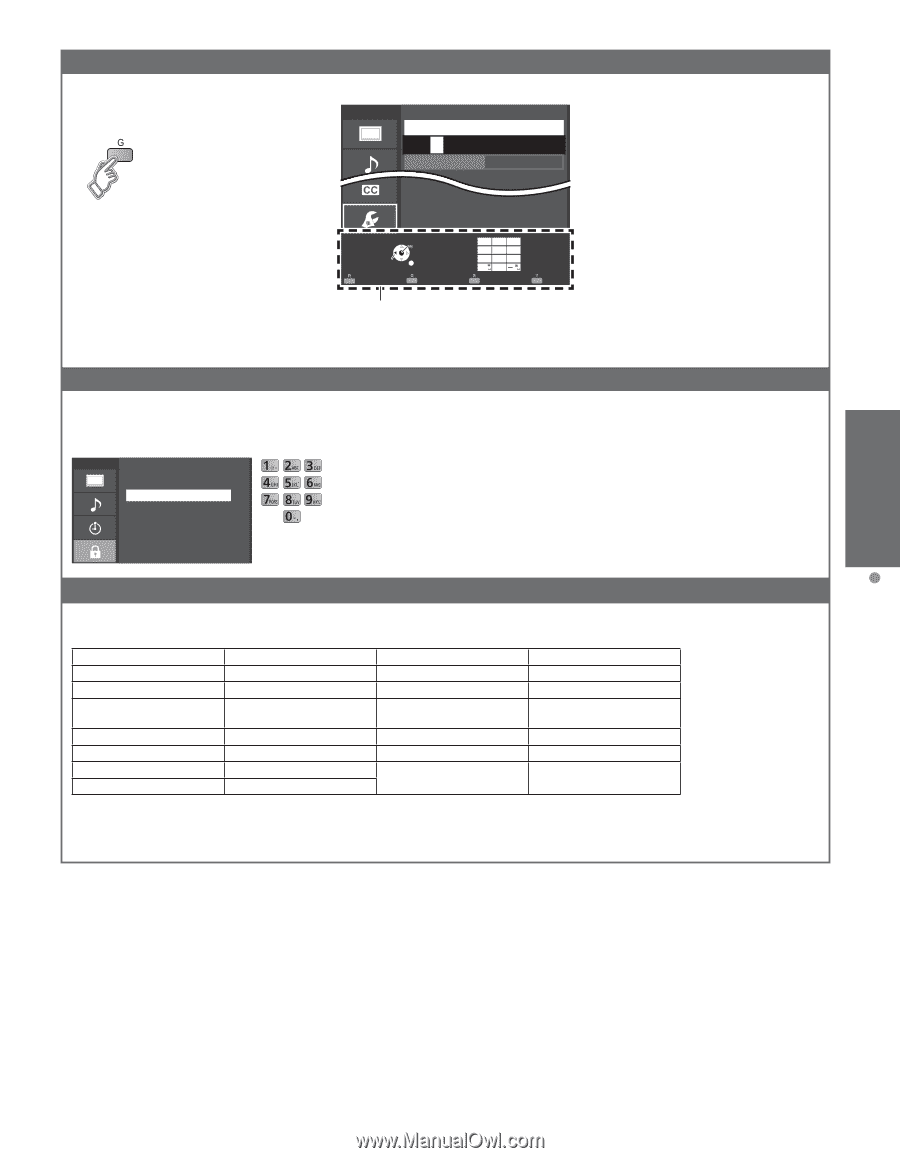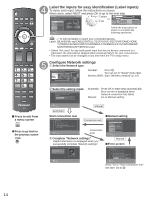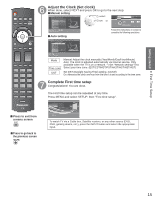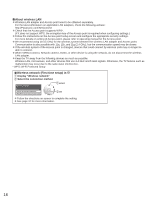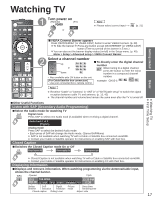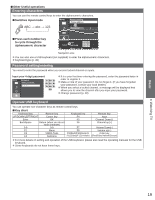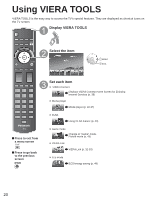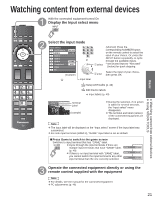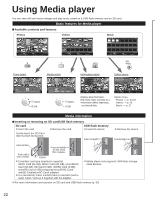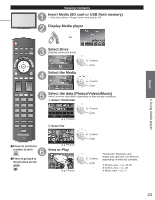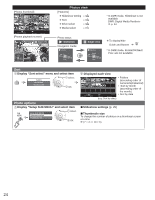Panasonic TCL42D30 TCL42D30 User Guide - Page 19
Entering characters, Password setting/entering, Operate USB keyboard, Basic
 |
View all Panasonic TCL42D30 manuals
Add to My Manuals
Save this manual to your list of manuals |
Page 19 highlights
■Other Useful operations Entering characters You can use the remote control keys to enter the alphanumeric characters. ■Switches input mode Menu Proxy setting Proxy address ABC → abc → 123 1 4 8 Proxy port 0 ■Press each number key to cycle through the alphanumeric character Select OK RETURN ABC → abc 1 @. 2 ABC 3 DEF 4 GHI 5 JKL 6MNO 7PQRS 8 TUV 9WXYZ LAST 0 - , Delete Navigation area ● You can also use a USB keyboard (not supplied) to enter the alphanumeric characters. ● Keyboard type (p. 49) Password setting/entering You need to enter the password when you access locked channel or inputs. Input your 4-digit password Menu Password Enter password. * * * - ● If it is your first time entering the password, enter the password twice in order to register it. ● Make a note of your password. Do not forget it. (If you have forgotten your password, consult your local dealer.) ● When you select a locked channel, a message will be displayed that allows you to view the channel after you input your password. ● Change password (p. 48) Operate USB keyboard You can operate non-character keys as remote control keys. ■Key chart Keyboard key Remote key Keyboard key Remote key UP/DOWN/LEFT/RIGHT Cursor key F4 Input Enter OK F5 Channel Down(-) BackSpace Return (when you do not F6 input character) Channel up(+) 0-9 0-9 F7 Volume Down(-) F1 Menu F8 Volume up(+) F2 VIERA Tools F9(Red)/F10(Green)/ Color key F3 Submenu F11(Blue)/F12(Yellow) (Red/Blue/Yellow/Green) ● For more details on setting and operation of the USB keyboard, please also read the operating manuals for the USB keyboard. ● Some keyboards do not have these keys. Basic Watching TV 19