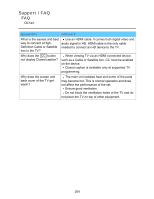Panasonic TCL55WT50 TCL47WT50 User Guide - Page 202
D - Viewing, Ensure that the Panasonic 3D Eyewear glasses - 3d glasses
 |
View all Panasonic TCL55WT50 manuals
Add to My Manuals
Save this manual to your list of manuals |
Page 202 highlights
Support / FAQ FAQ 3D - Viewing Questions Answers Why doesn't my 3D video source look 3D? 1. Begin playing the 3D video source. 2. Ensure that the Panasonic 3D Eyewear (glasses) are on. 3. Press 3D button directly or press VIERA TOOLS button and select 3D. 4. In the 3D format select menu, select 3D. Notes: 1. 3D Blu-ray discs must be played with a 3D capable Blu-ray player. 2. Check with your Cable or Satellite provider to make sure their supplied box is 3D capable. 3. 3D signal must be connected to the TV via an HDMI cable. 4. Use Panasonic 3D Eyewear supporting Bluetooth wireless technology. Can I use 3D glasses similar No. Movie theater's 3D glasses are passive. They to the kind given at a 3D use a simple filter 'lens'. Panasonic active shutter 3D movie theater to watch 3D Eyewear are actively synchronizing the left/right eye content on my 3D TV? viewing with the display, providing a superior 3D viewing experience. 202