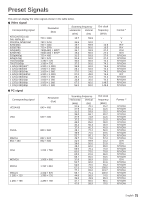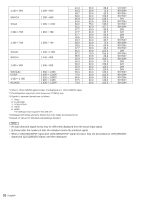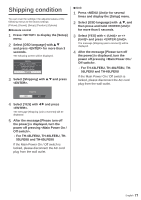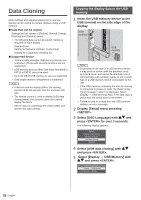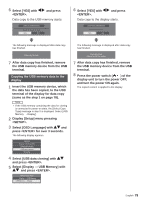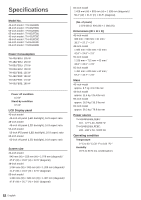Panasonic TH-48LFE8U Professional Display for Simple Entry-Level Digital Signage - Page 80
Troubleshooting
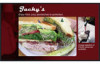 |
View all Panasonic TH-48LFE8U Professional Display for Simple Entry-Level Digital Signage manuals
Add to My Manuals
Save this manual to your list of manuals |
Page 80 highlights
Troubleshooting Before you call for service, determine the symptoms and make a few simple checks as shown below. Symptoms Picture Interference Sound Noisy Sound Electrical Appliances Cars / Motorcycles Fluorescent light Check Normal Picture No Picture No Picture No Sound Volume (Check whether the mute function has been activated on the remote control.) No Sound Not plugged into AC outlet Not switched on Picture and Brightness/Volume setting (Check by pressing the power switch or stand-by button on the remote control.) If a signal with a non-applicable colour system format, Normal Sound or frequency is input, only the input terminal indication is displayed. No Colour Colour controls set at minimum level (see page 41, 42) Normal Sound No remote control operations can be performed. [Controller ID function] function cannot be used. (When using ID remote controller) The top or bottom of the picture on the screen is cut off. There are areas at the top and bottom of the screen where picture is not displayed. Check whether the batteries have discharged completely and, if they have not, whether they were inserted properly. Check whether the remote control sensor is exposed to an outdoor light or a strong fluorescent light. Check whether any obstacle is present between the remote control sensor and the remote control. If the installation condition is normal, pull out the remote control sensor from the edge side of the main unit when using. Check whether the remote control designed specifically for use with the unit is being used. (The unit cannot be operated by any other remote control.) Check whether the option other than [Off] is selected in [Controller user level] in the [Options] menu. (see page 61) Check whether [Controller ID function] in [Options] menu is set to [On]. (see page 61) Check whether switch is set to (When using ID remote controller).(see page 73) Check whether [Controller ID function] is set to [On], or switch is set to . (see page 61, 73) (When [Controller ID function] is set to [On], you need to set switch to and set the ID number.) Adjust the position of the picture on the screen. (see page 38, 39) When using a video software program (such as a cinema size program) with a screen wider than one in the 16:9 mode, blank areas separate from the images are formed at the top and bottom of the screen. (see page 29) 80 English