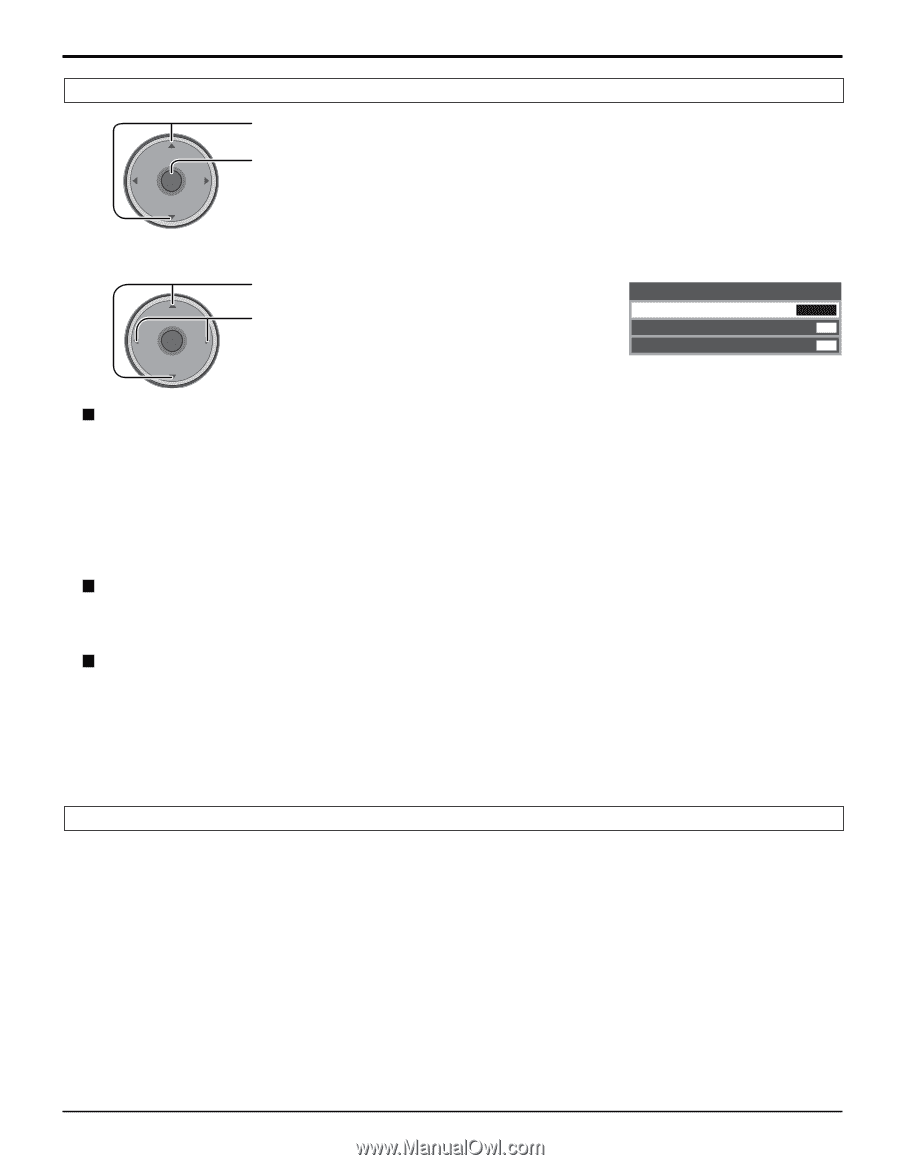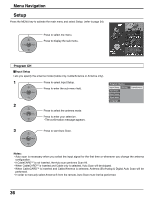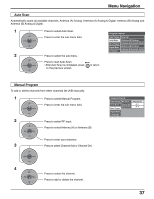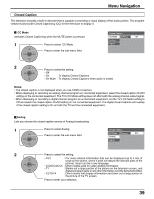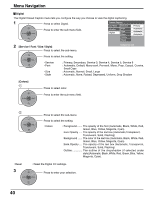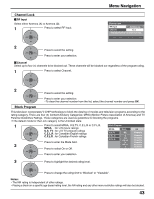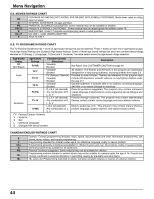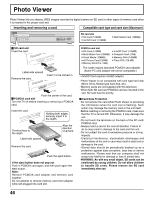Panasonic TH42XVS30 TH42XVS30 User Guide - Page 41
Other Adjust, CableCARD, Notes, Input Skip Off or On, Side Bar Off, Dark, Mid, Bright
 |
View all Panasonic TH42XVS30 manuals
Add to My Manuals
Save this manual to your list of manuals |
Page 41 highlights
Other Adjust 1 CH VOL OK VOL CH Press to select Other Adj. Press to display the sub-menu. Menu Navigation 2 CH VOL OK VOL CH Press to select the sub-menu. Press to select or activate the sub-menu. Other Adjust Side Bar Power Save Input Skip Bright Off Off Side Bar (Off, Dark, Mid, Bright) Displaying a picture in 4:3 mode for an extended period may cause an after-image. Change the brightness of the side bars to reduce the risk of after-image. Notes: • To reduce the occurrence of after-images, set the Side Bar to Bright. • The side bar may flash (alternate black/white) depending on the picture. Using Cinema mode will reduce such flashing (see page 26). Power Save (Off or On) Suppress the luminous level of the TV to reduce power consumption. Input Skip (Off or On) Skip unconnected input when you press TV/AV. (Except HDMI and PC) Note: To skip HDMI and PC, set the Input Label of "HDMI" and "PC" to "SKIP" in Captions. (see page 33) CableCARDTM This menu provides information when a CableCARDTM is inserted into the CableCARDTM slot (see page 18). Notes: • If CableCARDTM is not inserted and you access the CableCARDTM Info, the message "Cable Module Not present" appears. • To receive the features offered by your cable company, you may have to subscribe to those services. Contact your cable company regarding availability of the CableCARDTM. The CableCARDTM is required to receive premium digital services (where available) through the cable input. You may also be able to order call-ahead pay per view events. 41