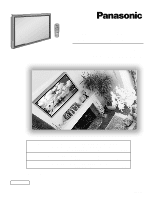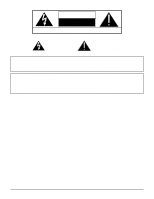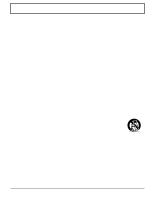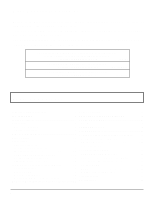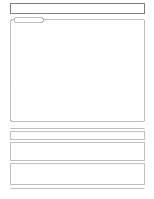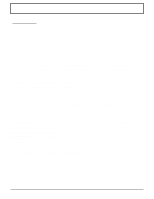Panasonic TH50PHW5UZ TH42PHW5UZ User Guide
Panasonic TH50PHW5UZ - 50" PLASMA TV Manual
 |
View all Panasonic TH50PHW5UZ manuals
Add to My Manuals
Save this manual to your list of manuals |
Panasonic TH50PHW5UZ manual content summary:
- Panasonic TH50PHW5UZ | TH42PHW5UZ User Guide - Page 1
INPUT + - VOL ® High Definition Plasma Display PLASMA DISPLAY Operating Instructions TH-42PHW5 Model No. TH-50PHW5 For assistance, please call : 1-888-VIEW-PTV(843-9788) or send e-mail to : [email protected] or visit us at www.panasonic.com (U.S.A) For assistance, please call - Panasonic TH50PHW5UZ | TH42PHW5UZ User Guide - Page 2
product are a risk of electric shock to persons. The exclamation point within a triangle is intended to tell the user that important operating and servicing instructions are in the papers with the appliance. WARNING: To prevent damage which may result in fire or shock hazard, do not expose this - Panasonic TH50PHW5UZ | TH42PHW5UZ User Guide - Page 3
bookcase or rack unless proper ventilation is provided or the manufacturer's instructions have been adhered to. 9) Do not defeat the safety purpose to lightning and power-line surges. 14) Refer all servicing to qualified service personnel. Servicing is required when the apparatus has been damaged in - Panasonic TH50PHW5UZ | TH42PHW5UZ User Guide - Page 4
Customer Welcome to the Panasonic family of customers. We hope that you will have many years of enjoyment from your new High Definition Plasma Display. To obtain maximum benefit from your set, please read these Instructions before making any adjustments, and retain them for future reference - Panasonic TH50PHW5UZ | TH42PHW5UZ User Guide - Page 5
which the receiver is connected. • Consult the dealer or an experienced radio/TV technician for help. This device complies with Part 15 of the FCC Rules. connecting this plasma display to video equipment; and maintain at least 40cm spacing to other peripheral devices. Refer to instructions on pages - Panasonic TH50PHW5UZ | TH42PHW5UZ User Guide - Page 6
damage to the cable is suspected, have it repaired at an Authorized Service Center. If the Plasma Display will not be used for a long period of time, unplug the power cord from the wall outlet. If problems occur during use If a problem occurs (such as no picture or no sound), or if smoke or - Panasonic TH50PHW5UZ | TH42PHW5UZ User Guide - Page 7
dry with a dry cloth. • Do not allow any detergent to come into direct contact with the surface of the Plasma Display. If water droplets get inside the unit, operating problems may result. • Avoid contact with volatile substances such as insect sprays, solvents and thinner, otherwise the quality of - Panasonic TH50PHW5UZ | TH42PHW5UZ User Guide - Page 8
Supplied Check that you have the Accessories and items shown Operating Instruction book Remote Control Transmitter EUR646525 INPUT SURROUND VOL N R PICTURE SOUND SET UP PICTURE POS. /SIZE ASPECT PC OFF TIMER PLASMA DISPLAY Batteries for the Remote Control Transmitter (AA(R6) Battery - Panasonic TH50PHW5UZ | TH42PHW5UZ User Guide - Page 9
attempt to charge, short-circuit, disassemble, heat or burn used batteries. 5. Battery replacement is necessary when the remote control acts sporadically or stops operating the Plasma Display. 9 - Panasonic TH50PHW5UZ | TH42PHW5UZ User Guide - Page 10
signal modes sequentially. (see page 19) STAND-BY(ON/OFF) button The Plasma Display must first be plugged into the wall outlet and turned on at the This button is used to switch OFF TIMER button directly to PC mode. The Plasma Display can be preset to switch to stand-by after a fixed period. - Panasonic TH50PHW5UZ | TH42PHW5UZ User Guide - Page 11
Connections SPEAKER Terminals (R) SPEAKER Terminals (L) - Cable fixing bands Secure any excess cables with bands, as required. Pass the attached cable fixing band through the clip as shown in the figure. To secure cables connected to Terminals, wrap the cable fixing band around them then pass - Panasonic TH50PHW5UZ | TH42PHW5UZ User Guide - Page 12
Speakers connection When connecting the speakers, be sure to use only the optional accessory speakers. 1 Refer to the speaker's Installation Manual for details on speaker installation. Speakers (Optional accessories) Remove the tubes from the ends of the speaker wires. 2 3 1 2 AV Input - Panasonic TH50PHW5UZ | TH42PHW5UZ User Guide - Page 13
AV Input connection VIDEO signal connection (VCR) Audio R OUT L Video OUT AUDIO-VIDEO Video input to RCA socket 3×RCA audio video cables Audio input to L/R sockets Note: Additional equipment and cables shown are not supplied with this set. Connections R L AUDIO VIDEO AV IN S VIDEO - Panasonic TH50PHW5UZ | TH42PHW5UZ User Guide - Page 14
(R, G, B, HD, VD) connection Example of input signal source HDTV-compatible VCR RGB input to R, G, B, HD, VD sockets BNC-RCA adaptor plug RGB camera Computer 5×BNC RGB cables R L AUDIO VD HD PR/CR/R PB/CB/B Y/G COMPONENT/RGB IN AUDIO 2×RCA audio cables Audio input to L/R sockets VD - Panasonic TH50PHW5UZ | TH42PHW5UZ User Guide - Page 15
Connections PC Input Terminals connection COMPUTER AUDIO PC IN Conversion adapter (if necessary) POWER / R - STANDBY G POWER ON INPUT - VOL + Less than 3" 15/16 (10 cm) Ferrite core (large size) (supplied) D-sub 15p RGB PC cable Ferrite core (small size) (supplied) Less than 3" 15/16 (10 - Panasonic TH50PHW5UZ | TH42PHW5UZ User Guide - Page 16
Connections Signal Names for D-sub 15P Connector 11 12 13 14 15 6 7 8 9 10 12345 Pin layout for PC input terminal Pin No. 1 2 3 4 5 Signal Name R G B GND (Ground) GND (Ground) Pin No. Signal Name Pin No. 6 GND (Ground) 11 7 GND (Ground) 12 8 GND (Ground) 13 9 NC (not connected) 14 10 - Panasonic TH50PHW5UZ | TH42PHW5UZ User Guide - Page 17
(10 cm) Notes: (1) Use the RS-232C cable to connect the computer to the Plasma Display. (2) The computer shown is for example purposes only. (3) Additional equipment and cables shown ) NORMAL (4:3) ZOOM FULL JUST Panasonic AUTO With the power off, this display responds to PON command only. 17 - Panasonic TH50PHW5UZ | TH42PHW5UZ User Guide - Page 18
Power Indicator: Green R - STANDBY G POWER ON TY-50PHW5 Power Indicator Remote Control Sensor Example: The screen below is displayed for a while after the Plasma Display is turned on. (setting condition is an example.) When the POWER is turned on for the first time, the LANGUAGE selection screen - Panasonic TH50PHW5UZ | TH42PHW5UZ User Guide - Page 19
- VOL + INPUT Press the INPUT button to select the input video signal desired from equipment such as a VCR which has been connected to the Plasma Display. Input signals will change as follows: For COMPONENT INPUT (see page 32) VIDEO COMPONENT PC INPUT - VOL + For RGB INPUT (see page 32 - Panasonic TH50PHW5UZ | TH42PHW5UZ User Guide - Page 20
POS./SIZE NORMALIZE NORMAL H-POS H-SIZE V-POS V-SIZE CLOCK PHASE INPUT SURROUND VOL N R PICTURE SOUND SET UP PICTURE POS. /SIZE ASPECT PC OFF TIMER PLASMA DISPLAY Press to select each menu. To SET UP menu (see page 32) SET UP COMPONENT/RGB-IN SELECT RGB SIGNAL SCREENSAVER OSD - Panasonic TH50PHW5UZ | TH42PHW5UZ User Guide - Page 21
Press to access "SIGNAL" setup menu. To SIGNAL screen for VIDEO (see page 32, 33) SIGNAL 3D Y/C FILTER (NTSC) COLOR SYSTEM 3:2 PULLDOWN Panasonic AUTO (4:3) [ VIDEO ] ON AUTO OFF NORMAL To SIGNAL screen for COMPONENT (see page 33) SIGNAL [ COMPONENT ] 3:2 PULLDOWN OFF To SIGNAL screen for - Panasonic TH50PHW5UZ | TH42PHW5UZ User Guide - Page 22
ASPECT Controls The Plasma Display will allow you to enjoy viewing the picture ASPECT ASPECT ASPECT button The aspect mode changes each time the ASPECT button is pressed. NORMAL ZOOM FULL Panasonic AUTO JUST Notes: (1) During RGB and PC input signal modes, the mode switches between "NORMAL", - Panasonic TH50PHW5UZ | TH42PHW5UZ User Guide - Page 23
allowing you to view the picture at its maximum size. Note: Panasonic AUTO mode is designed to automatically adjust the aspect ratio to extended period, as this can cause a parmanent after-image to remain on the Plasma Display Panel. (2) The S VIDEO terminal on this set can detect specially encoded - Panasonic TH50PHW5UZ | TH42PHW5UZ User Guide - Page 24
H-SIZE V-POS V-SIZE CLOCK PHASE 3 Press to adjust POS./SIZE. PICTURE SOUND SET UP PICTURE POS. /SIZE ASPECT PC OFF TIMER PLASMA DISPLAY R Press to exit from adjust mode. Notes: (1) Adjustment details are memorized separately for different input signal formats (Adjustments for component - Panasonic TH50PHW5UZ | TH42PHW5UZ User Guide - Page 25
Adjusting PICTURE POS./SIZE H-POS When the Position Left " " button is pressed When the Position Right " " button is pressed H-SIZE When the Position Left " " button is pressed When the Position Right " " button is pressed V-POS When the Position Left " " button is pressed When the Position - Panasonic TH50PHW5UZ | TH42PHW5UZ User Guide - Page 26
time or the (ACTION button) is pressed during "NORMALIZE", then all adjustment values are returned to the factory settings. MUTE Useful when answering the phone or receiving visitors. 26 Press this button to mute the sound. Press again to reactivate sound. Sound is also reactivated when power is - Panasonic TH50PHW5UZ | TH42PHW5UZ User Guide - Page 27
setting switches on and off each time the SURROUND button is pressed. ON OFF PICTURE SOUND SET UP PICTURE POS. /SIZE ASPECT PC OFF TIMER PLASMA DISPLAY SURROUND ON Note: The surround settings are memorized separately for each SOUND mode (STANDARD, AUTO). 27 - Panasonic TH50PHW5UZ | TH42PHW5UZ User Guide - Page 28
PICTURE Adjustments 1 PICTURE Press to display the PICTURE menu. 2 Select to adjust each item. Press to select the menu to adjust. Select the desired level by looking at the picture behind the menu. PICTURE NORMALIZE NORMAL PICTURE MENU PICTURE BRIGHTNESS COLOR TINT SHARPNESS COLOR TEMP - Panasonic TH50PHW5UZ | TH42PHW5UZ User Guide - Page 29
PICTURE Adjustments Item PICTURE Effect Adjustments Adjusts the proper picture contrast. Notes: (1) "COLOR" , "TINT" and "SHARPNESS" settings cannot be adjusted for "RGB" Less More and "PC" input signal modes. BRIGHTNESS Darker Adjusts for easier viewing of dark pictures Brighter such as - Panasonic TH50PHW5UZ | TH42PHW5UZ User Guide - Page 30
SCREENSAVER (For preventing after-images) Do not display a still picture, especially in 4:3 mode, for any length of time. If the display must remain on, a SCREENSAVER should be used. 1 SET UP Press to display the SETUP menu screen. 2 Press to select the SCREENSAVER. SET UP COMPONENT/RGB-IN - Panasonic TH50PHW5UZ | TH42PHW5UZ User Guide - Page 31
the brightness of the side bars. SCREENSAVER side bars 4:3 Screen Display 1 To display the SCREENSAVER screen. (Refer to the previous page, operation guide steps 1 and 2) after-images 2 Press to select the SCREENSAVER SIDE BAR ADJUST. FUNCTION WHITE BAR SCROLL Press to select OFF, DARK - Panasonic TH50PHW5UZ | TH42PHW5UZ User Guide - Page 32
-IN SELECT RGB SIGNAL SCREENSAVER OSD LANGUAGE ENGLISH (US) Press (ACTION) button R Press to exit from adjust mode. SIGNAL 3D Y/C FILTER (NTSC) COLOR SYSTEM 3:2 PULLDOWN Panasonic AUTO (4:3) [ VIDEO ] ON AUTO OFF NORMAL Note: When on, this setting only affects NTSC input signals. 32 - Panasonic TH50PHW5UZ | TH42PHW5UZ User Guide - Page 33
cases become unstable. Should this occur, set the system to match the format of the input signal. SIGNAL 3D Y/C FILTER (NTSC) COLOR SYSTEM 3:2 PULLDOWN Panasonic AUTO (4:3) [ VIDEO ] ON AUTO OFF NORMAL Function Set the color system to match the input signal. If set to "AUTO", the color system is - Panasonic TH50PHW5UZ | TH42PHW5UZ User Guide - Page 34
SET UP for Input Signals SYNC Select SIGNAL from the "SET UP" menu during RGB or PC input signal mode. Press to adjust. R Press to exit from adjust mode. SET UP COMPONENT/RGB-IN SELECT RGB SIGNAL SCREENSAVER OSD LANGUAGE ENGLISH (US) Press (ACTION) button SIGNAL [ RGB ] SYNC H & V H- - Panasonic TH50PHW5UZ | TH42PHW5UZ User Guide - Page 35
Troubleshooting Before you call for service, determine the symptoms and make a few simple ) Color system (see page 33) Check Some parts of the screen do not light up The plasma display panel is manufactured using an extremely high level of precision technology, however, sometimes some parts of - Panasonic TH50PHW5UZ | TH42PHW5UZ User Guide - Page 36
36 - Panasonic TH50PHW5UZ | TH42PHW5UZ User Guide - Page 37
37 - Panasonic TH50PHW5UZ | TH42PHW5UZ User Guide - Page 38
Specifications Power Source Power Consumption Maximum Stand-by condition Power off condition Plasma Display panel Contrast Ratio Screen size Operating condition Temperature Humidity Applicable signals Color System Scanning format PC signals Connection terminals AV COMPONENT/RGB PC SERIAL - Panasonic TH50PHW5UZ | TH42PHW5UZ User Guide - Page 39
Specifications Accessories Supplied Remote Control Transmitter Batteries Ferrite core Fixing bands Speaker Wire Optional Supplied Speakers Pedestal Wall stand Wall-hanging bracket(angled) Dimensions (W × H × D) TH-42PHW5 TH-50PHW5 EUR646525 2 × AA Size J0KF00000018 × 1, J0KG00000054 × 2 2 × - Panasonic TH50PHW5UZ | TH42PHW5UZ User Guide - Page 40
the event of theft or loss, and for Warranty Service purposes. Model Number Serial Number Panasonic Consumer Electronics Company, Division of Matsushita Electric Corporation of America One Panasonic Way Secaucus New Jersey 07094 Panasonic Sales Company, Division of Matsushita Electric of Puerto
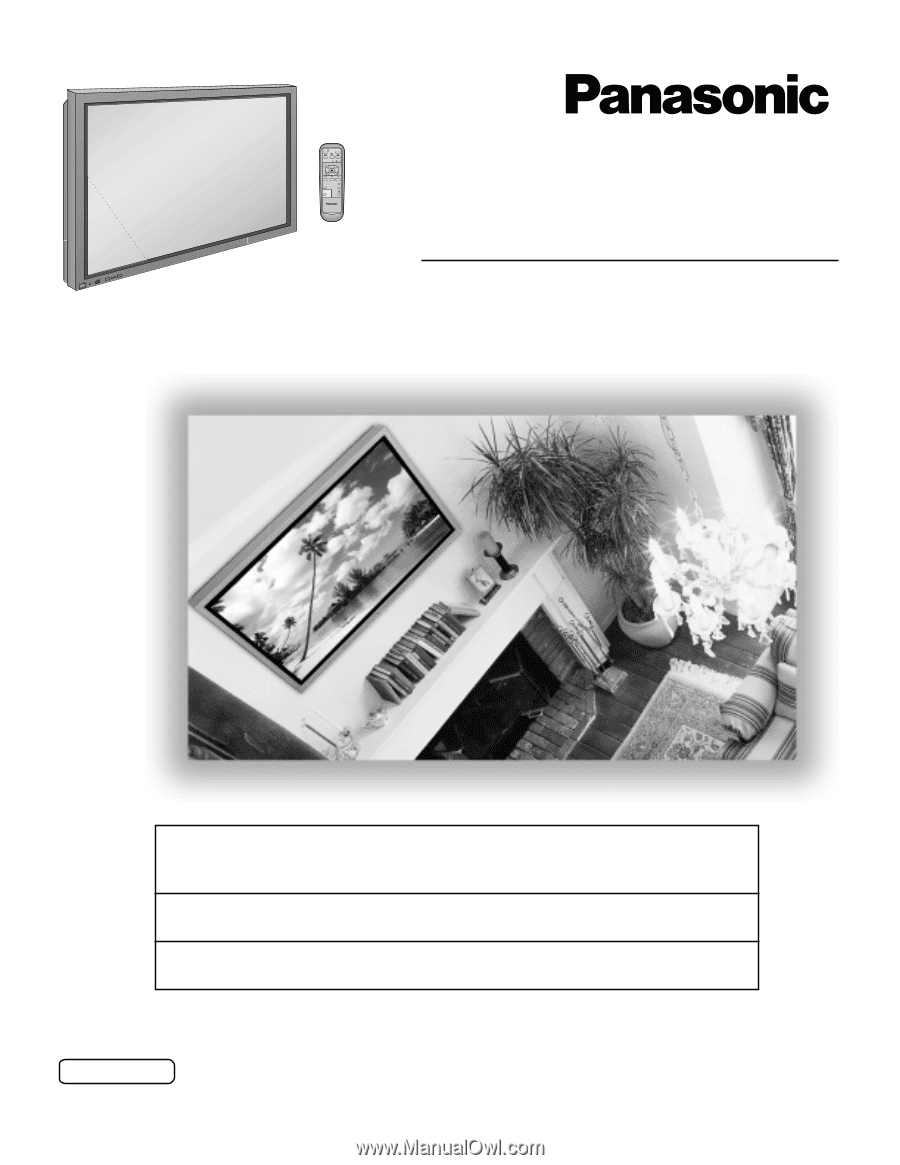
High Definition Plasma Display
Operating Instructions
TH-42PHW5
TH-50PHW5
Model No.
—
+
PLASMA DISPLAY
Before connecting, operating or adjusting this product, please read these instructions completely. Please keep this manual
for future reference.
English
TQBC0453-1
®
For assistance, please call : 1-888-VIEW-PTV(843-9788)
or send e-mail to : [email protected]
or visit us at www.panasonic.com
(U.S.A)
For assistance, please call : 787-750-4300
or visit us at www.panasonic.com
(Puerto Rico)
For assistance, please call : 1-800-561-5505
or visit us at www.panasonic.ca
(Canada)