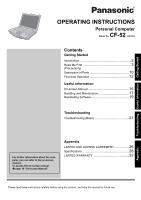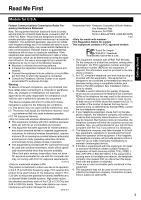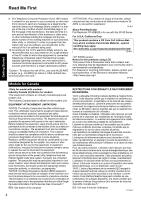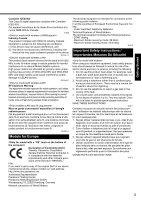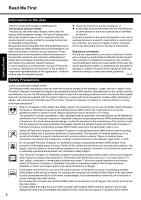Panasonic Toughbook 52 Operating Instructions
Panasonic Toughbook 52 Manual
 |
View all Panasonic Toughbook 52 manuals
Add to My Manuals
Save this manual to your list of manuals |
Panasonic Toughbook 52 manual content summary:
- Panasonic Toughbook 52 | Operating Instructions - Page 1
Troubleshooting Useful Information Getting Started OPERATING INSTRUCTIONS Personal Computer CF-52 Model No. series Contents Getting Started Introduction 2 Read Me First 3 (Precautions) Description of Parts 10 First-time Operation 12 Useful Information On-screen Manual 16 Handling and - Panasonic Toughbook 52 | Operating Instructions - Page 2
® Windows® XP Professional Service Pack 3" as "Windows" or "Windows XP" • DVD-ROM & CD-R/RW drive and DVD MULTI drive as "CD/DVD drive" • Circular media including DVD-ROM and CD-ROM as "discs" „ Disclaimer Computer specifications and manuals are subject to change without notice. Panasonic - Panasonic Toughbook 52 | Operating Instructions - Page 3
which is Part 68 compliant. See Installation Instructions for operations or procedures that could affect the operation of the equipment. If this happens the telephone company will provide advance notice in order for you to make necessary modifications to maintain uninterrupted service. 6. If trouble - Panasonic Toughbook 52 | Operating Instructions - Page 4
for use with the CF-52 Series. For U.S.A.-California Only This product contains a CR Coin Cell Lithium Battery which contains Perchlorate Material - special handling may apply. See www.dtsc.ca.gov/hazardouswaste/perchlorate/ 38-M-1 Notice for the products using LCD This product has - Panasonic Toughbook 52 | Operating Instructions - Page 5
of the leak. 4. Use only the power cord and batteries indicated in this manual. Do not dispose of batteries in a fire. They may explode. Check with local codes for possible special disposal instructions. SAVE THESE INSTRUCTIONS 19-E-1 Certaines mesures de sécurité doivent être prises pendant - Panasonic Toughbook 52 | Operating Instructions - Page 6
. Make sure it cannot be switched on inadvertently. The operation of wireless appliances in an aircraft is forbidden to prevent interference with communications systems. Failure to observe these instructions may lead to the suspension or denial of cellular services to the offender, legal action - Panasonic Toughbook 52 | Operating Instructions - Page 7
Wireless Switch off (CF-74 Series), or check to make sure that your Wireless Ready Indicator is off. Please note that in some cases, wireless devices may be operating even in Sleep/Standby modes. Lithium Battery / Pile au lithium Lithium Battery! This computer contains a lithium battery /DVD Drive - Panasonic Toughbook 52 | Operating Instructions - Page 8
standards that differ from the specifications of our COTS (Commercial-Off-The-Shelf) products. This computer has been designed so as to minimize shock to the LCD and hard disk drive, the leakage of liquid (e.g., water) on to the keyboard, etc., but no warranty is provided against such trouble - Panasonic Toughbook 52 | Operating Instructions - Page 9
cause the pack to burst or explode. CAUTION: Risk of Explosion if Battery is replaced by an Incorrect Type. Dispose of Used Batteries According to the Instructions. 58-E-1 z Do not touch the terminals on the battery pack. The battery pack may no longer function properly if the contacts are dirty or - Panasonic Toughbook 52 | Operating Instructions - Page 10
Reader" O : Touch pad G : Wireless LAN/Wireless WAN antenna P : Carrying handle Q : Wireless switch Î Reference Manual "Wireless LAN" Î Reference Manual "Disabling/Enabling Wire- H : LCD less Communication" "Wireless LAN" "Bluetooth" 10 - Panasonic Toughbook 52 | Operating Instructions - Page 11
port O : Expansion bus connector Î Reference Manual "Port Replicator" P : RAM module slot Î Reference Manual "RAM Module" Q : Hard disk drive latch Î Reference Manual "Hard Disk Drive" R : Multimedia pocket release button Î Reference Manual "Multimedia Pocket" S : Battery latch NOTE z When you - Panasonic Toughbook 52 | Operating Instructions - Page 12
accessories, contact Panasonic Technical Support (Î page 33). • AC Adaptor 1 • AC Cord 1 • Battery Pack 1 Model No: CF-AA5713A • Operating Instructions (This book 1 • Product Recovery DVD-ROM Windows® 7 Professional 1 Model No:CF-VZSU29ASU or CF-VZSU65U • Product Recovery DVD-ROM Windows® XP - Panasonic Toughbook 52 | Operating Instructions - Page 13
the battery pack alone. 3 Turn on the computer. A Confirm the wireless switch (Î page 10) is OFF. B Press and hold the power switch (Î page 10) for approximately one second until the power indicator (Î page 10) lights. CAUTION z Do not press the power switch repeatedly. z The computer will be - Panasonic Toughbook 52 | Operating Instructions - Page 14
Troubleshooting Useful Information Getting Started First-time Operation 4 Setup Windows. A Follow the on-screen instructions. z After the computer is turned on, the screen remains black or unchanged for a while, but this is not a malfunction. Wait for a moment until the Windows setup screen appears - Panasonic Toughbook 52 | Operating Instructions - Page 15
Troubleshooting Useful Information Getting Started „ When Starting Up/Shutting Down Do not do the following • Connecting or disconnecting the AC adaptor • Pressing the power switch • Touching the keyboard, touch pad or external mouse • Closing the display • Turn on/off the wireless switch NOTE z - Panasonic Toughbook 52 | Operating Instructions - Page 16
- [All Programs] - [Panasonic] - [On-Line Manuals] - [Reference Manual]. Click [start] - [Reference Manual]. „ Important Tips The Important Tips will provide you with the battery information so that you can use the battery pack in the optimum condition to obtain longer operation time. To access the - Panasonic Toughbook 52 | Operating Instructions - Page 17
can become hot during operation, keep it away from items that are sensitive to heat. Handling Cautions This computer is designed to minimize shock to parts such as the LCD and the hard disk drive and equipped with a dripproof keyboard, but no warranty is provided against any trouble caused by shock - Panasonic Toughbook 52 | Operating Instructions - Page 18
Troubleshooting Useful Information Getting Started Handling and Maintenance Maintenance To clean the LCD panel z Do not use water to clean the panel. Ingredients included in water may leave scratches and reduce readability of the screen. z To remove dust or dirt, do not use a cloth to rub it off - Panasonic Toughbook 52 | Operating Instructions - Page 19
the Product Recovery DVD-ROM for Windows which you install into the CD/DVD drive. 7 Select the [Exit] menu, then select [TEAC DV-W28XXX] in [Boot Override]. 8 Press Enter. The computer will restart. 9 Click [Reinstall Windows] and click [Next]. The License Agreement screen appears. 10 Click [Yes - Panasonic Toughbook 52 | Operating Instructions - Page 20
as Windows may not start up or the data may be corrupted. 12 Remove the Product Recovery DVD-ROM, and then press any key to turn off the computer. z If additional instructions are included with the computer, be sure to read them. It may be necessary to perform additional operations during - Panasonic Toughbook 52 | Operating Instructions - Page 21
(Basic) Follow the instructions below when a problem has occurred. There is also an advanced troubleshooting guide in the "Reference Manual". For a software problem, refer to the software's instruction manual. If the problem persists, contact Panasonic Technical Support (Î page 33). You - Panasonic Toughbook 52 | Operating Instructions - Page 22
. z If the problem persists after removing the disk, it may be a hard disk failure. Contact Panasonic Technical Support (Î page 33). Windows startup and opera- z Press F9 in the Setup Utility (Î Reference Manual "Setup Utility") to return the tion is slow - Panasonic Toughbook 52 | Operating Instructions - Page 23
standard user needs to enter an administrator password. D Select the option in [Check disk options] and click [Start]. E Click [Schedule disk check] and restart the computer. Troubleshooting the [Panasonic] boot screen disappears*1 at startup, press and hold F8 until the Windows Advanced Options - Panasonic Toughbook 52 | Operating Instructions - Page 24
to the following URL, then try to update WinDVD. http://pc-dl.panasonic.co.jp/itn/support/faqs_en.html z When displayed again from the display-off state, the screen of Windows® Media Player may be disordered. Restart the Windows® Media Player. The cursor does not work. z When using the external - Panasonic Toughbook 52 | Operating Instructions - Page 25
Troubleshooting Useful Information Getting Started „ Reference Manual The Reference Manual is not displayed. z Install Adobe Reader. A Log on to Windows a disc using screen (e.g., password input screen at startup) may be hidden behind another window. Press Alt+Tab to check. z Press the power switch - Panasonic Toughbook 52 | Operating Instructions - Page 26
Troubleshooting Useful Information Getting Started LIMITED USE LICENSE AGREEMENT THE SOFTWARE PROGRAM(S) ("PROGRAMS") FURNISHED WITH THIS PANASONIC of the Programs for backup purposes only in support of your use of the Programs on the single WHOLE OR IN PART. YOU MAY NOT USE, COPY, MODIFY, ALTER, - Panasonic Toughbook 52 | Operating Instructions - Page 27
Troubleshooting Useful Information Getting Started Contrat de licence d'usage limité Le(s) logiciel(s) (les "Logiciels") fournis avec ce produit Panasonic (le "Produit") sont exclusivement concédés en licence à l'utilisateur ultime ("vous"), et ils ne peuvent être utilisés que conformément aux - Panasonic Toughbook 52 | Operating Instructions - Page 28
Hard Disk Drive CD/DVD drive Continuous Data Transfer Speed*5*6 Reading*7 Writing*10 Supported Discs/ Format Reading Writing CF-52MLBBDPM / CF-52MLBBDDM CF-52PFNBXPM / CF-52PFNBXDM CF-52PGNBXPM / CF-52PGNBXDM Intel® Core i5-540M (2.53 GHz, Intel® Smart Cache 3 MB*1) Intel® Core i5-520M - Panasonic Toughbook 52 | Operating Instructions - Page 29
Troubleshooting Useful Information Getting Started „ Main Specifications Model No. CF-52MLBBDPM / CF-52MLBBDDM CF-52PFNBXPM / CF-52PFNBXDM CF-52PGNBXPM / CF-52PGNBXDM Display Method 15.4 WUXGA type (TFT) (1920 15.4 WXGA type (TFT) (1280 × 800 dots) × 1200 dots) Internal LCD 65,536/16,777, - Panasonic Toughbook 52 | Operating Instructions - Page 30
7 Professional Genuine Windows XP Professional Service Pack 3 Pre-installed Software*27 Adobe Reader, PC Information Viewer, Loupe Utility, Bluetooth™ Stack for Windows® by TOSHIBA*14, Wireless Switch Utility, Wireless Connection Disable Utility*28, Hotkey Settings, Battery Recalibration Utility - Panasonic Toughbook 52 | Operating Instructions - Page 31
. *26 Rated power consumption. 23-E-1 *27 Operations of this computer are not guaranteed except for the pre-installed OS and the OS which is installed by using the Product Recovery DVD-ROM provided by Panasonic. Some parts of the software in the Product Recovery DVD- ROM may not be installed - Panasonic Toughbook 52 | Operating Instructions - Page 32
provided the integration was performed by Panasonic or an Authorized Options Integrator. • Hard Drive (separately purchased) - 1 Year • External USB Drives (CD / DVD / Floppy / Hard Drive) - 1 Year • Optional Battery - 1 Year • Battery Charger - 1 Year • Standard or Digitizer Stylus Pens - 90 Days - Panasonic Toughbook 52 | Operating Instructions - Page 33
as screen protection films, logo badges, labels, cleaning cloths, carry cases, manuals, cables, straps, belts, holsters, tethers, and harnesses and any other options and accessories not listed above or covered under a separate warranty. • Failures related to the product operating system, hard drive - Panasonic Toughbook 52 | Operating Instructions - Page 34
Period of Coverage Type of Failure Coverage • Laptop Computers (except Battery) and AC Adaptor • Factory/PCI installed options including Wireless WAN, GPS, Bluetooth, Finger print reader, Backlit keyboard, Memory Card and Media Bay Drives (Floppy, CD/DVD) • Ultra-Mobile PC (CF-U1/CF-H1) • Mobile - Panasonic Toughbook 52 | Operating Instructions - Page 35
vertu de la garantie. Réclamation - marche à suivre - Panasonic Canada Inc. remplacera toute disquette ou support défectueux si l'article en question est retourné, port payé, à son service de Marketing - produits informatiques, 5770 Ambler Drive, Mississauga (Ontario) L4W 2T3, dans les soixante (60 - Panasonic Toughbook 52 | Operating Instructions - Page 36
, displays, printers, facsimiles, and copiers. Their standards and logos are uniform among participating nations. For Panasonic Solutions Company 3 Panasonic Way, Panazip 2F-5, Secaucus, NJ 07094 © Panasonic Corporation 2009-2010 Printed in Taiwan Panasonic Canada Inc. 5770 Ambler Drive
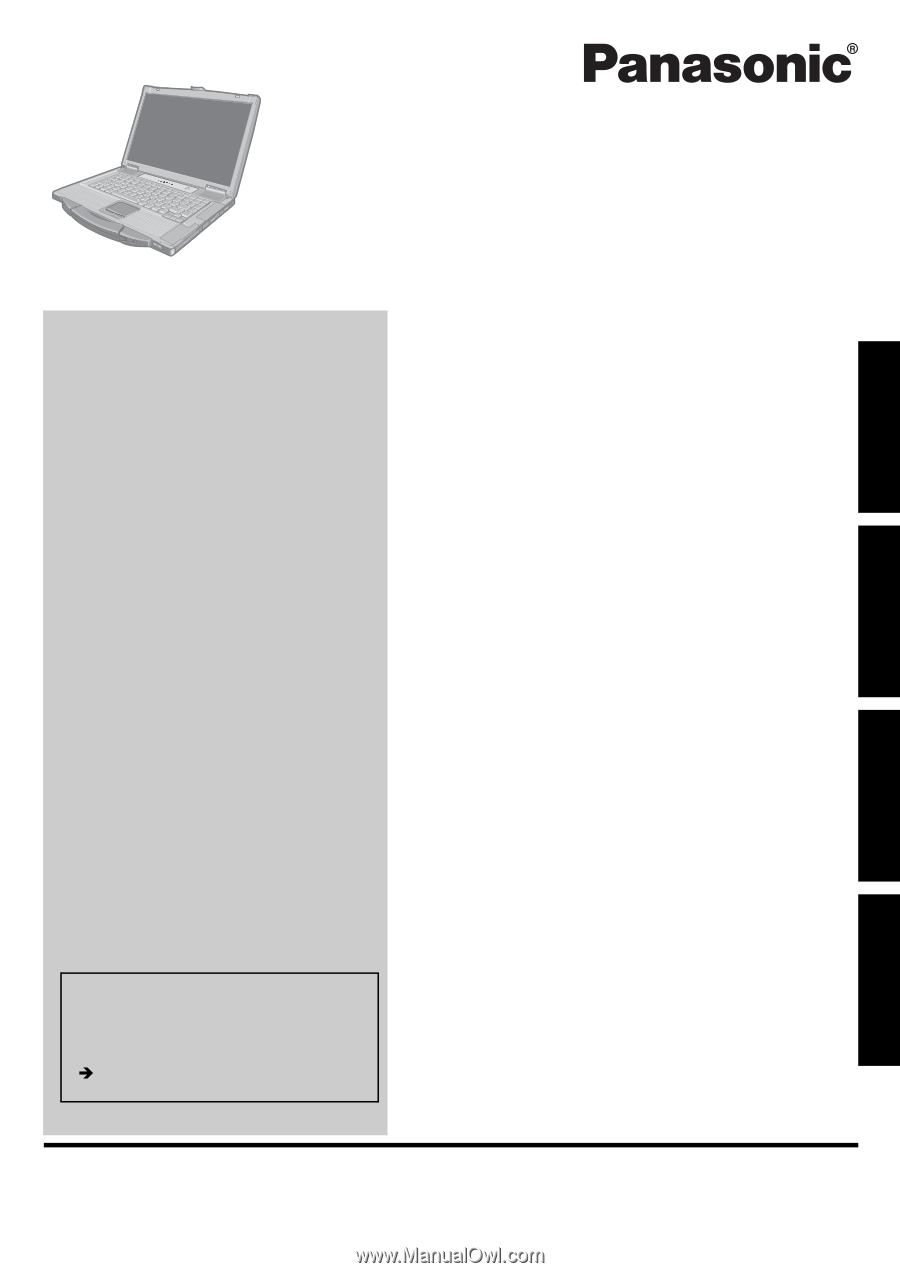
Please read these instructions carefully before using this product, and save this manual for future use.
Contents
Getting Started
Useful Information
Getting Started
Useful Information
Troubleshooting
Appendix
Appendix
Troubleshooting
OPERATING INSTRUCTIONS
Personal Computer
Model No.
CF-52
series
Introduction
.................................................
2
Read Me First
..............................................
3
(Precautions)
Description of Parts
.....................................
10
First-time Operation
.....................................
12
On-screen Manual
.......................................
16
Handling and Maintenance
.............................
17
Reinstalling Software
....................................
19
Troubleshooting (Basic)
................................
21
LIMITED USE LICENSE AGREEMENT
..............
26
Specifications
............................................
28
LIMITED WARRANTY
..................................
32
For further information about the com-
puter, you can refer to the on-screen
manual.
To access the on-screen manual
page 16 “On-screen Manual”