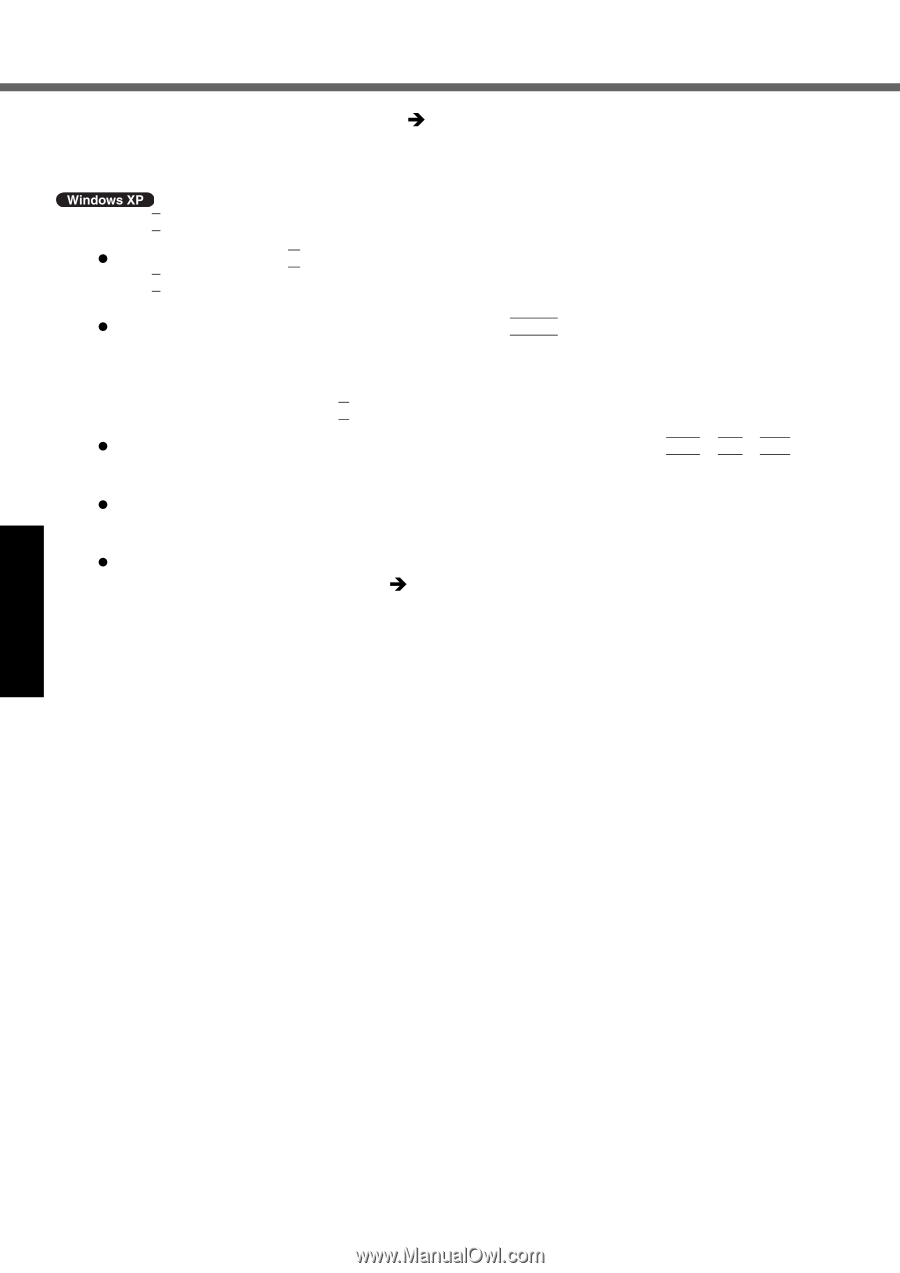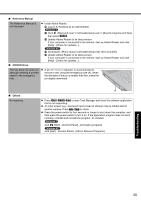Panasonic Toughbook 52 Operating Instructions - Page 20
Perform the First-time Operation - windows 10
 |
View all Panasonic Toughbook 52 manuals
Add to My Manuals
Save this manual to your list of manuals |
Page 20 highlights
Troubleshooting Useful Information Getting Started Reinstalling Software 15 Perform the "First-time Operation" (Î page 13). 16 Start the Setup Utility and change the settings as necessary. 17 Perform Windows Update. 9 Press 1 to execute [1. [Recovery]]. The License Agreement screen appears. z To cancel partway, press 0. 10 Press 1 to select [1. Yes, I agree to the provisions above and wish to continue!]. 11 Select the settings. z [2]: Enter the size of operating system partition and press Enter. (The size of data partition will be determined by subtracting the operating system partition size from the maximum size.) [3]: Windows will be installed in the first partition. (The size of the first partition must be 30 GB or more. If smaller, installation will not be possible.) At the confirmation message, press Y. Reinstallation starts automatically. (It will take approximately 30 - 75 minutes.) z Do not interrupt reinstallation, for example by turning off the computer or pressing Ctrl + Alt + Del. Other- wise reinstallation may become unavailable as Windows may not start up or the data may be corrupted. 12 Remove the Product Recovery DVD-ROM, and then press any key to turn off the computer. z If additional instructions are included with the computer, be sure to read them. It may be necessary to perform additional operations during the following procedure. 13 Turn on the computer. z If the password is requested, enter the Supervisor Password. 14 Perform the First-time Operation (Î page 13). 15 Start the Setup Utility and change the settings as necessary. 20 Appendix