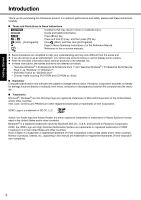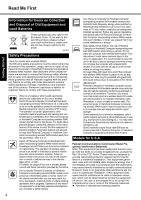Panasonic Toughbook SX2 Operating Instructions
Panasonic Toughbook SX2 Manual
 |
View all Panasonic Toughbook SX2 manuals
Add to My Manuals
Save this manual to your list of manuals |
Panasonic Toughbook SX2 manual content summary:
- Panasonic Toughbook SX2 | Operating Instructions - Page 1
Troubleshooting Useful Information Getting Started OPERATING INSTRUCTIONS Personal Computer CF-SX2 Model No. series Contents Getting Started Introduction 2 Read Me First 3 (Precautions) Description of Parts 10 First-time Operation 12 Useful Information On-screen Manual 15 Handling and - Panasonic Toughbook SX2 | Operating Instructions - Page 2
1" and "Genuine Windows® 7 Professional 64-bit Service Pack 1" as "Windows" or "Windows 7" • DVD MULTI drive as "CD/DVD drive" • Circular media including DVD-ROM and CD-ROM as "discs" „ Disclaimer Computer specifications and manuals are subject to change without notice. Panasonic Corporation assumes - Panasonic Toughbook SX2 | Operating Instructions - Page 3
other environment where the risk of interference to other devices or services is perceived or identified as harmful. If you are uncertain of the policy that applies on the use of wireless devices in a specific organization or environment (e.g. airports), you are encouraged to ask for authorization - Panasonic Toughbook SX2 | Operating Instructions - Page 4
Troubleshooting Useful Information Getting Started Information for Users on Collection and Disposal of Old Equipment and used Batteries manuals product. Panasonic assumes no instructions may lead to the suspension or denial of cellular services cause personal injury to the driver or passengers. It is - Panasonic Toughbook SX2 | Operating Instructions - Page 5
Troubleshooting Useful Information Getting Started z Increase the separation between the equipment and receiver. z Connect the equipment into an outlet on a circuit different from that to which the receiver is connected. z Consult the Panasonic Service Center or an experienced radio/TV technician - Panasonic Toughbook SX2 | Operating Instructions - Page 6
POUR UTILISER AVEC MODÈLE : CF-AA6503A 20-Ca-1 India Only For the purpose of recycling to facilitate effective utilization of resources, please return this product to a nearby authorized collection center, registered dismantler or recycler, or Panasonic service center when disposing of this product - Panasonic Toughbook SX2 | Operating Instructions - Page 7
Directive (MDD) 93/42/EEC. Panasonic cannot guarantee any specifications, technologies, reliability, safety (e.g. Flammability/Smoke malfunction or trouble occurs, immediately turn the power off and unplug the AC plug, and then remove the battery pack. Then contact your technical support office for - Panasonic Toughbook SX2 | Operating Instructions - Page 8
58-E-1 ATTENTION: Il y a risque d'explosion si la batterie est remplacée par une batterie de type incorrect. Mettre au rebut les batteries usagées conformément aux instructions. 58-F-1 z Do not touch the terminals on the battery pack. The battery pack may no longer function properly if the contacts - Panasonic Toughbook SX2 | Operating Instructions - Page 9
10 °C {50 °F} or below.) z If the temperature is low, the operating time is shortened. Only use the computer within the allowable temperature range. z This computer has a high temperature mode function that prevents the degradation of the battery in high temperature environments. (Î Reference Manual - Panasonic Toughbook SX2 | Operating Instructions - Page 10
Getting Started Description of Parts F G H I A B C D E J K L M N O P A : Function key Î Reference Manual "Key Combinations" B : Keyboard C : LED indicator : Battery status Î Reference Manual "Battery Power" : Caps lock : Numeric key (NumLk) : Scroll lock (ScrLk) : Drive status : SD Memory - Panasonic Toughbook SX2 | Operating Instructions - Page 11
is correctly secured. To unlock, slide the latches to the unlocked position . M : Emergency hole Î Reference Manual "CD/DVD Drive" N : RAM module slot Î Reference Manual "RAM Module" O : Battery pack Î page 12 P : Dust cover Î "Handling and Maintenance" (Î page 18) - Panasonic Toughbook SX2 | Operating Instructions - Page 12
Panasonic Technical Support (Î pages 32-36). • AC Adaptor 1 • AC Cord 1 • Battery Pack 1 Model No: CF-AA6503A Model No: CF-VZSU76W • OPERATING INSTRUCTIONS days*1 (Approx. 10 days*1 with Wake Up from wired LAN function activated) • When power is off: Approx. 40 days*1 (Approx. 10 days*1 with - Panasonic Toughbook SX2 | Operating Instructions - Page 13
device except the battery pack and AC adaptor. z Handling the AC adaptor Problems such as on/off the wireless switch 5 Setup Windows. A Follow the on-screen instructions. z The computer restarts several times Windows (Î page 23). 13 Appendix Troubleshooting Useful Information Getting Started - Panasonic Toughbook SX2 | Operating Instructions - Page 14
after 10 minutes of inactivity. • The computer automatically enters sleep*2 after 20 minutes of inactivity. *2 Refer to Reference Manual " the partition for Windows ("c" drive in the default setting), and click [Shrink Volume]. z The partition size depends on the computer specifications. D Input the - Panasonic Toughbook SX2 | Operating Instructions - Page 15
click on the desktop. z Alternatively click (Start) - [All Programs] - [Panasonic] - [On-Line Manuals] - [Reference Manual]. „ Important Tips The Important Tips will provide you with the battery information so that you can use the battery pack in the optimum condition to obtain longer operation time - Panasonic Toughbook SX2 | Operating Instructions - Page 16
Troubleshooting Useful with a drip-proof keyboard, but no warranty is provided against any trouble caused by shock. Be extremely careful when handling the computer. z • Obey the airline's instructions when using the computer on the airplane. z When carrying a spare battery, put it in a - Panasonic Toughbook SX2 | Operating Instructions - Page 17
18) „ When using peripheral devices Follow these instructions and the Reference Manual to avoid any damage to the devices. Carefully read the instruction manuals of the peripheral devices. z Use the peripheral devices conforming to the computer's specifications. z Connect to the connectors in the - Panasonic Toughbook SX2 | Operating Instructions - Page 18
computer, and disconnect the AC adaptor. B Close the display, and turn the computer over. C Remove the battery pack. D Remove the screw (B), and remove the dust cover (C) in the direction of the arrow. E screw inside the dust cover. Troubleshooting Useful Information Getting Started Appendix 18 - Panasonic Toughbook SX2 | Operating Instructions - Page 19
Troubleshooting [Panasonic] boot screen is displayed. The Setup Utility starts up. • If the [Panasonic] Windows. 9 At the confirmation massage, click [YES]. 10 Select OS (32bit or 64bit) and click [OK]. 11 At the confirmation message, click [OK]. Reinstallation starts according to the instructions - Panasonic Toughbook SX2 | Operating Instructions - Page 20
Troubleshooting Prepare the Recovery Disc (Î Reference Manual "Recovery Disc Creation Utility") z Remove while [Panasonic] boot screen is displayed. The Setup Utility starts up. • If the [Panasonic] boot Press Enter. The computer will restart. 10 Click [Reinstall Windows] and click [Next]. The License - Panasonic Toughbook SX2 | Operating Instructions - Page 21
Troubleshooting Useful Information Getting Started 16 Perform the "First-time Operation" (Î page 13). 17 Start the Setup Utility and change the settings as necessary. 18 Perform Windows Update. 21 Appendix - Panasonic Toughbook SX2 | Operating Instructions - Page 22
(Basic) Follow the instructions below when a problem has occurred. There is also an advanced troubleshooting guide in the "Reference Manual". For a software problem, refer to the software's instruction manual. If the problem persists, contact Panasonic Technical Support (Î pages 32-36 - Panasonic Toughbook SX2 | Operating Instructions - Page 23
and Time]. z If the problem persists, the internal clock battery may need to be replaced. Contact Panasonic Technical Support (Î pages 32-36). z Utility appear when resuming from (Î Reference Manual "Setup Utility"). sleep / hibernation. z The Windows password can be used instead of the - Panasonic Toughbook SX2 | Operating Instructions - Page 24
blinking red: Quickly save your data and power off your computer. Remove the battery pack and disconnect the AC adaptor, then connect them again. If the problem persists, contact Panasonic Technical Support (Î pages 32-36). The battery pack or charging circuit may be defective. z If blinking orange - Panasonic Toughbook SX2 | Operating Instructions - Page 25
Troubleshooting of the Setup Utility. z The drivers for some mice may disable the touch pad. Check your mouse's operat- ing instructions. „ On-screen Document The document (e.g., password input screen at startup) may be hidden behind another window. Press Alt+Tab to check. z Press the power switch - Panasonic Toughbook SX2 | Operating Instructions - Page 26
Troubleshooting Useful Information Getting Started LIMITED USE LICENSE AGREEMENT THE SOFTWARE PROGRAM(S) ("PROGRAMS") FURNISHED WITH THIS PANASONIC may make one (1) copy of the Programs for backup purposes only in support of your use of the Programs on the single Product which was accompanied - Panasonic Toughbook SX2 | Operating Instructions - Page 27
Troubleshooting Useful Information Getting Started Contrat de licence d'usage limité Le(s) logiciel(s) (les "Logiciels") fournis avec ce produit Panasonic (le "Produit") sont exclusivement concédés en licence à l'utilisateur ultime ("vous"), et ils ne peuvent être utilisés que conformément aux - Panasonic Toughbook SX2 | Operating Instructions - Page 28
*5*6 Reading*7 Writing*10 Supported Discs/ Format Reading Writing Display Method Internal LCD External Display*12 Simultaneous Display on LCD + External Display*12 Wireless LAN Bluetooth Wireless WAN*13 LAN Sound Security Chip CF-SX2JDAZDM CF-SX2JDAZ1M CF-SX2JDBZDM CF-SX2JDBEDM Intel® Core - Panasonic Toughbook SX2 | Operating Instructions - Page 29
Troubleshooting Useful Information Getting Started „ Main Specifications Model No. Card Slots SD Memory Card Slot*15 SIM Card Slot*13 RAM Module Slot Interface Keyboard / Pointing Device Camera Resolution Effective number of pixels Microphone Power Supply AC Adaptor*19 Battery Pack - Panasonic Toughbook SX2 | Operating Instructions - Page 30
Specifications Troubleshooting Useful Information Getting Started „ Wireless LAN Data Transfer Rates Standards Supported Transmission Method Wireless Channels Used RF Frequency Band „ Bluetooth Bluetooth Version Transmission Method Wireless Channels Used RF Frequency Band IEEE802.11a IEEE802.11b - Panasonic Toughbook SX2 | Operating Instructions - Page 31
conditions, CPU speed, etc. *22 Approx. 0.5 W when the battery pack is fully charged (or not being charged) and the computer is , refer to the "Supple- mentary Instructions for Wireless Manager mobile edition 5.5" by the Troubleshooting Useful Information Getting Started Appendix 31 - Panasonic Toughbook SX2 | Operating Instructions - Page 32
or technical support of the software required to install or operate the modem is defined in Section 2 (Limited Software Warranty). Any attempted software installation by anyone other than a Panasonic Authorized Wireless Integrator is not covered under warranty and may result in service charges to - Panasonic Toughbook SX2 | Operating Instructions - Page 33
with product use instructions • Failures due to service by anyone other than a Panasonic Authorized Service Provider • Failures you specific legal rights, and you may also have other rights which vary from state to state. For technical support or to arrange for service on your Panasonic computer - Panasonic Toughbook SX2 | Operating Instructions - Page 34
Troubleshooting Useful Information Getting Started For Canada PANASONIC COMPUTER AND PERIPHERALS LIMITED WARRANTY Coverage - Panasonic Canada Hand-held Computers • Battery • Battery charger • Auto Fri. (excluding holidays) for instructions on how to obtain service. A purchase receipt or other - Panasonic Toughbook SX2 | Operating Instructions - Page 35
Troubleshooting Useful Information Getting Started Pour le Canada GARANTIE LIMITÉE - ORDINATEURS ET PÉRIPHÉRIQUES PANASONIC Couverture - Panasonic Canada Inc. (« PCI ») garantit à l'acheteur original que ce produit informatique (à l'exclusion des supports poche • Batterie • Chargeur de batterie • - Panasonic Toughbook SX2 | Operating Instructions - Page 36
batteries. 6. To claim warranty service, when required, you should: Check the Panasonic web site for latest warranty contact http://www.panasonic.com.au/toughbook, use the Service Centre Locator and call the National Service new or refurbished parts or units - solely at Panasonic's discretion. - Panasonic Toughbook SX2 | Operating Instructions - Page 37
MEMO 37 - Panasonic Toughbook SX2 | Operating Instructions - Page 38
MEMO 38 - Panasonic Toughbook SX2 | Operating Instructions - Page 39
39 - Panasonic Toughbook SX2 | Operating Instructions - Page 40
Way, Panazip 2F-5, Secaucus, NJ 07094 Panasonic Australia Pty. Limited ACN 001 592 187 ABN 83 001 592 187 1 Innovation Road, Macquarie Park NSW 2113 Web Site : http://panasonic.net/ © Panasonic Corporation 2012 Printed in Japan Panasonic Canada Inc. 5770 Ambler Drive, Mississauga, Ontario L4W

Please read these instructions carefully before using this product, and save this manual for future use.
Contents
Getting Started
Useful Information
Getting Started
Useful Information
Troubleshooting
Appendix
Appendix
Troubleshooting
OPERATING INSTRUCTIONS
Personal Computer
Model No.
CF-SX2
series
Introduction
.................................................
2
Read Me First
..............................................
3
(Precautions)
Description of Parts
.....................................
10
First-time Operation
.....................................
12
On-screen Manual
.......................................
15
Handling and Maintenance
.............................
16
Reinstalling Software
....................................
19
Troubleshooting (Basic)
................................
22
LIMITED USE LICENSE AGREEMENT
..............
26
Specifications
............................................
28
LIMITED WARRANTY
..................................
32
For further information about the com-
puter, you can refer to the on-screen
manual.
To access the on-screen manual
page 15 “On-screen Manual”