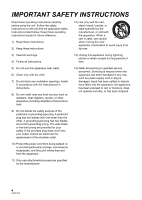Panasonic VDR D50 Dvd Camcorder - Multi Language
Panasonic VDR D50 - Camcorder - 800 KP Manual
 |
UPC - 037988255825
View all Panasonic VDR D50 manuals
Add to My Manuals
Save this manual to your list of manuals |
Panasonic VDR D50 manual content summary:
- Panasonic VDR D50 | Dvd Camcorder - Multi Language - Page 1
Operating Instructions DVD Video Camera Model No. VDR-D50P/PC Before connecting, operating or adjusting this product, please read the instructions completely. Spanish Quick Use Guide is included. Guía para rápida consulta en español está incluida. For USA assistance, please call: 1-800-211-PANA(7262 - Panasonic VDR D50 | Dvd Camcorder - Multi Language - Page 2
, SUCH AS VASES, SHALL BE PLACED ON THE APPARATUS. ≥ USE ONLY THE RECOMMENDED ACCESSORIES. ≥ DO NOT REMOVE THE COVER (OR BACK); THERE ARE NO USER SERVICEABLE PARTS INSIDE. REFER SERVICING TO QUALIFIED SERVICE PERSONNEL. CAUTION! DO NOT INSTALL OR PLACE THIS UNIT IN A BOOKCASE, BUILT-IN CABINET - Panasonic VDR D50 | Dvd Camcorder - Multi Language - Page 3
instructions and use only shielded interface cables user's authority to operate this equipment. Declaration of Conformity Trade Name: Panasonic Model No.: VDR-D50P Responsible party: Panasonic Corporation of North America One Panasonic Way, Secaucus, NJ 07094 Support Contact: Panasonic - Panasonic VDR D50 | Dvd Camcorder - Multi Language - Page 4
instructions on the unit and the applicable safety instructions listed below. Keep these operating instructions handy for future reference. 1) Read these instructions. 2) Keep these instructions Follow all instructions. 13) instructions servicing to qualified service personnel. Servicing replacement - Panasonic VDR D50 | Dvd Camcorder - Multi Language - Page 5
camera. Do not attempt to disassemble this unit. There are no user serviceable parts inside. Unplug your camera from the power supply before cleaning. CAUTION recordings due to malfunction or defect of this unit, its accessories or recordable media. IMPORTANT ∫ Carefully observe copyright laws - Panasonic VDR D50 | Dvd Camcorder - Multi Language - Page 6
on the bottom of units. U.S.A./CANADA CONSUMERS: ATTENTION: A lithium ion/polymer battery that is recyclable powers the product you have purchased. Please call 1-800-8-BATTERY for information on how to recycle this battery. -If you see this symbol- Information on Disposal in other Countries outside - Panasonic VDR D50 | Dvd Camcorder - Multi Language - Page 7
Accessories 9 Features 10 Quick Guide 11 Preparation Before using [1] Parts identification and handling ..... 14 [2] Power supply 18 Charging the battery 18 Inserting the battery Manual recording functions 49 Scene mode 50 Manual focus adjustment 50 White balance 51 Manual a DVD-RW disc - Panasonic VDR D50 | Dvd Camcorder - Multi Language - Page 8
User License Agreement 81 Setup [1] Installation 82 Installing VideoCam Suite 82 Uninstalling the software 83 [2] Connection and recognition 84 About the PC display 85 To disconnect USB cable safely .......... 86 Using software [1] Starting VideoCam Suite 87 Reading the operating instructions - Panasonic VDR D50 | Dvd Camcorder - Multi Language - Page 9
Accessories Check the accessories before using this unit. Battery pack VW-VBG070A AV cable K2KZ9CB00002 AC adaptor VSK0697 USB cable K1HA05CD0017 AC cable K2CA2CA00029 or K2CA2CA00025 DC cable K2GJ2DC00015 CD-ROM LSFT0761 9 LSQT1319 - Panasonic VDR D50 | Dvd Camcorder - Multi Language - Page 10
to play back the scenes recorded with this unit. If you have a DVD recorder with hard disk, you can copy (dub) scenes recorded on a disc with this unit to the hard disk. ∫ Using a PC to edit your recordings (l 78) You can edit scenes with the software on the supplied CD-ROM and create - Panasonic VDR D50 | Dvd Camcorder - Multi Language - Page 11
Quick Guide ∫ Charging the battery 1 Connect the AC cable to the AC adaptor and the AC outlet. 2 Insert the battery into the battery charger by aligning the arrows. ∫ Inserting a disc 1 Slide the DISC EJECT lever up and release it. 2 1 ∫ Inserting the battery Push the battery against the battery - Panasonic VDR D50 | Dvd Camcorder - Multi Language - Page 12
∫ Recording motion pictures ≥ Rotate the mode dial to select . ∫ Playback ≥ Rotate the mode dial to select or . 1 Press the recording start/stop button to start recording. 1 Select the scene/file to be played back, then press the joystick. 2 Press the recording start/stop button again to pause - Panasonic VDR D50 | Dvd Camcorder - Multi Language - Page 13
Preparation Recording Playback With a PC Others 14 Before using 28 Setup 13 LSQT1319 - Panasonic VDR D50 | Dvd Camcorder - Multi Language - Page 14
1 Before using Parts identification and handling 2 3 4 5 6 7 ACCESS 8 9 CARD DISC/PC 10 11 12 1 13 MANUAL AUTO AF/MF RESET 14 15 16 1 LCD monitor open part 2 LCD monitor Due to limitations in LCD production technology, there may be some tiny - Panasonic VDR D50 | Dvd Camcorder - Multi Language - Page 15
lamp [ACCESS DISC/PC] (l 25, 84) 10 DC input terminal [DC/C.C.IN] (l 21) 11 Battery holder (l 19) 12 USB terminal [ ] (l 75, 84) 13 SD card slot [SD CARD] (l 27) 14 Auto button [AUTO] (l 36) 15 Manual button [MANUAL AF/MF] (l 49) 16 Reset button [RESET] (l 99) Viewfinder Pull out the viewfinder - Panasonic VDR D50 | Dvd Camcorder - Multi Language - Page 16
screen operations (l 30) ≥ To select the recording functions (l 44) ≥ To adjust manually (l 49) ≥ Playback operations (l 54, 57) 27 Disc eject lever [DISC position. 2 3 1 1 Flip the belt. 2 Adjust the length. 3 Replace the belt. U.S.A. only: When this unit is purchased, a sensor tag is - Panasonic VDR D50 | Dvd Camcorder - Multi Language - Page 17
31 32 31 Tripod receptacle 32 Battery release lever [BATTERY] (l 19) Tripod receptacle This is a hole for attaching the unit to the optional tripod. 17 LSQT1319 - Panasonic VDR D50 | Dvd Camcorder - Multi Language - Page 18
to the unit or accidents caused by non-genuine Panasonic batteries (including those that have been certified by Panasonic). ≥ Exercise care when purchasing batteries. Many fake or imitation batteries have been found among those sold at unusually low prices and those which customers cannot check for - Panasonic VDR D50 | Dvd Camcorder - Multi Language - Page 19
AC cable to the AC adaptor and the AC outlet. 2 Insert the battery into the battery charger by aligning the arrows. ≥ We recommend using Panasonic batteries. (l 9, 19, 109) ≥ If you use other batteries, we cannot guarantee the quality of this product. Inserting the battery Removing the battery While - Panasonic VDR D50 | Dvd Camcorder - Multi Language - Page 20
oC (77 oF)/humidity: 60% ≥ When using the viewfinder (times in parentheses are when using the LCD monitor) ≥ When using a DVD-RAM disc Battery model number Supplied battery VW-VBG130 (optional) VW-VBG260 (optional) VW-VBG6 (optional) Voltage/ capacity 7.2 V/ 770 mAh 7.2 V/ 1320 mAh 7.2 V/ 2640 mAh - Panasonic VDR D50 | Dvd Camcorder - Multi Language - Page 21
will flash. Connecting to the AC outlet Important: While the DC cable is connected to the AC adaptor, the battery will not charge. 3 2 1 1 Connect the AC cable to the AC adaptor and the AC outlet. 2 Connect the DC cable to the AC adaptor. 3 Connect the DC cable to this unit. ≥ Do not use the AC - Panasonic VDR D50 | Dvd Camcorder - Multi Language - Page 22
∫ Disc type Disc type DVD-RAM 8 cm (3z) Single sided/ double sided DVD-RW 8 cm (3z) Single sided/double sided DVD-R 8 cm (3z) Single sided/ double sided DVD-R DL 8 cm (3z) Dual layer on single side Recording format Display on the screen Indication in these instructions VR format (RAM) VR - Panasonic VDR D50 | Dvd Camcorder - Multi Language - Page 23
with no problems. However, some commercially available discs do not meet the DVD standard for quality and performance. If you use one of these discs, you may not be able to record or playback normally. (The message "RECOMMENDED TO USE PANASONIC DISC" appears.) Refer to the following support site for - Panasonic VDR D50 | Dvd Camcorder - Multi Language - Page 24
disc, select whether to record in VR format or Video format and then format the disc. (l 22, About format types) When a new DVD-RW disc is used, the screen shown in the illustration appears. 1 Select [YES], then press the joystick. 2 Select format type, then press the joystick. Disc - Panasonic VDR D50 | Dvd Camcorder - Multi Language - Page 25
the section marked PUSH CLOSE to close the cover. ≥ Do not remove the battery pack or disconnect the AC adaptor while removing the disc. ≥ If the cover the pickup lens for it becomes extremely hot. Disc access lamp [ACCESS DISC/ PC] C When the lamp is on, the disc is rotating and data is being - Panasonic VDR D50 | Dvd Camcorder - Multi Language - Page 26
be sure to read the operating instructions for that device.) ≥ For the purposes of these operating instructions, SD Memory Card and SDHC Memory panasonic.jp/support/global/cs/e_cam ≥ This unit supports SD Memory Cards formatted in FAT12 system and FAT16 system based on SD Memory Card Specifications - Panasonic VDR D50 | Dvd Camcorder - Multi Language - Page 27
A A Label side 2 B 1 1 Set the mode dial to OFF and remove the battery. ≥ Check that the status indicator has gone off. 2 Open the SD card slot cover. , do not: sRemove the SD card sOperate the mode dial sRemove the battery or disconnect the AC adaptor ≥ Performing the above while lamp is on - Panasonic VDR D50 | Dvd Camcorder - Multi Language - Page 28
Setup 1 Turning the unit on/off Selecting a mode Rotate the mode dial to switch to recording, playback or power OFF. B A ≥ Rotate the mode dial while at the same time pressing in the lock release button A if changing from OFF to another mode. ≥ Align with the status indicator B. While - Panasonic VDR D50 | Dvd Camcorder - Multi Language - Page 29
How to turn the power on and off with the LCD monitor/viewfinder When the mode dial is set to or , the power can be turned on and off with the LCD monitor and the viewfinder. ∫ To turn on Open the LCD monitor or extend the viewfinder. The status indicator lights. ∫ To turn off Close the LCD monitor - Panasonic VDR D50 | Dvd Camcorder - Multi Language - Page 30
Setup 2 Using the menu screen MENU 1 Press the MENU button. The menu displayed differs depending on the position of the mode dial. 2 Select the desired top menu, then move the joystick right or press the joystick. 4 Select the desired setting, then press the joystick to enter the selection. 3 - Panasonic VDR D50 | Dvd Camcorder - Multi Language - Page 31
press the joystick. Menu list Motion picture recording menus ∫ [BASIC] [SCENE MODE] (l 50) [GUIDE LINES] (l 48) [REC MODE] (l 38) [ASPECT] (l 48) [CLOCK SET] (l battery life. To use this unit, turn it on again. ≥ When using the AC adaptor, connecting the unit to a PC or a printer via the USB cable - Panasonic VDR D50 | Dvd Camcorder - Multi Language - Page 32
this to [OFF]. For normal use, set this function to [OFF]. ∫ [LANGUAGE] (l 31) Still picture recording menus ∫ [BASIC] [SCENE MODE] (l 50) [GUIDE LINES] (l 48) [PICTURE SIZE] (l 40) [PICT.QUALITY] (l 40) [CLOCK SET] (l 33) ∫ [ADVANCED] [SHTR EFFECT] (l 40) [AUTO SLW SHTR] (l 48) ∫ [SETUP] [FORMAT - Panasonic VDR D50 | Dvd Camcorder - Multi Language - Page 33
date and time function are driven by a built-in lithium battery. ≥ If the time display becomes [- -], the built-in lithium battery needs to be charged. Use the following steps to charge the battery. Complete the following steps to charge the battery and then set the date and time. To recharge the - Panasonic VDR D50 | Dvd Camcorder - Multi Language - Page 34
Setup 4 Adjusting LCD monitor/ viewfinder ≥ These settings will not affect the images actually recorded. Adjusting the brightness and color level 1 Select the menu. (l 30) Adjusting the viewfinder field of view [SETUP] # [LCD SET] or [EVF SET] # [YES] 2 Select the item and then adjust the - Panasonic VDR D50 | Dvd Camcorder - Multi Language - Page 35
Preparation Recording Playback With a PC Others 36 Recording (Basic) 44 Recording (Advanced) 35 LSQT1319 - Panasonic VDR D50 | Dvd Camcorder - Multi Language - Page 36
is adjusted to a maximum of 1/250.) ≥ Color balance and focus may not be adjusted automatically depending on light sources or scenes. If so, manually adjust these settings. (l 49) Press the AUTO button, color balance (white balance) and focusing will be adjusted automatically. (The auto mode icon - Panasonic VDR D50 | Dvd Camcorder - Multi Language - Page 37
again to pause recording become one scene. ≥ When about 5 minutes have passed without any operation in recording pause, this unit automatically turns off to save battery life. To use this unit, turn it on again. This power save feature can also be set to [OFF]. (l 31, [POWER SAVE]) A Recording mode - Panasonic VDR D50 | Dvd Camcorder - Multi Language - Page 38
UNIT." is displayed, or while the ACCESS DISC/PC lamp lights, the disc is rotating and disc information disconnect the AC adaptor or remove the battery as doing so may make the disc time for one side of a disc Recording mode Disc type DVD-RAM DVD-R DL XP (High quality) 18 min 35 min SP ( - Panasonic VDR D50 | Dvd Camcorder - Multi Language - Page 39
Recording (Basic) 3 Recording still pictures on an SD card ≥ Open the lens cover before turning the unit on. (SD) 1 Rotate the mode dial to select and open the LCD monitor or extend the viewfinder. 2 Press the recording start/stop button. The unit automatically focuses on the subject at the - Panasonic VDR D50 | Dvd Camcorder - Multi Language - Page 40
Recording with a shutter sound effect Select the menu. (l 30) [ADVANCED] # [SHTR EFFECT] # [ON] ≥ This function's default setting is [ON]. Number of pixels and picture quality ∫ [PICTURE SIZE] Select the menu. (l 30) [BASIC] # [PICTURE SIZE] # desired setting Icon 0.3M 0.2 Aspect 4:3 16:9 Number - Panasonic VDR D50 | Dvd Camcorder - Multi Language - Page 41
Recording (Basic) 4 Recording functions Zoom in/out function You can zoom in up to 42k optically. (RAM) (-RW‹VR›) (-RW‹V›) (-R) (-R]DL) (SD) 42 ¬ Rotate the mode dial to select or . Move the zoom lever. T side: Close-up recording (zoom in) W side: Wide-angle recording (zoom out) ≥ The zoom - Panasonic VDR D50 | Dvd Camcorder - Multi Language - Page 42
only (Up to 42k) [70x]: Up to 70k [2000x]: Up to 2000k ≥ If [70x] or [2000x] is selected, the digital zoom range is displayed in blue while zooming. ≥ The larger the digital zoom magnification, the more the image quality is degraded. ≥ This function cannot be used in picture recording mode. To use - Panasonic VDR D50 | Dvd Camcorder - Multi Language - Page 43
stabilizer function Press the O.I.S. button again. ≥ The default setting is on. ≥ In the following cases, the image stabilizer function may not work effectively. jWhen the digital zoom is used jWhen the unit is shaken greatly jWhen you record a moving subject while tracking it 43 LSQT1319 - Panasonic VDR D50 | Dvd Camcorder - Multi Language - Page 44
Recording (Advanced) 1 Recording functions of operation icons Set the recording functions by selecting the operation icons to add different effects to the recorded images. ¬ Rotate the mode dial to select or . 1 Press the joystick, and icons will be displayed on the screen. 2 Select an icon - Panasonic VDR D50 | Dvd Camcorder - Multi Language - Page 45
Operation icons Backlight compensation/Fade/Help mode/MagicPix/Soft skin mode/Self-timer Video recording mode Backlight compensation Fade Help mode 1/2 NEXT MagicPix 1/2 NEXT 1/2 NEXT Soft skin mode 1/2 NEXT 2/2 NEXT 2/2 NEXT 2/2 NEXT ≥ The shaded operation icons are not displayed while - Panasonic VDR D50 | Dvd Camcorder - Multi Language - Page 46
. 2 lx ≥ Attach this unit to a tripod, and you can record images free from vibration. ≥ If it is difficult to focus, adjust the focus manually. (l 50) (RAM) (-RW‹VR›) (-RW‹V›) (-R) (-R]DL) (SD) This makes skin colors appear softer for a more attractive appearance. This is more effective if you - Panasonic VDR D50 | Dvd Camcorder - Multi Language - Page 47
Function Ø Self-timer (SD) Effect This is for recording still pictures using the timer. Use this function to include yourself in the picture. Press the recording start/stop button, the [Ø] indication blinks for about 10 seconds and then the still picture is recorded. ≥ After recording, the self- - Panasonic VDR D50 | Dvd Camcorder - Multi Language - Page 48
) You can check if the image is level while recording by using the guidelines displayed on the screen. Select the menu. (l 30) [BASIC] # [GUIDE LINES] # [ON] ≥ To cancel the function, select [OFF]. (RAM) (-RW‹VR›) (-RW‹V›) (-R) (-R]DL) This allows you to record images compatible with wide-screen - Panasonic VDR D50 | Dvd Camcorder - Multi Language - Page 49
shown in the illustration appears. White balance Aperture adjustment 3/3 NEXT 3/3 NEXT Shutter speed 2 Manual focus mode The manual focus indication [MF] and the icon shown in the illustration appear. Manual focus adjustment 4/4 NEXT 4/4 NEXT ¬ Rotate the mode dial to select or . Press the - Panasonic VDR D50 | Dvd Camcorder - Multi Language - Page 50
Scene mode When you record images in different situations, this mode automatically sets optimum shutter speeds and apertures. 1 Select the manual mode. (l 49) 2 Select the menu. (l 30) [BASIC] # [SCENE MODE] # desired setting Icon Mode/Recording conditions 5 Sports To record sports scenes or - Panasonic VDR D50 | Dvd Camcorder - Multi Language - Page 51
balance function may not reproduce natural colors depending on the scenes or lighting conditions. If so, you can adjust the white balance manually. 1 Select the manual mode. (l 49) 2 Select [ ] with the joystick. MNL 3/3 NEXT 3 Select the white balance mode with the joystick. MNL BACK Icon Mode - Panasonic VDR D50 | Dvd Camcorder - Multi Language - Page 52
fluorescent light, mercury light or sodium light because the color and brightness of the playback image may change. ≥ If you increase the shutter speed manually, the noise on the screen may increase. ≥ You may see vertical lines of light in the playback image of a brightly shining subject or highly - Panasonic VDR D50 | Dvd Camcorder - Multi Language - Page 53
Preparation Recording Playback With a PC Others 54 Playback 59 Editing 68 Disc and SD card management 72 With other products 53 LSQT1319 - Panasonic VDR D50 | Dvd Camcorder - Multi Language - Page 54
Playback 1 Motion picture playback (RAM) (-RW‹VR›) (-RW‹V›) (-R) (-R]DL) 1/;: :: 9: ∫: Playback/Pause Skip playback (backward) Skip playback (forward) Stops the playback and shows the thumbnails. 1 Rotate the mode dial to select . 3 Select the playback operation with the joystick. 2 Select the - Panasonic VDR D50 | Dvd Camcorder - Multi Language - Page 55
≥ Sound will be heard only during normal playback. ≥ When the amount of time recorded on the scene is too short, playback may not be possible. ≥ When a scene is displayed as [ ] on the thumbnail display, playback is not possible. ≥ When set to the video playback mode, the power will not turn off - Panasonic VDR D50 | Dvd Camcorder - Multi Language - Page 56
Resuming the previous playback Select the menu. (l 30) [SETUP] # [RESUME PLAY] # [ON] If playback of a motion picture is stopped, [R] appears on the thumbnail view of the stopped scene. To cancel the resume function Set [RESUME PLAY] to [OFF]. ≥ The resume position memorized is cleared if you open - Panasonic VDR D50 | Dvd Camcorder - Multi Language - Page 57
Playback 2 Still picture playback (SD) 1/;: 2;: ;1: ∫: Slide show start/pause. Plays back the previous picture. Plays back the next picture. Stops the playback and shows the thumbnails. 1 Rotate the mode dial to select . 2 Select the file to be played back, then press the joystick. 3 Select - Panasonic VDR D50 | Dvd Camcorder - Multi Language - Page 58
the unified standard DCF (Design rule for Camera File system) established by JEITA (Japan Electronics and Information Technology Industries Association). ≥ The file format supported by this unit is JPEG. (Not all JPEG formatted files will be played back.) ≥ If a non-standard file is played back, the - Panasonic VDR D50 | Dvd Camcorder - Multi Language - Page 59
Editing 1 Deleting scenes/files (RAM) (-RW‹VR›) (SD) Important: The deleted scenes/files cannot be restored. ≥ Scenes on DVD-RW discs in Video format and DVD-R/DVD-R DL discs cannot be deleted. ¬ Deleting motion picture scenes: Rotate the mode dial to select . ¬ Deleting still picture files: - Panasonic VDR D50 | Dvd Camcorder - Multi Language - Page 60
are many scenes/files. ∫ Notes for deleting scenes/files ≥ Do not turn off this unit while deleting. ≥ When you delete scenes/files, use a battery with sufficient battery power or use the AC adaptor. ≥ It may not be possible to delete scenes that have been divided to approximately 1 second or less - Panasonic VDR D50 | Dvd Camcorder - Multi Language - Page 61
Editing 2 Editing scenes ¬ Rotate the mode dial to select . (RAM) (-RW‹VR›) Function Dividing a scene This is for dividing a scene into two. To delete an unnecessary portion of a scene, first divide the scene and then delete the unnecessary portion. Operating method 1 Select the menu. (l 30) [ - Panasonic VDR D50 | Dvd Camcorder - Multi Language - Page 62
Function Operating method Combining scenes This function is only for combining two consecutive scenes into one. ≥ If you wish to combine scenes that are not next to each other or scenes with different recording dates, first create a playlist and then combine the scenes on the playlist. (l 63, 65) - Panasonic VDR D50 | Dvd Camcorder - Multi Language - Page 63
Editing 3 Using playlists (RAM) (-RW‹VR›) You can create a playlist by gathering your favorite recorded scenes. Since the playlist is not created by copying data, playlists consume a very small amount of disc space. ≥ When you create or delete playlists, the original scenes will not be modified. - Panasonic VDR D50 | Dvd Camcorder - Multi Language - Page 64
The selected scene is encircled by a red frame. ≥ To unselect the scene, press the joystick again. ≥ Up to 50 scenes can be selected and added. ≥ The scenes are registered in the playlist in the order that they were selected. 4 Press the MENU button. 5 When the confirmation message appears Select [ - Panasonic VDR D50 | Dvd Camcorder - Multi Language - Page 65
Function Moving scenes within a playlist It is possible to change the sequence of scenes in the playlist by moving them to another position. Operating method 1 Select the menu. (l 30) [EDIT] # [MOVE] # [YES] 2 Select the scene to be moved, then press the joystick. The selected scene is encircled - Panasonic VDR D50 | Dvd Camcorder - Multi Language - Page 66
Editing 4 Editing still pictures ¬ Rotate the mode dial to select . (SD) Function Locking still pictures This is for preventing still picture files from being deleted by mistake. (However even if you lock some files on an SD card, formatting the card will delete all the files.) Operating - Panasonic VDR D50 | Dvd Camcorder - Multi Language - Page 67
Order Format) is a format which allows the user of a digital camera to define which captured images on the SD card are to be printed, together with information on the number of copies they wish to print. (Please note: Not all commercial printing services support this feature at this time.) 1 Select - Panasonic VDR D50 | Dvd Camcorder - Multi Language - Page 68
insert a DVD-RW or a DVD-R/DVD-R DL disc recorded in this unit (that has not been finalized) into another device such as DVD recorder, PC, etc., the to the AC adaptor. ≥ Finalization cannot be executed when using a battery. If the power supply stops while finalizing, the finalization will fail and - Panasonic VDR D50 | Dvd Camcorder - Multi Language - Page 69
(-RW‹V›) This is for un-finalizing a DVD-RW (Video format) disc so that it can be used for recording. ¬ the message screen. ≥ Discs other than DVD-RW (Video format) discs cannot be un-finalized. ≥ When you un-finalize the disc, use a battery with sufficient battery power or the AC adaptor. 69 - Panasonic VDR D50 | Dvd Camcorder - Multi Language - Page 70
Disc and SD card management 2 Protecting a disc/disc information Protecting a disc (RAM) (-RW‹VR›) This is for preventing recorded contents from being deleted or edited by mistake. Further recording and editing is not possible on protected discs until the protection is released. ¬ Rotate the mode - Panasonic VDR D50 | Dvd Camcorder - Multi Language - Page 71
disc, use a battery with sufficient battery power or the AC adaptor. Formatting a DVD-RAM disc: ≥ We recommend formatting discs on this unit. If formatting on a PC, use the supplied software. For more details, refer to the operating instructions of the software. Formatting a DVD-RW disc: ≥ Format - Panasonic VDR D50 | Dvd Camcorder - Multi Language - Page 72
battery running down. 2 1 A VIDEO IN AUDIO IN A AV cable (supplied) ≥ Insert the plugs as far as they will go. ≥ Do not use any other AV cables input setting (input switch). (For more information, please read the operating instructions for the TV.) ∫ To watch images with a 16:9 aspect ratio - Panasonic VDR D50 | Dvd Camcorder - Multi Language - Page 73
with, connect this unit and the DVD recorder with the AV cable and then record (dub) the disc. (l 74) 1 For a DVD-RW or a DVD-R/DVD-R DL disc Finalize the disc on this unit. (l 68) Playback on DVD recorder, DVD player, PC etc. ≥ When playing back a disc on a DVD recorder/ player, place the device - Panasonic VDR D50 | Dvd Camcorder - Multi Language - Page 74
devices. (l 63) ≥ Use the AC adaptor to free you from worrying about the battery running down. 2 1 A VIDEO IN AUDIO IN A AV cable (supplied) ≥ Insert the plugs as far as they will go. ≥ Do not use any other AV cables except the supplied one. ≥ Select the video input on the video device and TV - Panasonic VDR D50 | Dvd Camcorder - Multi Language - Page 75
printer (PictBridge) (SD) To print pictures by directly connecting this unit to the printer, use a printer compatible with PictBridge. (Read the operating instructions for the printer.) A USB cable (supplied) ≥ Insert the USB connectors as far as they will go. ≥ Do not use any other USB connection - Panasonic VDR D50 | Dvd Camcorder - Multi Language - Page 76
not supported on the printer. 8 Select the layout setting on [PAGE LAYOUT], then press the joystick. [STANDARD]: Layout specific to disable proper printing. jDisconnecting the USB cable jRemoving the SD card jSwitching the printing. (Refer to the operating instructions of the printer for details.) ≥ - Panasonic VDR D50 | Dvd Camcorder - Multi Language - Page 77
Preparation Recording Playback With a PC Others 78 Before using 82 Setup 87 Using software 88 Using a Macintosh 77 LSQT1319 - Panasonic VDR D50 | Dvd Camcorder - Multi Language - Page 78
created with other video cameras, DVD recorders, software and commercial DVD-Videos are not supported. ≥ We cannot guarantee proper operation of this unit if you use software other than that supplied. ∫ Adobe Reader To view the installed operating instructions, Adobe Reader (Adobe Acrobat Reader - Panasonic VDR D50 | Dvd Camcorder - Multi Language - Page 79
, contact the maker of your PC. Adobe Acrobat Reader 5.0 or later or Adobe Reader 6.0 or later (required to display the operating instructions) ≥ For Windows Vista, use Adobe Reader 8.0 or later. A drive that supports recording on DVD-R/DVD-RW/DVD-RAM discs DirectSound support USB port [Hi-Speed USB - Panasonic VDR D50 | Dvd Camcorder - Multi Language - Page 80
software. ≥ Operation cannot be guaranteed on all DVD drives. ≥ DVD discs authored with this software are not guaranteed to play in all DVD players. ≥ Depending upon the environment of your PC, if it does not support PC/AT compatible personal computer Microsoft Windows 2000 Professional Service Pack - Panasonic VDR D50 | Dvd Camcorder - Multi Language - Page 81
("Licensee") are granted a license for the Software defined in this End User Software Agreement ("Agreement") on condition that you agree to software, including the information recorded or described on the CD-ROM, instruction manuals, and any other media provided to Licensee (collectively "Software - Panasonic VDR D50 | Dvd Camcorder - Multi Language - Page 82
are running. ≥ Do not perform any other operations on your PC while the software is being installed. For Windows Vista: If [User Account Control] dialog appears, click [Continue]. Installing VideoCam Suite 1 Insert the CD-ROM into the PC. The [Setup Menu] screen will appear. ≥ If the [Setup Menu - Panasonic VDR D50 | Dvd Camcorder - Multi Language - Page 83
may not work properly. If you are unsure whether or not your PC is compatible, contact the PC manufacturer. Uninstalling the software Follow the steps below to uninstall the software if it is no longer required. ∫ For Windows Vista 1 Select [Start] # [Control Panel] # [Uninstall a program]. ∫ For - Panasonic VDR D50 | Dvd Camcorder - Multi Language - Page 84
Setup 2 Connection and recognition After the software is installed, the unit must be connected to the PC and be correctly recognized by the PC. ≥ Remove the supplied CD-ROM from your PC. ≥ Be sure to finalize DVD-RW (VR format), DVD-RW (Video format) and DVD-R/DVD-R DL discs on this unit, before - Panasonic VDR D50 | Dvd Camcorder - Multi Language - Page 85
. 1 Double click the folder that contains the files on the removable disk ([100CDPFP] etc.). 2 Drag and drop the files onto the destination folder (on the PC hard disk). ≥ Do not delete the SD card's folders. Doing so may make the SD card unusable in this unit. ≥ Always use this unit to - Panasonic VDR D50 | Dvd Camcorder - Multi Language - Page 86
To disconnect USB cable safely 1 Double click the ( ) icon in task tray. Hardware disconnect dialog appears. ≥ Depending on your PC's settings, this icon may not be displayed. 2 Select [USB Mass Storage Device] and click [Stop]. 3 Verify [MATSHITA DVD-RAM CAM-DD4 USB Device] or [MATSHITA DVD CAM-SD - Panasonic VDR D50 | Dvd Camcorder - Multi Language - Page 87
(reference for usage: approx. 30 minutes at about 30 °C (86 °F)). Reading the operating instructions of the software ≥ You will need Adobe Reader to read the PDF operating instructions. (l 78) Select [start] # [All Programs (Programs)] # [Panasonic] # [VideoCam Suite 1.0] # [Manual]. 87 LSQT1319 - Panasonic VDR D50 | Dvd Camcorder - Multi Language - Page 88
instructions are fulfilled, some personal computers cannot be used. ≥ The USB equipment operates with the driver installed as standard in the OS. ≥ Supplied CD-ROM is available for Windows only. ∫ Copying still pictures on PC 1 Connect this unit to a PC via the supplied USB cable - Panasonic VDR D50 | Dvd Camcorder - Multi Language - Page 89
90 Indications 94 Helpful hints Preparation Recording Playback With a PC Others 89 LSQT1319 - Panasonic VDR D50 | Dvd Camcorder - Multi Language - Page 90
R 100 MNL AWB 1/100 OPEN 0dB NOV.15.2008 12:34 PM Remaining battery power (l 21) R 30min Remaining time for recording 0h00m00s Elapsed recording time NOV.15 Outdoor mode Manual adjustment mode Disc type (l 22) DVD-RAM DVD-RW (VR format) DVD-RW (Video format) DVD-RW (unformatted) DVD-R DVD-R DL - Panasonic VDR D50 | Dvd Camcorder - Multi Language - Page 91
PictBridge is connected (l 75) Accessing the SD card (When connected to a PC) 1 DPOF already set (to more than 1) (l 67) Number of recording shown above. ∫ Confirmatory indications -- (Time display) ° The built-in battery is low. (l 33) The warning/alarm indication appears when LCD monitor - Panasonic VDR D50 | Dvd Camcorder - Multi Language - Page 92
information about discs that have been confirmed as compatible by Panasonic. http://panasonic.jp/support/global/cs/e_cam (This website is in English only.) CANNOT RECORD. (THIS DISC IS FINALIZED) A finalized DVD-RW (Video format) or DVD-R/DVD-R DL disc has been inserted. After finalizing, the discs - Panasonic VDR D50 | Dvd Camcorder - Multi Language - Page 93
DVD-R/DVD-R DL discs, if the number of dates displayed when (BY DATE) is selected is 99, you cannot change the aspect ratio from 16:9 to 4:3 and vice versa. DISCONNECT USB CABLE. The unit cannot correctly establish the connection to the PC disc, use a battery with sufficient battery power or the AC - Panasonic VDR D50 | Dvd Camcorder - Multi Language - Page 94
Some functions in this unit are disabled or cannot be selected due to the unit's specifications. The table below shows examples of functions restricted by various conditions. Functions Digital zoom Fade MagicPix Backlight compensation Soft skin mode (Set and cancel) Help mode Scene mode - Panasonic VDR D50 | Dvd Camcorder - Multi Language - Page 95
or a DVD-R/DVD-R DL disc in this unit, it can be played back on a DVD player. To playback a DVD-RAM, DVD-RW (VR format), or DVD-R DL disc, you will need a DVD recorder or a DVD player that supports DVD-RAM, DVD-RW (VR format) or DVD-R DL disc. Refer to the operating instructions of the DVD recorder - Panasonic VDR D50 | Dvd Camcorder - Multi Language - Page 96
Troubleshooting Problem This unit cannot be turned on. This unit does not stay on long enough. Battery battery is fully charged, the battery has worn out and needs to be replaced. ≥ If you do not use the unit for approximately 5 minutes, the power is automatically turned off to conserve battery - Panasonic VDR D50 | Dvd Camcorder - Multi Language - Page 97
Problem battery or AC adaptor. ≥ The DISC EJECT lever does not work after the unit is connected to the PC. Use Windows Explorer to right-click the drive icon and select [Eject]. Or select [Eject] from the software finalized DVD-RW (Video format) and DVD-R/DVD-R DL discs. If you un-finalize a DVD-RW - Panasonic VDR D50 | Dvd Camcorder - Multi Language - Page 98
Problem auto focus does not operate correctly. (l 104) If so, use the manual focus mode to adjust the focus. (l 50) ≥ Open the lens and adjust it. (l 55) ≥ Please read the operating instructions of your TV and select the video input that this unit is PC or other products as well. 98 LSQT1319 - Panasonic VDR D50 | Dvd Camcorder - Multi Language - Page 99
Problem operating instructions of the device for details. ≥ No operation can be performed on this unit when it is connected to a PC. battery or AC adaptor and then reattach it. Turn on the power again. If normal operation is still not restored, detach the power connected, and contact consumer support - Panasonic VDR D50 | Dvd Camcorder - Multi Language - Page 100
another USB terminal on the PC. ≥ Check the operating environment. (l 79) ≥ Disconnect the USB cable, turn the unit off then on and then reconnect the USB cable. ≥ To disconnect the USB cable safely, double-click the ( ) icon in the task tray and follow the instructions on the screen. 100 LSQT1319 - Panasonic VDR D50 | Dvd Camcorder - Multi Language - Page 101
DVD Video Camera near radio transmitters or high-voltage lines. ≥ If you record near radio transmitters or high-voltage lines, the recorded pictures and sound may be adversely affected. Make sure to use the supplied cords and cables. If you use optional accessories follow the instructions that came - Panasonic VDR D50 | Dvd Camcorder - Multi Language - Page 102
, foreign objects or dust, then reconnect them properly. If the charging lamp is still flashing, something may be wrong with the battery or AC adaptor. Contact consumer support. (l 113, 114) ≥ If you use the AC adaptor near a radio, radio reception may be disturbed. Keep the AC adaptor 1 m (3.3 feet - Panasonic VDR D50 | Dvd Camcorder - Multi Language - Page 103
shot(s) reprinted with permission from Microsoft Corporation. ≥ IBM, PC/AT and PowerPC are registered trademarks of International Business Machines ≥ Other names of systems and products mentioned in these instructions are usually the registered trademarks or trademarks of the manufacturers - Panasonic VDR D50 | Dvd Camcorder - Multi Language - Page 104
. ≥ Focuses on the screen center only. Due to these characteristics, auto focus does not work correctly in the following situations. Record pictures in the manual focus mode. Recording distant and close-up objects at the same time Since the unit focuses on whatever is at the center of the screen, - Panasonic VDR D50 | Dvd Camcorder - Multi Language - Page 105
Recording a subject behind a dirty or dusty window The subject behind the window will not be focused because the focus is on the dirty window. Similarly, when recording something on the opposite side of a road with heavy traffic, a vehicle that happens to pass by may be brought into focus. Recording - Panasonic VDR D50 | Dvd Camcorder - Multi Language - Page 106
battery and a disc) Operating temperature Operating humidity EIA Standard: 525 lines, 60 fields NTSC color signal DVD Video Recording format (DVD-RAM, DVD-RW) DVD-Video format (DVD-RW, DVD-R, DVD Card reader/writer function (No copyright protection support) Hi-Speed USB (USB 2.0) compliant - Panasonic VDR D50 | Dvd Camcorder - Multi Language - Page 107
640k360 (16:9) AC 110 V to 240 V, 50/60 Hz 19 W DC 9.3 V, 1.2 A (Unit operation) DC 8.4 V, 0.65 A (Battery charging) Dimensions Mass (Weight) 92 mm (W) k 33 mm (H) k 61 mm (D) [3.6z (W) k 1.3z (H) k 2.4z (D)] Approx. 115 g (0.25 lbs.) Specifications may change without prior notice. 107 LSQT1319 - Panasonic VDR D50 | Dvd Camcorder - Multi Language - Page 108
of an SD card is the total of the capacity for copyright protection and management and the capacity which can be used on the unit, a PC etc. 108 LSQT1319 - Panasonic VDR D50 | Dvd Camcorder - Multi Language - Page 109
8 cm (3z) DVD-RAM (double sided) 8 cm (3z) DVD-RW (single sided) 8 cm (3z) DVD-RW (double sided) 8 cm (3z) DVD-R (single sided) 8 cm (3z) DVD-R (double sided) 8 cm (3z) DVD-R DL (dual layer on single side) AC adaptor with AC Cable and DC Cables 1320 mAh/Rechargeable Lithium Ion Battery Pack 2640 mAh - Panasonic VDR D50 | Dvd Camcorder - Multi Language - Page 110
Model # 2. Items Ordered Accessory # Description Price Each Quantity Total Price Subtotal Your State & Local Sales PANASONIC DEALER OR CALL PANASONIC'S ACCESSORY ORDER LINE AT 1-800-332-5368 [6 AM-6 PM M-F, PACIFIC TIME] OR MAIL THIS ORDER TO: PANASONIC SERVICE AND TECHNOLOGY COMPANY ACCESSORY - Panasonic VDR D50 | Dvd Camcorder - Multi Language - Page 111
is wrong with the unit and any symptom it is exhibiting. Mail this completed form and your Proof of Purchase along with your unit to: Panasonic Camera and Digital Service Center 1590 Touhy Ave. Elk Grove Village, IL 60007 111 LSQT1319 - Panasonic VDR D50 | Dvd Camcorder - Multi Language - Page 112
a new or a refurbished product. The decision to repair or replace will be made by the warrantor. Product Camcorder Parts Labor One (1) Year (except CCD Image Sensor) Ninety (90) Days CCD Image Sensor - 6 (Six) Months Ninety (90) Days Service Carry-In or Mail-In Contact Number 1-800-211-PANA - Panasonic VDR D50 | Dvd Camcorder - Multi Language - Page 113
-Sunday 10 am-7 pm, EST For hearing or speech impaired TTY users, TTY : 1-877-833-8855 Accessory Purchases Purchase Parts, Accessories and Instruction Books online for all Panasonic Products by visiting our Web Site at: http://www.pstc.panasonic.com or, send your request by E-mail to: npcparts@us - Panasonic VDR D50 | Dvd Camcorder - Multi Language - Page 114
and exclusions may not be applicable. WARRANTY SERVICE FOR PRODUCT OPERATION ASSISTANCE, please contact: Our Customer Care Centre: Telephone #: 1-800 #: Fax #: Email link: (905) 624-5505 1-800-561-5505 (905) 238-2360 "Customer support" on www.panasonic.ca FOR PRODUCT REPAIRS, please locate - Panasonic VDR D50 | Dvd Camcorder - Multi Language - Page 115
51, 104 ∫B Backlight compensation 46 Battery 18, 19, 102 Beep sound 31 ∫C Charging time 19 ∫D Date and time display 33 Delete 59 Demo mode 32 Digital zoom 42 Disc 22, 25 Information 70 Display 31 DPOF setting 67 Dubbing 73, 74 DVD-RAM, DVD-RW, DVD-R, DVD-R DL . . .22 ∫F Fade 46 - Panasonic VDR D50 | Dvd Camcorder - Multi Language - Page 116
Spanish Quick Use Guide/ Guía española para el uso rápido ∫ Carga de la batería 1 Conecte el cable de CA al adaptador de del disco e inserte el disco. ≥ Para extraer la batería, mientras desliza la palanca BATTERY, deslice la batería. ∫ Cómo encender la cámara Mientras pulsa el botón de desbloqueo - Panasonic VDR D50 | Dvd Camcorder - Multi Language - Page 117
∫ Grabación de imágenes en movimiento ≥ Gire el selector de modo para seleccionar . ∫ Reproducción ≥ Gire el selector de modo para seleccionar o . 1 Pulse el botón de inicio/detención de la grabación para empezar la grabación. 1 Seleccione la escena/fichero a reproducir y, a continuación, pulse - Panasonic VDR D50 | Dvd Camcorder - Multi Language - Page 118
118 LSQT1319 - Panasonic VDR D50 | Dvd Camcorder - Multi Language - Page 119
119 LSQT1319 - Panasonic VDR D50 | Dvd Camcorder - Multi Language - Page 120
Consumer Electronics Company, Division of Panasonic Corporation of North America One Panasonic Way, Secaucus, NJ 07094 Panasonic Puerto Rico, Inc. Ave. 65 de Infantería, Km. 9.5, San Gabriel Industrial Park, Carolina, Puerto Rico 00985 Panasonic Canada Inc. 5770 Ambler Drive, Mississauga, Ontario

Operating Instructions
DVD Video Camera
Model No.
VDR-D50P/PC
Before connecting, operating or adjusting this product, please read the instructions completely.
Spanish Quick Use Guide is included.
Guía para rápida consulta en español está incluida.
LSQT1319 A
For USA assistance, please call: 1-800-211-PANA(7262) or, contact us via the web at: http://www.panasonic.com/contactinfo
For Canadian assistance, please call: 1-800-561-5505 or visit us at www.panasonic.ca