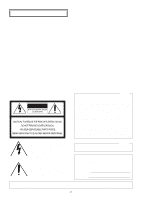Panasonic WVCS574 WVCS574 User Guide
Panasonic WVCS574 - COLOR CCTV CAMERA Manual
 |
View all Panasonic WVCS574 manuals
Add to My Manuals
Save this manual to your list of manuals |
Panasonic WVCS574 manual content summary:
- Panasonic WVCS574 | WVCS574 User Guide - Page 1
ENGLISH Color CCTV Camera Operating Instructions Model No. WV-CS574 Before attempting to connect or operate this product, please read these instructions carefully and save this manual for future use. FRANÇAIS - Panasonic WVCS574 | WVCS574 User Guide - Page 2
COVER (OR BACK). NO USER-SERVICEABLE PARTS INSIDE. REFER SERVICING TO QUALIFIED SERVICE PERSONNEL. For U.S.A NOTE: This if not installed and used in accordance with the instruction manual, may the event of theft. Model No. Serial No. WV-CS574 WARNING: To prevent fire or electric shock hazard, - Panasonic WVCS574 | WVCS574 User Guide - Page 3
cloth. 7) Do not block any ventilation openings. Install in accordance with the manufacturer's instructions. 8) Do not use near any heat sources such unused for long periods of time. 14) Refer all servicing to qualified service personnel. Servicing is required when the apparatus has been damaged in - Panasonic WVCS574 | WVCS574 User Guide - Page 4
- GENIC SUBJECT, DUE TO VIOLATION OF PRIVACY WITH THE RESULT OF THAT SURVEILLANCE-CAMERA'S PICTURE, INCLUDING SAVED DATA, FOR SOME REASON, BECOMES PUBLIC OR IS USED FOR THE PURPOSE OTHER THAN SURVEILLANCE. (7) ANY PROBLEM, CONSEQUENTIAL INCONVENIENCE, ANY LOSS OR DAMAGE, ARISING OUT OF THE IMPROPER - Panasonic WVCS574 | WVCS574 User Guide - Page 5
Color CCTV Camera intruders. ACCESSORIES Operating Instructions (this manual 1 pc. The following items are for installation. Decorative Cover 1 WV-CS2S Dome Cover (approx. 50 % transparency, smoked type WV-CS2SH Dome Cover (approx. 70 % transparency, metal type WV-CS2M Ceiling Mount Bracket WV - Panasonic WVCS574 | WVCS574 User Guide - Page 6
Turn the power off immediately and ask qualified service personnel for servicing. Moisture can damage the camera and also create the danger of electric ■ Do not install this camera upside down. This camera is designed for mounting on the ceiling or wall. Using this camera installed upside down, for - Panasonic WVCS574 | WVCS574 User Guide - Page 7
cleaning (page 41), use the special setup menu to execute the "REFRESH" operation (page 50). If you are using a matrix switcher with a camera cleaning function (WJ-SX550C), configure the matrix switcher Auto Cleaning settings so cleaning is performed once a day. ■ Downloading (saving) or uploading - Panasonic WVCS574 | WVCS574 User Guide - Page 8
CAMERA INSTALLATION 14 ■ Preparing the Camera and Decorative Cover for Side Cable Exit 14 ■ Installing the Camera 14 UNINSTALLING THE CAMERA 16 ■ Uninstalling the Camera 34 ■ Special 1 Menu Setting (SPECIAL 1 35 ■ Camera Setting ...42 SPECIFICATIONS...52 SHORTCUTS ...54 TROUBLESHOOTING ...56 -8- - Panasonic WVCS574 | WVCS574 User Guide - Page 9
trouble-free camera operation, make sure that the cleaning function (page 41) is turned on. • If cleaning the slip ring does not eliminate poor picture quality and noise, it could mean that the slip ring has reached the end of its service life. Contact a qualified service person or system installer - Panasonic WVCS574 | WVCS574 User Guide - Page 10
a qualified service person or system installer. Lack of technical knowledge creates the risk of fire, electric shock, personal injury, and material damage. ■ Camera Installation Location • Install the camera on a ceiling (concrete, etc.) at a location that is sufficiently strong to support it. • For - Panasonic WVCS574 | WVCS574 User Guide - Page 11
an enclosed ceiling or confined location where heat can build up. Ventilation holes ■ Beware of high humidity. If the camera is installed when humidity is very high, moisture may collect in the camera and cause the dome to become foggy. If the dome becomes foggy, remove it when the humidity is low - Panasonic WVCS574 | WVCS574 User Guide - Page 12
■ Unit Number (DIP Switch 1) The factory default settings of these DIP switches are all OFF. (Coaxial Multiplex System) DIP Switch 1 ON 12345678 ON 12345678 ON 12345678 ON 12345678 ON 12345678 ON 12345678 ON 12345678 ON 12345678 ON 12345678 ON 12345678 ON 12345678 ON 12345678 ON 12345678 ON - Panasonic WVCS574 | WVCS574 User Guide - Page 13
: 1 bit BAUD RATE : 4 800 bit/s, DATA BIT : 8 bit, PARITY CHECK : NONE, STOP BIT : 1 bit Perform the following steps to use this setting. (1) Turn off the camera and use DIP Switch 1 to configure RS485 communication parameters as shown above. (2) Turn on the - Panasonic WVCS574 | WVCS574 User Guide - Page 14
that is too weak can cause it to fall. • Remove the protective sheet after the installation work is complete. • If you are using an optional bracket to install the camera, install the bracket in accordance with the instructions that come with it. 1. Remove the fixing screw (M3 × 6) that secures the - Panasonic WVCS574 | WVCS574 User Guide - Page 15
Tighten the fixing screw M3 (provided). Notes: (1) Tighten the camera fixing screw with a screwdriver. (2) Follow the instructions given here to ensure that the camera and camera mounting base are installed safely. (3) When removing the camera from the camera mounting base, loosen and press up the - Panasonic WVCS574 | WVCS574 User Guide - Page 16
and its base unit are secured by screws. This configuration provides double anchoring, and you should use the following procedure to uninstall the camera. 1. Remove the fixing screw that secures the camera to the mounting base. Put the screw in a place where it will not become lost. 2. Remove the - Panasonic WVCS574 | WVCS574 User Guide - Page 17
be made by qualified service personnel or system installers in accordance with all local codes. • See the reverse side of the cover page for main lead connection. 24 V AC Data port Video output Alarm in Alarm out 24 V AC cable RS485 cable Coaxial cable To VIDEO IN (CAMERA IN) BNC plug BNC - Panasonic WVCS574 | WVCS574 User Guide - Page 18
IN Connections An 8-pin and a 4-pin harness are supplied with the camera as standard accessories. Connect external sensors to this connector. Input specifications are GND IN 2 GND IN 3 GND IN 4 GND Alarm OUT (4-pin) Wire color Function Gray White Pink Yellow green or light blue OUT 1 GND OUT 2 - Panasonic WVCS574 | WVCS574 User Guide - Page 19
cursor to WAIT TIME, and then tilt the joystick left or right to select a wait time setting. The wait time is the time that the camera should wait before resending data when no receive acknowledgement (ACK) is returned after data is sent. Tilting the joystick cycles through the wait time display - Panasonic WVCS574 | WVCS574 User Guide - Page 20
Setup menus are shown in the diagram below. You can adapt the camera to your requirements by setting up the respective items in these menus. Menus are incorporated in a hierarchical structure, from the setup menu at the top to manual mask area selection at the bottom. These menus are described on - Panasonic WVCS574 | WVCS574 User Guide - Page 21
(P. 49) PIX OFF Setting (P. 49) To Restore the Camera Default Position (P. 50) Camera Resetting (P. 50) Manual Level Adjustment (Contrast) (P. 44) Manual Mask Area Selection (P. 44) Manual Level Adjustment (AWC) (P. 46) Manual Level Adjustment (ATW1, ATW2) (P. 46) Sensitivity Level Adjustment - Panasonic WVCS574 | WVCS574 User Guide - Page 22
(3) Light Control (ALC/MANUAL) Selects the ALC or MANUAL mode for adjusting the camera is installed on a ceiling). Tilt range narrows from -5 ° to 90 ° if PAN LIMIT is set to ON. Note: When trying to set preset positions directly from the WV-CU360 System Controller for the first time while the camera - Panasonic WVCS574 | WVCS574 User Guide - Page 23
compensation. Backlight compensation is available in the ALC mode. It eliminates strong background light which makes the camera picture dark such as a spotlight. MANUAL: The lens iris is fixed at the value that you have set regardless of the brightness of an object. • ALC Mode with BLC ON The - Panasonic WVCS574 | WVCS574 User Guide - Page 24
range of 2 700 - 6 000 K. 2. When the scene contains mostly high color temperature (bluish) objects, such as a blue sky. 3. When the scene is dim. In these cases, select the AWC mode. • Auto-Tracing White Balance (ATW2) This mode enables the camera to trace the white balance when it is used in an - Panasonic WVCS574 | WVCS574 User Guide - Page 25
(9) Auto Focus (AF MODE) The camera adjusts the focus automatically by sensing the center of the picture. S, M and L stand for the size of the sensing area: Small, Middle and Large. See page 48 for details. MANUAL S, M, L: Auto-focus is activated only when the button that is assigned for the auto- - Panasonic WVCS574 | WVCS574 User Guide - Page 26
PRESET 1 MAP HOME POSITION OFF SELF RETURN OFF AUTO MODE OFF AUTO PAN KEY AUTO PAN DIGITAL FLIP ON SPECIAL1 CAMERA RS485 SET UP PASSWORD LOCK OFF WV-CU161C Press the CAMERA SETUP button for 2 seconds or more to open the SETUP menu. ● Submenu Display The items marked O can be selected - Panasonic WVCS574 | WVCS574 User Guide - Page 27
. PRESET NO. 1* POSITION SET PRESET ID ALC/MANUAL DWELL TIME SCENE FILE PRESET SPEED ON ALC 10S other cameras (WV-CS654 for example) is incompatible with WV-CS574. WV-CS574's (4) Press the CAM (SET) button until the desired offset value appears. (5) Move the cursor to an item other than PAN - Panasonic WVCS574 | WVCS574 User Guide - Page 28
be set after pressing the CAM (SET) button. • The preset and camera IDs appear in the lowerleft corner of the position setting menu after setting factory default setting is OFF. PRESET NO. 1* POSITION SET PRESET ID ALC/MANUAL DWELL TIME SCENE FILE PRESET SPEED ON ALC 10S 1 L H RET DEL - Panasonic WVCS574 | WVCS574 User Guide - Page 29
: The lens iris is automatically adjusted to suit the brightness of the object. MANUAL: The lens iris is fixed at the set value regardless of the brightness of the object. PRESET NO. 1* POSITION SET PRESET ID ALC/MANUAL DWELL TIME SCENE FILE PRESET SPEED ON ALC 10S 1 L H RET DEL 2. In - Panasonic WVCS574 | WVCS574 User Guide - Page 30
10, or OFF) with the joystick. The factory default setting is 1. No scene file is selected at OFF. PRESET NO. 1* POSITION SET PRESET ID ALC/MANUAL DWELL TIME SCENE FILE PRESET SPEED ON ALC 10S 1 L H RET DEL 2. To set scene file details Move the cursor to a scene file number and press - Panasonic WVCS574 | WVCS574 User Guide - Page 31
RETURN OFF AUTO MODE OFF AUTO PAN KEY AUTO PAN DIGITAL FLIP ON SPECIAL1 CAMERA RS485 SET UP PASSWORD LOCK OFF 2. Press the CAM (SET) button to the CAM (SET) button. PRESET NO. 1* POSITION SET PRESET ID ALC/MANUAL DWELL TIME SCENE FILE PRESET SPEED ON ALC 10S 1 L H RET DEL - Panasonic WVCS574 | WVCS574 User Guide - Page 32
the same panning range, the picture may not be clear or noise may appear. In such cases, pan the camera fully several times. If this does not eliminate the problem, refer servicing to qualified service personnel. 5. To set ENDLESS to ON/OFF Move the cursor to ENDLESS, and select ON or OFF with the - Panasonic WVCS574 | WVCS574 User Guide - Page 33
the endpoint specified by position setting. Set ENDLESS to OFF before PAN LIMIT is set to ON. OFF: Manual pan is not limited. Note: When ON is selected for PAN LIMIT, manual pan moves the camera away from the other side (PAN LIMIT) of the start-end range. 8. To set zoom limit ON - Panasonic WVCS574 | WVCS574 User Guide - Page 34
flipped horizontally and vertically at the tilt angle of approx. 135 ° (If the camera is installed on a ceiling). Note: The tilt range narrows from 0 ° to 90 ° to rotate the camera 180 ° horizontally. 3) Move the joystick upwards. • To set the preset position directly from WV-CU360 System Controller, - Panasonic WVCS574 | WVCS574 User Guide - Page 35
SCALE SET DEL RET L H • When a zone number having no * is selected, the picture is zoomed out (WIDE). • When a registered zone number is selected, the camera moves to the preset position. Note that if you move PAN/TILT, ZOOM/FOCUS or ZONE SCALE in that position, the registered zone number - Panasonic WVCS574 | WVCS574 User Guide - Page 36
The privacy zone may appear on the monitor screen depending on the direction of the camera. • The privacy zone function will not work at start-up immediately after turning the or more 0 (slowest) * The speed level values are approximate. OFF: The speed is constant at the fastest level regardless of the zoom - Panasonic WVCS574 | WVCS574 User Guide - Page 37
OFF EL-ZOOM ON PRESET ALM OFF IMAGE HOLD OFF TILT ANGLE 0° RET ON (NESW): An area title is displayed for indicating the camera direction: North (N), North-East (NE), East (E), South-East (SE), South (S), South-West (SW), West (W) and North-West (NW). ** DIRECTION(NESW) ** PAN/TILT →PUSH - Panasonic WVCS574 | WVCS574 User Guide - Page 38
, the nearest area title appears while the camera direction deviates within 45 ° from the set position. If two or more area numbers are set in the same position, the title of the highest number appears. ● Patrol-learn and Patrol Play (PATROL) A routine of manual operations can be stored for 1 minute - Panasonic WVCS574 | WVCS574 User Guide - Page 39
• CLEANING After starting the patrol-learn, the following manual operations are stored. • PAN/TILT/ZOOM/FOCUS operation • IRIS operation • Preset positioning The auto focus function is disabled during the patrol operation. Under such circumstances, the camera goes out of focus when zooming in with - Panasonic WVCS574 | WVCS574 User Guide - Page 40
CAM (SET) button. The factory default setting is OFF. ON: The camera sends an alarm output signal after it turns to a preset position. OFF: The camera does not send an output signal. Notes: • The camera ignores alarm inputs during manual operation. • To download or upload preset data to the system - Panasonic WVCS574 | WVCS574 User Guide - Page 41
zoom magnifies a scene 10-fold. With a 22-fold optical zoom lens, the camera is capable of 220-fold zoom. 1. Move the cursor to EL-ZOOM and select setting mode. • When trying to set preset positions directly from the WV-CU360 System Controller while ON is set for the electronic zoom function and - Panasonic WVCS574 | WVCS574 User Guide - Page 42
1 MAP HOME POSITION OFF SELF RETURN OFF AUTO MODE OFF AUTO PAN KEY AUTO PAN DIGITAL FLIP ON SPECIAL1 CAMERA RS485 SET UP PASSWORD LOCK OFF ** SET UP ** CAMERA ID OFF ALC/MANUAL ALC SHUTTER AUTO AGC ON(MID) SENS UP OFF SYNC INT WHITE BAL ATW1 MOTION DET OFF AF MODE AUTO - Panasonic WVCS574 | WVCS574 User Guide - Page 43
Note: The backlight compensation submenu associated with this menu is described separately and should be set up after installing the camera at the site and observing the actual site picture. 2. When MANUAL is selected, quit the setup menu by pressing the MON (ESC) button. Press the OPEN or CLOSE - Panasonic WVCS574 | WVCS574 User Guide - Page 44
button. To cancel all masking areas, press the F3 button of WV-CU650. For WV-RM70, press the right and left switches simultaneously. 5. After masking is + RET ● Shutter Speed Setting (SHUTTER) ** SET UP ** CAMERA ID OFF ALC/MANUAL ALC SHUTTER AUTO AGC ON(MID) SENS UP OFF SYNC INT WHITE - Panasonic WVCS574 | WVCS574 User Guide - Page 45
drive (VD2) pulse is supplied. 2. After selecting LL, press the CAM (SET) button. The SYNC menu appears on the monitor screen. ** SET UP ** CAMERA ID OFF ALC/MANUAL ALC SHUTTER AUTO AGC ON(MID) SENS UP OFF SYNC LL WHITE BAL ATW1 MOTION DET OFF AF MODE AUTO L RET SPECIAL2 3. Supply - Panasonic WVCS574 | WVCS574 User Guide - Page 46
• To reset COARSE and FINE to the preset values, press the F3 button of WV-CU650. For WV-RM70, press the right and left switches simultaneously. the joystick. The white balance of the camera is automatically adjusted. ** SET UP ** CAMERA ID OFF ALC/MANUAL ALC SHUTTER AUTO AGC ON(MID) SENS - Panasonic WVCS574 | WVCS574 User Guide - Page 47
SET UP menu. ● Motion Detector (MOTION DET) 1. Move the cursor to MOTION DET and select ON or OFF with the joystick. ** SET UP ** CAMERA ID OFF ALC/MANUAL ALC SHUTTER AUTO AGC ON(MID) SENS UP OFF SYNC INT WHITE BAL ATW1 MOTION DET ON AF MODE AUTO L RET SPECIAL2 2. If ON - Panasonic WVCS574 | WVCS574 User Guide - Page 48
Therefore, when this camera is not used in a Panasonic Intelligent CCTV System, select OFF to prevent the above from occurring. MANUAL S, M, L: or illumination. 3. Bright objects or high intensity objects. 4. Single color object such as a white wall or fine felt 5. No center objects and sloping - Panasonic WVCS574 | WVCS574 User Guide - Page 49
Move the cursor to SPECIAL2 and press the F3 button of WV-CU650. The special menu appears on the monitor screen. For WV-RM70, hold down the right and left switches simultaneously for 2 seconds or more. ** SET UP ** CAMERA ID OFF ALC/MANUAL ALC SHUTTER AUTO AGC ON(MID) SENS UP OFF SYNC INT - Panasonic WVCS574 | WVCS574 User Guide - Page 50
button of WV-CU650 when the setting screen is active. For WV-RM70, hold down the right and left buttons simultaneously for 2 seconds or more. For WV-CU161C, hold →PUSH SET CAMERA RESET →PUSH SET RET Reset to the Factory Default Settings Any of the above settings plus the ALC/MANUAL level control - Panasonic WVCS574 | WVCS574 User Guide - Page 51
PRIVACY ZONE OFF PROPO.P/T ON AREA TITLE OFF PATROL STOP CLEANING OFF EL-ZOOM ON PRESET ALM OFF IMAGE HOLD OFF TILT ANGLE 0° CAMERA ID OFF ALC/MANUAL ALC BLC OFF SHUTTER AUTO AGC ON (MID) SENS UP OFF SYNC INT WHITE BAL ATW1 MOTION DET OFF AF MODE AUTO L CHROMA - Panasonic WVCS574 | WVCS574 User Guide - Page 52
SPECIFICATIONS WV-CS574 Effective Pixels Scanning Area 768 (H) x 494 (V) 3.65 mm (H) x 2. OUT Privacy Zone Proportional PAN/TILT Patrol Cleaning Image Hold MANUAL/AUTO OFF/SEQ/SORT/AUTO PAN/PATROL SEQ/SORT/AUTO PAN/PATROL PLAY ON/OFF preset ID, camera ID, area title : up to 16 characters ON/OFF - Panasonic WVCS574 | WVCS574 User Guide - Page 53
8-steps/16-steps/64-steps sequence position : maximum approx. 300 °/s 0 ° to 180 ° (-5 ° to 185 ° at 5 ° tilt angle setting) manual/sequential position/sort position manual : approx. 0.1 °/s - 120 °/s. 8-steps/16-steps/64-steps sequential position : maximum approx. 300 °/s pan/tilt, lens, 32 preset - Panasonic WVCS574 | WVCS574 User Guide - Page 54
list of all of the shortcuts that are supported by this camera. In addition, you can also move the camera to a preset position by inputting the MANUAL Performs auto focus. Moves to home position. CAMERA ID: ON CAMERA ID: OFF AREA TITLE: ON (NESW) AREA TITLE: ON (USER) AREA TITLE: OFF Adjusts camera - Panasonic WVCS574 | WVCS574 User Guide - Page 55
. Decreases line lock phase (FINE) one step. Pans 180 °. CLEANING: ON CLEANING: OFF * Do not do this operation with the previous dome type camera models (WV-CS850 series, WV-CS854, WV-CS854E series, WV-CW860 series, WV-CW864, WV-CW864E series, and WV-CS564), doing so may cause a malfunction. -55- - Panasonic WVCS574 | WVCS574 User Guide - Page 56
symptoms you are experiencing are not covered here, contact a quality service person or system installer. Problem Cause and Recommended Action Reference Pages • Is the camera connected correctly? Check the oper- ating instructions that come with your system con- - troller. No picture (dark - Panasonic WVCS574 | WVCS574 User Guide - Page 57
the password lock function turned on? 34 • Contact a quality service person or system installer. - • Is the camera connected correctly? See the operat- ing instructions that come with the system controller - you are using. • The camera has a pan limit function. Check the PAN LIMIT settings - Panasonic WVCS574 | WVCS574 User Guide - Page 58
Problem Picture is different from the position setting. Upper part of the picture is black when the camera is in a horizontal orientation. Camera suddenly starts to pan by itself. Cause and unplug the power plug and contact a qualified service person or system installer for servicing. -58- - Panasonic WVCS574 | WVCS574 User Guide - Page 59
- Panasonic WVCS574 | WVCS574 User Guide - Page 60
Solutions Company, Unit Company of Panasonic Corporation of North America Security Systems www.panasonic.com/security For customer support, call 1.877.733.3689 Executive Office: Three Panasonic Way 2H-2, Secaucus, New Jersey 07094 Zone Office Eastern: Three Panasonic Way, Secaucus, New Jersey 07094

Before attempting to connect or operate this product,
please read these instructions carefully and save this manual for future use.
FRANÇAIS
ENGLISH
Color CCTV Camera
Operating Instructions
Model No.
WV-CS574