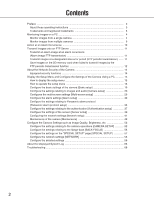Panasonic WVNP1004 WVNP1004 User Guide
Panasonic WVNP1004 - COLOR CCTV CAMERA Manual
 |
View all Panasonic WVNP1004 manuals
Add to My Manuals
Save this manual to your list of manuals |
Panasonic WVNP1004 manual content summary:
- Panasonic WVNP1004 | WVNP1004 User Guide - Page 1
PUSH TO LOCK/EJECT Network camera Network Operating Instructions Model No. WV-NP1004 WV-NP1004 (Lens is option.) Before attempting to connect or operate this product, please read these instructions carefully and save this manual for future use. - Panasonic WVNP1004 | WVNP1004 User Guide - Page 2
Contents Preface ...3 About these operating instructions 3 Trademarks and registered trademarks 3 Monitoring Images on a PC 4 Monitor images from a single camera 4 Monitor images from multiple cameras 9 Action at an Alarm Occurrence 10 Transmit Images onto an FTP Server 11 Transmit an alarm - Panasonic WVNP1004 | WVNP1004 User Guide - Page 3
instructions There are 2 sets of operating instructions for the WV-NP1004 as follows. • Operating Instructions • Network Operating Instructions These network operating instructions operation buttons on the side of the camera. Refer to the operating instructions for descriptions of how to install this - Panasonic WVNP1004 | WVNP1004 User Guide - Page 4
on a PC The following are descriptions of how to monitor images from the camera on a PC. Monitor images from a single camera Step 1 Start up the web browser. Step 2 Enter the IP address designated using the Panasonic IP setting software in the address box of the browser. (Example: http://192 - Panasonic WVNP1004 | WVNP1004 User Guide - Page 5
About the "Live" page q [Live] button !0 Camera name !1 Alarm occurrence indication button w [Setup] button e Multi-screen buttons r Image type buttons t Image capture size buttons y Zoom buttons u Brightness buttons i AUX buttons o B/W buttons !2 Audio - Panasonic WVNP1004 | WVNP1004 User Guide - Page 6
green and the setup menu will be displayed. To return to the "Live" page, click the [Live] button. Images from multiple cameras can be displayed on a multiscreen by registering cameras on the setup menu. (☞ page 9) The letters "MPEG-4" on the button will turn green and MPEG-4 image will be displayed - Panasonic WVNP1004 | WVNP1004 User Guide - Page 7
Operation Change image capture size Description Image capture size of the displayed image will be VGA. Image capture size of the displayed image will be QVGA. Image capture size of the displayed image will be 1280 x 960 pixels. (Available only when "Full scan" is selected for "Scan mode") Image - Panasonic WVNP1004 | WVNP1004 User Guide - Page 8
color of the displayed image by clicking the [ON] and [OFF] buttons alternately. When selecting "AUTO1" or "AUTO2" for use of the camera under the environment where brightness changes frequently, confirm that the switching action is not frequently carried out. When the switching action is frequently - Panasonic WVNP1004 | WVNP1004 User Guide - Page 9
, displaying images on a multi-screen from the "Live" page will become unavailable. Step 1 Click the [Multiscreen] button. → Images from the registered cameras will be dis- played on a 4-split screen. (1) To display images on a single screen, click the the [1] button or [Live] button. (2) Click - Panasonic WVNP1004 | WVNP1004 User Guide - Page 10
network disk recorder, is connected to the system. When "ON" is selected for "Panasonic alarm protocol", the connected Panasonic device will be notified that the camera is in the alarm state. The settings for Panasonic alarm protocol can be configured on the [Notification] tab of the "Alarm setup - Panasonic WVNP1004 | WVNP1004 User Guide - Page 11
Transmit Images onto an FTP Server Images can be transmitted to an FTP server. By configuring the following settings, transmission of images captured at an alarm occurrence or captured at a designated interval to an FTP server will become available. Important: When using this function, set the user - Panasonic WVNP1004 | WVNP1004 User Guide - Page 12
may be. Note: When using the "SD memory REC" function of a Panasonic's network disk recorder, select "OFF" for the "FTP periodic transmission" (☞ page 45) Obtain images on the SD memory card Step 1 Access the camera using the Windows command prompt or FTP client software. → The window with the - Panasonic WVNP1004 | WVNP1004 User Guide - Page 13
Step 3 Move the current directory to drive B and obtain images. Notes: • When logging in the camera, the current directory will be drive D. Images on the SD memory card can be found in the "FTP" directory under drive B. Move to the "FTP" - Panasonic WVNP1004 | WVNP1004 User Guide - Page 14
to pass the user authentication (authentication error) using the same IP address (PC) for a certain times within 5 minutes, access to the camera will be denied for a while. Important: Design and enhance security countermeasures to prevent leakage of information such as image data, authentication - Panasonic WVNP1004 | WVNP1004 User Guide - Page 15
Display the Setup Menu and Configure the Settings of the Camera Using a PC The following are descriptions of how to configure the settings on the SETUP menu. The setup menu is operable by only users whose - Panasonic WVNP1004 | WVNP1004 User Guide - Page 16
How to operate the setup menu When completing the setting items in field A, click the [SET] button below field A (A-1). The edited setting items in field A will not be applied unless the [SET] button below field A (A-1) is clicked. In the same manner above, click the [SET] button below field B - Panasonic WVNP1004 | WVNP1004 User Guide - Page 17
the "Basic setup" page. The basic settings such as time and date, camera name, and the settings relating to the NTP server and the SD memory card button Click this button to display the "Multi-screen setup" page. The cameras to be used for the multi-screen display can be registered on the - Panasonic WVNP1004 | WVNP1004 User Guide - Page 18
to page 49 for further information. !0 [Help] button Click this button to display the "Help" page. !1 Status display area The name of the camera whose settings currently being configured will be displayed. !2 Main area Pages of each setup menu will be displayed. There are tabs for some setup - Panasonic WVNP1004 | WVNP1004 User Guide - Page 19
the [Basic] tab on the "Basic setup" page. The settings such as the camera name, time and date, etc. can be configured on this page. [Time display the status display area. Number of characters for the camera name: 0 - 20 characters Default: WV-NP1004 [Time and date setup] Enter the current time and - Panasonic WVNP1004 | WVNP1004 User Guide - Page 20
[Daylight saving (Summertime)] Select "ON" or "OFF" to determine whether or not to apply daylight saving time. ON: Applies summer time. An asterisk (*) will be dis- played on the left side of the displayed time and date. OFF: Does not apply summer time. Default: OFF [Link/Access LED] Select "ON" or - Panasonic WVNP1004 | WVNP1004 User Guide - Page 21
Synchronization with NTP server: Time automatically adjusted by synchronizing with NTP server will be used as the standard time of the camera. Default: Manual setup [NTP server address] Enter the IP address or the host name of the NTP server. Number of characters for the NTP server address: 1 - 128 - Panasonic WVNP1004 | WVNP1004 User Guide - Page 22
transmit to the FTP server using the FTP periodic transmission function • Save/obtain the system logs • It is recommended to use Panasonic's SD memory card. Otherwise, the camera may not work properly or performance deterioration may be caused. • It is impossible to access the SD memory card in the - Panasonic WVNP1004 | WVNP1004 User Guide - Page 23
relating images and audio such as brightness and image quality of JPEG/MPEG-4 can configured on this page. The "Camera setup" page has 3 tabs of the [JPEG/MPEG-4] tab, the [Camera] tab and the [Audio] tab. Configure the settings relating to JPEG image [JPEG/MPEG-4] Click the [JPEG/MPEG-4] tab - Panasonic WVNP1004 | WVNP1004 User Guide - Page 24
When "Full scan" is selected for "Scan mode", the maximum refresh interval for JPEG will be 15 fps and the frame rate of the analog output will be 1/2. [Image capture size] Select "Use" or "Not use" for the image capture size of JPEG image according to the selected scan mode. When "Full scan" is - Panasonic WVNP1004 | WVNP1004 User Guide - Page 25
224.0.0.0 - 239.255.255.255 Default: 239.192.0.20 [Multicast port] Enter the multicast port number (used to transmit MPEG-4 images from the camera). Available port number: 1024 - 50000 (Only even num- bers are available.) Default: 37004 [Multicast TTL] Enter the multicast TTL value. Available value - Panasonic WVNP1004 | WVNP1004 User Guide - Page 26
Important: • Depending on the PC in use for monitoring, the mul- ticast port number may be already in use. In this case, it may be impossible to monitor images. Change the multicast port number. • When transmitting MPEG-4 image via a network, the transmitted image sometimes may not be displayed. In - Panasonic WVNP1004 | WVNP1004 User Guide - Page 27
page. (☞ page 23) The following are descriptions of how to configure the settings relating to image quality and brightness, etc. Refer to the operating instructions for further information about the setup items (camera setup page). Refer to page 52 for descriptions of how to operate the setup items - Panasonic WVNP1004 | WVNP1004 User Guide - Page 28
whether to turn on or off audio on a PC. ON: Transmits audio from the camera to the PC. Audio can be heard with images on the PC. Images and audio will not be synchronized. OFF: Does not transmit audio from the camera to the PC. Therefore, no settings and controls relating audio will be - Panasonic WVNP1004 | WVNP1004 User Guide - Page 29
on this page. Refer to page 9 for descriptions of how to display images on a multi-screen. Note: The following cameras are available for the multi-screen display (as of April 2006). WV-NP1004, WV-NP244, WV-NP472, WV-NS324, WV-NW474S [IP Address] Enter the IP address or the host name of the - Panasonic WVNP1004 | WVNP1004 User Guide - Page 30
[Command alarm] Select "ON" or "OFF" to determine whether or not to receive the command alarm. The command alarm is the function that notifies of Panasonic protocol alarm from the other cameras. When "ON" is selected, alarm actions will be performed between multiple - Panasonic WVNP1004 | WVNP1004 User Guide - Page 31
Configure the settings relating to the alarm image [Alarm image setup] Click the [Alarm] tab on the "Alarm setup" page. (☞ page 30) The settings relating to the alarm image to be transmitted to the FTP server can be configured on this page. The alarm image will be transmitted to the FTP server. To - Panasonic WVNP1004 | WVNP1004 User Guide - Page 32
alarm action and the alarm image. Note: When "Open" is selected, the alarm signal will be output for around 1 minute when the power of the camera is turned on. [Pulse width] When "Pulse" is selected for "Alarm output", select an pulse width. Available pulse width: 1 - 120 sec Default: 1 sec [Alarm - Panasonic WVNP1004 | WVNP1004 User Guide - Page 33
Set the VMD areas [VMD area] Click the [VMD area] tab on the "Alarm setup" page. (☞ page 30) The video motion detection areas can be set on this page. When a motion is detected in the set area, the alarm action will be performed. Note: It will take around 5 minutes to start detection after the power - Panasonic WVNP1004 | WVNP1004 User Guide - Page 34
Step 6 Select "ON" or "OFF" for "Light detection control". When "ON" is selected, detection errors caused by turning lighting on/off can be diminished. Notes: • Complete prevention of detection error is not guar- anteed even if using this function. • When "ON" is selected, performance of the motion - Panasonic WVNP1004 | WVNP1004 User Guide - Page 35
Configure the settings relating to the mail notification [Notification] Click the [Notification] tab on the "Alarm setup" page. (☞ page 30) The settings relating to the alarm mail can be configured on this page. To notify of an alarm occurrence by e-mail, it is necessary to configure the settings of - Panasonic WVNP1004 | WVNP1004 User Guide - Page 36
OFF" to determine whether or not to notify of an alarm occurrence by Panasonic alarm protocol when an alarm is detected. Default: OFF Note: When the "Alarm" checkbox respective to the desired address. To notify by Panasonic alarm protocol when any of the following occurred, check the "Diag." - Panasonic WVNP1004 | WVNP1004 User Guide - Page 37
to the authentication [Authentication setup] The settings relating to the authentication such as users and PCs (IP addresses) restrictions for accessing the camera can be configured on the "Authentication setup" page. The "Authentication setup" page has 2 tabs of the [User] tab and the [Host] tab - Panasonic WVNP1004 | WVNP1004 User Guide - Page 38
control" is selected for the access level, the PCs whose IP address is between "192.168.0.0" - "192.168.0.255" can access the camera with the access level "2. Camera control". • When the IP address already in use is entered and the [REG] button is clicked, the respective host information will be - Panasonic WVNP1004 | WVNP1004 User Guide - Page 39
Configure the settings of the servers [Server setup] The settings relating to the mail server and the FTP server can be configured on this page. The "Server setup" page has 2 tabs of the [Mail] tab and the [FTP] tab. Configure the settings relating to the mail server [Mail] Click the [Mail] tab on - Panasonic WVNP1004 | WVNP1004 User Guide - Page 40
Configure the settings relating to the FTP server [FTP] Click the [FTP] tab on the "Server setup" page. (☞ page 39) The settings relating to the FTP server used to transmit the alarm images can be configured on this page. [FTP mode] Select "Passive" or "Active" for the FTP mode. Normally, select " - Panasonic WVNP1004 | WVNP1004 User Guide - Page 41
to configure the network settings. Contact the network administrator or your Internet service provider. • IP address • Net mask • Default gateway (when server not to assign the same IP addresses used for the other network cameras and PCs whose IP address is unique. Refer to the network administrator - Panasonic WVNP1004 | WVNP1004 User Guide - Page 42
using the DHCP function, enter the default gateway of the camera. Default: 192.168.0.1 - Panasonic WVNP1004 | WVNP1004 User Guide - Page 43
to a broadband router, it is necessary to assign a respective port number for each camera and address translation by using the port forwarding function. For further information, refer to the operating instructions of the broadband router in use. Enter [Global IP address + : (colon) + port number - Panasonic WVNP1004 | WVNP1004 User Guide - Page 44
of characters for the camera title: 0 - 32 characters Default: WV-NP1004 [Camera location] Enter the name of the location where the camera is installed. Number of characters for the camera location: 0 - 32 characters Default: (blank) [Contact (Destination address or phone number of manager)] Enter - Panasonic WVNP1004 | WVNP1004 User Guide - Page 45
Configure the settings relating to the FTP periodic transmission [FTP periodic transmission] Click the [FTP] tab on the "Network setup" page. (☞ page 41) The settings relating to the periodic transmission of images to an FTP server can be configured on this page. To transmit images to an FTP server - Panasonic WVNP1004 | WVNP1004 User Guide - Page 46
[Interval] Select the interval for the FTP periodic transmission from the following. 1 sec/2 sec/3 sec/4 sec/5 sec/6 sec/10 sec/15 sec/ 20 sec/30 sec/1 min/2 min/3 min/4 min/5 min/6 min/ 10 min/15 min/20 min/30 min/1 hour/1.5 hours/2 hours/ 3 hours/4 hours/6 hours/12 hours/24 hours Default: 1 sec [ - Panasonic WVNP1004 | WVNP1004 User Guide - Page 47
Configure the schedule settings of the FTP periodic transmission [Schedule setup] Click the [FTP] tab on the "Network setup" page. (☞ page 41) The schedule settings of the FTP periodic transmission can be configured on this page. Refer to page 45 for further information about the settings relating - Panasonic WVNP1004 | WVNP1004 User Guide - Page 48
How to delete the set schedule Step 1 Uncheck the check box of the set day of the week. Step 2 Click the [SET] button after completing the settings. → The result will be displayed at the bottom of the win- dow. 48 - Panasonic WVNP1004 | WVNP1004 User Guide - Page 49
"Not use" is selected for "About the SD memory card", up to 100 system logs can be saved on the built-in memory of the camera. When the saved system logs reached the maximum number, the older system logs will be overwritten by the newer logs. In this case, the oldest - Panasonic WVNP1004 | WVNP1004 User Guide - Page 50
, the confirmation window will not be displayed. Important: • Upgrade the firmware using a PC in the same sub- net as of the camera's. • Follow the instruction of the dealer when upgrading the firmware. • Use the designated file (extension:img) for the firmware upgrade. • The name of the firmware - Panasonic WVNP1004 | WVNP1004 User Guide - Page 51
35) [Initialize HTML data] Click the [Execute] button to reset the HTML files to the default settings. It is impossible to operate the camera for around 2 minutes after the initialization. [Initialize setup data and HTML data] Click the [Execute] button to reset the settings and the HTML files - Panasonic WVNP1004 | WVNP1004 User Guide - Page 52
operations. The settings can be configured on the "CAMERA SETUP" page. Refer to the operating instructions or page 27 for descriptions of how to display the "CAMERA SETUP" page. CAMERA SETUP page **CAMERA SETUP** 1/2 CAMERA ID OFF ALC/ELC ALC SHUTTER OFF AGC ON(HIGH) SENS UP OFF SYNC - Panasonic WVNP1004 | WVNP1004 User Guide - Page 53
of white balance adjustment from the following. ATW1: Auto tracking white balance. The camera will constantly check color temperature of light source and adjust white balance automatically. Manual adjustment is available for fine adjustment even after white balance is set automatically. (☞ page - Panasonic WVNP1004 | WVNP1004 User Guide - Page 54
. Select an effect level "LOW" or "HIGH" for the digital noise reduction. LOW: Low level of noise reduction effect HIGH: High image stabilizer to prevent shaky images. It is effective to use this function when the camera is installed on a pole, etc. ON: Image shake will be stabilized. OFF: - Panasonic WVNP1004 | WVNP1004 User Guide - Page 55
etc. Note: The flange-back length adjustment can be performed using the operation buttons on the camera (☞ operating instructions). **BACK-FOCUS SETUP** ABF PUSH SW MANUAL-ADJ C/L B/W AUTO SETUP-SW LOCK OFF NEAR FAR INDICATOR XXXX RET TOP END Notes: • "ABF" is - Panasonic WVNP1004 | WVNP1004 User Guide - Page 56
or not to use the operation buttons on the camera for the flange-back length adjustment. ON: The operation buttons on the camera are unavail- able for the flange-back length -up door Adjust finely with "MANUAL- PRESET or FIX ADJ" after using "ABF". Adjust only with [MANUAL-ADJ]. • We assume no - Panasonic WVNP1004 | WVNP1004 User Guide - Page 57
page. Refer to the operating instructions for descriptions of how to display the "SPECIAL SETUP" page using the buttons on the camera. Refer to page 27 this case, move the cursor to the "-" direction to alleviate this problem. [PEDESTAL] Adjust the brightness of images. Images will be brighter when - Panasonic WVNP1004 | WVNP1004 User Guide - Page 58
on the [Network] tab on the [Network setup] page (☞ page 41) or using the Panasonic IP setting software. • Before configuring the settings, refer to the network administrator or the Internet service provider for the following information. • IP address • Net mask • Default gateway (when using the - Panasonic WVNP1004 | WVNP1004 User Guide - Page 59
and displayed on the screen. Up to 16 characters are available for the camera title. Step 1 Select "ON" for "CAMERA ID" on the "CAMERA SETUP" page. → The camera ID edit page will be displayed. CAMERA ID 0123456789 ABCDEFGHIJKLM NOPQRSTUVWXYZ SPACE POSI RET TOP END RESET Entry (edit) area - Panasonic WVNP1004 | WVNP1004 User Guide - Page 60
to be compensated. Step 1 Select "ALC" for "ALC/ELC" on the "CAMERA SETUP" page. → The "ALC CONT" page will be displayed. **ALC ON" or "OFF". ON: Backlight will be compensated automatically. (→ To step 6) OFF: Manually set an area where backlight is to be compensated. (→ To step 3) Default: OFF < - Panasonic WVNP1004 | WVNP1004 User Guide - Page 61
function or the auto white balance control (AWC) function (☞ page 53), manually adjust white balance finely. Step 1 Press the [SET] button after any of "ATW1", "ATW2" and "AWC" for "WHITE BAL" on the "CAMERA SETUP" page. → The fine adjustment window will be displayed. **ATW1** R ...|...128 - Panasonic WVNP1004 | WVNP1004 User Guide - Page 62
illuminance is low, images will be displayed in B/W. When illuminance is high, images will be displayed in color. AUTO2: Click this button when using the camera in the nighttime with near-infra red rays as light source. EXT: Images will be displayed in B/W by making "DAY/NIGHT IN" terminal short - Panasonic WVNP1004 | WVNP1004 User Guide - Page 63
zone as a privacy zone to not to display. Up to 8 privacy zones can be set. Step 1 Move the cursor onto "PRIVACY ZONE" on the "CAMERA SETUP" page and press the [SET] button after selecting "ON (1)" or "ON (2)". → The zone number selection page will be displayed. **ZONE NUMBER 1/8** Notes: • When - Panasonic WVNP1004 | WVNP1004 User Guide - Page 64
Adjust the electronic zoom The electronic zoom is operable using a remote controller. Step 1 Select "ON" for "EL-ZOOM" on the "CAMERA SETUP" page. → The "EL-ZOOM" page will be displayed. **EL-ZOOM** PAN/TILT ZOOM PUSH SW PUSH SW Step 4 Move the cursor onto "PAN/TILT" - Panasonic WVNP1004 | WVNP1004 User Guide - Page 65
Correct image defects (blemishes) such as scratches Image defects (blemishes) such as scratches can be corrected in the following method. Step 1 Press the [SET] button after moving the cursor onto "PIX OFF" on the "SPECIAL SETUP" page. → The "PIX OFF" page will be displayed. **PIX OFF** 1 2 3 - Panasonic WVNP1004 | WVNP1004 User Guide - Page 66
About the Displayed System Log Error indications relating to SMTP Category POP3 server error Cause Authentication error Cannot connect to POP3 server SMTP server error Authentication error Connection error to DNS server Cannot connect to SMTP server. Internal error Other error Description - Panasonic WVNP1004 | WVNP1004 User Guide - Page 67
Error indications relating to DDNS Category Connection error Cause Cannot connect to DDNS server. Internal error User name and password isn't correct. IP address updated failed. Other error Description • The designated IP address of the DDNS may be incorrect. Check if the DDNS settings are - Panasonic WVNP1004 | WVNP1004 User Guide - Page 68
address set for the camera" When the WV-NP1004 replies, the camera is func- tioning normally. If not, turn off the power of the WV-NP1004 once, and 51 proceed as follows (1) Change the IP address by using the "Panasonic IP setting" software. (2) Initialize the camera by pressing the [INITIAL - Panasonic WVNP1004 | WVNP1004 User Guide - Page 69
being refreshed. Images cannot be saved on the SD memory card. Cause/solution • Is the power of the camera on? Check if the power of the camera is turned on. Reference pages Operating instructions • Is the viewer software installed on a PC? Install the viewer software on a PC. • Is the lens cap - Panasonic WVNP1004 | WVNP1004 User Guide - Page 70
When frequently overwritten, it may be at the end of product life. It is recommended to replace the SD memory card. Reference pages - • Is the camera used under fluorescent lamps operating at 50 Hz? By setting the shutter speed to "1/50" or "1/100", flick- 52 er caused by fluorescent lamps can - Panasonic WVNP1004 | WVNP1004 User Guide - Page 71
or more, images from two cameras or more are displayed in version first. If updating the driver does not solve the problem, adjust the hardware acceleration as follows. 1. Right-click click the [Advanced] button. 3. Click the [Troubleshoot] tab and disable the DirectDraw acceleration by adjusting the - Panasonic WVNP1004 | WVNP1004 User Guide - Page 72
Pack2 (SP2) is installed The following may occur during operation when using a PC on which Windows XP Service Pack2 (SP2) is installed. Follow the instructions below when the following occurred. By performing the following solutions, other applications and the security level may not be affected - Panasonic WVNP1004 | WVNP1004 User Guide - Page 73
Solutions Company, Unit Company of Panasonic Corporation of North America Security Systems www.panasonic.com/security For customer support, call 1.877.733.3689 Executive Office: Three Panasonic Way 2H-2, Secaucus, New Jersey 07094 Zone Office Eastern: Three Panasonic Way, Secaucus, New Jersey 07094

Network camera
Network Operating Instructions
Model No.
WV-NP1004
PUSH TO LOCK/EJECT
WV-NP1004
Before attempting to connect or operate this product,
please read these instructions carefully and save this manual for future use.
(Lens is option.)