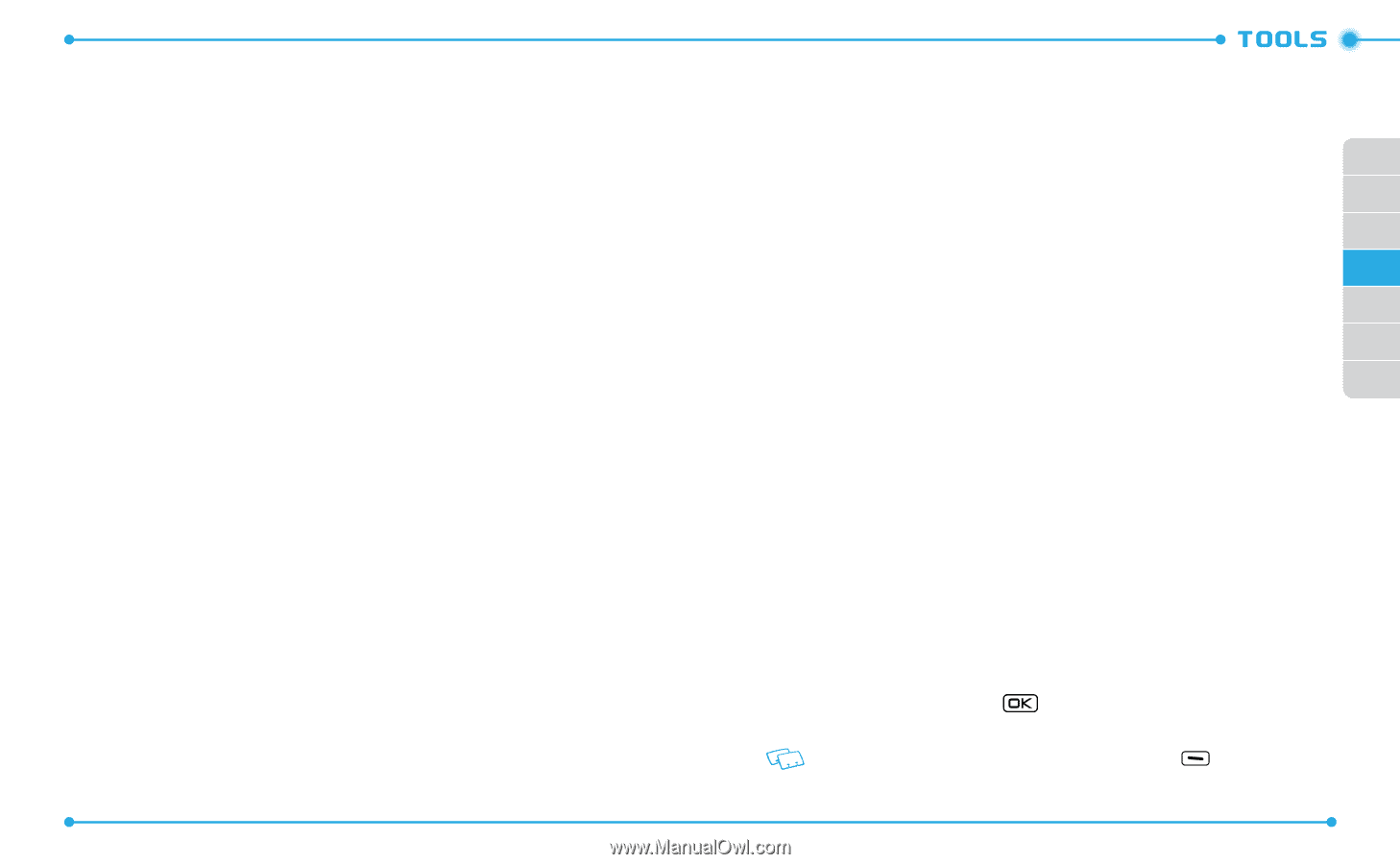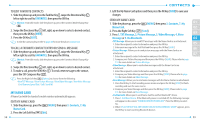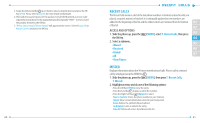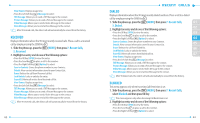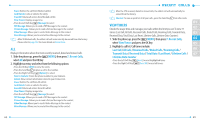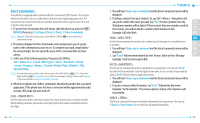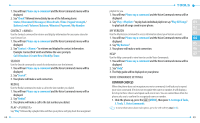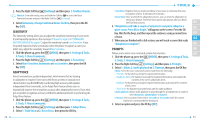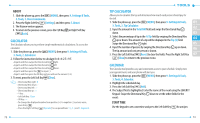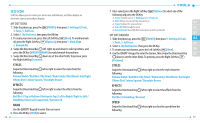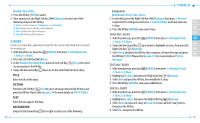Pantech Jest User Guide - Page 36
Contact <name>, Search, Redial, Play <playlist>, My Verizon, Voice Commands Settings - 2 voicemail
 |
View all Pantech Jest manuals
Add to My Manuals
Save this manual to your list of manuals |
Page 36 highlights
1. You will hear Please say a command and the Voice Commands menu will be displayed. 2. Say"Check"followed immediately by one of the following items: Status / Voicemail / Messages / Missed Calls / Time / Signal Strength / Battery Level / Volume / Balance / Minutes / Payment / My Number CONTACT Use the Contact command to retrieve and display information for any name stored in your Contact List. 1. You will hear Please say a command and the Voice Commands menu will be displayed. 2. Say"Contact "to retrieve and display the contact information. Example: Contact Bob Smith and follow the voice prompts. Call / Readout / Create New / Modify / Erase SEARCH Use the Search command to search for information over the Internet. 1. You will hear Please say a command and the Voice Commands menu will be displayed. 2. Say "Search". 3. Your phone will make a web connection. REDIAL Use the Redial command to make a call to the last number you dialed. 1. You will hear Please say a command and the Voice Commands menu will be displayed. 2. Say "Redial". 3. Your phone will make a call to the last number you dialed. PLAY Say"Play"followed by a playlist title and then your phone will play back the recognized 68 playlist for you. 1. You will hear Please say a command and the Voice Commands menu will be displayed. 2. Say"Play "to play back individual playlist or say"Play All Songs" 01 to play back all songs saved in your phone. 02 MY VERIZON Use the My Verizon command to access information about your Verizon account. 03 1. You will hear Please say a command and the Voice Commands menu will be 04 displayed. 2. Say "My Verizon". 05 3. Your phone will make a web connection. 06 HELP 07 Use the Help command to view how to use the Voice Commands. 1. You will hear Please say a command and the Voice Commands menu will be displayed. 2. Say "Help". 3. The Help guide will be displayed on your phone. VOICE COMMANDS SETTINGS CONFIRM CHOICES When the phone does not recognize your voice command, it will ask you to repeat your voice command. If it does not recognize the name or number, it will display a list of up to three choices and speak each one in turn. You can control how often the phone asks you to confirm the recognized name or number. 1. Slide the phone up, press the [MENU], then press 9. Settings & Tools, 3. Tools, 1. Voice Commands. To view information about each option, press the Left Soft Key [Info]. 69