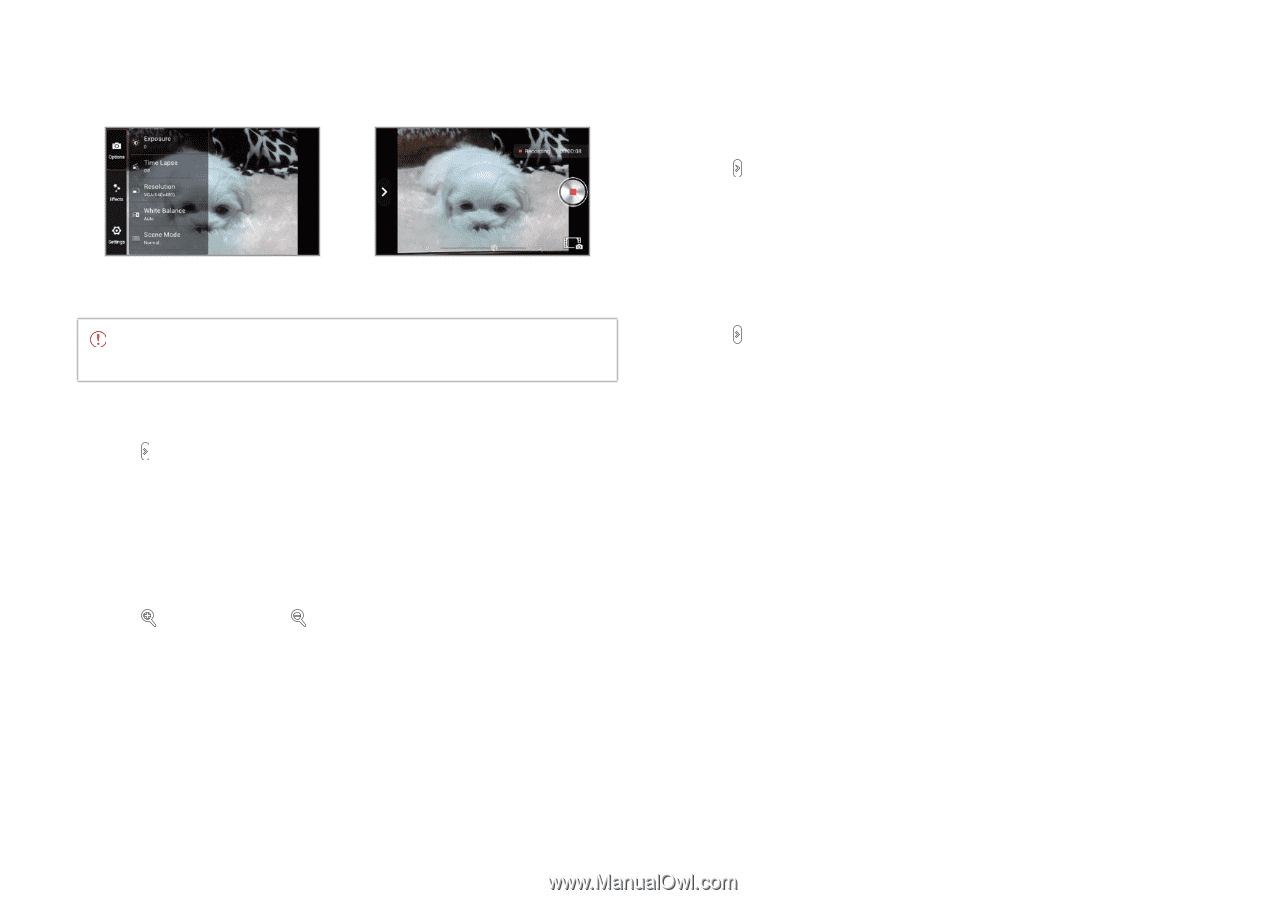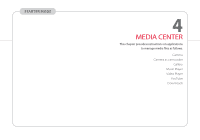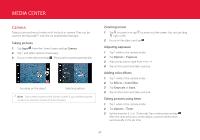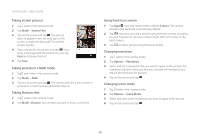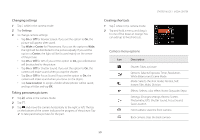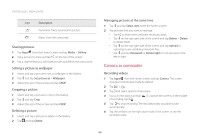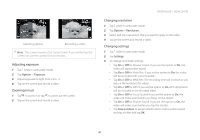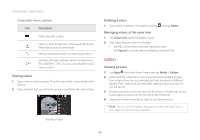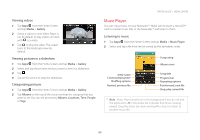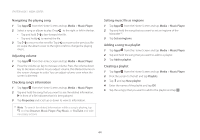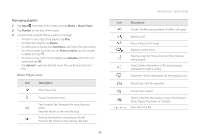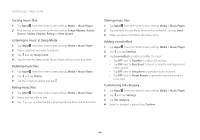Pantech Marauder User Guide - Page 62
Adjusting exposure, Zooming in/out, Changing resolution, Changing settings - review
 |
View all Pantech Marauder manuals
Add to My Manuals
Save this manual to your list of manuals |
Page 62 highlights
Selecting options Recording a video Note The screen moves to the Home Screen if you neither tap the screen nor use the camera for two minutes. Adjusting exposure 1 Tap while in camcorder mode. 2 Tap Options > Exposure. 3 Adjust exposure to light from +4 to -4. 4 Tap on the screen and record a video. Zooming in/out 1 Tap to zoom in or tap to zoom out the screen. 2 Tap on the screen and record a video. STARTER MODE l MEDIA CENTER Changing resolution 1 Tap while in camcorder mode. 2 Tap Options > Resolution. 3 Select and tap a resolution that you want to apply to the video. 4 Tap on the screen and record a video. Changing settings 1 Tap while in camcorder mode. 2 Tap Settings. 3 To change camcorder settings: xx Tap On or Off for Review Screen. If you set the option to On, the video will appear after saved. xx Tap On or Off for Voice Rec. If you set the option to On, the video will be recorded with voice included. xx Tap On or Off for MMS Rec. The recording time will increase as you reduce the resolution for videos. xx Tap On or Off for GPS. If you set the option to On, GPS information will be included in the recorded video. xx Tap On or Off for Focus Sound. If you set the option to On, the video will make sound when you focus on the object. xx Tap On or Off for Shutter Sound. If you set the option to On, the video will make sound when you tap the shutter. xx Tap Save Location to assign a folder where videos will be saved, and tap a folder and tap OK. 61