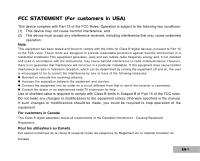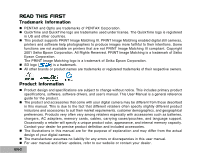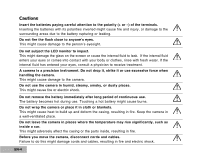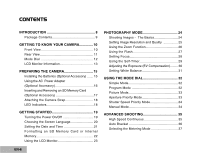Pentax 18446 Optio 60 Operating Manual
Pentax 18446 - Optio 60 Digital Camera Manual
 |
UPC - 027075111943
View all Pentax 18446 manuals
Add to My Manuals
Save this manual to your list of manuals |
Pentax 18446 manual content summary:
- Pentax 18446 | Optio 60 Operating Manual - Page 1
accordance with the instructions, may cause /TV technician for help. Use of shielded cable is required to comply with Class B limits the equipment unless otherwise specified in the manual. If such changes or modifications should be Canada This Class B digital apparatus meets all requirements - Pentax 18446 | Optio 60 Operating Manual - Page 2
Information PENTAX and Optio are trademarks of PENTAX Corporation. QuickTime and QuickTime logo are trademarks used under license. The QuickTime logo is registered in US and other countries. This product supports PRINT Image Matching III. PRINT Image Matching enabled digital still cameras - Pentax 18446 | Optio 60 Operating Manual - Page 3
SAFETY INSTRUCTIONS Read and understand all Warnings and Cautions before using this product. Warnings If foreign objects or water have entered the camera, turn the power off and remove the batteries and the AC power adapter. Continued use in this state might cause fire or electric shock. Consult - Pentax 18446 | Optio 60 Operating Manual - Page 4
a well-ventilated place. Do not leave the camera in places where the temperature may rise significantly, such as inside a car. This might adversely affect the casing or the parts inside, resulting in fire. Before you move the camera, disconnect cords and cables. Failure to do this might damage cords - Pentax 18446 | Optio 60 Operating Manual - Page 5
battery, carefully read and strictly observe the Safety Instructions and the notes described below: Different battery types not be using the batteries for an extended period of time, remove them from the camera to prevent leakage or corrosion. Never use batteries of different types (together) or mix - Pentax 18446 | Optio 60 Operating Manual - Page 6
16 Inserting and Removing an SD Memory Card (Optional Accessory 17 Attaching the Camera Strap 18 LED Indicators 18 GETTING STARTED 19 Turning the Power On/Off Aperture Priority Mode 33 Shutter Speed Priority Mode 34 Manual Mode 34 ADVANCED SHOOTING 35 High Speed Continuous 35 Auto Bracket 36 - Pentax 18446 | Optio 60 Operating Manual - Page 7
images or movie clips............57 EDITING SOFTWARE INSTALLATION 58 Installing ACDSee for PENTAX 58 USING THE DIGITAL CAMERA AS A PC CAMERA...59 Step 1: Install the PC camera driver 59 Step 2: Connect the digital camera to your computer 60 Step 3: Run your application software (i.e. Windows - Pentax 18446 | Optio 60 Operating Manual - Page 8
by simply inserting the memory card. PictBridge support You can connect the camera directly to printer that supports PictBridge and perform image selection and printing using the camera monitor screen and controls. Provided editing software: ACDSee for PENTAX You can enhance and retouch your images - Pentax 18446 | Optio 60 Operating Manual - Page 9
Components: Digital Camera Operating manuals Quick Start Guide USB Cable Software CD-ROM (S-SW38) AV Cable Camera Strap Two AA alkaline batteries (for checking the camera's functionality) Common (Optional) Accessories (not included with the camera): AC power adapter (supplied by PENTAX) SD - Pentax 18446 | Optio 60 Operating Manual - Page 10
GETTING TO KNOW YOUR CAMERA Front View 1 2 3 4 5 6 7 EN-10 1. Shutter button 2. Flash 3. Power button 4. Mode dial 5. Microphone 8 9 10 6. Viewfinder window 7. Self-timer LED 8. PC (USB) / AV terminal 9. DC IN 3V terminal 10.Lens - Pentax 18446 | Optio 60 Operating Manual - Page 11
Rear View 1 23 4 5 6 7 8 9 10 11 12 13 16 15 1. Viewfinder 2. Diopter adjustment dial 3. Viewfinder LED 4. / Zoom in (telephoto) button Zoom out (wide-angle) button Thumbnail button 5. Playback button 6. Strap holder 7. Arrow button (Up) Macro button 8. Arrow button (Left) Flash - Pentax 18446 | Optio 60 Operating Manual - Page 12
speed. Select this mode to specify the shutter speed while the camera sets the corresponding aperture. Select this mode to permit full manual control over exposure, aperture and other settings. Select this mode to adjust the camera settings. Select this mode to record movie clips. Select this mode - Pentax 18446 | Optio 60 Operating Manual - Page 13
LCD Monitor Information Camera Mode 1 2 34 56 7 1. Flash mode [ ] Auto [ ] Auto + Red-eye reduction ] Aperture priority mode [ ] Program mode [ ] Shutter speed priority mode [ ] Picture mode [ ] Manual mode 3. Image quality [ ] Best [ ] Better [ ] Good 4. Recorded Pixels [ 6M ] 2848 - Pentax 18446 | Optio 60 Operating Manual - Page 14
Movie Mode 1. Movie mode 2. Recordable movie time available 3. Memory status 4. Battery power indicator 5. Focus area 6. Flash mode 7. Date Image Playback 1. Playback mode 2. Memory status 3. Battery power indicator 4. Playback information Movie Playback 1. Playback mode 2. Movie mode 3. Memory - Pentax 18446 | Optio 60 Operating Manual - Page 15
) You can use 2 AA size batteries (alkaline or Ni-MH rechargeable) to power the camera. Make sure that the power of the digital camera is off before inserting or removing the batteries. 1. Make sure the camera is turned off. 2. Open the battery cover. 3. Insert the batteries in the correct - Pentax 18446 | Optio 60 Operating Manual - Page 16
the other end to an electrical outlet. DC terminal AC adapter To power outlet DC IN 3.0V AC power cable Make sure to use only the AC power adapter specified for the camera. Damage caused by the use of an incorrect adapter is not covered under the warranty. To prevent unexpected auto - Pentax 18446 | Optio 60 Operating Manual - Page 17
edge of the memory card and it will eject. MEMU DISPLAY Be sure to format an SD memory card with this digital camera before using it. Refer to section in the manual titled "Formatting an SD Memory Card or Internal Memory". (Refer to EN-22 for further details.) To prevent valuable data from - Pentax 18446 | Optio 60 Operating Manual - Page 18
LED indicator Self-timer indicator State Solid red Solid green Blinking red Blinking red Blinking green Description/Activity The digital camera is powered up. The digital camera is ready to record images (or movies). USB communication/transfer in progress. Charging the flash. The self-timer - Pentax 18446 | Optio 60 Operating Manual - Page 19
GETTING STARTED Turning the Power On/Off Press the button until the digital camera turns on. To turn the power off, press the button again. Power button PENTAX DISPLAY EN-19 - Pentax 18446 | Optio 60 Operating Manual - Page 20
to choose the desired language. 1. Rotate the mode dial to and turn your camera on by pressing the button. The [Set-up1] menu is displayed. 2. Use the language you want. 4. Press the button to confirm. PENTAX DISPLAY Set-up1 Set-up2 Format Sound Date Adjust Set-up3 Off d/m/y Language OK : English 4 / - Pentax 18446 | Optio 60 Operating Manual - Page 21
to set the date display style, current date and time. 1. Rotate the mode dial to and turn your camera on by pressing the button. The [Set-up1] menu is displayed. 2. Use to select [Date Adjust], shown is for the purpose of explanation and may differ from the actual setting of your camera. EN-21 - Pentax 18446 | Optio 60 Operating Manual - Page 22
all stored images and data. 1. Rotate the mode dial to and turn your camera on by pressing the button. The [Set-up1] menu is displayed. 2. Use format the internal memory, do not insert a memory card into the camera. Otherwise, you will format the memory card. Formatting is an irreversible action - Pentax 18446 | Optio 60 Operating Manual - Page 23
Using the LCD Monitor Your camera is equipped with a 2.0" full color TFT LCD monitor to help you compose images, This is especially important when you are shooting under low lighting conditions, since your camera may decelerate the shutter speed to ensure your images are properly exposed. EN-23 - Pentax 18446 | Optio 60 Operating Manual - Page 24
the image. When you press the shutter button down half way, the camera's Auto Focus feature automatically focuses the image. Proper exposure is determined and shutter button the rest of the way down to capture the image. PENTAX DISPLAY The actual captured image appears to be larger than the one - Pentax 18446 | Optio 60 Operating Manual - Page 25
Setting Image Resolution and Quality As you get to know the digital camera, you can set the image resolution (number of vertical and horizontal pixels) and can resize the images later. Please refer to the section in this manual titled "Resizing an Image". (Refer to EN42 for further details.) EN-25 - Pentax 18446 | Optio 60 Operating Manual - Page 26
the button, or smaller away by pressing the button. Moreover, you can further enlarge the subjects with 4x digital zoom by pressing continuously the button. It is activated after your camera reaches its maximum optical zoom factor (3x). A useful feature as it is, however, the more the image is - Pentax 18446 | Optio 60 Operating Manual - Page 27
. When taking photographs, the red-eye phenomenon can be reduced by asking the subject (person) to look at the digital camera or get as close to the digital camera as possible. The flash will always fire regardless of the surrounding brightness. Select this mode for recording images with high - Pentax 18446 | Optio 60 Operating Manual - Page 28
when you want to capture images of subject at a Std. Auto Focus distance of infinity. Select auto focus for most occasions when you want the camera to automatically determine the focus setting. Using auto focus any object at a range of focus is 50 cm or greater can be in focus. EN - Pentax 18446 | Optio 60 Operating Manual - Page 29
Timer off The self-timer is off. 2 2 seconds The image is captured about 2 seconds after the shutter is pressed. This mode is useful for preventing camera shake. 10 10 seconds The image is captured about 10 seconds after the shutter is pressed. This mode is suitable for the shots in which - Pentax 18446 | Optio 60 Operating Manual - Page 30
Adjusting the Exposure (EV Compensation) You can manually adjust the exposure determined by the digital camera. Use this mode when the proper exposure cannot be obtained, for example, when the contrast (difference between bright and dark areas) between the subject and - Pentax 18446 | Optio 60 Operating Manual - Page 31
Setting White Balance This feature lets you make adjustments to compensate for different lighting types according to your shooting conditions. 1. Rotate the mode dial to , , , or . 2. Press the button to turn on the power. 3. Press the MENU button. 4. Use to select [White Balance], then press the - Pentax 18446 | Optio 60 Operating Manual - Page 32
functions or manual adjustments. The camera sets the optimal focusing and exposure. 1. Rotate the mode dial to and turn your camera on by of the way down to capture the image. PENTAX DISPLAY Program Mode [ ] In the (Program) mode, the camera automatically sets the shutter speed and aperture for - Pentax 18446 | Optio 60 Operating Manual - Page 33
background out-of-focus. [ ] Sport: This mode allows you to shoot fast moving objects. 1. Rotate the mode dial to and turn your camera on by pressing the button. A guide appears for a few seconds. 2. Press the button. 3. Use or to select the desired scene mode. 4. Press the button to confirm the - Pentax 18446 | Optio 60 Operating Manual - Page 34
] In manual mode, the aperture value and the shutter speed can be varied individually. This can be useful for compensating tricky lighting conditions, for getting creative results or for capturing night-time scenes. 1. Rotate the mode dial to and turn your camera on by pressing the button. A guide - Pentax 18446 | Optio 60 Operating Manual - Page 35
pressed. 1. Rotate the mode dial to , , , , or and turn your camera on by pressing the button. 2. Press the MENU button, then use to select to select [Drive Mode], then press the button. Mode1 Mode2 AE Metering Drive Mode Digital Zoom Instant Review Mode3 On Off OK: Exit : 2 / 4 4. Use or to - Pentax 18446 | Optio 60 Operating Manual - Page 36
. Auto Bracket settings can be combined with exposure compensation settings to extend the adjustment range. 1. Rotate the mode dial to , , , , or and turn your camera on by pressing the button. 2. Press the MENU button, then use to select the [Mode2] menu. In the mode, press the MENU button. 3. Use - Pentax 18446 | Optio 60 Operating Manual - Page 37
the exposure. 1. Rotate the mode dial to , , , or and turn your camera on by pressing the button. 2. Press the MENU button, then use to select the [AE Metering], then press the button. Mode1 Mode2 AE Metering Drive Mode Mode3 Digital Zoom On Instant Review Off OK: Exit : 1 / 4 4. Use or - Pentax 18446 | Optio 60 Operating Manual - Page 38
PLAYBACK MODE - THE BASICS Viewing Images You can display the still images one by one. 1. Rotate the mode dial to , , , , , or and turn your camera on by pressing the button. 2. Press the button. The last recorded image appears on the LCD monitor. 3. Use or to select the desired images. To - Pentax 18446 | Optio 60 Operating Manual - Page 39
Magnifying Images While reviewing your images, you may enlarge a selected portion of an image. This magnification allows you to view fine details. The zoom factor displayed on the screen shows the current magnification ratio. 1. Press the button. The last recorded image appears on the LCD monitor. - Pentax 18446 | Optio 60 Operating Manual - Page 40
Thumbnail Display This function allows you to view 9 thumbnail images on the LCD monitor simultaneously so you may search for a particular image. 1. Press the button. The last recorded image appears on the LCD monitor. 2. Press the / button once. Nine thumbnail images are displayed simultaneously. - Pentax 18446 | Optio 60 Operating Manual - Page 41
Slideshow Display The slide show function enables you to play your images back automatically in sequential order. This is very useful and entertaining feature for reviewing recorded images and for presentations. 1. Press the button. The last recorded image appears on the LCD monitor. 2. Press the - Pentax 18446 | Optio 60 Operating Manual - Page 42
Resizing an Image You can change the image size of a captured image to one of the following sizes: 2848 x 2136 pixel, 2272 x 1704 pixel, 1600 x 1200 pixel and 640 x 480 pixel. 1. Press the button. The last recorded image appears on the LCD monitor. 2. In the mode, use or to select the desired - Pentax 18446 | Optio 60 Operating Manual - Page 43
with sound via built-in microphone. 1. Rotate the mode dial to and turn your camera on by pressing 1 the button. 2. Press the shutter button to start recording. 3. To stop recording, press the shutter button again. PENTAX DISPLAY 00:49 01.07.2005 The zoom function of optical zoom (3x) can - Pentax 18446 | Optio 60 Operating Manual - Page 44
Playing Back Movie Clips You can play back the recorded movie clips on the LCD monitor. However, the sound recorded with movie clips can only be played back on TV or computers. 1. Press the button. 2. Use or to go through the images until the movie clip you want to play back is displayed. To - Pentax 18446 | Optio 60 Operating Manual - Page 45
the video output system of the video equipment you are going to connect to the digital camera, then turn off all devices to be connected. 1. Connect one end of the AV cable to the AV terminal of the digital camera. 2. Connect the other end to the AV input socket of the TV set. 3. Turn the - Pentax 18446 | Optio 60 Operating Manual - Page 46
that the deleted images or movie clips cannot be recovered. Exercise caution before deleting a file. 1. Rotate the mode dial to , , , , , or and turn your camera on by pressing the button. 2. Press the button. The last recorded image appears on the LCD monitor. 3. Use or to select the image you - Pentax 18446 | Optio 60 Operating Manual - Page 47
Protecting Images/Movie Clips Set the data to read-only to prevent images from being erased by mistake. 1. Press the button. The last recorded image appears on the LCD monitor. 2. In the mode, use or to select the desired images. To view the previous image, press . To view the next image, press . - Pentax 18446 | Optio 60 Operating Manual - Page 48
Setting the DPOF DPOF (Digital Print Order Format) allows you to embed printing information on your memory card. By using DPOF, All [All Images]: To configure print settings for all images. [Reset All]: Returns all basic settings to the digital camera's default OK : Return : settings. EN-48 - Pentax 18446 | Optio 60 Operating Manual - Page 49
All OK : Return : To unmark the mark, go back to step 3 to select [Reset All] with or . Before you perform the DPOF settings on your camera, always remember to copy your images from the internal memory to an SD memory card first. The print icon will appear on the monitor indicating - Pentax 18446 | Optio 60 Operating Manual - Page 50
camera directly to a printer that supports PictBridge to perform image selection and printing using the camera monitor screen and controls. DPOF support ], then press the button. PC Camera 4. Connect your camera and the printer via a supplied USB cable. The screen turns off automatically and - Pentax 18446 | Optio 60 Operating Manual - Page 51
Step Figure Paper Setting 2 Paper Size Standard Borderless Cancel Standard Select : OK : Procedure Use or to access the paper selection setting, then press the button to confirm. [Paper Size]: You may select the desired item depending on the type of printer being used. [Borderless]: - Pentax 18446 | Optio 60 Operating Manual - Page 52
Step 6 Figure Print Print Cancel Total 2 Select : OK : Procedure Use or to select [Print], then press the button to confirm. This starts printing and displays the message "Printing now" on the monitor screen.The message will disappear after the printing is finished. 7 Cancel : Print * To - Pentax 18446 | Optio 60 Operating Manual - Page 53
Step Figure Paper Setting Paper Size Standard Borderless Standard 2 Cancel Select : OK : Print Print 3 Cancel Total 2 Select : OK : Procedure Use or to access the paper selection setting, then press the button to print. [Paper Size]: You may select the desired item depending on - Pentax 18446 | Optio 60 Operating Manual - Page 54
TRANSFERRING FILES FROM YOUR DIGITAL CAMERA TO COMPUTER After using USB cable to establish a USB connection between the camera and your computer, you can use your computer to share recorded images or movie clips with your family or friends via e-mail or post them - Pentax 18446 | Optio 60 Operating Manual - Page 55
. 6 2. Connect the camera to the PC with the USB cable. 3. The "Add New instructions to complete the installation. 6. After the USB driver has been installed, restart your computer. Installation on MAC OS 9.2 For Mac OS 9.2 or higher, the computer will automatically recognize the digital camera - Pentax 18446 | Optio 60 Operating Manual - Page 56
the digital camera to your computer 1. Rotate the mode dial to and turn your camera on by pressing the button. 2. Press to select the [Set-up2] menu, then use to select [USB Con.]. 3. Press the button. 4. Use to select [PC], then press the button. 5. Turn off your camera. 6. Connect your camera and - Pentax 18446 | Optio 60 Operating Manual - Page 57
to a desired location. Macintosh Open the "untitled" disk icon, and the destination location on your hard disk. Drag and drop from the digital camera to the desired destination. Memory card users may prefer to use a memory card reader (highly recommended). Movie playback application is not included - Pentax 18446 | Optio 60 Operating Manual - Page 58
your computer, and efficiently acquire images from digital cameras, scanners, and other devices. ACDSee for PENTAX's full-featured image viewer and media player the on-screen instructions to complete the installation. For more information about the operation of ACDSee for PENTAX application software, - Pentax 18446 | Optio 60 Operating Manual - Page 59
or headphones Network or Internet connection Video conferencing (or video editing) software is not included with the digital camera. This mode is not supported for Mac. Step 1: Install the PC camera driver The PC-camera driver included in the CD-ROM (S-SW38) is exclusively for Windows. The PC - Pentax 18446 | Optio 60 Operating Manual - Page 60
to select [USB Con.]. 3. Press the button. 4. Use or to select [PC Camera], then press the button. PC PictBridge PC Camera 5. Connect your camera and the computer via a supplied USB cable. 6. Position the digital camera steadily on top of your computer OK : 3 / 3 monitor or use a tripod. When - Pentax 18446 | Optio 60 Operating Manual - Page 61
Auto Auto Exit : 0 / 4 Mode1 Mode2 Mode3 AE Metering Drive Mode Digital Zoom On Instant Review Off OK : Exit : 0 / 4 Mode1 Mode2 OK : Exit : 0 / 4 1. Rotate the mode dial to , , , , or and turn your camera on. 2. Press the MENU button, then use or to select the [Mode1] / [Mode2] / [Mode3] - Pentax 18446 | Optio 60 Operating Manual - Page 62
Bracket , , or Mode Item Functional Description Recorded pixels Refer to the Camera Menu's option item (the EN-61 for further details.) Mode). (Refer to Quality Level Refer to the Camera Menu's option item (the EN-61 for further details.) Mode). ( - Pentax 18446 | Optio 60 Operating Manual - Page 63
Refer to the section in this manual titled "Selecting the Metering Mode". (Refer to EN-37 for further details.) Refer to the Camera Menu's option item (the 35, 36, 61 for further details.) Mode). (Refer to EN- Digital Zoom This sets whether or not to use digital zoom at the time of shooting - Pentax 18446 | Optio 60 Operating Manual - Page 64
will be captured. * Full Color * B&W * Sepia Sets the level of image sharpness. * High * Medium * Low To capture an image, your camera offers you three different degrees of color to match with your preference. Your images will demonstrate different impression by selecting different - Pentax 18446 | Optio 60 Operating Manual - Page 65
button. 5. To exit the movie menu, press the MENU button. Item Color Functional Description Refer to the Camera Menu's option item (the , 64 for further details.) Digital Zoom Refer to the Camera Menu's option item (the , 63 for further details.) , , or Mode). (Refer to EN, , or Mode). (Refer to - Pentax 18446 | Optio 60 Operating Manual - Page 66
details.) * 3 sec. / 5 sec. / 10 sec. Set the data to read-only to prevent images from being erased by mistake. Refer to the section in this manual titled "Protecting Images/Movie clips". (Refer to EN-47 for further details.) DPOF Allows you to select the desired pictures to be printed and set - Pentax 18446 | Optio 60 Operating Manual - Page 67
. Only quality changing to the lower quality level is available. * Best * Better Image Copy * Good Allows you to copy your files from the digital camera's internal memory to a memory card. Of course, you can only do this if you have a memory card installed and some files in internal memory - Pentax 18446 | Optio 60 Operating Manual - Page 68
you to set up the default settings by preference for using your camera. Set-up1 Set-up2 Format Sound Date Adjust Set-up3 Off d/m/y OK : Set-up3 PC PAL 0 2min 0 / 4 1. Rotate the mode dial to mode and turn your camera on. 2. Press or to select the [Set-up1] / [Set-up2] / [Set-up3] menu. 3. Use - Pentax 18446 | Optio 60 Operating Manual - Page 69
details.) * OK / Cancel This sets whether or not to mute the startup sound, and the camera sound each time you press a camera button. * Loud / Soft / Off This sets the date and the time. Refer to the section in this manual titled "Setting the Date and Time". (Refer to EN21 for further details - Pentax 18446 | Optio 60 Operating Manual - Page 70
If no operation is performed for a specific period of time, the power to the camera is automatically turned off. This feature is useful to reduce battery wear. * 2 Version Returns all basic settings to the digital camera's default settings. The time setting will not be reset. * OK - Pentax 18446 | Optio 60 Operating Manual - Page 71
CONNECTING THE DIGITAL CAMERA TO OTHER DEVICES EN-71 - Pentax 18446 | Optio 60 Operating Manual - Page 72
SD memory card (Optional, up to 1GB) File format Motion JPEG (AVI); PictBridge support; PC-CAM support (QVGA around 24 f/s) Lens F-no.: Wide: 2.8 / Tele: 4.8 Focal length: 7.5mm-22.5mm (Equivalent to 35mm Camera: 36~108 mm) Focus range Normal : 0.5 m to infinity Macro : 0.05 m to infinity - Pentax 18446 | Optio 60 Operating Manual - Page 73
APPENDIX Troubleshooting Guide Symptom Power does not turn on. Camera suddenly powers down. Image dial to another mode. * Insert a new SD memory card. * USB cable is not connected securely. * USB driver is not installed. * Camera is turned off. * Check all connections. * Install the USB driver - Pentax 18446 | Optio 60 Operating Manual - Page 74
Possible Number of Recordable Images The frame counter indicates the approximate number of images that can be stored on the internal memory and the SD memory card. The number of recordable images may vary depending on the recorded subject, the capacity of the memory card, if there are files other - Pentax 18446 | Optio 60 Operating Manual - Page 75
Approximate Duration of Recording Time The table below indicates the approximate duration of recording time depending on the capacity of the internal memory and the SD memory card. Image size 320 x 240 Internal Memory 00:55 32MB 02:19 64MB 04:47 SD Memory Card 128MB 256MB 09:42 19:20 512MB - Pentax 18446 | Optio 60 Operating Manual - Page 76
WARRANTY POLICY All PENTAX cameras purchased through authorized bona fide photographic distribution channels are guaranteed against defects of material or workmanship for a period of twelve months from date of purchase. Service will be rendered, and defective parts will be replaced without cost to - Pentax 18446 | Optio 60 Operating Manual - Page 77
, and only after you accept the quoted service charge, instruct the service station to proceed with the servicing. * This warranty policy does not affect the customer's statutory rights. * The local warranty policies available from PENTAX distributors in some countries can supersede this warranty - Pentax 18446 | Optio 60 Operating Manual - Page 78
operation. The above named party is responsible for ensuring that the equipment complies with the standards of 47CFR §15.101 to §15.109. Product Name: PENTAX Digital Still Camera Model Number: Optio 60 Contact person: Customer Service Manager Date and Place: July, 2005, Colorado EN-78 - Pentax 18446 | Optio 60 Operating Manual - Page 79
An information on Disposal for users 1. In the European Union If your product is marked with this symbol, it means that used electrical/electronic products should not be mixed with general household waste. There exists a separate collection system for these products. Used electric/electronic
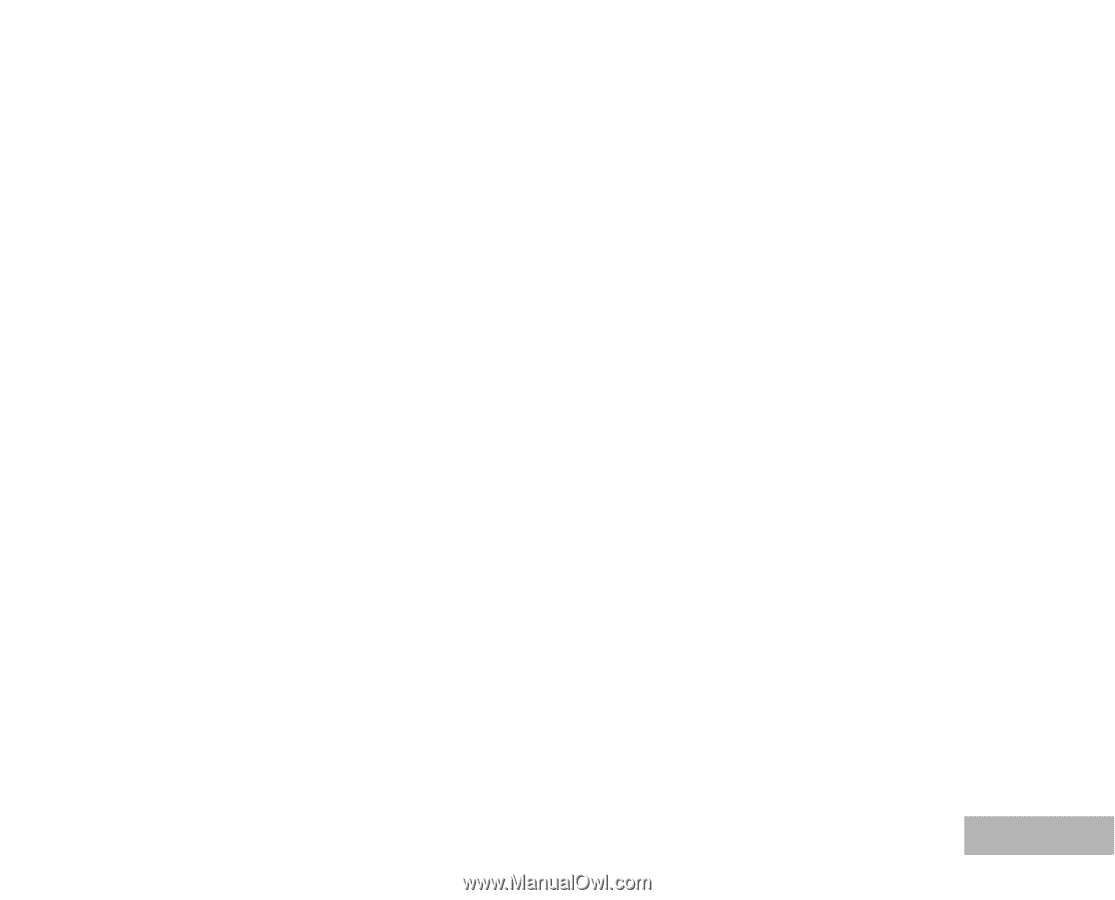
EN-1
FCC STATEMENT (For customers in USA)
This device complies with Part 15 of the FCC Rules. Operation is subject to the following two conditions:
(1)
This device may not cause harmful interference, and
(2)
This device must accept any interference received, including interference that may cause undesired
operation.
Note:
This equipment has been tested and found to comply with the limits for Class B digital devices, pursuant to Part 15
of the FCC rules. These limits are designed to provide reasonable protection against harmful interference in a
residential installation.This equipment generates, uses and can radiate radio frequency energy and, if not installed
and used in accordance with the instructions, may cause harmful interference to radio communications. However,
there is no guarantee that interference will not occur in a particular installation. If this equipment does cause harmful
interference to radio or television reception, which can be determined by turning the equipment off and on, the user
is encouraged to try to correct the interference by one or more of the following measures:
±
Reorient or relocate the receiving antenna.
±
Increase the separation between the equipment and receiver.
±
Connect the equipment into an outlet on a circuit different from that to which the receiver is connected.
±
Consult the dealer or an experienced radio/TV technician for help.
Use of shielded cable is required to comply with Class B limits in Subpart B of Part 15 of the FCC rules.
Do not make any changes or modifications to the equipment unless otherwise specified in the manual.
If such changes or modifications should be made, you could be required to stop operation of the
equipment.
For customers in Canada
This Class B digital apparatus meets all requirements of the Canadian Interference - Causing Equipment
Regulations.
Pour les utilisateurs au Canada
Cet apareil numérique de la classe B respecte toutes les exigences du Règlement sur le matériel brouilleur du
Canada.