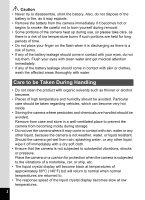Pentax S4 Operation Manual
Pentax S4 - Optio S4 4MP Digital Camera Manual
 |
UPC - 027075076648
View all Pentax S4 manuals
Add to My Manuals
Save this manual to your list of manuals |
Pentax S4 manual content summary:
- Pentax S4 | Operation Manual - Page 1
Digital Camera Operating Manual To ensure the best performance from your camera, please read the Operating Manual before using the camera. - Pentax S4 | Operation Manual - Page 2
you for buying the Pentax Optio S4 Digital Camera. Please read this manual before using the camera in order to get the most out of all the features and functions. Keep this manual safe, as it can be a valuable tool in helping you to understand all the camera's capabilities. Regarding copyrights - Pentax S4 | Operation Manual - Page 3
a strange smell, or in the event of any other irregularity, stop using the camera immediately, remove the battery or disconnect the AC adapter and contact your nearest Pentax service center. Continued use of the camera may result in fire or electric shock. • Discontinue use of the AC adapter during - Pentax S4 | Operation Manual - Page 4
try to disassemble, short the battery. Also, do not dispose of the battery in fire, as it may explode. • Remove the battery from the camera immediately if it becomes hot or begins to smoke. Be careful not to burn yourself during removal. • Some portions of the camera heat up during use, so please - Pentax S4 | Operation Manual - Page 5
travelling). Pentax is not battery the camera may be damaged or malfunction. To users of this camera • There is a possibility that recorded data may be erased or that the camera may not function correctly when used in surroundings such as installations manual are different form the actual product. 3 - Pentax S4 | Operation Manual - Page 6
of the Operating Manual 7 Checking the Contents of the Package 8 Names of Parts 9 Names of Operating Parts 10 Getting Started 11 Attaching the Strap 11 Powering the Camera 12 Charging the Battery 12 Installing the Battery 13 Using the AC Adapter (optional 15 Installing the SD Memory - Pentax S4 | Operation Manual - Page 7
AE Metering 46 Setting the Sensitivity 47 Setting the Instant Review time (Instant Review 48 Setting the Image Sharpness (Sharpness 49 Setting the Panorama Pictures (Panorama Assist Mode 58 Taking Pictures with Digital Filters (Digital Filter Mode 60 Using Preset Function Settings (User Mode - Pentax S4 | Operation Manual - Page 8
87 Viewing Images on a TV 88 Setting the Printing Service (DPOF 89 Printing Single Image 89 Printing All Images 92 Trimming Images 94 Copying Files 95 Settings 96 Camera Settings 96 Formatting a SD Memory Card / Troubleshooting 114 Main Specifications 116 WARRANTY POLICY 118 6 - Pentax S4 | Operation Manual - Page 9
Contents of the Operating Manual This operating manual contains the following chapters. 1 Getting Started 1 This chapter explains what you need to do after purchasing the camera before you start taking pictures. Be sure to read it and follow the instructions. 2 Quick Start 2 This chapter - Pentax S4 | Operation Manual - Page 10
of the Package Camera Optio S4 Strap O-ST5 (∗) Software (CD-ROM) S-SW14 AV cable I-AVC7 (∗) USB cable I-USB7 (∗) 3D Image Viewer O-3DV1 Rechargeable Lithium-ion battery D-LI8 (∗) Battery charger D-BC8 (∗) Operating Manual this manual Operating Manual (PC Connection Manual) About items - Pentax S4 | Operation Manual - Page 11
Names of Parts Front Back Power switch Remote control receiver Shutter release button Built-in flash Lens Self-timer lamp DC input terminal Microphone Strap lug PC/AV terminal Terminal cover Viewfinder LCD monitor Battery/Card cover Tripod socket 9 - Pentax S4 | Operation Manual - Page 12
indications A guide to available button operation is displayed on the LCD monitor during operation. The buttons are indicated as shown below. Four-way controller (2) Four-way controller (3) Four-way controller (4) Four-way controller (5) MENU button 2 Zoom f/y button (Only for digital zoom and - Pentax S4 | Operation Manual - Page 13
Getting Started Getting Started Attaching the Strap 1 Pass the narrow end of the strap through the strap lug and pass the other end through the loop. 11 - Pentax S4 | Operation Manual - Page 14
Charging the Battery When using the camera for the first time or when the [Battery depleted.] message is displayed, charge the battery. 1 Connect the AC plug cord to the battery charger. 2 Plug the AC plug cord into the power outlet. 3 Place the battery in the charger so that the PENTAX name is - Pentax S4 | Operation Manual - Page 15
3 1 Battery charger Battery lock lever 1 2 Battery Getting Started Installing the Battery Install the battery provided. When using the camera for the first time, charge the battery before installing. 1 Slide the battery/card cover in the direction indicated by the arrow and flip the cover - Pentax S4 | Operation Manual - Page 16
. 110 min. • The description above is based on Pentax measuring conditions and may vary depending on capture mode and shooting conditions. • Generally, battery performance is temporarily deteriorate as temperature decreases. When the camera is used in a cold environment, keep this product warm - Pentax S4 | Operation Manual - Page 17
Plug the AC plug cord into the power outlet. • Make sure that the camera is turned off when connecting or disconnecting the AC adapter. • Make sure that When using the AC adapter D-AC8, be sure to read the operation manual accompanying the AC adapter. • When connecting the DC terminals, be sure to - Pentax S4 | Operation Manual - Page 18
Installing the SD Memory Card / MultiMediaCard 1 Battery/Card cover SD Memory Card / MultiMediaCard To remove the card, push and pull out Getting Started This camera based on standard shooting conditions specified by PENTAX and may vary depending on the subject, shooting conditions, capture mode, SD Memory - Pentax S4 | Operation Manual - Page 19
/ MultiMediaCard or turn the camera off while data is being recorded on the card or transferred to PC using USB cable as this may cause the is disconnected or the battery is removed while the data on the card is being accessed. • The SD Memory Card / MultiMediaCard has a limited service life. If it - Pentax S4 | Operation Manual - Page 20
button Menu button If the initial settings screen appears when you turn the camera on, follow the procedure below to set the display language, Home Town the LCD monitor when you turn the camera on for the first time is not the current time, follow the instructions for "Changing the Date/Time" (p.100 - Pentax S4 | Operation Manual - Page 21
Getting Started Setting the Home Town You can choose the city (Home Town) in which you will use the camera. 1 Press the four-way controller (45) Initial Setting 1 to select the desired city (Home Language/ English Town). City NYC 2 Press the four-way controller (3). D.S.T The - Pentax S4 | Operation Manual - Page 22
Getting Started Setting the Date and Time Set the current date and time. 1 1 Use the four-way controller (23) to change the month. Date Adjust 1 / 1 / 2003 0 : 00 MENU Exit DISP 12/24 OK Ok 2 Press the four-way controller (5). 2 and 3 will be displayed above and below Date Adjust the day. 1 / - Pentax S4 | Operation Manual - Page 23
the settings, press the OK button when the clock reaches 00 seconds. The camera is ready to take a picture. When you set date and time except initial settings screen will be displayed next time you turn the camera on. • You can change the settings after they have been made. Refer to "Changing the - Pentax S4 | Operation Manual - Page 24
f/y button For the simplest procedure to take still pictures: The flash fires automatically depending on the light conditions. 1 Press the power switch. The camera will turn on. 2 Confirm the subject and shooting 200 information on the LCD monitor. The focus frame in the middle of the LCD - Pentax S4 | Operation Manual - Page 25
is out of focus Flash is charging You cannot take a picture while the flash is charging. • Press down fully The picture is taken. Instant Review The Instant Review default setting is 1 second. During this time you can delete the image by pressing the i button (The [Delete] menu will be displayed - Pentax S4 | Operation Manual - Page 26
Quick Start Playing Back Still Pictures 2 LCD monitor Four-way controller Quick Start Playback button Playing Back Images You can display the still picture. 1 Press the Playback button after taking a picture. The image taken will be displayed on the LCD monitor. Playing Back Previous or Next - Pentax S4 | Operation Manual - Page 27
1 p.79 The zoom display and nine-image display functions cannot be used with rotated images. Moreover, DPOF and delete/protect settings cannot be made. (The camera returns to normal playback.) 25 - Pentax S4 | Operation Manual - Page 28
images recorded on the card on the camera itself, transfer them to your PC and print them out. Viewing Images on the Camera One of the advantages of a digital camera is that it enables you to view images on your TV, connect the camera to the TV with the video cable. Viewing Images on a TV 1 p.88 26 - Pentax S4 | Operation Manual - Page 29
on a PC Once you have installed the USB driver on your PC, you can view recorded images and edit them on your PC just by connecting the camera to the PC with the USB cable and downloading the images. Or you can remove the SD Memory Card / MultiMediaCard from the camera and transfer the data to your - Pentax S4 | Operation Manual - Page 30
button Press the power switch. (The power switch is illuminated by a green light.) The lens extends when the camera is turned on. Press the power switch again to turn the camera off. Playback Only Mode Press the power switch while pressing the Playback button to activate the Playback Only mode - Pentax S4 | Operation Manual - Page 31
Macro mode (1 p.37) Super macro mode (1 p.37) Infinity-landscape mode (1 p.37) Manual focus mode (1 p.38) Move focusing area (1 p.38) 3 Zoom button Changes the be changed in the Fn settings. (1 p.106) Adjusts the ratio when the digital filter is set to Slim Filter on the virtual mode dial. (1 p.60) - Pentax S4 | Operation Manual - Page 32
p.79) 4 Four-way controller (45) (2) Sets the DPOF (1 p.89) for the print service. (45) Displays the image you wish to view. (1 p.25) (3) Rotate the image. 5 menus in [Playback] and [Set-up]. (1 p.32) When the camera is turned on in Playback Only mode, pressing the Playback button does not change the - Pentax S4 | Operation Manual - Page 33
Common Operations 1 2 3 4 3 Voice Recorder Mode 1 Shutter release button When pressed, starts recording, and when pressed again, stops recording. 2 Four-way controller (2) Starts playback. When pressed during playback, pauses playback. (45) Selects a recorded file before playback. If there are no - Pentax S4 | Operation Manual - Page 34
save the settings, and change the camera settings on these menus. How to Set the Menus When you are making settings from a menu, a guide to operation is 3 displayed on the , if you turn the camera off incorrectly (such as removing the battery when the camera is on), any changes to the setting will not - Pentax S4 | Operation Manual - Page 35
Recorded Pixels Quality Level White Balance Focusing Area AE Metering Sensitivity 2304 1728 AWB Multiple Auto MENU Exit OK Ok 3 Rec. Mode Digital Zoom Instant Review Fast Fwd Movie 3D Mode Memory Sharpness MENU Exit 3 On 2sec Off Parallel OK Ok Rec. Mode Recorded Pixels Quality Level White - Pentax S4 | Operation Manual - Page 36
to determine the L { { p.46 exposure. Sensitivity For setting the Sensitivity. Auto { × p.47 Digital Zoom For taking digital zoom pictures. On { { p.71 Instant Review For setting the instant review time. 1 sec { × p.48 Fast Fwd Movie For setting the startup, shutter and - Pentax S4 | Operation Manual - Page 37
, shutter sound, key operation sound, focus sound, self-timer sound) and type of operation p.97 sounds. For setting the Start-up screen when the camera is turned on. p.98 For setting the date style p.99 For adjusting the date and time p.100 For setting the world time p.100 For changing - Pentax S4 | Operation Manual - Page 38
. p.58 G 3D Image mode Lets you take 3D pictures. p.63 D Digital Filter mode Lets you set a color filter. p.60 E USER mode Lets you activate the preset function settings simply by turning the camera on. p.62 1 Press the four-way controller (3) in Capture mode. The - Pentax S4 | Operation Manual - Page 39
mode Adjust focus manually by the four-way controller (23). u Focusing area mode The position of the autofocus area is changed. 1 Press the q s or z button in Capture mode. The focus mode changes each time the button is pressed and the setting is displayed on the LCD monitor. The camera is ready - Pentax S4 | Operation Manual - Page 40
the viewfinder. Be sure to check the image on the LCD monitor. Manual Focus When the mode is set to z, the central portion of the picture seconds later. The central portion of the picture is not enlarged when the digital zoom is enabled. Saving the Focus Mode 1 p.74 Changing the Focusing Point In - Pentax S4 | Operation Manual - Page 41
the b button in Capture mode. The flash mode changes each time the button is pressed and the icon is displayed on the LCD monitor. The camera is ready to take the picture in the set flash mode. Status of the Focus Status Lamp and Flash Status Lamp 1 p.23 Saving the Flash - Pentax S4 | Operation Manual - Page 42
displayed. 1 Flash mode 2 Shooting mode 3 Focus mode 4 Capture mode 5 AF frame 6 Card/Built-in memory 7 Number of recordable images 8 Date & time 9 Battery indicator 123 4 5 6 7 198 10/20/2003 11:19 4 Histogram Display The brightness distribution of the image is displayed. The x-axis shows - Pentax S4 | Operation Manual - Page 43
Select [Recorded Pixels] on the [A Rec. Mode] menu. 2 Use the four-way controller (45) to change the size. 3 Press the OK button. The camera is ready to take the picture. Rec. Mode Recorded Pixels Quality Level White Balance Focusing Area AE Metering Sensitivity 2304 1728 AWB Multiple Auto MENU - Pentax S4 | Operation Manual - Page 44
1 Select [Quality Level] on the [A Rec. Mode] menu. 2 Use the four-way controller (45) to select the size. 3 Press the OK button. The camera is ready to take the picture. Rec. Mode Recorded Pixels Quality Level White Balance Focusing Area AE Metering Sensitivity 2304 1728 AWB Multiple Auto MENU - Pentax S4 | Operation Manual - Page 45
white balance manually. 1 Select [White Balance] on the [A Rec. Mode] menu. 2 Press the four-way controller (5). The white balance screen will be White Balance AWB displayed. 3 Use the four-way controller (45) to select the setting. 4 Press the OK button twice. MENU Exit OK Ok The camera is - Pentax S4 | Operation Manual - Page 46
Setting 1 Select [K] (manual) on the [White Balance] screen. White Balance AWB 2 Point your camera at a blank sheet of paper so that it fills the screen. DISPLAY 3 Press the Display button. MENU Exit Adjust OK Ok The white balance is - Pentax S4 | Operation Manual - Page 47
Select [Focusing Area] on the [A Rec. Mode] menu. 2 Use the four-way controller (45) to change the setting. 3 Press the OK button. The camera is ready to take the picture. Rec. Mode Recorded Pixels Quality Level White Balance Focusing Area AE Metering Sensitivity 2304 1728 AWB Multiple Auto MENU - Pentax S4 | Operation Manual - Page 48
1 Select [AE Metering] on the [A Rec. Mode] menu. 2 Use the four-way controller (45) to change the metering mode. 3 Press the OK button. The camera is ready to take the picture. Rec. Mode Recorded Pixels Quality Level White Balance Focusing Area AE Metering Sensitivity 2304 1728 AWB Multiple Auto - Pentax S4 | Operation Manual - Page 49
speed will be slower in low light conditions. • The higher the sensitivity, the faster the shutter speed in low light 200 conditions to reduce camera shake, but the image may be affected by noise. 1 Select [Sensitivity] on the [A Rec. Mode] menu. 2 Use the four-way controller (45) to select - Pentax S4 | Operation Manual - Page 50
4sec., 5sec. or off (no display). 1 Select [Instant Review] on the [A Rec. Mode] menu. 2 Use the four-way controller (45) to select the display time. 3 Press the OK button. The camera is ready to take the picture. Rec. Mode Digital Zoom Instant Review Fast Fwd Movie 3D Mode Memory Sharpness On - Pentax S4 | Operation Manual - Page 51
outlines. 4 1 Select [Sharpness] on the [A Rec. Mode] menu. 2 Use the four-way controller (45) Rec. Mode to change the setting from Digital Zoom On Instant Review 2sec [Normal] to [Hard (+)] or [Soft (-)]. Fast Fwd Movie Off 3 Press the OK button. 3D Mode Memory Parallel Sharpness The - Pentax S4 | Operation Manual - Page 52
four-way controller (45) Rec. Mode to change the setting from Saturation Contrast [Normal] to [Hard (+)] or [Soft (-)]. EV Compensation ± 0.0 3 Press the OK button. The camera is ready to take the picture. MENU Exit OK Ok Taking Pictures 50 - Pentax S4 | Operation Manual - Page 53
four-way controller (45) Rec. Mode to change the setting from Saturation Contrast [Normal] to [Hard (+)] or [Soft (-)]. EV Compensation ± 0.0 3 Press the OK button. The camera is ready to take the picture. MENU Exit OK Ok Taking Pictures 51 - Pentax S4 | Operation Manual - Page 54
Saturation Contrast EV Compensation ± 0.0 EV steps. To brighten, set positive +. To darken, set negative -. 3 Press the OK button. MENU Exit OK Ok The camera is ready to take the picture. EV Compensation is registered on the four-way controller (45) in the Fn default settings. 1 p.106 The - Pentax S4 | Operation Manual - Page 55
Taking Pictures Taking Pictures 5 1, 2 3 4 Setting the Functions (Program Mode) 4 In Program mode (A), the camera automatically sets the shutter speed and aperture for taking still pictures. However, you can select other functions such as the flash mode or continuos shooting - Pentax S4 | Operation Manual - Page 56
6 1, 2, 3, 4 5 Selecting the Picture Mode According to the Shooting Scene (Picture mode) Taking Pictures You can select the Picture mode according to the shooting scene. • Picture Mode 4 There are nine available modes in Picture mode. H Landscape Enables to take landscape photos with bright - Pentax S4 | Operation Manual - Page 57
slow shutter speed when the noise reduction function activates to reduce noise. The shutter speed is slower when taking pictures of dark scenes. To prevent camera shaking, secure the camera on a tripod or other surface. 55 - Pentax S4 | Operation Manual - Page 58
Taking Pictures 4, 5 1, 2 3 Taking Movie Pictures (Movie Picture Mode) This mode enables you to take moving images and sound. The maximum length of one recording (1 set) is approximately 60 seconds. 4 1 Press the four-way controller (3) in Capture mode. The virtual mode dial appears. 2 Use the - Pentax S4 | Operation Manual - Page 59
when [Fast Fwd Movie] is set to ON. • Autofocus mode, Infinity-landscape mode and Manual focus mode 4 can be set in Movie Picture mode. The focus is set to fixed position in Autofocus mode. • Only the digital zoom can be used to change the size of the image in Movie Picture mode - Pentax S4 | Operation Manual - Page 60
Assist Mode) You can take a number of images and join them together to form a 4 panorama picture. The panorama software provided with the camera and a computer that supports Windows are necessary for joining the images. 1 Press the four-way controller (3) in Capture mode. The virtual mode dial - Pentax S4 | Operation Manual - Page 61
To cancel Panorama mode, change to another mode. 4 • The camera cannot join the images. Use the panorama software provided with the camera. • Continuous shooting is not possible in Panorama Assist mode. • A computer that supports Windows is necessary for joining images to form a panorama picture - Pentax S4 | Operation Manual - Page 62
Filters Eight color filters are provided: black-and-white, sepia, red, pink, violet, blue, green and yellow. When you select a color filter in the Digital Filter mode, the display on the LCD monitor is filtered with the selected color, and the pictures are taken in that color. • Slim Filter You - Pentax S4 | Operation Manual - Page 63
When you select the slim filter in Digital Filter Mode, the slimness setting screen is displayed. 1 Use the four-way controller (45) to set the slimness. Decreases slimness. Increases slimness. 2 Press the OK button. The camera returns to digital filter mode. The digital zoom cannot be used when the - Pentax S4 | Operation Manual - Page 64
4 1, 2 3 Using Preset Function Settings (User Mode) In User mode, you can take pictures using the functions and settings registered in advance in User mode. 4 1 Press the four-way controller (3) 5 in Capture mode. The virtual mode dial appears. 2 Use the four-way controller (45) to display - Pentax S4 | Operation Manual - Page 65
. The [A Rec. Mode] menu will be displayed. 2 Press the four-way controller (23) Rec. Mode to select [3D Mode]. Digital Zoom On 3 Use the four-way controller (45) Instant Review Fast Fwd Movie 3D Mode 2sec Off Parallel to select [Parallel]. Memory To view the picture with the 3D image - Pentax S4 | Operation Manual - Page 66
to take the pictures if you use a tripod or appropriate base. • As a guide, the camera should be moved about 1/40 of the distance between the camera and the subject. For example, if the subject is 3m away, the distance the camera should be moved will be 3m÷40=7.5cm. However, as the way people - Pentax S4 | Operation Manual - Page 67
be necessary to view 3D pictures without using the viewer. • How to Assemble the 3D Image Viewer Assemble the 3D image viewer supplied with the camera as shown 4 below. Taking Pictures 65 - Pentax S4 | Operation Manual - Page 68
Taking Pictures • How to view 3D pictures using the 3D image viewer Print out the pictures so that they are about 11cm or 12cm wide and place the divider of the 3D image viewer in the middle of the two. 4 As the distance between the left and right eyes differs from person to person, some people may - Pentax S4 | Operation Manual - Page 69
Taking Pictures • Example of a 3D Picture 4 67 - Pentax S4 | Operation Manual - Page 70
2 1 Taking Pictures A BDE Continuous Shooting (Continuous Shooting Mode) 4 Pictures are taken continuously while the shutter release button is pressed. 1 Press the four-way controller (2) 198 button to display j on the LCD monitor. 2 Press the shutter release button. 10/20/2003 11:19 - Pentax S4 | Operation Manual - Page 71
Taking Pictures 2 1 A Using the Self-Timer B C F GDE The picture will be taken 10 seconds after the shutter release button is 4 pressed. 1 Press the four-way controller (2) in Capture mode to display g on the LCD monitor. 2 Press the shutter release button. The self-timer is engaged and the - Pentax S4 | Operation Manual - Page 72
E (optional) to operate the zoom. • Life of the Battery for the Remote Control Unit A signal can be sent from the remote control unit to the camera approximately 30,000 times. If the battery needs changing, contact your nearest Pentax customer service center. (A charge is made for changing the - Pentax S4 | Operation Manual - Page 73
take pictures in Tele or Wide mode. 1 Press the Zoom button in Capture mode. x : makes the subject larger w: makes the subject smaller 4 198 When the digital zoom function is disabled, you can take pictures at up to 3 times magnification using the optical zoom. When the - Pentax S4 | Operation Manual - Page 74
Press the four-way controller (23) Rec. Mode to select [Digital Zoom]. Digital Zoom 3 Use the four-way controller (45) Instant Review Fast Fwd Movie 3D Mode to select [On]. Memory 4 Press the OK button. Sharpness MENU Exit The camera is ready to take a picture. On 2sec Off Parallel OK Ok - Pentax S4 | Operation Manual - Page 75
5 Taking Pictures 2, 3 4 1 C Taking Time-lapse Movie Pictures (Fast Fwd Movie) 4 This mode lets you take movie pictures at a delayed frame rate so that when you play the movie back, the action appears speeded up. This function is useful for recording a blooming flowers, etc. 1 Press the MENU - Pentax S4 | Operation Manual - Page 76
saved. P Zoom Position The zoom position setting is saved. P MF The manual focus position is saved. DISPLAY The LCD monitor display mode is saved. on the menus for each function when the camera is turned off. • The zoom position setting in the digital zoom range will not be saved even if - Pentax S4 | Operation Manual - Page 77
-way controller (45) EV Compensation Digital Zoom to select O [On] or P [Off]. AE Metering 6 Press the OK button twice. The camera is ready to take the picture. mode Manual focus position Recorded pixels Quality White balance Focusing area AE metering Sensitivity Digital zoom Instant review Mode - Pentax S4 | Operation Manual - Page 78
enters the Voice Recorder mode. • Sound is saved in WAVE monaural files. • The microphone is located on the front of the camera. Aim the camera to obtain the best sound. • An index can be added by pressing the MENU button during recording. • When the shutter release button is pressed for - Pentax S4 | Operation Manual - Page 79
the next data Zoom/f/y button (x) Increases the volume Zoom/f/y button (w) Reduces the volume 4 Press the OK button. Playback will end. 5 Press the Playback button. The camera will switch to the Voice Recorder Mode. 77 - Pentax S4 | Operation Manual - Page 80
Adding a Voice Memo You can add a voice memo to a captured image. 1 2, 3 Recording and Playback 1 5 2 3 Enter the playback mode and choose the image to which you want to add a voice memo with the four-way controller (45). The voice memo screen will be displayed on the LCD monitor while the image - Pentax S4 | Operation Manual - Page 81
the image larger Zoom/f/ybutton (w) : Makes the image smaller Display button : Turns the guide marks on/off 3 Press the MENU button. Zoom playback will end. • The movie pictures cannot be magnified. • If the camera is turned on in Playback Only mode, pressing the Playback button will not - Pentax S4 | Operation Manual - Page 82
4 Playing Back Movie Pictures You can play back Movie pictures. A guide to operation is displayed on the LCD monitor during playback. You can the four-way controller (3). Movie playback will end. 4 Press the Playback button. The camera will return to Capture mode. Playback/Erasing/Editing 80 - Pentax S4 | Operation Manual - Page 83
information. 1 Voice Memo icon 2 Protect icon 3 Folder name 4 File name 5 Card / Built-in memory icon 6 Four-way controller operation guide 7 Shooting date and time 8 Battery icon 21 3 4 5 100-001290 10/20/2003 11:19 8 76 Histogram Display Displays the brightness distribution across the image - Pentax S4 | Operation Manual - Page 84
2, 3 1 Nine Image Display You can display nine images at the same time. 1 Enter the Playback mode and choose an image with the four-way controller (45). 2 Press w/f on the Zoom button f/ y. Nine images will be displayed with the selected image in the center. Choose an 6 image with the four- - Pentax S4 | Operation Manual - Page 85
1, 3, 4 5 2 Slideshow You can play back all the images on the SD Memory Card/ MultiMediaCard continuously. 1 Enter the Playback mode and choose the image with which to start the slideshow with the four-way controller (45). 2 Press the MENU button. Playback The [Q Playback] menu will be - Pentax S4 | Operation Manual - Page 86
] with the four-way controller (2). Press the OK button. Delete Cancel MENU Exit Al Images&Sounds OK Ok • You can also delete images from Instant Review (p.48). • You cannot erase protected (Z) images (with the symbol). • If [Quick Delete] is set to On in the [B Set-up] menu, Step 3 can be omitted - Pentax S4 | Operation Manual - Page 87
Erasing a Voice Memo only If an image has a voice memo, you can erase the voice memo without erasing the image. 1 Enter the Playback mode and choose the image with the voice memo that you want to erase with the four- way controller (45). 2 Press the i button. The Delete screen will be displayed - Pentax S4 | Operation Manual - Page 88
1 2 3 Erasing All Images You can erase all the images and sound at once. • Once erased, images cannot be restored. • Protected images/sound cannot be erased. 1 Enter the Playback mode and press the i button twice. 2 3 6 The Delete All screen will be displayed. Select [Delete All] with the - Pentax S4 | Operation Manual - Page 89
2 1, 3 4 Protecting Images / sound from Deletion (Protect) You can protect images/sound from being accidentally erased. 1 Enter the Playback mode and choose the image/sound you want to protect with the four-way controller (45). 2 Press the Z button. The Protect screen will be displayed. 3 - Pentax S4 | Operation Manual - Page 90
of the AV cable to the image input terminal and sound input terminal on the TV. Turn the TV and camera on. Changing the Video Output Format 1 p.103 If you intend to use the camera for a long time, use of the AC adapter (optional) is recommended. Refer to the operating manual for the TV - Pentax S4 | Operation Manual - Page 91
(DPOF) You can print the images on the SD Memory Card / MultiMediaCard using a DPOF (Digital Print Order Format) compatible printer or at a printing service. 1, 2, 3, 4 5 Printing Single Image Set the following items for each image. • Copies Set the number of prints up to a maximum of 99 - Pentax S4 | Operation Manual - Page 92
setting will be displayed. • To cancel DPOF settings, set the number of prints to 0 and press the OK button. 6 • You cannot set the printing service for movie pictures or soundonly files. • Depending on the printer or printing equipment at the photo processing lab., the date may not be imprinted - Pentax S4 | Operation Manual - Page 93
1, 3, 4, 5 6 2 Printing All Images 1 Enter the Playback mode and press the four-way controller (2). 2 Press the Display button. 3 Use the four-way controller (45) 100-0020 DPOF settings for all images to select the number of prints. You can print up to 99 copies. Copies 1 Date 4 Press the - Pentax S4 | Operation Manual - Page 94
Editing Images Four-way controller OK button Menu button Changing the Image Size By changing the size and quality of a selected image, you can make the file smaller than the original. After changing the size, the image can be saved as a new image or written over the original image. 1 Press the - Pentax S4 | Operation Manual - Page 95
7 Press the four-way controller (45) to select [Recorded pixels]. 8 Press the four-way controller (3). The select frame moves to [Quality Level]. 9 Press the four-way controller (45) 100-0020 Select resolution and quality to select [Quality Level]. 10 Press the OK button. 11 Press the four-way - Pentax S4 | Operation Manual - Page 96
Trimming Images You can trim part of a picture and save it as a separate image. 1 Press the MENU button. 2 Press the four-way controller (5). The [Q Playback] menu will be displayed. 3 Press the four-way controller (23) to select [Trimming]. 4 Press the four-way controller (5). The image that can be - Pentax S4 | Operation Manual - Page 97
a file is copied from the SD Memory Card / MultiMediaCard to the Built-in memory, it is assigned a new file name. • Be sure to turn the camera off before inserting or removing the SD Memory Card / MultiMediaCard. 95 - Pentax S4 | Operation Manual - Page 98
Settings Camera Settings How to recall the [B Set-up] menu Four-way controller OK button Menu button Rec. Mode Recorded . Select [Format] with the four-way controller (2). Press the OK button. Formatting will start. When formatting is completed, the camera is ready to capture images. Settings 96 - Pentax S4 | Operation Manual - Page 99
7 4 Use the four-way controller (45) Key Operation Sound Focus Sound 1 1 to change the volume. 5 Press the OK button twice. MENU Exit OK Ok The camera is ready to capture or play back images. Selecting the type of start-up sound, shutter sound, key operation sound, focus sound and self-timer - Pentax S4 | Operation Manual - Page 100
the start-up screen. 5 Press the OK button. 6 Use the four-way controller (45) to select O [On] or 7 P [Off]. 7 Press the OK button twice. The camera is ready to take or play back images. Once the welcome screen has been set, it will not be erased even if the original image - Pentax S4 | Operation Manual - Page 101
the Date Style You can set the style in which the date is displayed on the camera. Choose [mm/dd/yy], [dd/mm/yy] or [yy/mm/dd]. 1 Select way controller (45) to change the date style. 3 Press the OK button. The camera is ready to capture or play back images with the selected date style. The style in - Pentax S4 | Operation Manual - Page 102
How to recall the [B Set-up] menu Four-way controller OK button Menu button Rec. Mode Recorded Pixels Quality Level White Balance Focusing Area AE Metering Sensitivity 2304 1728 AWB Multiple Auto MENU Exit OK Ok Changing the Date/Time You can change the initial date and time settings. 1 Select - Pentax S4 | Operation Manual - Page 103
to [W] (home time city). Use the four-way controller (45) to change the Home Time city and DST setting. 7 Press the OK button twice. The camera is ready to capture or play back images with the time in the selected city. See p.110 for the list of cities and code names - Pentax S4 | Operation Manual - Page 104
, etc. are displayed. 1 Select [Language] on the [B Set-up] menu. 2 Use the four-way controller (45) to select the language. 3 Press the OK button. The camera is ready to take or play back images. 7 Settings 102 - Pentax S4 | Operation Manual - Page 105
. 1 Select [Video Out] on the [B Set-up] menu. 2 Use the four-way controller (45) to change the video output format. 3 Press the OK button. The camera is ready to take or play back images. 7 Settings 103 - Pentax S4 | Operation Manual - Page 106
ready to take or play back images. This function will not work in Playback mode or when the USB cable is connected. 7 Setting Auto Power Off You can set the camera to turn off automatically when no operation is performed for a fixed time. 1 Select [Auto Power Off] on the [B Set-up] menu. 2 Use - Pentax S4 | Operation Manual - Page 107
selected. 1 Select [Quick Delete] on the [B Set-up] menu. 2 Use the four-way controller (45) to select [On] or [Off] 3 Press the OK button. The camera is ready to capture or play back images. Setting the Quick Zoom Function When the Quick Zoom function is set to On, images can be - Pentax S4 | Operation Manual - Page 108
45) to choose the function you want to register. 3 Press the OK button. The camera is ready to capture or play back images. 7 • Only one function can be White Balance, Focusing Area, AE Metering, Sensitivity, Instant Review, Fast Fwd Movie, Sharpness, Saturation, Contrast and EV Compensation - Pentax S4 | Operation Manual - Page 109
. 2 Press the four-way controller button (5). The Reset screen will be displayed. 3 Use the four-way controller (2) to select [Reset]. 4 Press the OK button. The camera is ready to capture or play back images. 7 Settings 107 - Pentax S4 | Operation Manual - Page 110
of alarms will be displayed. Active alarms are indicated by O. 1 Once 5:30 5 Press the OK button twice. 2 Everyday 7:30 If any alarms are enabled, the camera will 3 Off 0:00 be turned off and the alarms will be set. MENU Exit OK Ok Setting the Alarm 1 Press the MENU button. 2 Press the - Pentax S4 | Operation Manual - Page 111
controller (45) to select the image to be displayed when the alarm rings. 9 Press the OK button. 10 Press the OK button 3 times. The camera will turn off. Turning the Alarm Off When the camera is turned off and the set time is reached, the alarm will 7 ring for one minute . The - Pentax S4 | Operation Manual - Page 112
Appendix List of City Names Refer to following list of city and code names for setting the world time.. Code City names TYO Tokyo GUM Guam SYD Sydney NOU Noumea WLG Wellington AKL Auckland PPG Pagopago HNL Honolulu ANC Anchorage YVR Vancouver SFO San Francisco LAX Los - Pentax S4 | Operation Manual - Page 113
Optional Accessories A number of dedicated accessories are available for this camera. AC adapter D-AC8 USB Cable I-USB7 AV Cable I-AVC7 Camera Case O-CC8 Strap O-ST5 Remote control E Remote control F Rechargeable lithium-ion battery D-LI8 Battery charger D-BC8 8 111 Appendix - Pentax S4 | Operation Manual - Page 114
image & supported by this camera. You may be able to sound. display it on another brand of camera or PC. Battery depleted. The battery is exhausted. Recharge the battery or replace with charged battery. (p.12) Memory card error. Shooting and playback are impossible due to a problem with SD - Pentax S4 | Operation Manual - Page 115
is exhausted. The image you just image is not stored. captured has not been saved. Recharged the battery or replace with charged battery. Compression error Compression of the image you captured has failed. Change the recorded pixels or quality levels, and take a picture again. Data being recorded - Pentax S4 | Operation Manual - Page 116
Troubleshooting Problem Cause Remedy Power will not Battery is not come on installed Check battery is installed. If not, install battery. Battery is installed incorrectly Check orientation of battery. Reinsert battery with (2) symbol towards back of camera. (p.13) Battery power is low - Pentax S4 | Operation Manual - Page 117
Problem then aim at target and press shutter release button fully, or use Manual Focus mode. Subject is not in focusing area Position subject in AF LCD monitor. If the subject is outside the focusing area, aim the camera at the subject and lock the focus (press shutter release button halfway), - Pentax S4 | Operation Manual - Page 118
Main Specifications Type Fully automatic compact-type digital still camera with built-in zoom lens Effective Pixels 4.0 pixels, 1024×768 pixels, 640×480 pixels Movie picture 320×240 pixels Sensitivity Auto, manual (Equivalent to ISO 50, 100, 200) File Format Still JPEG (Exif2.2), DCF, - Pentax S4 | Operation Manual - Page 119
Panorama Assist, 3D, Digital Filter, USER EV battery and SD Memory Card / MultiMediaCard) Mass when shooting 113g (including battery and SD Memory Card / MultiMediaCard) Accessories Rechargeable lithium-ion battery, 3D image viewer, USB cable, software (CD-ROM), AV cable, strap, operating manual - Pentax S4 | Operation Manual - Page 120
of purchase. Service will be rendered, and defective parts will be replaced without cost to you within that period, provided the equipment does not show evidence of impact, sand or liquid damage, mishandling, tampering, battery or chemical corrosion, operation contrary to operating instructions, or - Pentax S4 | Operation Manual - Page 121
policy does not affect the customer's statutory rights. • The local warranty policies available from Pentax distributors in some countries can supersede this warranty policy. Therefore, we recommend that you review the warranty card supplied with your product at the time of purchase, or contact the - Pentax S4 | Operation Manual - Page 122
installation. This equipment generates, uses and can radiate frequency energy and, if not installed and used in accordance with the instructions technician for help. 8 For customers in Canada This Class B digital apparatus meets all requirements of the Canadian Interference - Causing Equipment - Pentax S4 | Operation Manual - Page 123
47CFR Parts 2 and 15 of the FCC rules as a Class B digital device. Each product marketed, is identical to the representative unit tested and to §15.109. Product Name: PENTAX Digital Still Camera Model Number: Optio S4 Contact person: Customer Service Manager Date and Place: August, 2003, Colorado - Pentax S4 | Operation Manual - Page 124
-Strasse, 104, 22527 Hamburg, GERMANY (HQ - http://www.pentaxeurope.com) (Germany - http://www.pentax.de) PENTAX U.K. Limited PENTAX House, Heron Drive, Langley, Slough, Berks SL3 8PN, U.K. (http://www.pentax.co.uk) PENTAX France S.A.S. 12/14, rue Jean Poulmarch, 95106 Argenteuil Cedex, FRANCE

Digital Camera
Operating Manual
To ensure the best performance from
your camera, please read the Operating
Manual before using the camera.