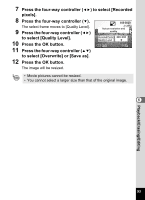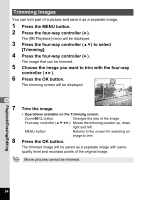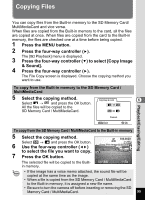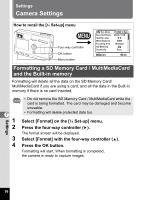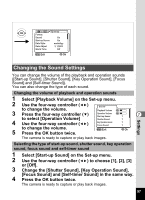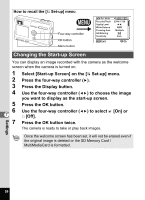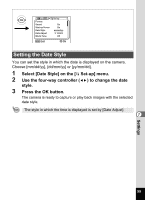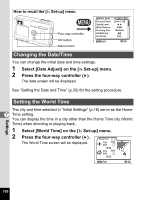Pentax S4 Operation Manual - Page 100
Changing the Start-up Screen, Select [Start-up Screen] on
 |
UPC - 027075076648
View all Pentax S4 manuals
Add to My Manuals
Save this manual to your list of manuals |
Page 100 highlights
How to recall the [B Set-up] menu Four-way controller OK button Menu button Rec. Mode Recorded Pixels Quality Level White Balance Focusing Area AE Metering Sensitivity 2304 1728 AWB Multiple Auto MENU Exit OK Ok Changing the Start-up Screen You can display an image recorded with the camera as the welcome screen when the camera is turned on. 1 Select [Start-up Screen] on the [B Set-up] menu. 2 Press the four-way controller (5). 3 Press the Display button. 4 Use the four-way controller (45) to choose the image you want to display as the start-up screen. 5 Press the OK button. 6 Use the four-way controller (45) to select O [On] or 7 P [Off]. 7 Press the OK button twice. The camera is ready to take or play back images. Once the welcome screen has been set, it will not be erased even if the original image is deleted or the SD Memory Card / MultiMediaCard is formatted. Settings 98