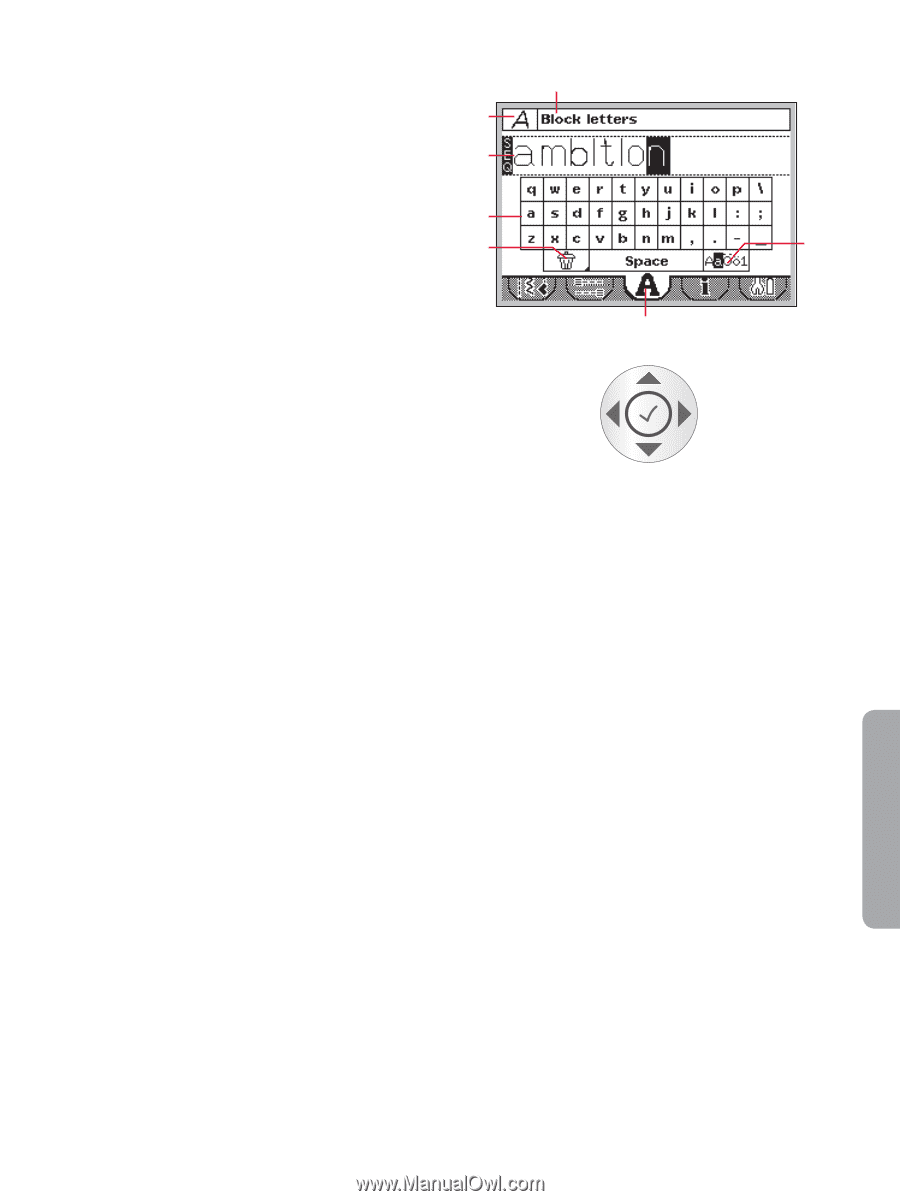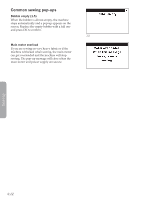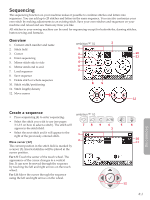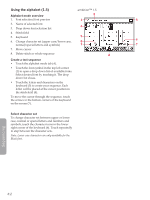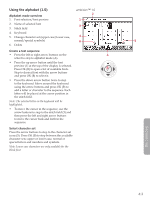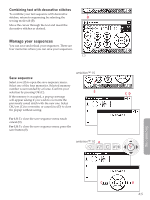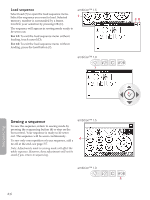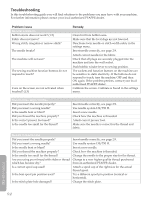Pfaff ambition Owner's Manual - Page 41
Using the, alphabet 1.0
 |
View all Pfaff ambition manuals
Add to My Manuals
Save this manual to your list of manuals |
Page 41 highlights
Using the alphabet (1.0) ambition™ 1.0 Alphabet mode overview 2 1. Font selection/font preview 1 2. Name of selected font 3 3. Stitch field 4. Keyboard 5. Change character set (upper case/lower case, 4 normal/special symbols) 6 5 6. Delete Create a text sequence • Press the left or right arrow buttons on the A wheel to step to alphabet mode (A). • Press the up arrow button until the font preview (1) at the top of the display is selected. Press OK (B) to open a list of available fonts. B Step to desired font with the arrow buttons and press OK (B) to select it. • Press the down arrow button twice to step to the keyboard. Move around the keyboard using the arrow buttons and press OK (B) to add a letter or character to the sequence. Each letter will be placed at the cursor position in the stitch field. Note: The selected letter on the keyboard will be highlighted. • To move the cursor in the sequence, use the arrow buttons to step to the stitch field (3) and then press the left and right arrow buttons to move the cursor back and forth in the sequence. Select character set Press the arrow buttons to step to the character set icons (5). Press OK (B) to step between the available character sets: upper or lower case, normal or special letters and numbers and symbols. Note: Lower case characters are only available for the Block font. Sequencing 4:3