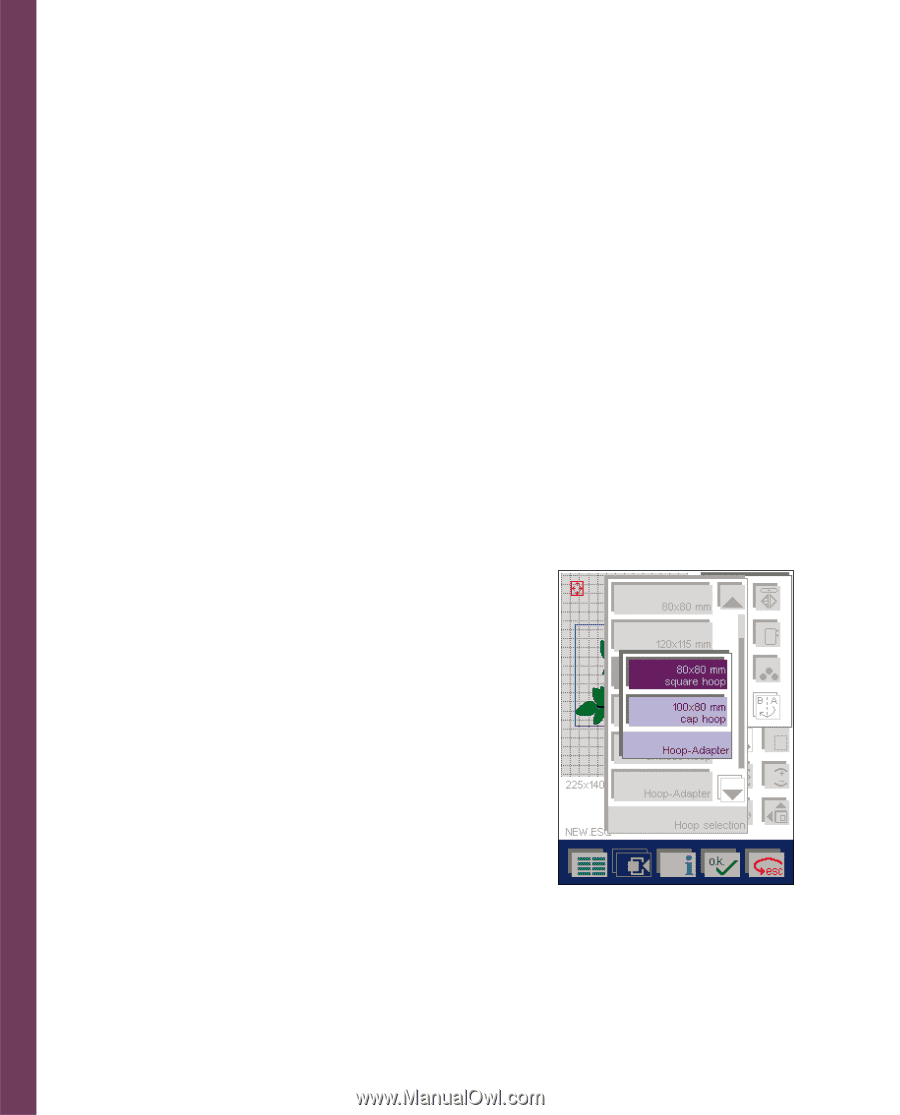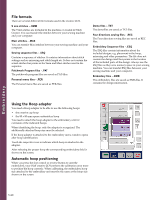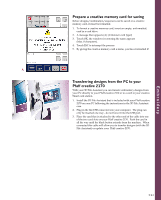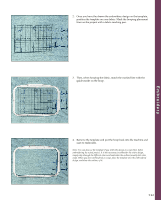Pfaff creative 2170 Owner's Manual - Page 138
Using the, Hoop adapter, Automatic hoop positioning, File formats
 |
View all Pfaff creative 2170 manuals
Add to My Manuals
Save this manual to your list of manuals |
Page 138 highlights
Embroidery File formats There are several different file formats used in the creative 2170. 9 mm stitches - .9MM The 9 mm stiches are included in the machine or created in Stitch Creator. You can transfer the stitches between your sewing machine and your computer. Maxi stitches - .MAX You can transfer Maxi stitches between your sewing machine and your computer. Sewing sequence files - .SSQ Contains a sequence of stitches. It contains information about stitch settings such as mirroring and stitch length etc. It does not contain the actual stitches but points to the 9mm and Maxi stitches used in the sequence. Patchwork Program files - .PAT The patchwork program files are saved as PAT-files. Personal menu files - .PER The Personal menu files are saved as PER-files. Demo files - .TXT The demofiles are saved as TXT files. Four directions sewing files - .REC The Four direction sewing files are saved as REC files. Embroidery Sequence files - .ESQ The ESQ files contain information about the included designs, e.g. placement in the hoop, mirroring and other parameters. The file does not contain the design itself but points to the location of the included parts of the design. Always use the ESQ files as they save memory space in your sewing machine. You can transfer ESQ files between your sewing machine and your computer. Emboidery files - .EMB The embroidery files are saved as EMB-files. It contains the design information. Using the Hoop adapter You need a Hoop adapter to be able to use the following hoops: • the creative cap hoop • the 80 x 80 mm square embroidery hoop You need to attach the hoop adapter to the embroidery unit for extension of the indicated hoops. When identifying the hoop, only the adapter is recognized. The additionally attached hoop size must be selected. If the hoop adapter is attached to the embroidery unit a window opens after hoop identification. Touch the respective icon to indicate which hoop is attached to the adapter. After selecting the proper hoop the corresponding embroidery field is shown on the screen. Automatic hoop positioning When you press the foot control or reverse button to start the embroidery, your Pfaff creative 2170 perform the calibration once more to position the hoop correctly. When calibrating, the embroidery hoop size attached to the embroidery unit must be the same as the hoop size shown on the screen. 5:40