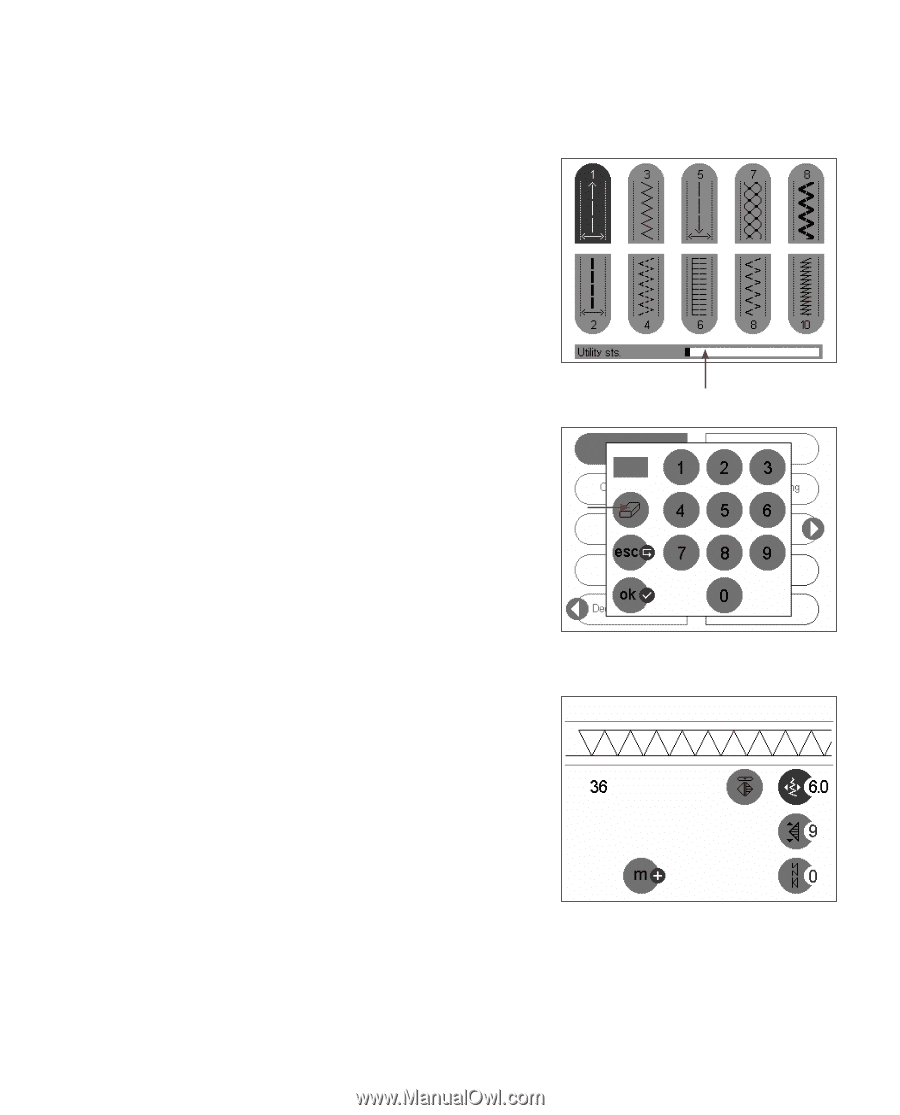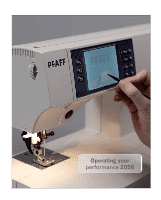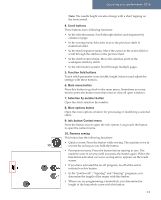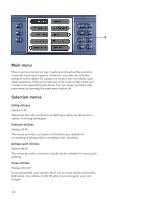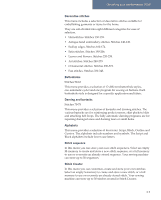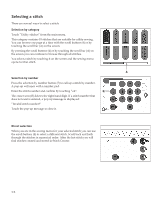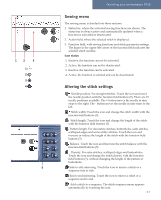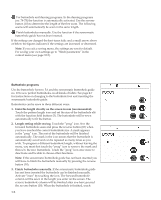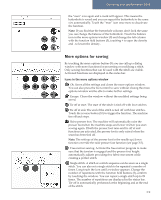Pfaff performance 2058 Owner's Manual - Page 40
Selecting a stitch
 |
View all Pfaff performance 2058 manuals
Add to My Manuals
Save this manual to your list of manuals |
Page 40 highlights
Selecting a stitch There are several ways to select a stitch: Selection by category Touch "Utility stitches" from the main menu. This category contains 18 stitches that are suitable for utility sewing. You can browse one page at a time with the scroll buttons (4) or by touching the scroll bar (A) on the screen. By pressing the scroll buttons (4) or by touching the scroll bar (A) on the screen you can continue to browse through all stitches. You select a stitch by touching it on the screen and the sewing menu opens for that stitch. A Selection by number Press the selection by number button (7) to call up a stitch by number. A pop-up will open with a number pad. Enter the stitch number and confirm by touching "ok". B The eraser icon (B) deletes the right hand digit. If a stitch number that does not exist is entered, a pop-up message is displayed: "Invalid stitch number!" Touch the pop-up message to close it. Direct selection When you are in the sewing menu for your selected stitch you can use the scroll buttons (4) to select a different stitch. Scroll back and forth through the stitches in numerical order. After the last stitch you will find stitches created and stored in Stitch Creator. 3:6